ZCF (Zero-Config Claude-Code Flow) is a command line tool whose main function is to help developers quickly configure and use an AI programming environment called "Claude Code". This tool provides a one-click solution for developers who want to utilize AI-assisted code writing, but don't want to go through the complex setup manually. It does this with a simple command npx zcfThe core design concept of ZCF is "Zero Configuration", which allows developers to get into AI-assisted programming right out of the box, and automatically complete the installation of Claude Code, API key configuration, workflow import, etc. In addition to basic installation and configuration, it also integrates a variety of advanced workflow and AI agent systems, such as the BMad framework for standardizing the development process, and CCR routing for managing API costs and using multiple AI models. In addition to basic installation and configuration, it also integrates a variety of advanced workflow and AI agent systems, such as the BMad framework for standardizing the development process, and CCR routing for managing API costs and using multiple AI models, making the entire AI programming experience more efficient and personalized.
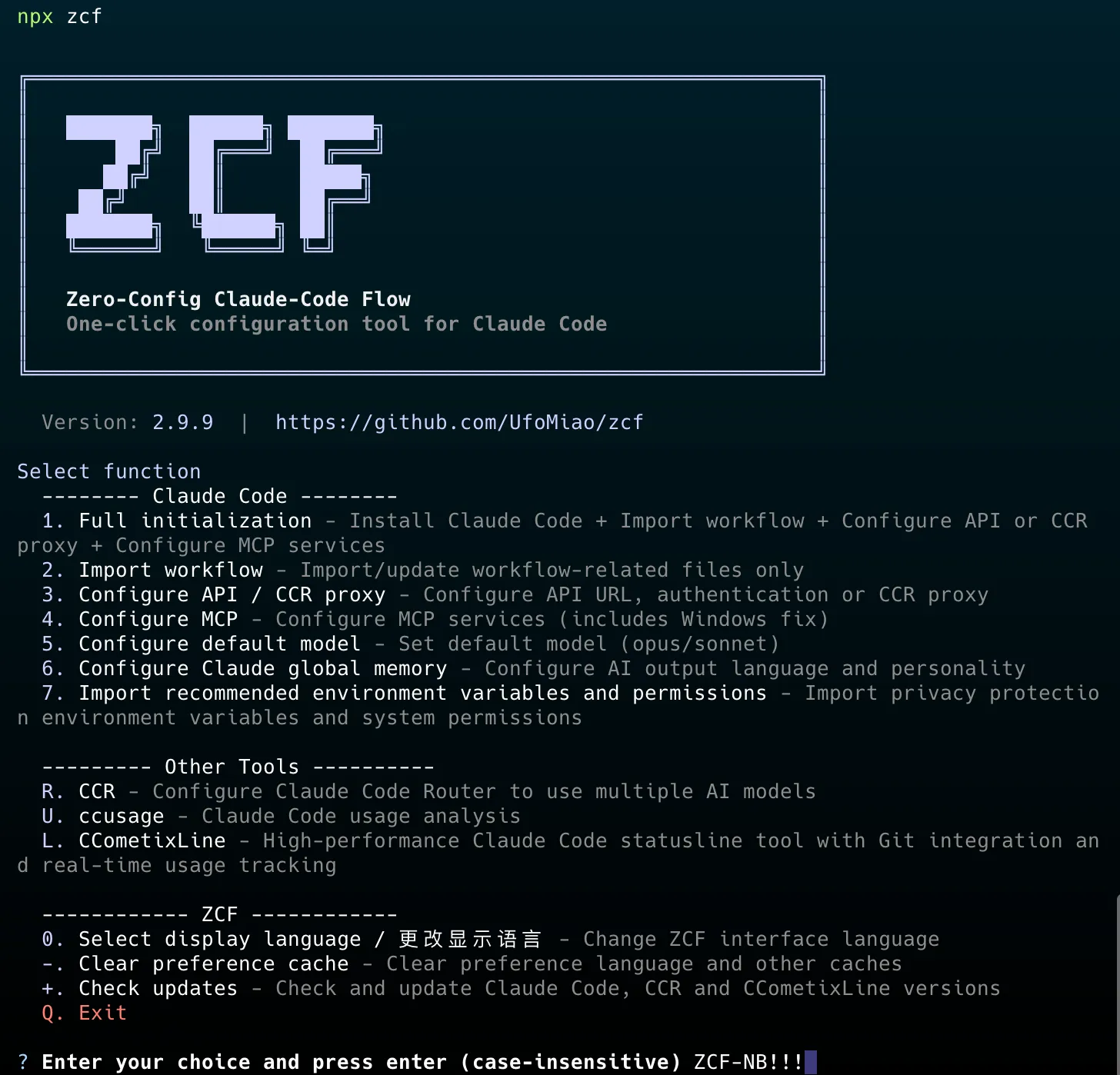
Function List
- Interactive menu:: User execution at the terminal
npx zcfAfter that, a visual operation menu will appear to guide the user through initialization, updating workflows, managing APIs, etc., which is perfect for newbies. - One-Click Initialization: First-time users of
npx zcf icommand performs a complete initialization process, including automatically detecting and installing Claude Code, configuring APIs, importing preset AI workflows, and more. - Multi-language support: The tool's installation interface, configuration file, and AI output language can be set independently, supporting Chinese, English, and other languages, which is convenient for developers with different language habits.
- AI output style customization: A variety of built-in AI "persona" styles, such as "Professional Engineer" or "Cat Lady Engineer", users can choose different styles according to their preferences, so that the AI's answers are more in line with their personal preferences. AI's answers are more in line with personal preferences.
- CCR Proxy Routing: Integrates Claude Code Router (CCR), a powerful proxy tool. It allows developers to route different requests to different AI models and even use some free models (like Gemini) as a way to significantly reduce the cost of using the API.
- BMad Enterprise Workflow: Integrates a set of AI Agent framework called BMad. This framework simulates a complete development team (with multiple roles such as product manager, architect, developer, test, etc.) and is able to guide users through a structured development process, suitable for standardized project development.
- Status bar tool integration: Support for a status bar tool called CCometixLine, which displays Claude Code's API usage and the current project's Git status in real time at the bottom of the terminal, helping developers stay on top of their projects.
- Intelligent Configuration Management: During the configuration process, the tool can automatically backup the user's original settings and support merging the old and new configurations to avoid the user's personalized settings being overwritten.
- cross-platform compatibility: Runs on a variety of operating systems and environments including Windows, macOS, Linux, and Termux on Android devices.
Using Help
ZCF is a Node.js script that runs via npm, so using it assumes that you have a Node.js environment installed on your computer. It is designed with the goal of simplifying operations, with most of its functionality being accomplished with a single command.
Quick Start
The most recommended way to use it is through the interactive menu, which clearly lists all available actions.
- Open your terminal (command line tool).
- Type the following command and enter:
npx zcf - After executing the command, the terminal displays a function selection menu. You can use the up and down arrows on the keyboard to select the task you need to perform and then press Enter to confirm.
Description of menu options:
1. Full initialization: This is the complete initialization option for first time users. It will help you with all the necessary steps, including installing Claude Code, importing workflows, configuring the API or CCR agent, setting up MCP services, etc. Just select this option and follow the prompts step by step.2. Import workflow: If you already have Claude Code installed but want to update or import the latest AI workflow files, you can choose this option. It will only update workflow related configurations, it will not touch your core settings such as API.3. Configure API: Used to configure APIs individually, such as replacing an API Key or setting up a CCR proxy.R. CCR - Claude Code Router management: A sub-menu for managing the CCR agent service, where you can install, start or stop the CCR service.L. CCometixLine: A sub-menu for managing the CCometixLine status bar tools.+. Check updates: Check for new versions of ZCF-related tools (e.g., Claude Code, CCR, etc.) and update them.
Directly using the command
If you are an old hand familiar with terminal operations, you can also skip the interactive menus and use command arguments directly to perform specific tasks, which is more efficient.
- Complete initialization (first use)
If this is your first time, or you want to reconfigure everything, run:npx zcf iThis command is equivalent to selecting
1. Full initialization。 - Update workflow only (subsequent update)
If you have previously configured your environment and now a new official AI workflow or command has been released, you can just update those files and leave your own configurations such as APIs unchanged:npx zcf uThis command is equivalent to selecting
2. Import workflow。
Using Claude Code in Projects
Once you have configured your environment through ZCF, you can start using it in your code projects.
- In the root of your project folder, open a terminal.
- Project Initialization (Recommended): When using it for the first time in a project, it is highly recommended to run the project initialization command first. This command will allow the AI to analyze the structure of your project and generate a
CLAUDE.mddocumentation to help the AI better understand the context of your project, the quality of subsequent answers will be higher./init-project - Perform simple tasks: For small, discrete tasks like fixing a bug or writing a simple function, you can describe your task directly to the AI:
<在这里输入你的任务描述,例如:“修复登录页面的按钮样式问题”> - Development of new features: When you need to develop a relatively complete new feature, you can use the
/featCommand. It will guide the AI through a more structured process of planning, followed by interface design and code implementation./feat <在这里输入你的功能描述,例如:“开发一个用户个人资料编辑页面”> - Implementation of complete workflows: For more complex tasks, you can use the
/workflowCommand. It will break down the task into six steps: research, conceptualize, plan, execute, optimize, and review, and confirm and interact with you at each step to give you maximum control over the development process./workflow <在这里输入你的复杂任务描述>
Non-interactive mode (for automation scripts)
ZCF also supports use in automated environments such as CI/CD. ZCF can be used in automated environments such as CI/CD by adding the--skip-prompt或-sparameter, you can skip all interactive questioning and pass configuration information directly via command line arguments.
For example, here is a complete example of a non-interactive initialization:
npx zcf i -s -g zh-CN -t api_key -k "sk-xxx" -u "https://xxx.xxx"
The meaning of this command is:
i: Perform initialization.-s: Skip all interaction prompts.-g zh-CN: Set all language-related settings (interface, configuration, AI output) to Simplified Chinese.-t api_key: Set the API type to API Key.-k "sk-xxx": Pass in your API Key.-u "https://xxx.xxx": Pass in the address of your API proxy.
In this way, you can integrate ZCF into your automated deployment scripts.
application scenario
- Quickly build a personal AI programming environment
For independent developers or small teams looking to experiment with AI-assisted programming, ZCF provides one of the fastest ways to build a fully functional development environment. Developers don't need to care about cumbersome configuration files and scripts, just run a single command, and in a few minutes they can have an AI programming assistant that integrates a variety of efficient workflows. - Standardize the team's AI-assisted development process
For team collaboration, you can use ZCF's BMad workflow to unify development specifications.BMad improves team collaboration efficiency and code quality by simulating a virtual AI team with product, development, and testing roles, and guiding all members to follow a standardized, structured process from requirements analysis to code implementation and testing. - Reducing the cost of using AI models
For users with a large number of API calls or limited budgets, you can configure CCR proxy routing through ZCF. CCR allows users to intelligently route different types of requests, such as code completion, chat, complex logic analysis, etc., to the most appropriate AI model, e.g., by handing over simple tasks to models with sufficient performance and free of charge, thus significantly reducing the cost of API billing while ensuring development efficiency. . - Automation Scripting and CI/CD Integration
ZCF's non-interactive mode allows it to be easily integrated into automated scripting or continuous integration/continuous deployment (CI/CD) processes. For example, scripts can be written to automatically configure standard Claude Code settings for a new development environment, ensuring consistency across all environments.
QA
- What is the relationship between ZCF and Claude Code?
ZCF is a "configuration and management tool" for Claude Code, the core environment for actually interacting with the AI for programming, and focuses on simplifying the process of installing, configuring, and updating this environment by adding a number of pre-defined workflows and utilities to it. You can think of ZCF as an "installation wizard" or "launcher". - Do I need to have an official Anthropic API key to use it?
ZCF offers a variety of options when configuring it: you can use the official Anthropic API Key, or you can use an Auth Token obtained via OAuth, etc. More flexibly, you can configure a CCR (Claude Code Router) proxy, through which you can use other big models (such as Gemini or DeepSeek's free models), thus bypassing the restriction of having to use a paid API. Gemini or DeepSeek's free model), thus bypassing the restriction of having to use the official paid API. - What operating systems does this tool support?
ZCF has excellent cross-platform compatibility, and the official documentation clearly states that it supports the three major desktop operating systems: Windows, macOS and Linux. In addition, it has been specially adapted for the use of Termux, a terminal emulator, on Android devices to ensure that the full functionality can be experienced on mobile devices as well. - Will updating ZCF or Workflow overwrite my personal configuration?
No. ZCF was designed with user-configuration retention in mind. When you run an update command (such asnpx zcf uZCF intelligently backs up your existing configuration files (e.g., API keys, model settings, etc.) before writing a new one when you do a full initialization (or a complete re-initialization). It also provides a "Merge Configuration" option, which allows you to try to merge the old and new configurations to maximize the retention of your personalized settings.































