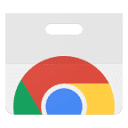Parrot TTS is a Chrome extension designed to convert web text into natural speech. It uses advanced AI technology to provide a near-human voice experience, solving the problem of traditional text-to-speech tools sounding mechanical. Users can turn articles, news, or research materials into audio with a single click, making it suitable for multitasking or the visually impaired.Parrot TTS supports multiple languages, including English, Spanish, French, and more, and offers offline processing to protect user privacy. Its intelligent parsing technology automatically recognizes the structure of web pages to ensure smooth and natural voice output. This tool is suitable for students, working professionals and language learners, making web content more accessible and understandable.
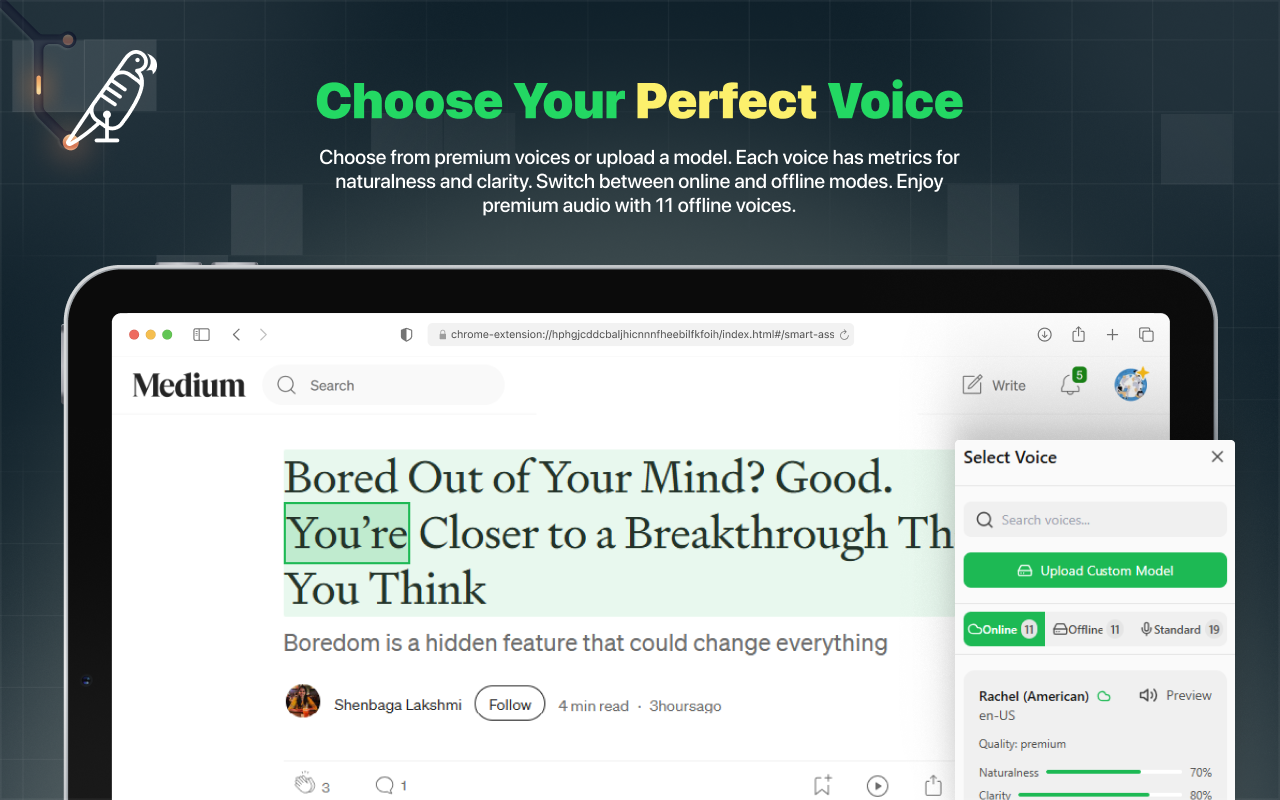
Function List
- Natural Voice Output: Provides a wide range of near-human voices, supporting languages such as English, Spanish, German, French, Italian, and more.
- Intelligent Text Parsing: Automatically recognize the structure of web pages and read articles, blogs or academic content fluently.
- Offline Processing: Text processing is done locally, without the need for the cloud, ensuring data privacy.
- Multi-language support: Supports natural pronunciation in multiple languages, suitable for language learning or multi-language reading.
- Quick operation: select text or whole web page for voice conversion with one click, easy to operate.
- Voice customization: You can adjust voice speed, volume and select different voice models.
- Text highlighting: Synchronized text highlighting during voice playback for easy following.
- Cross-device synchronization: User preferences and reading history can be synchronized across devices.
- Offline voice modeling: you can download high quality voice models and use them even if you are disconnected from the Internet.
Using Help
Installation process
- Open Chrome and visit the Parrot TTS Chrome extension page.
- Click the "Add to Chrome" button in the upper right corner of the page.
- When prompted by the pop-up window, click "Add Extension" and wait for a few seconds to complete the installation.
- After installation, the Parrot TTS icon will appear in the Chrome toolbar. If it does not appear, click on the "Extensions" icon (puzzle shape) in the toolbar and choose to "fix" the Parrot TTS icon.
Usage
basic operation
- Open any web page, such as a news site, blog, or academic article page.
- Use the mouse to select the text you want to convert to speech, or leave any text unselected to let Parrot TTS parse the entire page automatically.
- Click the Parrot TTS icon in the toolbar to bring up the control panel.
- In the Control Panel, click on the "Play" button and the extension will start converting selected text or entire pages to speech.
- Use the sliders on the control panel to adjust the volume or playback speed, and also to switch between different voice models (e.g. male, female or different languages).
Featured Function Operation
- Intelligent Text ParsingParrot TTS automatically recognizes the title, body and paragraph structure of web pages. After opening an online article, click on the Parrot icon and select "Parse whole page", the tool will skip advertisements, navigation bars and other irrelevant content and read aloud only the core article content. Users can optimize the parsing effect by checking "Ignore minor content".
- offline processing: For the first time, it is recommended to download an offline voice model. Go to the Parrot TTS settings page (right-click on the icon and select "Options"), find the "Offline voice model" section and download the desired language pack (e.g. English or Spanish). Once downloaded, the voice functions can be used without an internet connection and all processing is done locally for privacy.
- Multi-language support: On the settings page, select the target language, for example French or German, and Parrot TTS will read it out using the speech model of the corresponding language to ensure accurate pronunciation. For example, if you are learning Spanish, you can select the Spanish voice and listen and follow along to improve your pronunciation.
- Text Highlighting: When playing speech, Parrot TTS synchronizes the highlighting of the text currently being read aloud. Users can enable or disable this feature in the settings, or adjust the highlighting color to follow the content more clearly.
- shortcut control: Parrot TTS supports keyboard shortcuts. By default, pressing
Ctrl+Shift+SStarting or pausing playback.Ctrl+Shift+>Accelerated playback.Ctrl+Shift+<Slow down playback. Users can customize the shortcut keys in the settings page. - Cross-device synchronization: By logging in to a Parrot TTS account (registration required), the user's voice preferences and reading history are synchronized with other devices. The first time you log in, you will need to enter your email and password on the settings page, and once you have done so, you will be automatically synchronized when you switch devices.
Advanced Features (Premium subscription required)
- Access to more high-quality voice models: the Premium version offers more realistic voice options for professional use.
- Advanced Text Processing: Ability to parse complex web content such as multi-column layouts or nested tables.
- Pronunciation customization: Users can adjust the pronunciation of specific words, suitable for language learning or reading aloud professional terms.
- Priority technical support: Premium users can email
support@parrot-tts.comGet a response within 24 hours.
caveat
- When using it for the first time, it is recommended to reload the page to ensure that the extension loads properly.
- Some complex pages may require manual text selection to ensure accurate parsing.
- Offline voice modeling takes up some storage space, it is recommended to choose to download according to the capacity of the device.
With these steps, users can easily convert web content to natural speech, suitable for learning, reading or multitasking scenarios.
application scenario
- academic research
Students or researchers can convert academic papers and online research materials into voice and listen to them while commuting or exercising, saving reading time and increasing efficiency. - News Consumption
Busy working professionals can turn news articles into audio and listen to them while driving or doing chores to stay up-to-date. - language learning
Language learners can select the speech model of the target language and practice pronunciation and listening while listening to web content to enhance their learning. - Assistance for the visually impaired
Visually impaired people can access web content through Parrot TTS and enjoy a voice experience that is close to a human reading aloud, without having to rely on a screen to read. - multitasking
Users can turn long articles into audio while working or doing housework, listening and doing things at the same time, making full use of fragmented time.
QA
- Is Parrot TTS free?
Parrot TTS is available in a free version that includes basic speech and language support. Advanced features such as more speech modeling and complex web parsing require a Premium subscription, which is available at the official price. - Do I need to be connected to the Internet to use it?
After downloading the offline voice model, Parrot TTS can be used completely offline, with all processing done locally, without the need for an Internet connection. - What languages are supported?
Currently supports English, Spanish, German, French, Italian, Russian, Dutch, Polish, Portuguese, etc. More languages will be added. - How is user privacy protected?
Parrot TTS utilizes local processing technology and text and voice data are not uploaded to the cloud to ensure privacy and security. - How to handle complex web pages?
The free version supports basic web parsing, while the premium version can handle complex layouts such as multi-column articles or tables. Manual text selection also improves parsing accuracy.