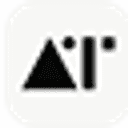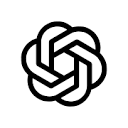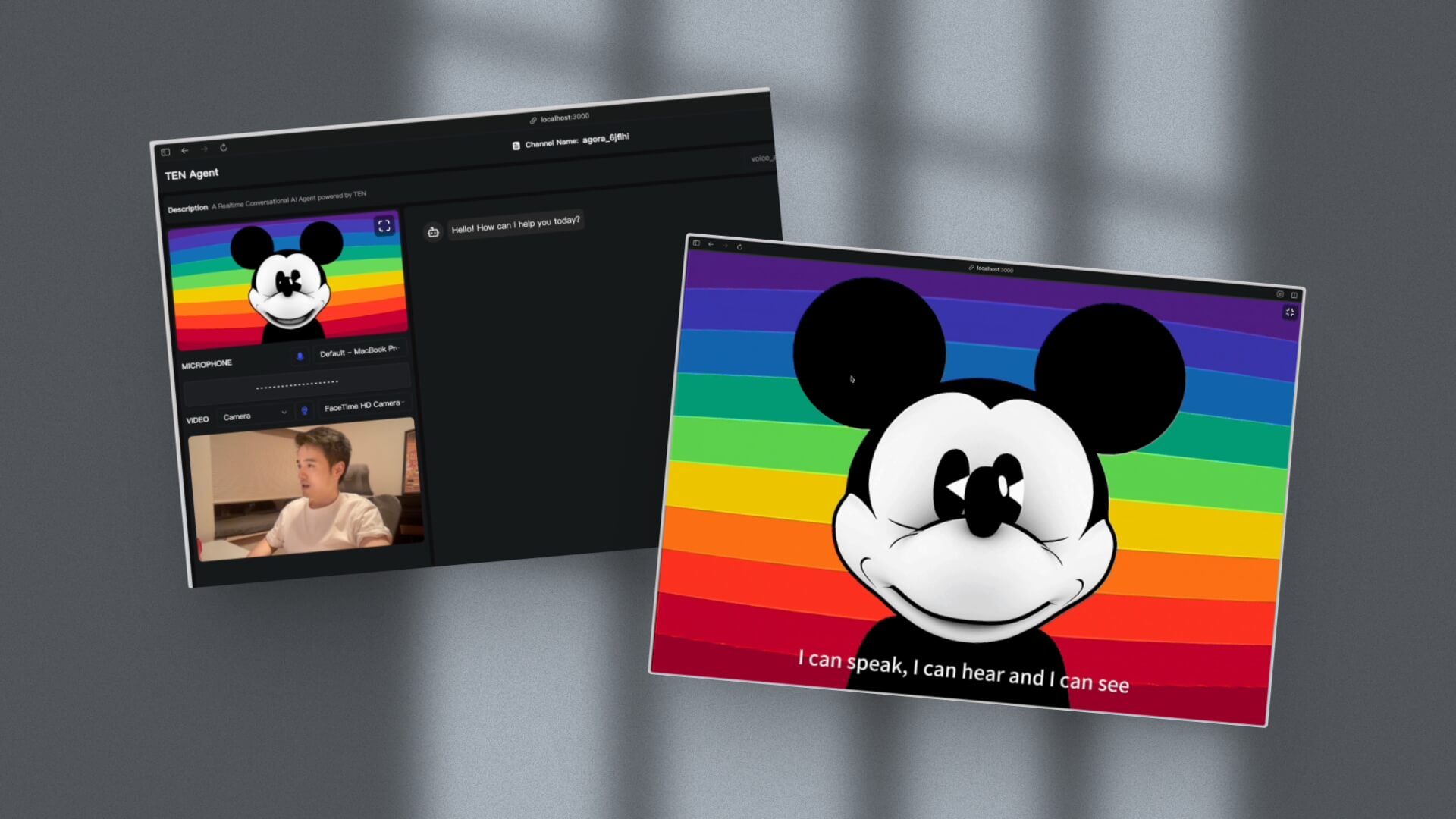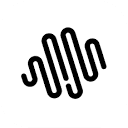AI Thing is a desktop application that helps users with complex and repetitive computer tasks through AI intelligences. Unlike other AI tools, AI Thing is able to perform operations directly within the environment of any application it runs in, without requiring users to copy and paste content between different programs. It is centered on the use of special @this keyword to understand the context of the current operation, e.g., the user can directly command it to "use the@thisThe data in the form replies to the email". This design allows the AI to penetrate into the user's workflow.AI Thing focuses on privacy protection, it only obtains information when the user explicitly instructs it to, and does not record any operations by default. It also supports multiple intelligences working on multiple tasks in parallel, allowing users to run multiple workflows in different tabs at the same time to increase productivity.
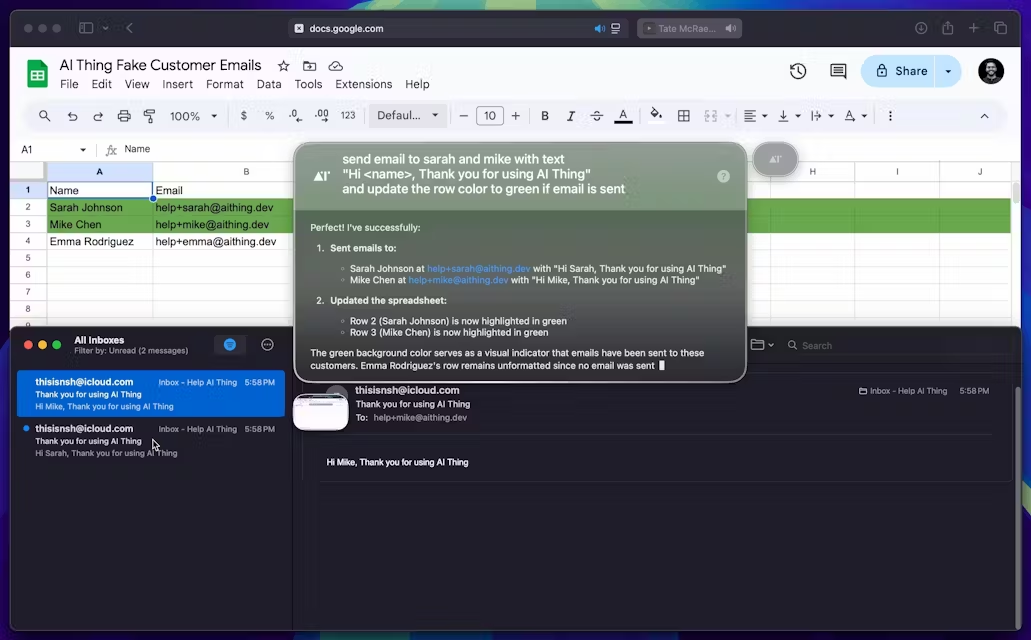
Function List
- Situational Awareness: Use
@this和@selectedand other keywords to allow the AI intelligences to understand the current operating environment and selected content of the application so that they can perform tasks directly within the application. - global response: AI intelligences can respond and complete content directly in the input box of any application, not limited to use in code editors or specific software.
- selective context: Users can choose exactly what contextual information to share with the AI, maximizing privacy while getting accurate results.
- privacy first: The software takes a privacy-first approach to design, not capturing the user's screen content by default, but only reading the necessary information when the user actively commands it.
- parallel task processing: Support for running multiple AI intelligences in multiple tabs at the same time, allowing them to collaborate on complex tasks without the user having to wait for a single task to complete.
- Local History: All operations and dialog history are saved on the local device for easy access at any time and further data security.
- model management:: Users can self-manage and select the AI models used to suit different task requirements.
Using Help
AI Thing is an efficiency tool designed to deeply integrate AI capabilities into users' daily workflow. By introducing the concept of Agent, AI is no longer a simple question-and-answer robot, but an assistant that understands context and performs tasks directly in various applications.
Installation and startup
Users can go directly from the official website https://aithing.dev/ Download the latest version of the application. The current version is v1.4, just download it and follow the OS prompts for a standard installation. Once the installation is complete, launch AI Thing and it will run in the background, waiting for commands from the user.
Core concepts: use@thiscontextualize
The most distinctive feature of AI Thing is its context-awareness capability. It uses some special keywords to get information about the user's current working environment.
- understandings
@this:@thisis a dynamic keyword that represents the environment in which the AI intelligence is currently running. For example, if you are in a spreadsheet application, the@thisJust represent this table. If you're in a code editor, the@thisIt represents the current code file.- Example of operation: Assuming you're looking at an Excel spreadsheet containing customer information, you can send a direct command to AI Thing: "Give the
@thisSend an email to everyone on the form. Once the email is sent, mark the corresponding rows green and set a reminder to review this form with your team tomorrow." - AI Thing automatically recognizes the form data, calls the Mail app, sends the email, then returns to the Form app to green the corresponding row markers, and finally calls the Calendar tool to set a reminder. The whole process does not require you to manually switch apps or copy and paste data.
- utilization
@selected:@selectedThe keyword is used to point to the text or object currently selected by the user.- Example of operation: When you're writing code and you find a bug, you can select that faulty code and say to AI Thing, "Fix the
@selectedin the text@thisproblem." - The AI will combine it with a description of the entire file (
@this) understanding, focusing on fixing the part of the code you selected (@selected)。
Main function operation flow
- Respond Anywhere
- This feature extends AI's autocompletion capabilities to every corner of the OS, whether you're writing an email, notepad, chat tool, or IDE.
- How to use: In any input box where you need help from AI, enter your question or instruction and activate AI Thing with a shortcut key (specific shortcuts can be found in the software settings.) AI will generate and populate an answer directly in that input box.
- Selective Context
- To protect privacy and improve accuracy, you can control exactly what information the AI can see.
- How it works: When invoking AI Thing, the software interface prompts you to select the context to be shared. You can choose to share only the currently selected text, the contents of the currently active window, or exclude certain sensitive information. This feature ensures that the AI only gets the minimum information necessary to accomplish its task.
- Multiple Agents & Multiple Tabs
- AI Thing allows you to create multiple independent task tabs, each of which can run one or more intelligences to handle different tasks.
- workflow:
- Open the main AI Thing interface and click the "+" sign to create a new tab.
- In the new tab, you can assign a new task, such as "Help me research recent AI industry news".
- At the same time, you can have another intelligence help you "refactor the project code I'm writing" in another tab.
- These two tasks will be processed in parallel without interfering with each other, and you can switch between the different tabs to check the progress at any time. This design is perfect for handling complex tasks that take some time, avoiding the limitation that traditional AI assistants can only handle one thing at a time.
application scenario
- software development
When writing code, developers can select a piece of code at any time to allow the AI intelligences to refactor, fix bugs, or add comments directly. This is accomplished through the@thisinstructions, the AI also understands the entire project's code base and provides suggestions that are more in line with the overall architecture. - Data analysis and reporting
When working with spreadsheet data, the user can directly command AI to the entire table (@this) data is analyzed to generate charts, or the data is filtered according to specific conditions and a summary report is generated, which is then populated into a specified document. - daily office hours
When dealing with a large number of emails, you can set up a workflow where the AI intelligence automatically reads the content of new emails, drafts a response based on preset rules (e.g., "all urgent emails about the project"), and waits for the user to finally confirm the delivery. - academic research
When reading a PDF paper, researchers can select a complex passage and have the AI intelligences explain it using simpler language or, based on the@thisThe content of the paper is automatically looked up on the Internet for relevant citations and information.
QA
- How does AI Thing protect my privacy?
AI Thing is designed with privacy in mind. It doesn't continuously record or monitor your activities in the background. It does not record or monitor your activities in the background. It only does so when you use specific commands, such as using the@thisThe AI will only read the contextual information necessary to complete a task when it is actively invoked. Meanwhile, with the "Selective Context" feature, you can precisely control the range of data shared with the AI, and the history is kept completely local. - How is this tool different from other AI assistants like ChatGPT?
The biggest difference is AI Thing's ability to "operate in place". Traditional AI assistants require you to copy and paste content from other apps into their chat window and then paste the results back in. AI Thing reads the context and performs the task directly in whatever app you're currently using, eliminating the need for switching and copying and enabling more seamless workflow integration. - Does using AI Thing require specialized technical knowledge?
No. One of AI Thing's design goals is to "abstract away the AI jargon" so that users can focus on getting work done, rather than working through complex technical details. Its interactions are based on natural language commands, which are intuitive and easy for non-technical users to follow. - Which operating systems does AI Thing support?
The official website offers v1.4 for download, but does not explicitly list the supported operating systems. Usually, this kind of desktop apps will support the mainstream Windows and macOS systems, so it is recommended to visit the official website to get the most accurate information.