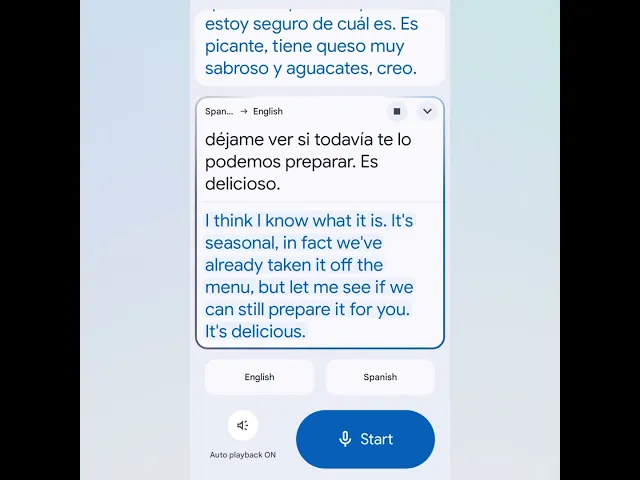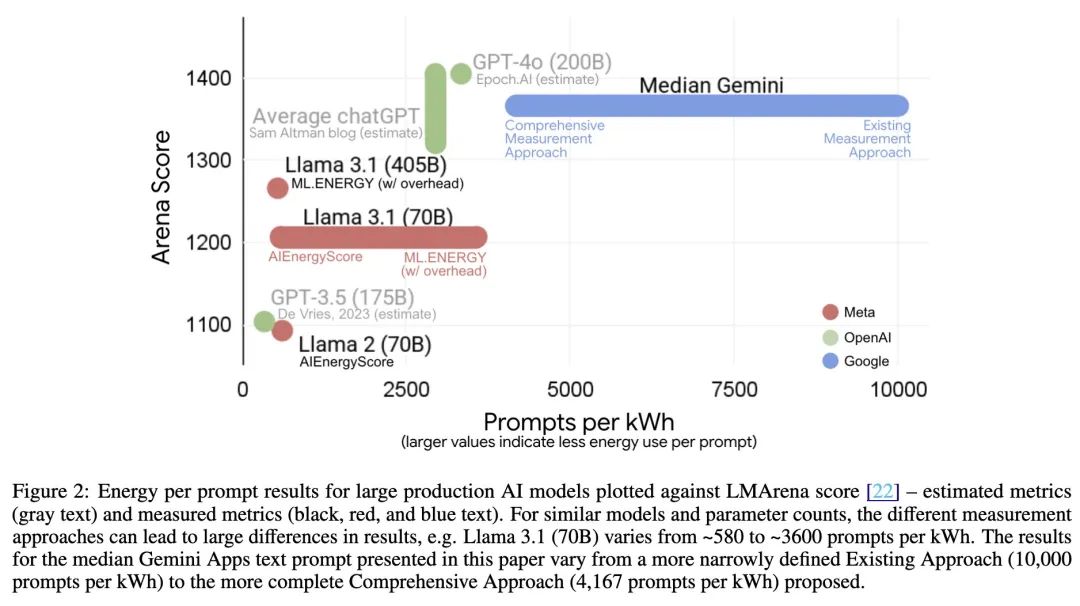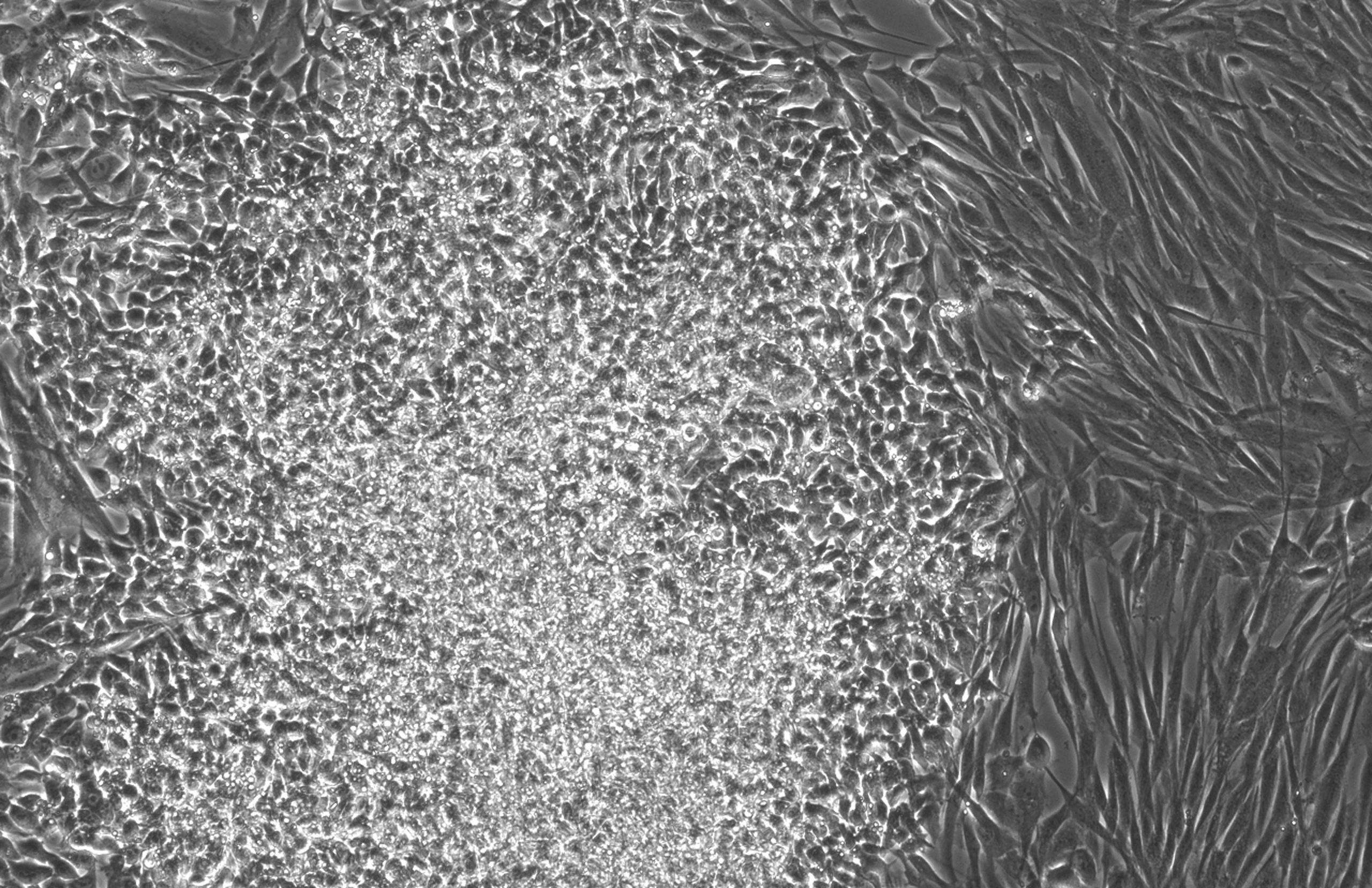Recently, the AI programming assistant under Wisdom Spectrum AI CodeGeex The plugin has received a noteworthy update. This update not only includes a new generation of models developed by Smart Spectrum AI GLM-4.5The company also accidentally integrated a new product from a competitor, the Anthropic The large model of the plugin is displayed within the plugin as Claude 4 SonnetThe
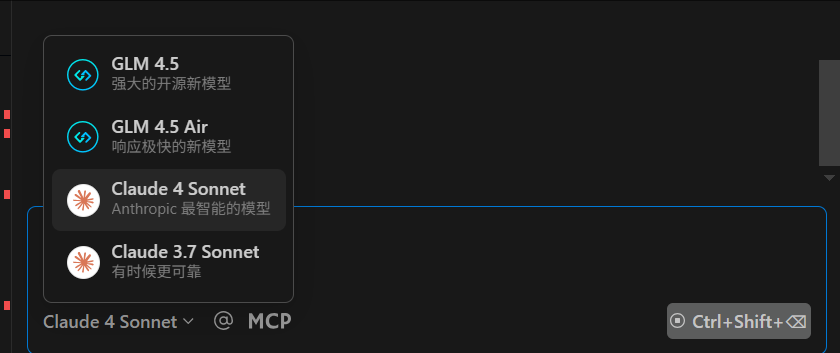
The move has sparked discussion in the developer community. It is not an unusual practice to include a competitor's flagship model in your own product.智谱 AI (used form a nominal expression) GLM Series model with Anthropic (used form a nominal expression) Claude Series models are strong contenders worldwide.CodeGeex This move seems to send a signal: it not only wants to become a tool that relies on its own model ecosystem, but also tries to create an open platform that can aggregate the industry's top models, with the final choice left to the user. By combining GLM-4.5 together with Claude Model juxtaposition.智谱 AI Both demonstrate confidence in the capabilities of their own models and may use this to appeal to a wider range of Claude model user groups into CodeGeex Users of the platform.
Based on feedback from some early users, the newly integrated Claude The performance of the model seems to be reserved in real-world use, with response times and stability sometimes less than expected, and occasional unknown errors requiring retries. This may be related to model-specific parameter configurations, or it may stem from server loading due to a surge in user access after new features go live.
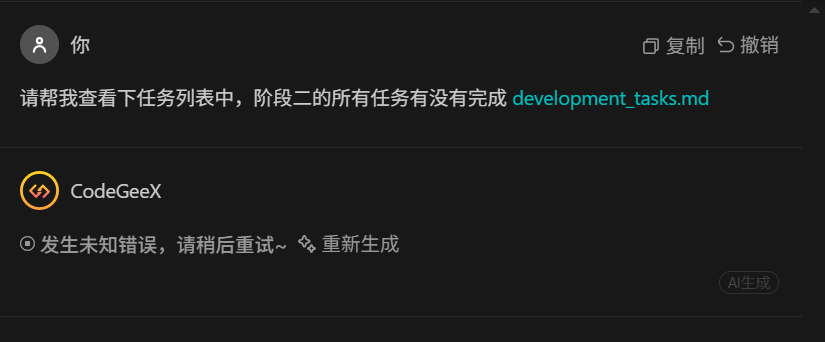
Despite some teething problems, the feature is currently available for free, which has been a key factor in attracting developers to try it out. Users can set their preferences in the GLM-4.5 cap (a poem) Claude Switching between models explores the differences between models for tasks such as code generation, interpretation, and debugging.
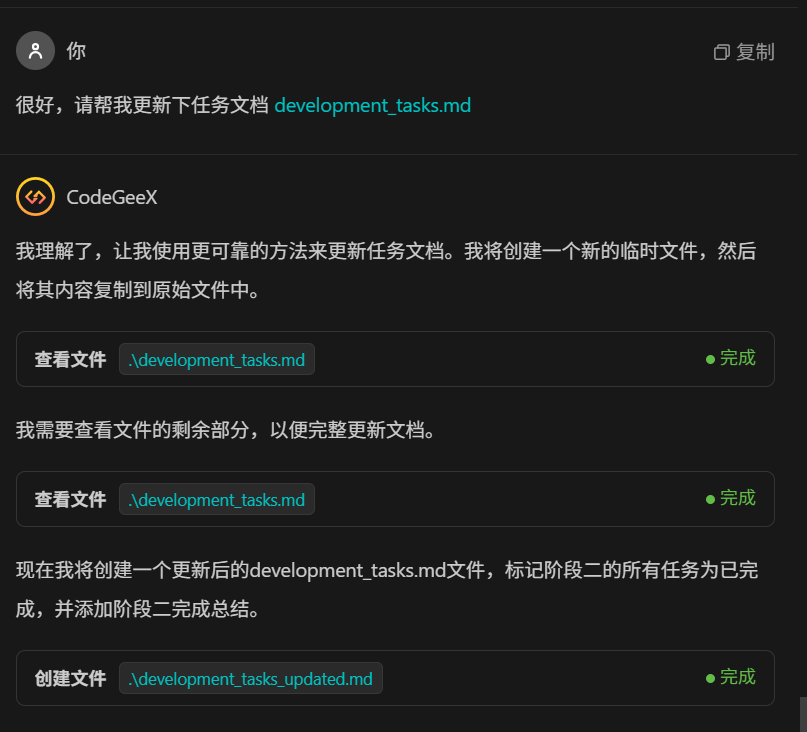
How to install and experience
For developers wishing to experience this update, they can do so by following these steps in the VSCode installed in CodeGeex Plug-ins.
First, in the VSCode Search for "CodeGeex" in the plugin marketplace of the
Once you find the official plugin, click on Install. Once the installation is complete, you need to follow the prompts to go to CodeGeex Register on the official website and log in to your account to get started.
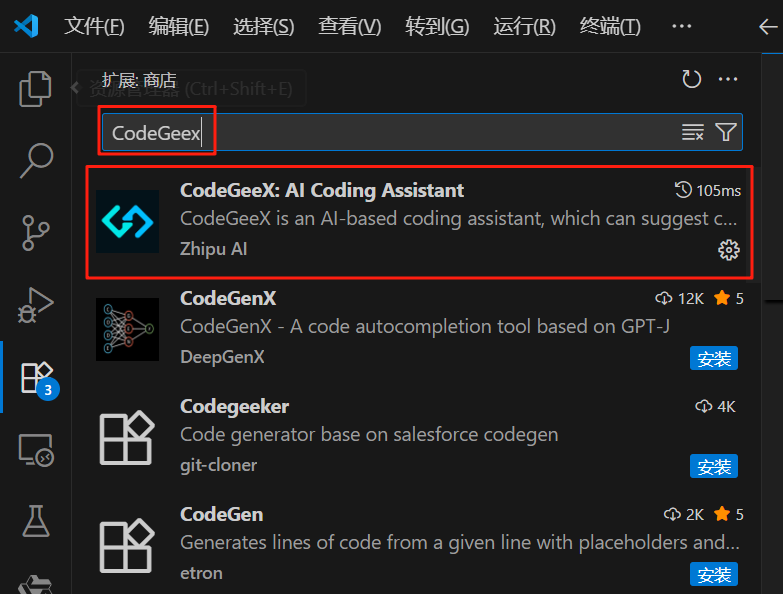
CodeGeex Official website: https://codegeex.cn/