Interpreter by YoushowEdu (Interpreter by YoushowEdu) is an AI simultaneous interpreting tool designed to solve the cross-language communication barrier. It is mainly for international students, multinational workers and language learners, utilizing artificial intelligence technology to realize high-precision real-time speech recognition and translation. Unlike traditional translation software that only translates short sentences, Excellent Simultaneous Interpreting is better at handling long continuous voice input, such as university lectures, business meetings or long speeches.
The core working principle of the tool is to capture speech signals from the environment, convert them into source language text using a speech recognition model, and then immediately translate them into the target language using a large language model. This is all done in milliseconds, and users can see both the original and the translated text in scrolling subtitles on the screen. In addition to the basic translation function, it also integrates an AI summary function that automatically generates a focused summary at the end of the session, which greatly saves users time in organizing their notes. Whether through the web or mobile apps, users can get a smooth cross-language listening and reading experience, truly making language no longer a bottleneck in acquiring knowledge.
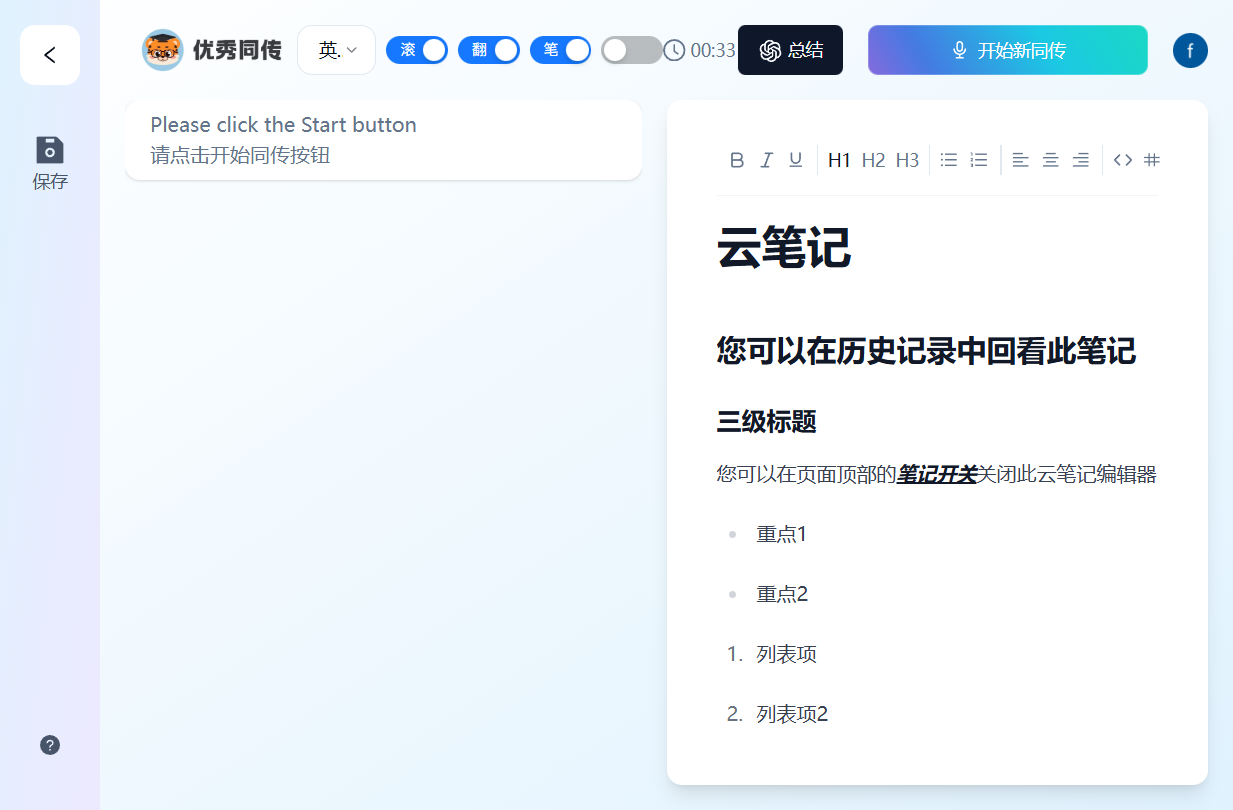
Function List
- Real-time simultaneous interpretation: Supports real-time generation of bilingual subtitles while recording, with low latency, suitable for following up fast-paced classes or meetings.
- Multi-language support: Covering the world's mainstream languages, including Chinese, English, Japanese, Korean, French, German, Spanish and more than 20 languages of mutual translation.
- AI Intelligence Summary: Integrate advanced big language modeling (ChatGPT-like capabilities) to automatically analyze the full text at the end of the recording and generate clearly structured, focused summaries and meeting minutes.
- Audio Playback and Proofreading: Automatically save the audio file and the corresponding transcript, support clicking on the text to jump to play the corresponding audio, convenient for reviewing and correcting errors after the meeting.
- Multi-format export: Supports one-click exporting of translation records and original texts to documents (Word/PDF) or copying them to the clipboard, which is easy for secondary editing and sharing.
- Backend operation mode: The mobile terminal supports lock screen or background operation, and can still record and translate continuously when the phone is off, saving power.
- Terminology Optimization: The model has been fine-tuned for academic classroom and business scenarios, and the recognition accuracy of specialized terms is higher than that of ordinary translation software.
Using Help
1. Visits and account registration
To get started with Excellent Simultaneous Interpreting, you first need to visit its official website https://interpreter.youshowedu.com. The website interface is designed to be clean and simple, with the main features at a glance.
- Registration ProcessClick the "Login/Register" button on the top right corner of the page. The platform supports a variety of registration methods, you can use email to register, or you can directly login through Google account or WeChat code scanning. It is recommended that international students bind their frequently used email addresses to receive service notifications or retrieve their passwords.
- initial setup: After the first login, the system may ask you for your native language and common target languages (e.g. "Chinese" and "English"), which will help the system to predefine the translation interface for you.
2. Activation of simultaneous interpretation (core function operation)
This is the most commonly used function of the tool and the procedure is as follows:
- Access to the workbench: After logging in, click on the prominent button "Start Interpreting" or "Start Interpreting" on the main page.
- Select Language Pairs: In the top navigation bar, you will see two language options. The left side usually represents the "source language" (i.e. the language the other person is speaking, such as English for a professor's lecture), and the right side represents the "target language" (i.e. the language you want to see, such as Chinese). Please make sure to set it correctly according to the actual scene, otherwise the recognized content will be garbled.
- microphone authority: Click on the microphone icon at the bottom of the screen. A pop-up window will appear in your browser requesting permission to record audio, so be sure to click "Allow". If you are using a mobile app, you also need to enable microphone permission in the system settings.
- Start recording: Tap the microphone icon again and the button turns red or fluctuates, indicating that recording is in progress. At this point, when the microphone captures the sound, bilingual subtitles will scroll on the screen in real time.
- finesse: Try to get as close as possible to the source of the sound, or sit in the front row in a classroom. If in a large conference room, an external directional microphone will work better.
3. Real-time reading and interaction
You don't need to do anything while the translation is in progress, just read the screen.
- text stream: The screen automatically scrolls down to show the latest content. If you miss a sentence, you can swipe up with your finger or mouse to view the history. At this point, due to your manual intervention, the auto-scrolling function will be temporarily stopped; click the "Back to Latest" arrow at the bottom to resume the auto-scrolling.
- modify a font size: If you think the font is too small, you can adjust the font size in the Settings menu (gear icon) so that it can be read clearly even on the small screen of your phone.
4. Closure and preservation
When the course or meeting is over, operate as follows:
- Stop recording: Click the red "Stop" button at the bottom. At this point, the recording is finished and the system will automatically save the session to the cloud.
- Generate Title: The system usually automatically generates a default title based on the first few sentences of the recording, which you can rename by clicking on the title, e.g. "Tuesday Macroeconomics Chapter 1".
5. After-school review and AI summary
This is a key step in improving efficiency that many users tend to overlook:
- View History: Click on "History" in the Personal Center or the left sidebar to find the session you just had.
- Using AI Summary: After entering the detail page, click the "AI Summary" or "Generate Summary" button at the top of the page. The system will call on a large model to analyze the entire text and generate a summary with "core ideas", "key data" and "conclusions" in a few seconds. This is very useful for reviewing hour-long lectures.
- proofreader: Click on any piece of text and the player will automatically jump to the corresponding recording of that piece of text. If you find that the translation of a sentence is not satisfactory, you can listen to the original voice to confirm what the other party said.
6. Exporting and sharing
If you need to organize the content into a formal document:
- Exporting Documents: Find the "Export" icon in the upper right corner of the record detail page and choose to export as a Word document or PDF; the exported document usually contains the original text, a translation, and a timestamp.
- Copy textYou can also long press a paragraph to copy it, or use the "Copy All" function to paste the content into Notion or OneNote or other note-taking software for secondary processing.
7. Troubleshooting of common problems
- No sound/no recognition: First, check if the microphone privilege is enabled, and second, check if you have selected the wrong "source language". For example, if the other party speaks English, but you select Japanese as the source language, the system will not recognize it.
- Translation delaysSimultaneous Interpreting: Simultaneous Interpreting relies on internet transmission. Please ensure that you have a stable internet environment, Wi-Fi is recommended, and if using cellular data, please ensure that the signal is good.
- time limit: Free accounts usually have a monthly limit on the number of hours they can be used. If you are a high-frequency user (e.g., you have classes every day), you can check your remaining credit in your personal center and consider subscribing to a membership service as needed.
application scenario
- Overseas Study Classes
When international students listen to full English (or other languages) professional classes, they often can't keep up with the progress due to the speed of speech or too many vocabulary words. Using this tool, you can see the Chinese subtitles in real time to aid comprehension, and you can use AI summaries to quickly review key points after class. - Transnational business meetings
Employees working in foreign companies can turn on the tool as an aid when participating in multinational videoconferences. It can record meeting minutes in real time, preventing the omission of critical business data or decision-making information, especially when confronted with English with an accent (e.g., Indian or Japanese accent), which is often more accurately recognized by AI than by the human ear. - International Symposium
When researchers attend international conferences, speakers often use high level of specialized terminology. The terminology optimization model of an excellent simultaneous interpreter can help attendees more accurately access cutting-edge academic information and break down language barriers. - Foreign language video content creation
Content creators who need to translate foreign language videos (e.g. YouTube Raw Meat) can use the tool to directly record audio and generate bilingual text as a first draft for creating external subtitles, dramatically increasing translation efficiency.
QA
- Is it totally free to get an excellent homophone?
It offers a free basic service, which usually includes free translation credits for a certain number of hours per month. For users who need unlimited hours or more advanced AI summarization features, the platform offers a paid subscription membership (e.g., Pro). - Does it work without internet?
Not available. The tool relies on powerful AI models in the cloud for real-time recognition and translation, so you must keep your device connected to the internet for it to work. - How accurate is its translation?
According to official tests and user feedback, in a quiet environment and clear pronunciation, its accuracy is very high, better than the traditional Google Translate, especially for long and difficult sentences with better contextual understanding. However, when the environment is noisy or many people grab the words, the recognition effect will be affected. - Can I continue translating after my phone locks?
Can. The mobile app supports background running mode, even if your phone locks the screen, the recording and translation work continues in the background, you can view the full record after the lesson. - Is my recording data safe?
The Platform claims to value the privacy of its users, and data transmission is encrypted. Recording files are used only to provide you with services and are generally not made public. However, it is recommended not to use such cloud-based tools to record confidential business content involving state secrets or extreme sensitivity.

































