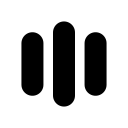Voquill is an AI tool installed in Chrome. It allows users to use voice input instead of keyboard typing on any website. When you're writing an email, replying to a chat message, or editing a document, you can just speak and Voquill will convert your voice into text in real time. In addition to basic voice dictation, this tool also offers an AI mode. In AI mode, you can make a request with your voice and the AI will generate a complete response based on the context of the current web page. This is an effective tool to improve communication efficiency for those who find typing slow or are not comfortable typing for long periods of time due to physical reasons.
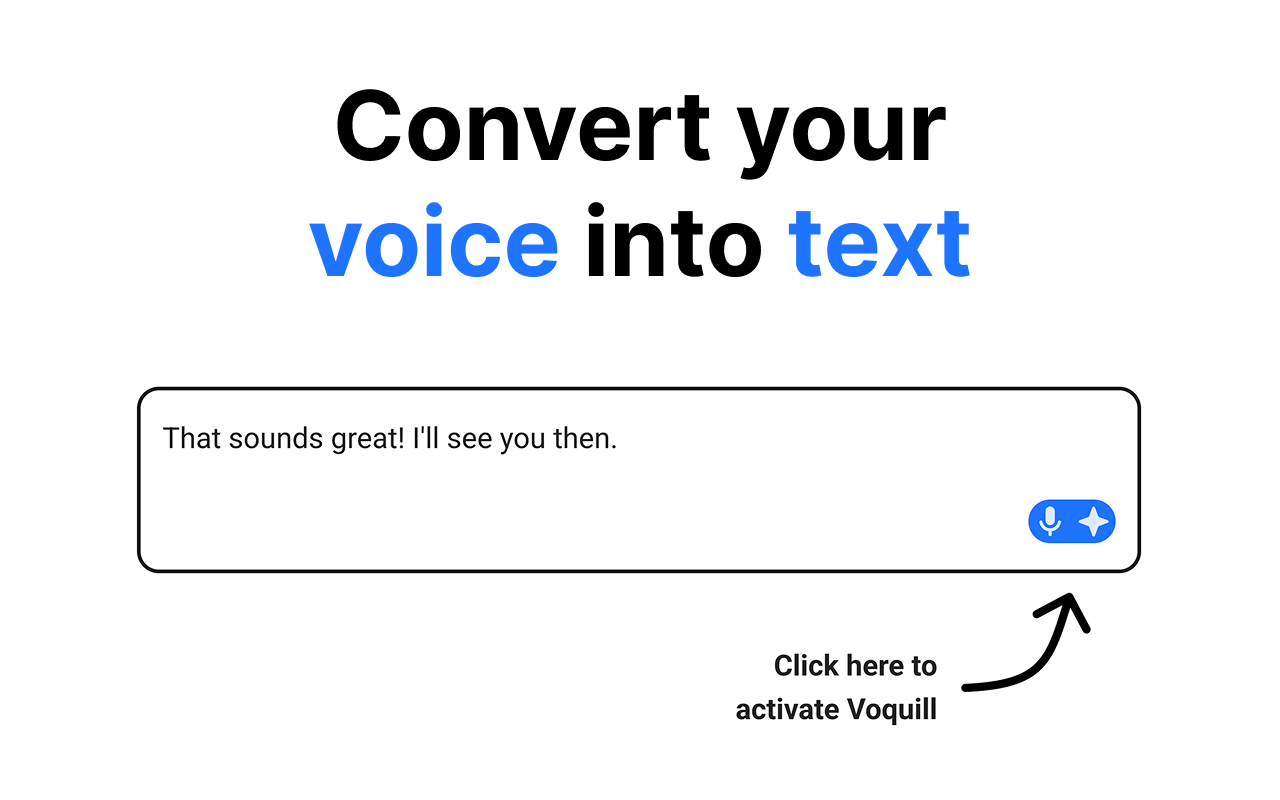
Function List
- speech-to-text: Convert a user's spoken voice into text content in real time in an input box on any website.
- Supports multiple scenarios: Can be used to compose an email, reply to a message on social media, or enter text in an online document.
- AI mode: Utilizes artificial intelligence technology to automatically generate contextually relevant responses based on the web environment and voice commands the user is in.
- dictation mode: Focuses on accurately converting speech into clean text that is formatted and punctuated correctly.
- Browser Integration: Installed as a Chrome extension, it can be easily called up from within the browser at any time.
Using Help
Voquill is a straightforward Chrome extension whose main function is to convert your voice into text, allowing you to "talk without talking" while surfing the web.
Installation process
- Visit the official website or store: Open Chrome and go to Voquill's official website
voquill.comOr search for "Voquill" in the Chrome Web Store. - Add to Chrome: Click on the "Add to Chrome" button. The browser will pop up a confirmation window asking to add the extension.
- Confirmation of authority: Click on "Add Extension" to confirm. After the installation is complete, Voquill's icon will appear in the toolbar in the upper right corner of your browser.
- Fixed iconsClick on the "Extensions" button in the shape of a puzzle, find Voquill in the drop-down list, and click on the pin icon next to it to pin it to the toolbar for easy access at any time.
Core Function Operation
Voquill offers two main modes of operation:听写模式 (Dictation Mode) 和 AI模式 (AI Mode)。
1. Dictation Mode
This is the most basic and commonly used feature. You can use this mode when you need to enter text on a web page, such as writing an email, answering a question in Zhihu or chatting with friends.
- How to activate:
- Point the mouse cursor into any text box where you want to enter text (e.g., the body of an email in Gmail, the input box in the web version of WeChat, etc.).
- Click the Voquill icon on your browser's toolbar or use the preset shortcuts to activate the microphone.
- When an icon is activated, there is usually a visual cue that it is listening.
- Start Dictation:
- Start talking straight away. Please try to keep your speech steady and your pronunciation clear.
- You'll see what you say converted to text in real time and appear in the text box.
- Voquill automatically handles sentence breaks and adds punctuation to produce cleanly formatted text.
- End dictation:
- When you are finished, tap the Voquill icon again or use the shortcut key to end the dictation.
2. AI Mode
AI Mode is Voquill's signature feature, which doesn't just turn speech into text, but understands your commands and combines them with the context of the current web page to generate a logical, complete response.
- How to activate:
- Similar to the dictation mode, start by positioning the cursor in the area you need to reply to, e.g., you are viewing a work email and are ready to reply.
- Switch to "AI Mode" by a specific action (please refer to the plugin's guide for the specific way to switch, it may be the right-click menu or the option after clicking the icon).
- issue instructions:
- When you activate AI mode, give a command with your voice instead of just saying what to reply to. For example, you could say, "Reply to this email for me, telling the person that I've received the file and thanking them, and stating that I'll give feedback by Friday."
- AI-generated responses:
- Voquill's AI analyzes the content of the email you're viewing and your voice commands.
- After a few seconds, it will automatically generate a reply text in the input box that matches the requirements. For example, it might generate, "Hi [sender's name], Thank you for sending the file, it has been received. I will take a closer look at it and get back to you by this Friday. Thanks!"
- Modify & Send:
- You can fine-tune the AI-generated text and send it after confirming that it is correct.
This feature is particularly suitable for dealing with communication scenarios where the content is formatted and the responses are logical and clear, which can greatly save time for thinking and typing.
application scenario
- Efficient handling of e-mail
When responding to a large number of emails, especially those that are long or require detailed explanations, typing can be very time-consuming. With Voquill, users can directly dictate the content of the email and the software will automatically convert it into text, thus completing the email writing quickly. - Convenient online social communication
In WeChat, QQ, Telegram and other web-based chat tools, users can easily reply to messages by voice. This is not only faster than typing, but also better for communicating when typing is inconvenient (e.g. looking at a computer while walking). - Assisting content creators
For users who need to write blogs and articles online or post in forums, Voquill offers a smooth way to write. Writers can say what's on their mind straight away and the software will record it in real time, avoiding the problem of typing speed not keeping up with the speed of thought. - Helping people with typing difficulties
For older people or users who have difficulty typing for physical reasons (e.g. hand injuries), Voquill provides an important alternative to typing. It allows even these people to use the Internet for communication and information access without barriers.
QA
- What languages does Voquill support?
The product is mainly in English at the beginning, but based on user feedback, there are plans to support more languages in the future. - Do I have to pay to use Voquill?
There is no clear indication on the official website about the exact charging model. Usually such tools offer free basic features and paid premium features. - What is the difference between Voquill and the voice input that comes with the operating system?
Voquill comes as a browser extension that focuses on optimization for web input scenarios. Its AI mode is able to generate replies in conjunction with webpage context, which is not available with the OS's own voice input. - Is my voice data secure?
Browser extensions usually need to obtain certain permissions to work. Users are advised to read its privacy policy carefully before installation to understand how your voice data will be processed and used.