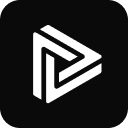VisionStory is an all-in-one AI video creation platform that transforms static images and text scripts into vivid and realistic "digital human" speaking videos. Users only need to upload a photo, and the system can use AI technology to drive the person in the photo to have rich facial expressions and natural body movements, and accurately synchronize their mouths according to the text or audio provided by the user. The platform is built with powerful features, including voice cloning technology that can clone a user's voice, and a voice library that covers more than 30 languages and over 200 voices, allowing content to reach a global audience. In addition to this, VisionStory supports one-click conversion of PowerPoint presentations into videos narrated by AI digital people, or audio files into video podcasts with dynamic visual effects. These features provide content creators, marketing teams, and educators with a solution to quickly generate high-quality video without cameras, actors, or complex post-production.
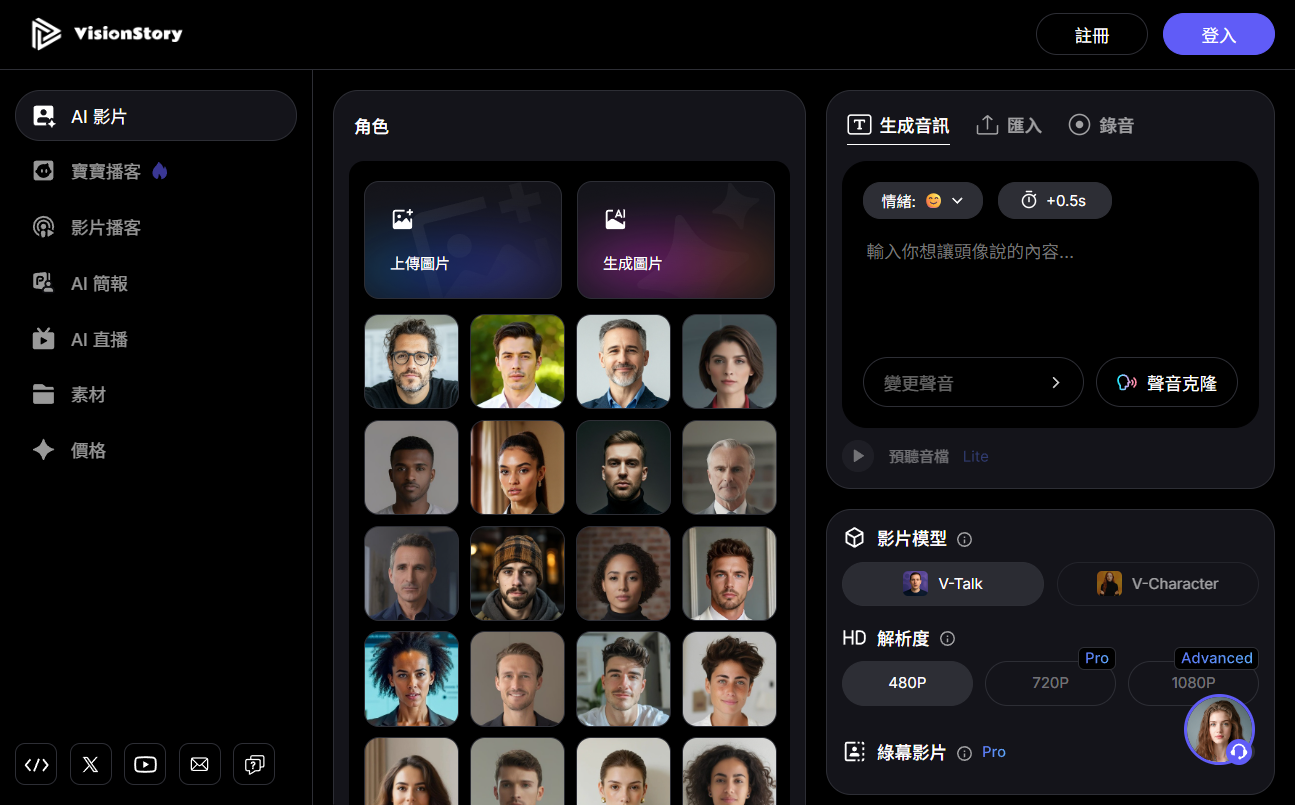
Function List
- AI Digital Human Video Generation: Upload a single photo to generate an AI talking video with rich expressions and actions.
- Multi-language support: With over 30 languages and 200+ AI voices built in, it's easy to create content for the global market.
- voice cloning: Users can upload their own voice samples to clone AI voices that are highly similar to their own for video dubbing.
- emotional control: Different moods can be set for the AI digital person, such as cheerful, serious, etc., to make the video expression more infectious.
- PPT to Video: Convert PowerPoint (PPT) presentations directly into video presentations narrated by AI digital people.
- Video podcast production: Upload audio files and the system will automatically generate video podcasts with dynamic visual elements.
- AI Live Streaming: Support for converting any photo into an AI virtual host capable of real-time interaction and multi-language chat.
- HD video with green screenIt supports the generation of 720p and 1080p HD videos, and provides Green Screen effect for post-editing and background replacement.
Using Help
VisionStory provides a simple and intuitive operation process that allows users with no video production experience to get started quickly. Below are the detailed steps for using the main function modules:
I. Register and Login
First of all, visit VisionStory.ai official website, click on the "Get started FREE" button on the top right corner of the page, and use your email to register for a free account. Once you've registered and logged in, you'll be taken to the backend of the platform.
II. Creating AI digital people speaking videos
This is the most core function of the platform and the steps are as follows:
- Select or create a characterIn the operation background, you can choose a preset digital human model, or click the "Upload" button to upload a clear front photo to create a customized character. For best results, please make sure the face in the photo is evenly lit and unobstructed.
- Input Text Script: In the text box area, type the text you want the digital person to read aloud. You can either type it directly or paste in a written script.
- Select language and voice: Below the text box, you can see the selection menu for language and sound. Choose the language you want your video to be in from the drop-down list (e.g. Chinese) and then pick a tone you like from the sound list. If you want to personalize your video, you can use the "Voice Clone" function.
- (Optional) Using voice cloning:
- In the sound selection menu, find and click on the "Clone Your Voice" option.
- Follow the instructions on the page to record or upload a personal audio sample that is approximately 1 minute in length. Make sure the recording environment is quiet and free of distractions.
- After submission, the system will process your audio and generate a clone sound model. Once the processing is complete, you can choose to use your own voice in the sound list.
- Adjusting mood and style: In the Settings panel on the right side, you can find the Mood Control option. Depending on the content of your video, choose different styles such as "Cheerful", "Serious" or "Marketing". style, the expression and tone of voice of the AI digital person will change accordingly.
- Generate and Preview: After completing all the settings, click the "Generate Video" button. The system will start rendering, and the processing time may take a few seconds to a few minutes depending on the length of the video. After rendering, you can preview the video online.
- Download Video: If you are satisfied with the video results, you can directly download the HD version of the video file.
Third, the PPT presentation will be converted to video
This feature is ideal for users who need to create training courses or product presentations.
- Select "AI Presentation" in the function menu.
- Upload your PowerPoint (
.pptx(format) file. - After successful upload, the system will automatically convert each slide page into a frame of video.
- Next, you can choose an explanatory AI digital person, language and voice for the entire presentation video. The system will automatically match the narration to each page of the slides.
- After confirming that there is no error, click Generate Video. The system will convert the static PPT file into a dynamic video hosted by an AI digital person to explain.
application scenario
- marketing
Marketers can use VisionStory to quickly generate large amounts of personalized video ads and social media content. For example, create product videos introduced by AI digital people for different customer segments, or turn positive customer reviews into vivid video testimonials, thus effectively boosting the engagement and conversion rates of marketing campaigns. - Education and training
Teachers and corporate trainers can use this tool to quickly convert course handouts or PPT materials into video lessons. Delivering lectures through AI digital people not only saves recording time, but also makes the course content more attractive and convenient for students or employees to learn anytime, anywhere. - content creation
VisionStory is a powerful aid for individual creators such as YouTube bloggers and podcasters. Creators can use it to produce video content without appearing on camera, or upgrade audio podcasts to more visually rich video podcasts, thus broadening the distribution channels for their content. - news media
News organizations can use this technology to quickly generate newscast videos. Journalists simply enter a press release and the system generates a short news clip broadcast by an AI anchor within minutes, greatly improving the timeliness of news production.
QA
- What video resolutions does VisionStory support?
VisionStory supports the generation of HD video in both 720p and 1080p resolutions for most online platforms and presentations. - Is it safe to use the voice cloning feature?
The voice data uploaded by the user is only used to create a cloned voice model for his/her personal account.VisionStory describes the protection of user data in its Privacy Policy, but the user is advised to read its Terms of Service and Privacy Policy in detail before using any of the services involving bioinformation. - What is the difference between the free version and the paid version?
The free version is usually limited in terms of video generation duration, the number of videos that can be generated per month, available features (e.g. voice cloning, HD downloads), etc. Paid versions offer longer video durations, more generation credits, and access to all premium features. - Can the generated videos be used for commercial purposes?
In general, video content generated by paid subscription programs can be used for commercial purposes. However, it is recommended to read VisionStory's commercial use terms in detail before use to ensure compliance.