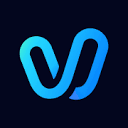Vidu AI is a tool that focuses on converting text and images into high-quality motion videos, especially suitable for scenes such as anime, advertising and film. It helps users generate videos quickly through artificial intelligence technology, and is especially good at keeping characters, scenes and objects consistent in videos. Users can generate smooth, natural-looking video content in no time by simply typing in a text description or uploading an image.Vidu AI supports a wide range of creative needs with free trials and diverse templates for individual creators and teams. It generates videos quickly, usually in just 10 seconds, and is easy to operate, suitable for beginners and professionals.
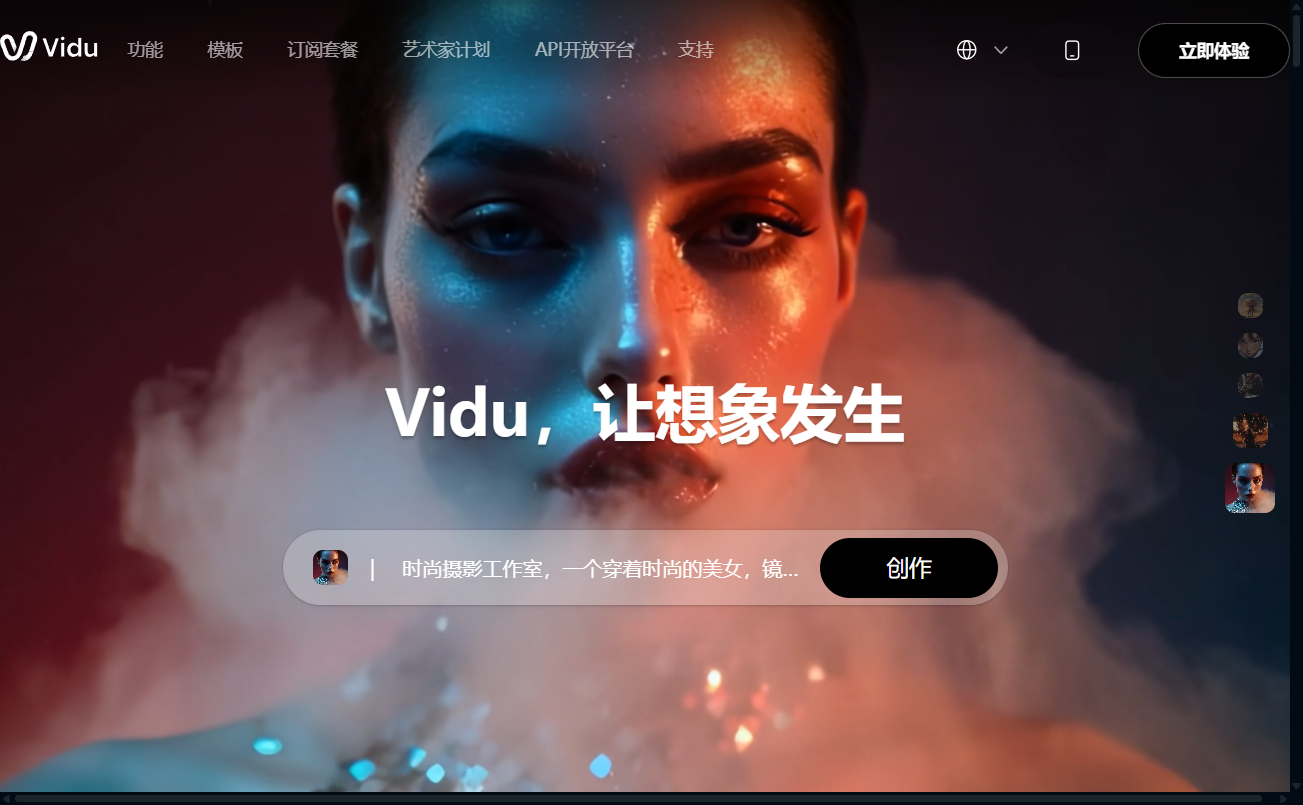
Function List
- Text to Video: The user enters a text description and Vidu AI automatically generates video content that matches the description.
- Image to Video: Upload one to seven images to generate a dynamic video that keeps the character and scene consistent.
- Reference Raw Video: Automatically generate videos with smooth transitions by uploading first and last frame images.
- Anime style optimization: Generate high quality 2D anime videos with natural and smooth character movements.
- template library: Provide a variety of video templates, such as kissing, hugging, AI dress-up, etc., to simplify the creation process.
- Staggered Infinite Generation: During off-peak hours, users can generate unlimited videos for free.
- API Support: Provides an API interface for developers to easily integrate into other applications.
- AI sound generation: Automatically generate matching sound effects for videos to enhance the audiovisual experience.
Using Help
Register & Login
To use Vidu AI, you first need to visit the official website and register for an account. Users can choose to sign in via email, Google or Apple account. Once registered, go to the main page and click on the "Experience Now" button to start creating. There is no additional software to install, Vidu AI is completely web-based and compatible with all major browsers such as Chrome and Firefox.
Text to Video
- Go to the creation page: After logging in, click on the "Create Video" button on the homepage and select the "Vincent Video" option.
- Input Description: Enter a description of the video in the text box, e.g. "A girl running in the forest, sunlight through the leaves, 4K anime style". Be as specific as possible, including the scene, character movement and style.
- Setting parameters: Select the resolution (e.g. 1080p or 4K), video duration (up to 16 seconds) and style (e.g. anime or realistic).
- Generate VideoClick the "Generate" button, wait for about 10 seconds, the system will return to the video preview. Users can adjust the description or parameters to regenerate.
- Save & DownloadClick the "Download" button to save the video locally or share it on social media platforms.
Image to Video
- Selecting the Image Mode: Select "Graphic Video" or "Reference Video" on the creation page.
- Upload images: Upload 1 to 7 images for defining characters, props or scenes. First and last frame images are required for reference raw videos.
- Setting up actions and scenes: Enter text to describe an action or transition effect, such as "character goes from standing to jumping". The system generates a motion video based on the image and description.
- Preview and Adjustment: After generating, check for character consistency and movement fluidity. If adjustments are needed, the image or description can be modified and regenerated.
- Export Video: After confirming that there is no error, save the video or export it to MP4 format.
Template use
Vidu AI provides a variety of preset templates, suitable for quickly creating short videos. The steps are as follows:
- Access to the template library: Click on the "Templates" option on the homepage and browse categories such as "Anime", "Advertising" or "Social Media". Click on the "Templates" option on the homepage.
- Select a templateFor example, select the "AI Dressup" template and upload the character image.
- Customized content: Follow the template prompts to enter text or adjust parameters such as clothing style or background.
- Generation and Editing: Click Generate to see the effect. If you need to modify, you can adjust the template parameters or replace the image.
- Share or Save: When you're done, share the video directly to social platforms or download it.
Staggered Infinite Generation
Vidu AI offers "Peak Mode", which allows unlimited free video generation during off-peak hours (exact hours can be found on the website). Users can simply select "Peak Mode" on the creation page and generate videos in the normal way without additional credits or fees.
API Usage
Developers can integrate the video generation feature through Vidu AI's API. The steps are as follows:
- Apply for API privileges: Submit a request on the official website "API Support" page to get an API key.
- Configuration environment: Refer to the documentation provided on the official website to call the API using Python or other languages.
- Send Request: Generate a video by sending a text description or image via the API. Example:
import requests url = "https://api.vidu.com/generate" headers = {"Authorization": "Bearer YOUR_API_KEY"} data = {"prompt": "A cat jumping on a table, anime style", "resolution": "1080p"} response = requests.post(url, headers=headers, json=data) - Getting results: API returns a link to the video file, which can be downloaded and used.
Featured Function Operation
- Role consistency: Vidu AI's multi-entity consistency feature ensures that characters maintain the same appearance and style in videos. Once a user uploads a character image, the system automatically recognizes it and keeps it consistent in the video.
- Anime OptimizationSelect "Anime Style" in the Generation Settings, and the system will optimize the character's movements and expressions to make them more natural. For example, if you generate a video of a boy waving his hand, the movements will be smooth and in line with the anime style.
- Sound Generation: When generating videos, check the "AI Sound" option, the system will automatically add background sound effects, such as wind or footsteps, according to the content of the video.
caveat
- Ensure that the uploaded images are clear and have a resolution of at least 720p to ensure generation.
- Be as specific as possible in your descriptions and avoid vague terms, such as "beautiful scene", which should be replaced by "sunlit forest".
- Generation is faster during off-peak hours and it is recommended to avoid peak times (e.g. midday on weekdays).
- Before saving the generated video, check if you need to adjust the resolution or duration.
application scenario
- anime and manga creation
Vidu AI is suitable for animation enthusiasts to quickly create short animations. Users can upload character designs to generate smooth animation clips for personal work or social media sharing. - advertising marketing
Enterprises can utilize Vidu AI to create product promotional videos. Upload product images, enter descriptions, and quickly generate eye-catching advertisement videos, saving production costs. - Social Media Content
Content creators can use the templates to quickly generate short videos, such as AI dress-ups or funny animations, and publish them to platforms such as Jieyin and Shutterhands to boost fan interaction. - Movie and TV pre-production
Film and TV teams can utilize Vidu AI to generate storyboards or preview clips to quickly validate ideas and reduce pre-production time. - Culture and tourism promotion
Tourism organizations can use Vidu AI to convert photos of attractions into dynamic videos to generate promotional videos to showcase scenic spots and attract tourists.
QA
- What is Vidu AI?
Vidu AI is a tool for converting text or images into high-quality videos, supporting scenes from anime, commercials, and more, and excelling at keeping characters and scenes consistent. - Is Vidu AI free?
Vidu AI offers a free trial and unlimited generation in staggered mode. Some premium features require a subscription, for pricing visithttps://www.vidu.com/The - How do you ensure role consistency?
Upload your character's image and select the "Reference Raw Video" mode, the system will automatically recognize and keep your character's appearance and style consistent. - How long does it take to generate a video?
Generation is usually completed within 10 seconds and may be slightly slower during peak periods. It is recommended to use staggered mode to speed things up. - Is Vidu AI safe?
Vidu AI follows a privacy policy to protect user data. Uploaded images and generated content are only used for video generation and are not shared publicly. - How do I contact Vidu AI Support?
Available through the official websitesupport@vidu.comOr join the Discord community for help.