Smart Dictation is a powerful macOS app that utilizes advanced artificial intelligence technology to help users easily convert audio recordings into text. The app integrates OpenAI's latest GPT-4o and Whisper models to provide accurate transcription, translation, and summarization. Whether you are recording a meeting, conducting an interview, or recording a class, Smart Dictation can efficiently convert voice content into structured text. Users can utilize this tool to process audio files up to 4 hours long and translate them into over 60 languages. In addition, the app offers an AI-driven summarization feature that quickly distills the core content of long recordings. The app offers flexible subscription plans, including a free base version to cater to different users.
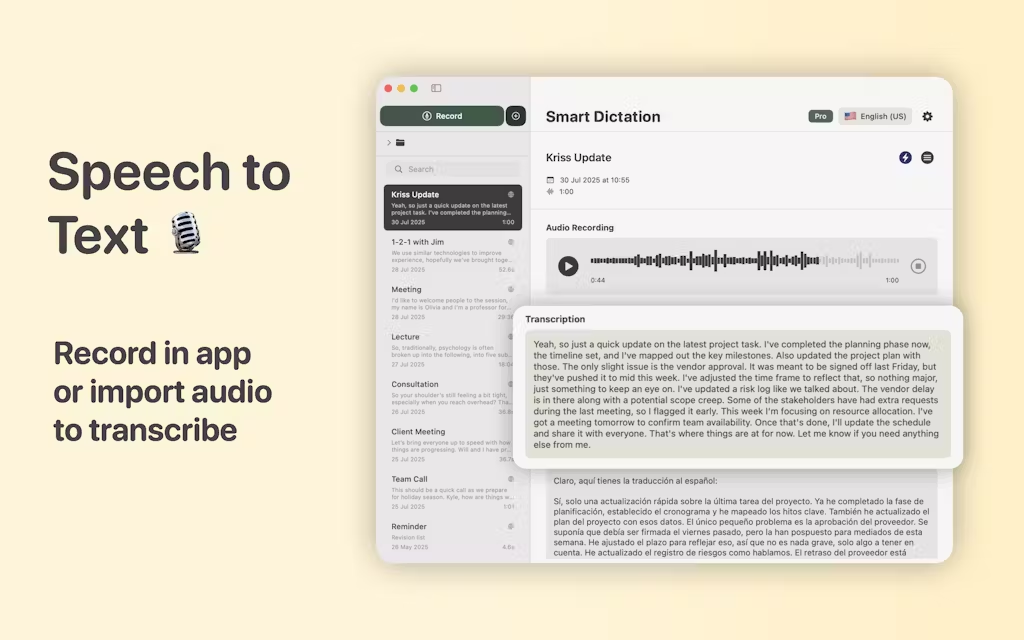
Function List
- AI-driven transcription: Use OpenAI's gpt-4o-transcribe model to quickly and accurately convert speech to text in over 40 languages.
- multilingual translation: Support for translating text into more than 60 languages, with the ability to automatically detect the source language to streamline workflow.
- Precision Abstracts: Generate concise summaries with AI technology to quickly grasp the core content of long recordings such as conferences, lectures or interviews.
- Extensive language support: The transcription feature supports many major languages including Chinese (Simplified), English (US/UK), Spanish, French, German, and Japanese.
- Flexible Subscription Plans: Offers a free basic version and three different levels of paid versions, which unlock longer transcription timeframes and advanced features such as translation and summarization.
- Simple workflow: Integrate transcription, translation, and summarization functions into one smooth workflow to enhance the efficiency of processing audio content.
Using Help
Smart Dictation is a powerful tool designed for macOS to convert your audio files into transcripts, translations and summaries. This help guide will detail how to use this app, from basic operations to advanced features, so you can get started quickly.
start using
- Download and Installation:
- Go to the Mac App Store and search for "Smart Dictation".
- Click the "Get" button and then click "Install". The app is free to download, but some premium features need to be unlocked through in-app purchases.
- Once the installation is complete, you can find Smart Dictation in the Applications folder.
- Application main interface:
- Upon opening the app, you will be presented with a clean and intuitive main interface.
- The core area of the interface is used for uploading or dragging and dropping your audio files.
- The top or sidebar will usually have functional options such as "Transcription", "Translation" and "Summary".
Core Function Operation Flow
1. Audio transcription
This is the most basic and core feature of Smart Dictation.
- Step 1: Importing Audio Files
- Click the "Upload" or "Select File" button on the interface to select an audio file from your Mac.
- Alternatively, you can drag and drop audio files (many common formats are supported, such as MP3, WAV, M4A, etc.) directly into the application window.
- The app supports processing of recordings up to 4 hours (exact time limit depends on your subscription plan).
- Step 2: Select Transcription Language
- After uploading the file, the app prompts you to select the original language of the audio.
- Select the correct language from the list of over 40 supported languages, such as "Chinese (Simplified)" or "English (US)". Accurate language selection can significantly improve transcription accuracy.
- Step 3: Start Transcription
- After confirming the language, click the "Transcribe" button.
- The application will start processing the audio using OpenAI's AI model. Processing time depends on the length and complexity of the audio file, but is usually fast.
- When the transcription is complete, the text is displayed in the editor window and you can view, copy or edit it directly.
2. Text translation (paid function)
If your subscription plan includes a translation feature, you can easily translate transcribed text into other languages.
- Step 1: Complete transcription
- First, follow the steps above to complete the transcription of the audio.
- Step 2: Select the translation function
- In the toolbar on the Transcription Results page, find and click on the Translate option.
- Step 3: Selection of target language
- The app brings up a language selection menu from which you can choose the target language you wish to translate into.Smart Dictation supports translations into over 60 languages.
- You can also select "Automatically detect source language" to let the application determine the language of the original text.
- Step 4: Obtaining translation results
- After selecting the target language, click "Start Translation".
- The AI model generates translations quickly. The translation results are displayed next to the original text or in a new tab for easy comparison and review.
3. Generation of summaries (paid function)
For audio with long content, the summary feature helps you quickly get to the core idea.
- Step 1: Complete transcription
- Make sure you have successfully transcribed the audio file to text.
- Step 2: Use the summary function
- On the screen where the text is transcribed, find the "Summarize" or "Summarize" button.
- By clicking this button, the app calls the AI model to analyze and refine the full text.
- Step 3: Viewing and using the summary
- In a few seconds, a concise summary that encapsulates the main points of the recording is generated.
- This summary is perfect for quickly reviewing the content of a meeting, organizing class notes, or capturing the focus of an interview.
Manage your subscriptions
Smart Dictation offers its services on a subscription model, so you can choose the right plan for your needs.
- Free Basic Edition: Includes basic transcription functionality, but has limits on audio duration and number of uses.
- Paid Subscription (Basic, Pro, Enterprise):
- Unlock longer transcription duration caps.
- Provides advanced features such as translation and summarization.
- Provides greater capacity for use.
- How to upgrade:
- Within the app, there is usually an "upgrade" or "subscription" portal.
- Different subscription packages and prices will be displayed when you click on them, so you can choose the one that suits you best and complete the payment through your Apple ID.
application scenario
- proceedings
In business meetings, attendees no longer need to be distracted by handwritten minutes. Use Smart Dictation to record the entire meeting and automatically generate a detailed transcript afterwards. For multinational team meetings, minutes can be translated into different languages with a single click, ensuring that all members of the team can understand the meeting accurately. - Students listening to lectures
Students can record their professor's lectures in class and use Smart Dictation to convert them into text notes after class. This not only makes up for missed points in class, but also allows for a quick review of course highlights through the AI summary function, greatly enhancing learning efficiency. - press interview
When conducting an interview, the reporter can focus on interacting with and asking questions of the interviewee. After recording, the app can quickly and accurately organize the interview, saving a lot of time for manual transcription. The translation function also facilitates the handling of foreign language interviews. - content creator
Content creators such as podcasters and video bloggers can expand the reach and impact of their work by quickly converting their audio content into transcripts for subtitling, writing blog posts, or posting content summaries on social media.
QA
- What devices does Smart Dictation support?
Smart Dictation is a macOS app that requires macOS 14.0 or later. - Is it free to use Smart Dictation?
The app offers a free basic version that includes core transcription features. However, advanced features such as translation, summarization, and longer audio processing hours require a subscription to a paid package for access. - How accurate is the transcription?
As the application uses OpenAI's advanced GPT-4o and Whisper models, the transcription accuracy is very high. However, the final result may still be affected by factors such as recording quality, accent and background noise. - Is my data safe?
According to the developer's privacy policy statement on the App Store, apps may collect data such as purchase information, but this data will not be associated with your personal identity. - Does it support offline use?
Since Smart Dictation relies on AI models in the cloud for transcription, translation, and summarization, an internet connection is required to use these core functions.


































