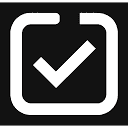Shotva is an online design tool that quickly transforms ordinary screenshots into visually appealing images. The tool requires no software installation or registration and login, and can be used by uploading screenshots by dragging and dropping them directly in the browser. Shotva utilizes AI technology to automatically match screenshots with styles that are aesthetically pleasing and flattering to the content, or users can manually tweak various details, such as adding custom backgrounds, borders, shadows, and text annotations. It also has a special feature that allows you to extract brand features from a given URL and quickly generate ad images with branded elements. Shotva mainly helps users who don't have specialized design skills to quickly create beautifully rendered images for their social media posts, work presentation documents or product introductions.
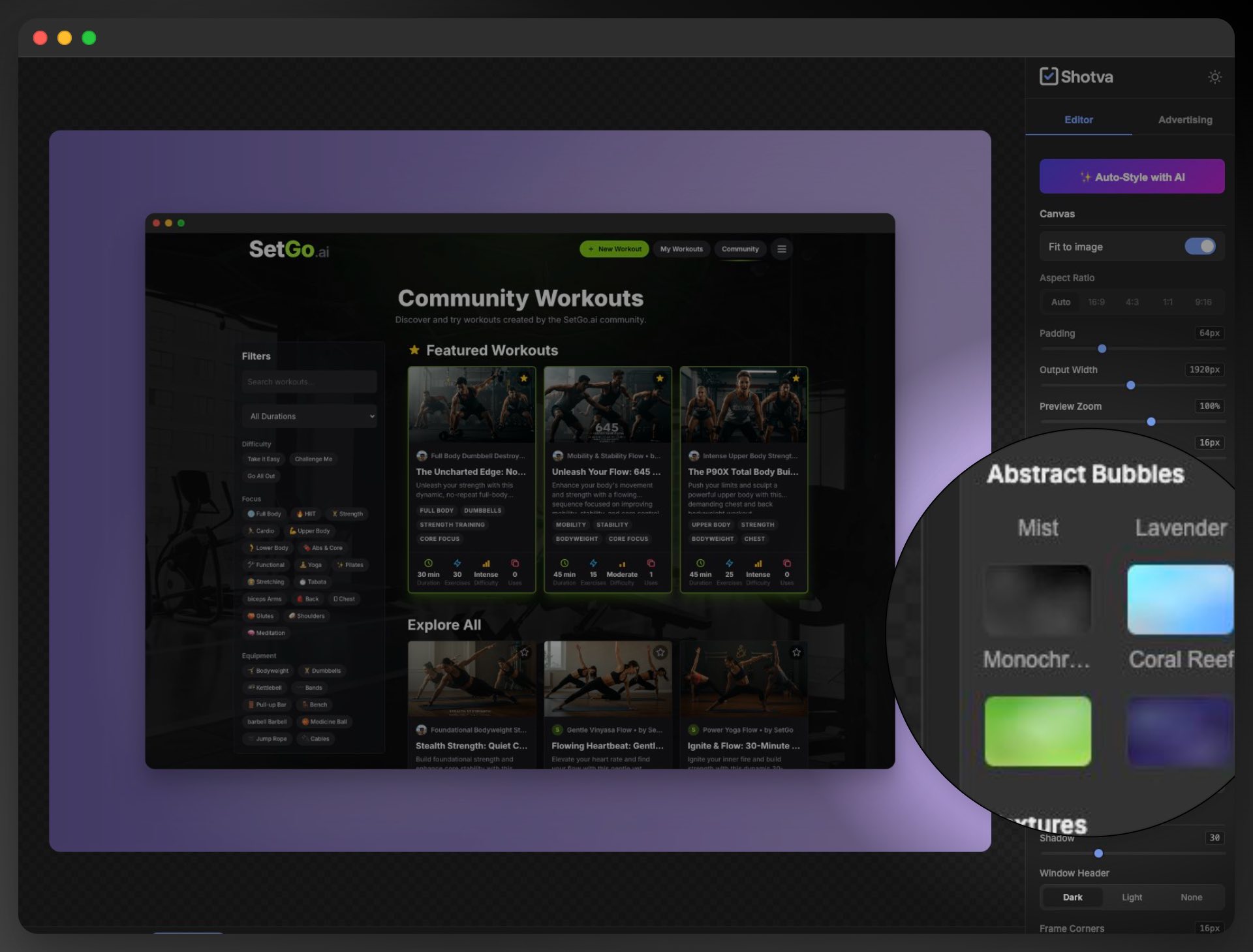
Function List
- AI Auto Style: After uploading a screenshot, AI automatically analyzes the content of the image and applies appropriate designs such as backgrounds, borders and shadows.
- Instant Ad Creation: The tool can grab branding information (e.g., color scheme, logo) from user-supplied URLs and quickly generate image materials that fit into a regular ad layout.
- Rich customization options: Users can independently choose from hundreds of themes, gradient colors, patterned backgrounds and fonts, and adjust the borders, shadows and other details of the image.
- Annotation and Enhancement:: Provides a magnifying glass tool for zooming in locally on important details in a screenshot. Also supports adding text layers for explanations and illustrations.
- No registration required: As a browser tool, users can open the site and use it directly without creating an account.
- Drag and Drop Upload: Simple interface, drag and drop the screenshot file into the editor to start the beautification process.
Using Help
Shotva is an online tool with a very simple operating process, which is designed with the goal of allowing users without specialized design knowledge to get started quickly. The whole process does not require downloading and installing any software or registering an account.
Core Usage Process
- Open the editor:
- Visit Shotva's official website
https://shotva.com/。 - Click the "Launch Editor" or "Get Started for Free" button on the page, and the browser will directly jump to the image editing interface.
- Visit Shotva's official website
- Upload screenshot:
- Once you enter the editing screen, you will see a hint area.
- Drag and drop the screenshot file you want to beautify directly from your computer folder to this area.
- Alternatively, you can click on the area and select the image file you want to upload from your computer.
- AI automatic beautification and manual adjustment:
- AI Auto Style: Immediately after the image is uploaded, Shotva's AI feature kicks in, analyzes the content of your screenshot, and automatically matches it with a set of design options, including the right background color or pattern, rounded corners of the image, shadow effects, and more. This is the quickest way to get a good result usually in one click.
- Manual editing: On the right side of the editing interface, you will see a function panel where you can customize the settings in detail:
- Background: You can select a solid color, a gradient color, or various preset patterns for the background. If you select a gradient color, you can set the start and end colors separately.
- Border: You can add a border to your screenshot and adjust the color and thickness of the border.
- Shadow: Add a projection effect to a screenshot to make it look more three-dimensional. You can adjust the blur level, offset distance and color of the shadow.
- Radius: Adjust the curvature of the corners of the screenshot, from straight to fully rounded corners can be set.
- Adding notes and highlighting:
- Magnifier:: Find the Magnifier function in the toolbar. When activated, you can select an area on the screenshot to zoom in locally, which is perfect for highlighting an icon, data or button.
- Text: If you need to add explanatory text, you can choose the text tool. You can enter the text after clicking on the image and adjust the font, size, color and position of the text.
- Featured Functions: Branding and Advertising Creation:
- brand grabbing: Shotva offers a unique feature that automatically extracts branding elements from a URL. Enter the official URL of your company or product in the appropriate ribbon and the system will analyze the site's color scheme and Logo.
- Ad Generation: After extracting brand information, you can use these elements to quickly generate images. The system also generates ad copy using AI and applies standard ad sizes and formats, allowing you to quickly create image material for social media or online promotion.
- Download & Share:
- Once you have completed all edits, click the "Download" or similar export button in the upper right corner of the editor screen.
- Select the format (e.g. PNG or JPEG) and size of the image you wish to save.
- The images will be downloaded directly to your computer, after which you can use them in presentations, social media, blog posts, or anywhere else.
application scenario
- Social Media Content Creation
Users can beautify the screenshots of software operation, data charts or webpage screenshots and post them on Twitter, Facebook and other social platforms. Images with beautiful backgrounds and annotations added attract readers' attention more than the original screenshots. - Product Functions
In product manuals, official blogs or feature update descriptions, using Shotva-processed screenshots can show the core features and operational details of the product interface more clearly, enhancing the professionalism and readability of the documents. - Presentation creation
When making presentations such as PPT or Keynote, inserting retouched screenshots into them can make the visual style of the whole presentation more unified and professional, avoiding the roughness brought by the original screenshots. - Quick generation of advertising material
Marketers can use its "Instant Ad Creation" feature to quickly turn product screenshots into branded ad images for social media promotion or online advertising.
QA
- Do I need to pay to use Shotva?
According to website information and reviews, Shotva offers free use. - Do I need to register for an account to use it?
No. One of the great features of Shotva is that there is no need to log in, so users can open the editor directly in their browser and get started. - What customization options does Shotva support?
It supports a wide range of customization features, including adjusting backgrounds (solid colors, gradients, patterns), borders, shadows, rounded corners, and more. In addition, text and magnifying glass effects can be added to annotate images. - How does the AI Auto Style feature work?
When you upload a screenshot, Shotva's artificial intelligence analyzes the content and tone of the image and automatically applies a set of design templates it thinks best matches it, including background and border styles, to simplify the design process.