PromptHelper is a browser user script designed to improve the efficiency and quality of interactions with AI. It makes it easy for users to create, manage, and apply their own prompt word (Prompt) templates by adding an assistive tool to mainstream AI chat platform pages. Without having to switch back and forth between multiple note-taking apps and AI pages, users can save frequently used or complex instructions and apply them to conversations with a single click. The core function of the tool is to help users standardize their questioning for more consistent and high-quality AI answers. It supports 10 major AI platforms including ChatGPT, Gemini, and Claude, and all data is saved in the user's local browser for privacy and security.
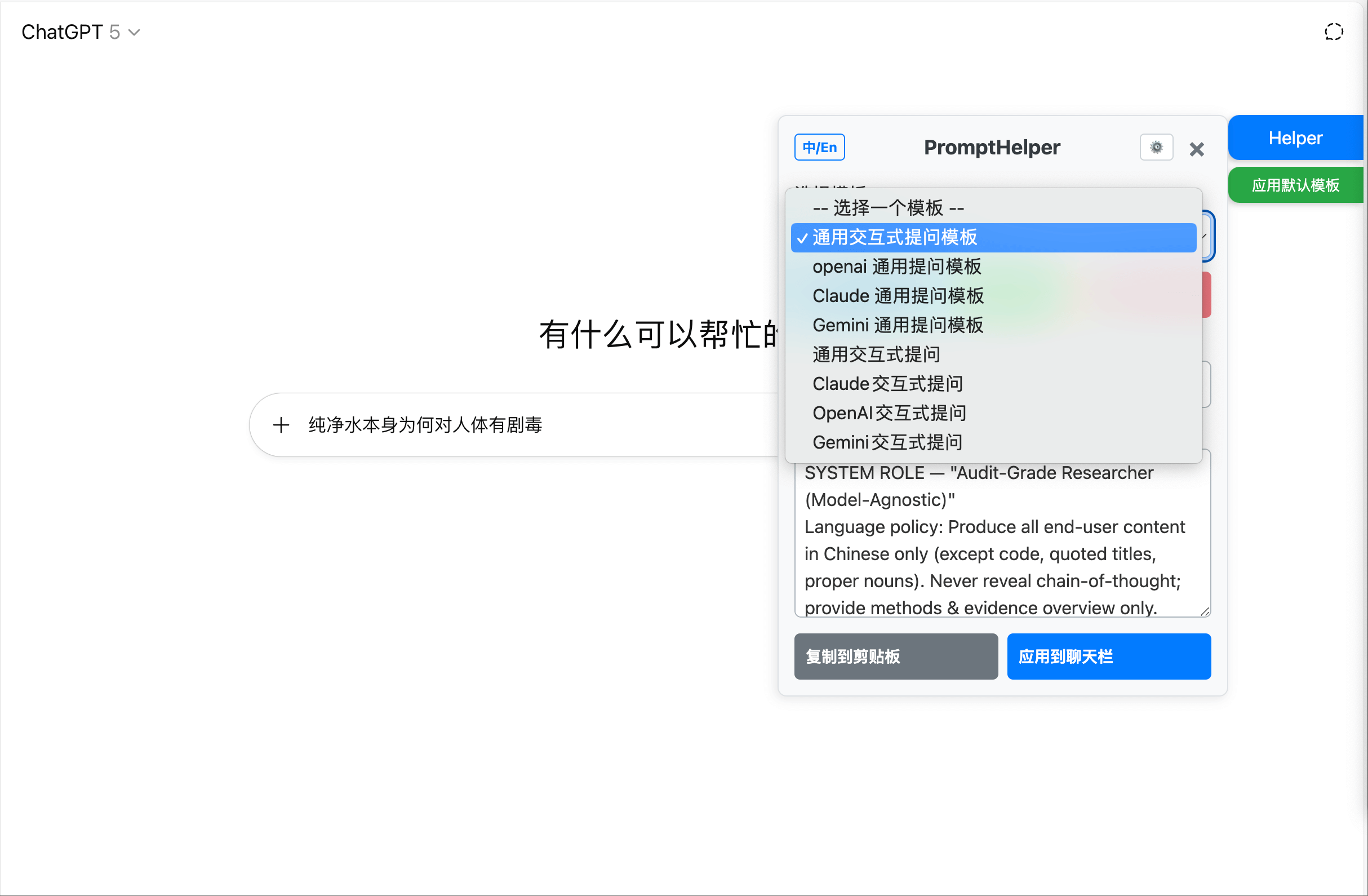
Function List
- Broad platform compatibility: Support for use on 10 major AI platforms, including ChatGPT, Google Gemini, Claude, Kimi, DeepSeek, and more.
- Apply templates with one click: Simplify the process by applying a predefined default template with a single click after typing a question in the chat input box.
- Intelligent Read Input: The script automatically recognizes and reads the questions typed by the user in the chat box and embeds them in the template.
- Template Management System: Users can create, edit, delete and organize multiple customized prompt word templates.
- Site default settings: Different default templates can be set for different AI sites to personalize the platform.
- Advanced Template Rules: Supports the use of wildcards (*) to set up auto-matching templates for specific URLs or pages, with the ability to set priorities.
- Data import and export:: Facilitate users to back up their own template libraries or share and migrate them across devices.
- Interface language switching: Supports both Chinese and English languages to meet the habits of different users.
- Customized Interface:: Users can adjust the position, size and appearance of the "Assistant" button on the page according to their preferences.
Using Help
PromptHelper works as a browser script, and its use assumes that the browser has a specific script manager extension installed. Below is the detailed installation and usage procedure.
Preparation: Installation of Tampermonkey
Tampermonkey is a powerful browser extension that allows users to install and run "user scripts", of which PromptHelper is one.
- Open your browser.: Support Chrome, Firefox, Edge, Safari and other major browsers.
- Visit the Extension Store:
- For Chrome users, visit the Chrome Online App Store.
- For Firefox users, visit "Firefox Browser ADD-ONS".
- For Edge users, go to "Microsoft Edge Add-ons".
- Search and install: Search in the store
TampermonkeyTo install the extension, locate it and click "Add to Browser". After successful installation, a Grease Monkey icon will usually appear in your browser toolbar.
Installing the PromptHelper script
- Visit the Script Publishing Page: Open your browser and visit PromptHelper's official page on the Greasy Fork website:
https://greasyfork.org/zh-CN/scripts/545456-prompthelperThe - Click to install: Find and click the green "Install this script" button on the page.
- Confirmation of installationTampermonkey will automatically take over and a new page will pop up showing the source code and information about the script. Click the "Install" button on the page again.
- Completion of the installation: This page can be closed after the installation is complete. At this point, PromptHelper is ready.
Basic operation process
After successful installation, when you visit any of the supported AI platforms (e.g. chat.openai.com), a blue "Helper" button will appear on the page.
- Enter your question:: Type the question you want to ask in the chat input box of the AI platform as usual. For example, type "Tell me about the First Principle".
- Apply templates with one click:: Do not click on Send. Move your mouse over the page, find the blue "Help" button and click on the button next to it "Apply default template" Button.
- self-application: Upon clicking, you'll notice that the content in the input box is automatically formatted. Your original question is embedded in a more complex and structured template, for example:
请基于以下问题,进行深入、严谨的分析: 问题:{介绍一下什么是第一性原则} 请按照以下结构组织你的回答: 1. 核心概念解释 2. 相关案例分析 3. 实际应用建议included
{User Question}Variables are automatically replaced by your actual question. - Send and get answers: At this point, click the AI platform's Send button again, and the AI model generates a response based on this optimized, more detailed prompt word, usually of higher quality.
Advanced Function Operation
Clicking on the blue "Helper" main button will open the full functionality panel of the script, where you can personalize it in more detail.
- Managing multiple templates:
- In the main interface, you can see a list of templates. Click "New Template" to create a template of your own.
- In the template editing area, you can give the template a name and then write your prompt words in the content area. Remember to use the
{User Question}As a placeholder, it represents the question typed by the user in the chat box. - You can edit or delete existing templates at any time.
- Setting up default templates for different websites:
- Click the "Settings" icon on the upper right corner of the main interface to enter the advanced settings page.
- In the "Site Default Template" area, you can create a template for the currently visited website (e.g.
chat.openai.com) Specifies a default template. - This way, when you visit ChatGPT, the "Apply Default Template" button will use the template you specified for it, while when you visit Kimi, it will use another template specified for Kimi.
- Using template rules:
- This is a more powerful feature. In the settings page, you can create "Template Rules".
- The rule allows you to use wildcards
*to match the URL. For example, you could create a rule with the URL filled in*google.com*, and then select a template. This will make this template the preferred default template under all Google subdomains. - You can also set the priority of the rule, the smaller the number, the higher the priority. When multiple rules are satisfied at the same time, the rule with the highest priority takes effect.
- Backup and share templates:
- At the bottom of the settings page, you can find the "Import" and "Export" functions.
- Click "Export", all your templates and settings will be packaged into a JSON file and downloaded locally for easy backup.
- If your friend also uses PromptHelper, he can share his exported files with you through the "Import" function, so that you can quickly have the same template library.
application scenario
- Daily Information Inquiry
For regular users, the built-in "Interactive Research Template" can be used when searching for information or seeking explanations. This template guides the AI through deeper thinking and web research, providing a multi-perspective analysis with cited sources to make answers more reliable and in-depth. - Content creation assistance
For writers who need to write articles, emails and reports, you can create templates for different purposes. For example, if you create a "Weekly Report Generator Template", you only need to enter the main points of the week's work, and the script will automatically generate a fully structured first draft of the weekly report, which greatly improves the efficiency of writing. - Developers and Researchers
For AI application developers or those studying cue word engineering, this tool is an efficient platform for experimentation. They can create a large number of different templates, quickly apply and test them, and compare the differences in the performance of AI models under different instructions without having to manually copy and paste them, thus accelerating the iterative process of development and research. - Education and learning
Students or teachers can create templates for learning and teaching. For example, create a "Feynman Learning Method Template" and when learning a new concept, type in the concept and the AI will guide the user to explain it in the simplest possible terms, helping the user to test whether they have truly mastered the knowledge.
QA
- What is PromptHelper? How is it different from asking questions directly in ChatGPT?
PromptHelper is a browser scripting tool that acts like a plug-in "enhancer". It doesn't generate answers per se, but rather helps you "ask" better questions. The difference is that it allows you to save good questioning patterns (i.e., templates) and use them with one click, so that every time you ask a question, it stays at a high level, thus guiding the AI to give a better and more stable answer, avoiding the trouble of racking your brain every time you have to think about how to ask a question. - Are my chats and data safe using this script?
Very Secure. According to the developer's description, PromptHelper is a pure front-end tool, and all data, including the templates and settings you create, is stored only in your own browser's local storage. The data is not uploaded to any servers, the script itself is open source, and the code is publicly available on GitHub for anyone to review, ensuring a high level of privacy and security. - What AI platforms are supported?
It currently supports 10 major AI platforms, including: ChatGPT (chat.openai.com / chatgpt.com), Google Gemini (gemini.google.com). Claude (claude.ai). Kimi (kimi.com / kimi.moonshot.co.uk), DeepSeek (chat.deepseek.com), Ali Tongyi Thousand Questions (tongyi.com), Tencent Yuanbao (developers of the QQ instant messaging platform) (yuanbao.tencent.com). Google AI Studio (aistudio.google.com). Grok (grok.com) and Byte Bean Bag (doubao.com). - What are template variables
{User Question}?
{User Question}is a special placeholder in PromptHelper. When you write this variable in the template content, the script automatically replaces it with the actual question you are currently typing in the AI chat box when applying the template. This allows the template to be reused for different questions, enabling template versatility.
































