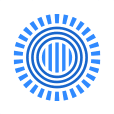Prezi is a cloud-based presentation creation platform focused on helping users quickly create engaging presentation content through AI technology and visual storytelling. Since its inception in 2009, Prezi has served more than 180 countries worldwide with over 150 million users. Compared to traditional slides, Prezi's dynamic presentation approach boosts 25% audience engagement and 40% content memorization. The platform makes it easy for users to create professional-grade presentations with AI-driven features such as one-click presentation generation, optimized text and personalized template recommendations. Whether for business reporting, academic presentations or personal sharing, Prezi meets diverse needs. Users can realize same-screen display with content through Prezi Video, enhancing the interactivity of remote presentations.
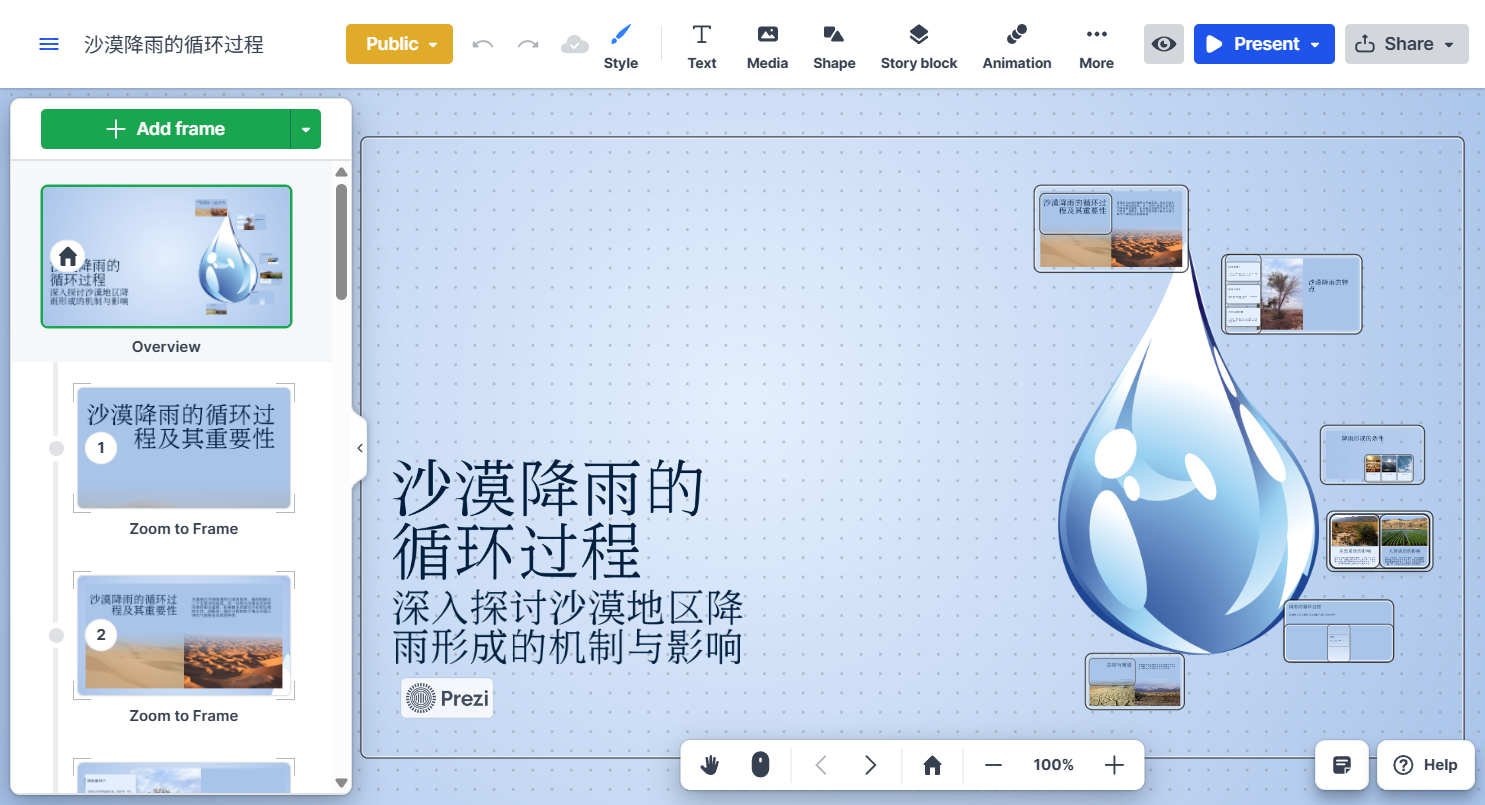
Function List
- AI Generated Presentations: Enter prompt words to automatically generate a complete presentation.
- Personalized Recommendations: AI provides content optimization recommendations, adjusting text and layout.
- Dynamic template design: Provide diversified templates and support customized backgrounds and color schemes.
- Content enhancement: Optimize text with one click, add icons, images or GIFs to enhance the visual effect.
- Prezi Video: Display the presenter and the content on the same screen, suitable for remote meetings.
- nonlinear navigation: Supports free jumping and flexible display of content of interest to viewers.
- multimedia support: Integration of more than 1 million images, GIFs and video resources.
- Cross-platform use: Web and mobile support for production and presentation on the go.
Using Help
Installation and Registration
Prezi does not require software installation and users have direct access to thehttps://prezi.comClick on "Free Trial" to get started. The registration process is simple:
- Open the official website and click "Register" or "Get Started" in the upper right corner.
- Sign up with an email, Google or Facebook account.
- Choose a free plan or a paid plan (subscription required for premium features).
- Sign up and go directly to the dashboard to start creating presentations.
Creating Presentations
- Select a template: After logging in, click on "Create Presentation" to browse AI-recommended templates. The templates are categorized into business, academic and personal scenarios and support customization.
- Entering AI prompt words: In the Design and AI function, enter prompts that describe the topic of the presentation, for example, "Introduce the company's annual plan", and AI will generate a complete presentation with title, content, and layout based on the prompts.
- AdjustmentsThe generated presentations can be edited. Click on a text box to modify the content, use the "AskAI" function to optimize the wording or add icons. For example, select a paragraph and click on "Enhance Content" and AI will suggest a more concise expression or insert relevant icons.
- Customized designPrezi provides more than 1 million free images and GIFs, and you can add multimedia content by clicking "Insert" in the "Design" tab in the editing interface.
- Toggle Presentation Mode: Once editing is complete, click "Present" to enter presentation mode. Users can choose between traditional presentation or Prezi Video mode, which synchronizes the presenter's video with the content and is suitable for remote meetings.
How to use Prezi Video
- In the editing screen, click on the "Prezi Video" option.
- Turn on the camera and adjust the layout of the presenter and content (e.g., content on the right, presenter on the left).
- Import existing presentations or record them directly. Support real-time presentation or sharing after recording.
- Save the video or share it with viewers via a link.
Non-linear navigation operations
Prezi's non-linear navigation is its signature feature. When editing, users can set paths for each content module:
- In the editor, click on the "Path" option and drag the content blocks to adjust the display order.
- During the presentation, click on the navigation bar on the left side of the screen to jump directly to the specified content and flexibly respond to audience questions.
Export & Share
- deriveClick the "Share" button and choose to export as PDF or video file.
- Online Sharing: Generate public or private links to send to the team or audience.
- Offline Demo: Paid users can download presentations for offline use.
Frequently Asked Questions
- How do I add multimedia? In the editor, click the "Insert" button, search for an image, GIF or video, and drag it to the right place.
- How to optimize presentation speed? Avoid too many animations, use clean templates and keep the content to no more than 3 core points per page.
- How do you collaborate with your team? Paid plans support real-time editing by multiple people, click "Invite" to add collaborators.
practical skill
- Quick Start: A quick learning feature using Prezi's tutorial templates.
- Keep it simple.: Keep the content to 3-5 key points per page to enhance audience attention.
- Test Demo: Use the "Preview" function to check the smoothness of the animation before the presentation.
- Mobile Support: Download the Prezi mobile app (iOS/Android) to edit or present at any time.
application scenario
- Business Reporting
Business users can create dynamic sales reports or product presentations with Prezi. AI-generated professional templates help to quickly set up the framework, and Prezi Video makes remote customer meetings more interactive. For example, sales teams can quickly jump to data sections that matter to customers through non-linear navigation. - Academic Showcase
Students and teachers can use Prezi to present research results or course content.AI-optimized text features help simplify complex terminology, and dynamic templates make graphing data more intuitive. Ideal for academic conferences or classroom teaching. - personal sharing
Users can create fun presentations for family gatherings or friends' events. Rich GIF and image resources make the content vivid and easy to operate, suitable for non-professional users to get started quickly.
QA
- What languages does Prezi support?
Prezi supports multi-language interface and content creation, including Simplified Chinese. Users can switch languages in the settings. - What is the difference between the free version and the paid version?
The free version provides basic templates and features, while the paid version adds offline access, multi-person collaboration and advanced design options. For specific pricing, please visithttps://prezi.com/pricingThe - Does Prezi Video require additional software?
No additional software is required, Prezi Video runs directly on the web or mobile, make sure the camera is working. - How do I secure my presentation content?
Prezi offers a private link sharing option, and paid users can set a password to protect demo content.