PixelApps is an AI user interface (UI) design assistant designed for developers and founders. When using AI programming tools, many developers often find that the generated interfaces, while fully functional, have an ordinary and unprofessional appearance. To solve this problem, PixelApps was created. It understands the user's textual descriptions and quickly generates multiple professional and aesthetically pleasing UI design solutions. Users don't need to do the design themselves or spend a lot of money on hiring a designer to get a high-quality app interface. In addition, the UI designs generated by PixelApps can be easily exported and seamlessly integrated with a variety of mainstream AI programming tools (e.g., Cursor, v0.dev, etc.), helping users to quickly build applications that are both functional and aesthetically pleasing, so that the product will have professional-grade visual effects from day one.
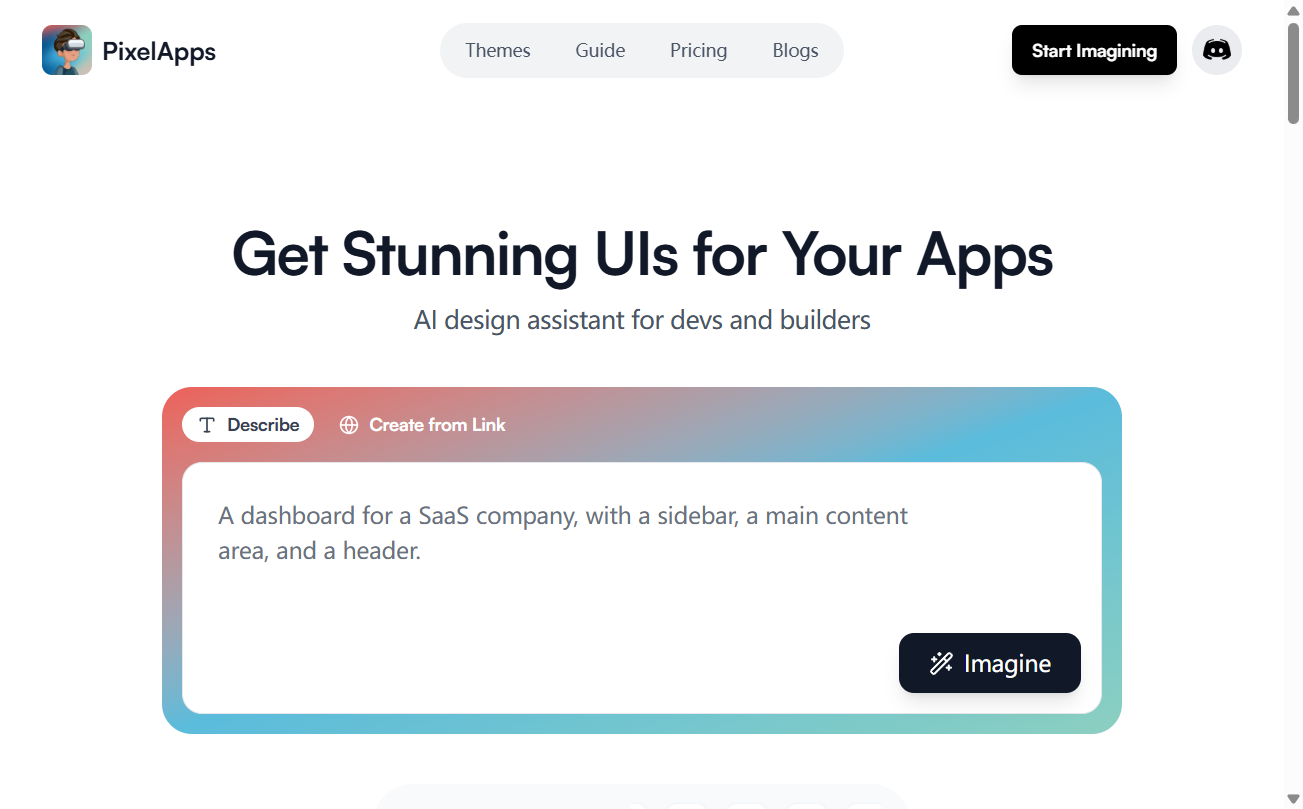
Function List
- Text Generation UI: The user describes the application's function, style, and goals in natural language, and the AI generates a corresponding UI design.
- Multiple design options: For the same description, the system will provide 3 unique design options, each with a different visual style for the user to choose from.
- Export to AI Tools: Users can export the selected design solution as detailed instructions (Prompts) that can be understood and executed by mainstream AI programming tools (e.g. Cursor, Bolt, Lovable, etc.) to reproduce the design in the user's project.
- Supports multiple application types: UI can be generated for login pages, web apps, data kanban, etc., with plans to support mobile apps in the future.
- AI editing function: The user can modify and tweak the generated UI through textual commands until the design is exactly as expected.
- Built-in design system: All UI components follow a unified design specification, ensuring the overall professionalism and coordination of the interface.
Using Help
PixelApps aims to simplify the UI design process so that developers without professional design skills can quickly create beautiful app interfaces. Its core workflow is divided into three steps: describe, explore and export.
Step 1: Describe your application (Describe)
This is the beginning of communicating your ideas with AI. You need to describe in detail what you want the application to look like in natural language in the input box. In order for the AI to better understand your needs, the description can include the following:
- Application Type: Specify whether it's a SaaS platform, a blog, a data kanban or a marketing website.
- core functionality: Introduce the main functional modules of the application, e.g. "An application for task management that requires a task list, calendar view and team collaboration area".
- design: Describe your preferred visual style, such as "minimalist", "dark mode", "futuristic", or "colorful". ".
- target user: Describe the type of user your app is designed for, e.g. "professional tool for data analysts".
An example of a good description, "I need a dashboard design for a SaaS application in a minimalist and modern style with a dark color pattern. The main functional area includes a main chart showing key metrics (e.g. user growth, revenue), below which is a list of recent activity and a button to quickly create a task."
Step 2: Explore the design solution.
After submitting your description, PixelApps' AI design engine will get to work immediately and generate 3 different design options for you in no time. These 3 options will be based on your description, but each will have their own focus in terms of layout, color palette, and component style.
- Browse Comparison: You can view preview images of each design option one by one to visualize their look and feel.
- Choose Favorite: Choose a design scheme that best fits your imagination. If you're mostly happy with an option but want to do some fine-tuning, you can edit on that basis.
Step 3: Edit and Export
Once you have selected a design, you can enter edit mode and modify it with AI commands. For example, you can type, "Change the color of the home button to blue" or "Add a search box at the top of the page." the AI updates the design in real time, allowing you to iterate quickly until it's perfect.
Once the design is complete, the final step is to apply it to your project, and PixelApps features an "export" feature that doesn't generate code directly, but rather a Prompt that is optimized for AI programming tools.
- Select Export Platform: In the export options, you'll see a series of icons for major AI programming tools such as
Cursor,Lovable,v0.devetc. - Generate and copy the code: Select the tool you're using and PixelApps will generate for you a piece of instruction specifically adapted to that platform. You just need to copy this instruction.
- Paste and execute: Go back to your AI programming tool, paste the instructions you just copied and run it. The tool will then automatically generate UI code in your project that exactly matches the design according to the instructions. This approach greatly simplifies the workflow from design to development and avoids errors that can occur when copying code manually.
With these three simple steps, you can create a professional-caliber user interface for your app in minutes, even without a design background.
application scenario
- Rapid validation of product prototypes
For startup teams or indie developers who want to quickly validate their product idea and don't have enough budget to hire a professional designer at the beginning. Using PixelApps, they can quickly generate high-fidelity UI prototypes with simple text descriptions for creating interactive demos, collecting early user feedback, or presenting to investors, thus dramatically shortening the product validation cycle from concept to prototype. - Developers complete projects independently
Many developers have strong back-end and logic development capabilities, but lack in front-end design, resulting in a product that "works but doesn't look good." PixelApps can make up for their shortcomings in design, allowing them to focus on functionality, while leaving the UI design to the AI to complete. In the end, they will be able to deliver a complete product that is both powerful and has a beautiful interface. - Internal tools and data Kanban development
Management backends or data kanban boards used internally by organizations usually require a clear and professional design. Developers can use PixelApps to quickly generate well-laid-out, information-visualizing interfaces without spending too much time on tweaking pixels and color schemes, thus improving the development efficiency and usability of internal tools. - Accelerate the front-end development process
Even in teams with designers, front-end developers need to spend a lot of time manually converting designs from tools such as Figma into code. PixelApps can export the finalized UI design into commands adapted to AI programming tools, allowing AI to directly generate front-end code, thus freeing developers from the repetitive task of "slicing and dicing" and focusing on more complex interactive logic development. This frees developers from the repetitive work of "cutting diagrams" and allows them to focus on the development of more complex interaction logic.
QA
- Can the UI generated by PixelApps be exported directly to code?
Not exactly, the core export function of PixelApps is to generate a detailed "Prompt" that is optimized for various AI programming tools (e.g. Cursor, v0.dev). You'll need to copy this to the AI tool of your choice, which will then generate the final HTML, CSS, or React/Next.js code. This has the benefit of greater compatibility and the ability to utilize the code generation capabilities already available in the AI programming tool. - Does this tool support generating interfaces for mobile apps?
Currently, PixelApps mainly supports the generation of UI for web apps such as login pages, web apps and data dashboards.Officials plan to add support for mobile app UI generation in the future, but the exact time has not yet been announced. - If I am not satisfied with the generated design, can I change it?
PixelApps offers AI editing. After selecting an initial design, you can make changes by entering text commands, such as "change theme color," "adjust font size," or "add a button to navigation bar. "The AI will update the design in real-time based on your commands, allowing you to iterate quickly. - Is design knowledge required to use PixelApps?
Not at all. The target users of this tool are developers, founders and product managers who don't have a professional design background. All you need to do is describe the functionality and feel of the app you want in natural language, and the AI will handle the complex design work for you.

































