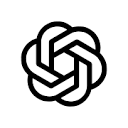OpenAI Agent Builder (also known as AgentKit at the Developer Conference) is a no-code visualization tool designed primarily to help developers and enterprise users create, customize, and deploy AI intelligences. The platform provides a drag-and-drop interface that allows users to design and build automated workflows by connecting different functional modules (called nodes). It aims to lower the development threshold of AI intelligences so that users without specialized programming knowledge can quickly build applications that can handle complex tasks. Users can not only create from scratch, but also use the templates provided by the platform, such as customer service, data analysis, and document comparison, to jump-start their projects. At the same time, Agent Builder supports connecting to external data services, such as Google Cloud Drive and Microsoft Teams, thus enabling AI intelligences to utilize internal enterprise data for specific tasks.
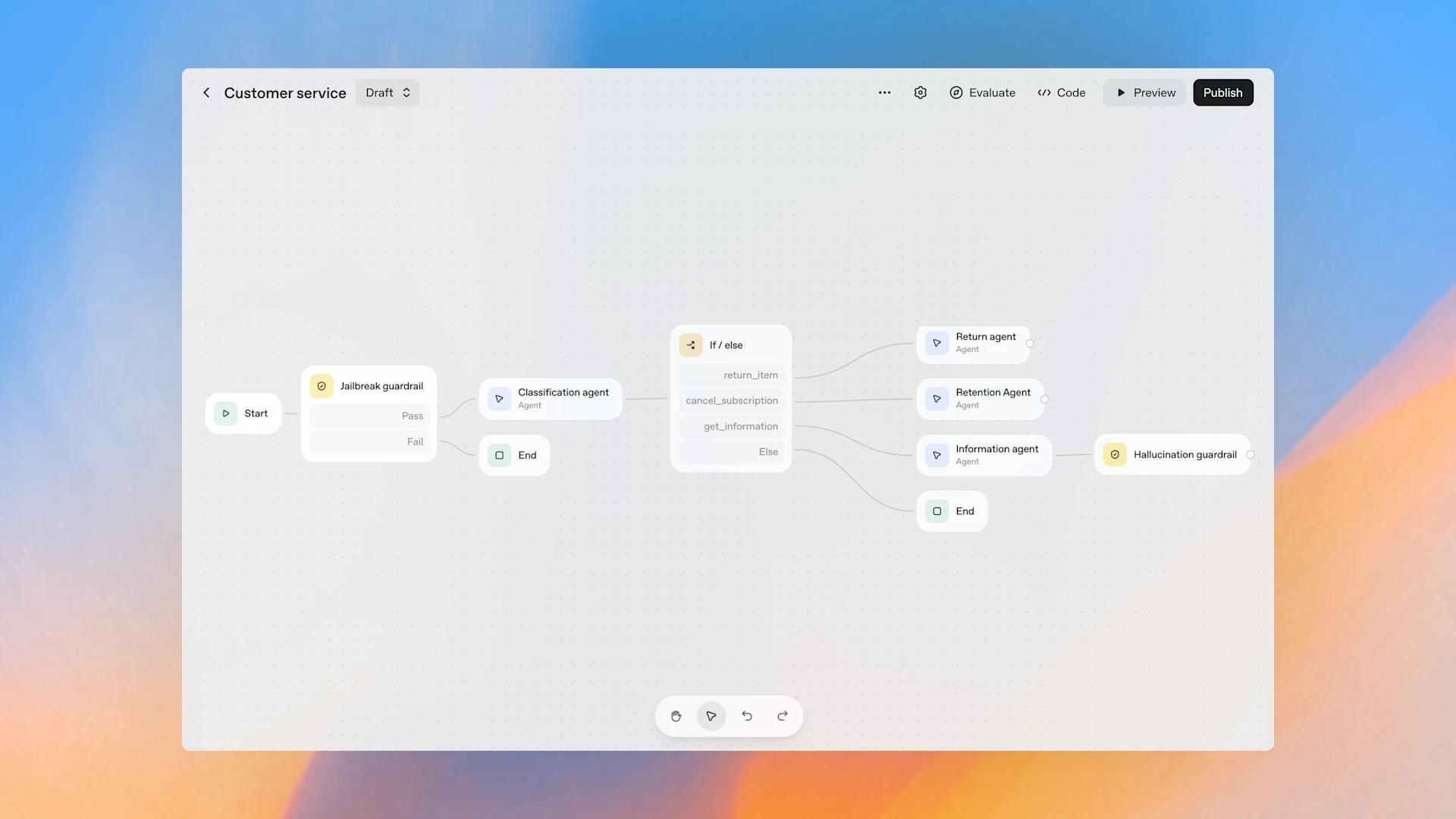
Function List
- Visual Workflow Canvas: Provides a drag-and-drop graphical interface that allows users to build workflows of AI intelligences by connecting different functional nodes.
- No code development: The creation and deployment of AI intelligences can be accomplished without writing any code, greatly reducing the technical threshold.
- Library of preset templates: Built-in templates for a variety of common application scenarios, such as customer service bots, data processing flows, and document comparison tools, which can be modified by users based on the templates to jump-start their projects.
- Modular Function Nodes: Provide a variety of functional modules including logical judgment (e.g., if-else), loops, user approvals, file searches, and data format conversion.
- External Services Connector: Supports data connectivity with a wide range of third-party applications and services, such as Dropbox, Google Drive, Sharepoint, and Microsoft Teams.
- Custom model parameters: Users can select the AI model to be used for the intelligences and make detailed settings for parameters such as system cue words and inference strength.
- Security and guardrail setup: Allow developers to set behavioral boundaries and rules for intelligences, such as preventing inappropriate use (jailbreaking) and securing personally identifiable information (PII).
- Output Format Definitions: Support the output of final processing results to plain text or JSON format, which is convenient for data exchange with other systems.
Using Help
OpenAI Agent Builder is designed to provide an intuitive, visual way to build powerful AI intelligences. Since it is a no-programming platform, you don't need deep coding skills to get started. The whole building process can be understood as building a flowchart with different "functional blocks" on a drawing board.
Getting to know the interface for the first time
When you enter Agent Builder, you'll see a main manipulation area that we call the Canvas. The canvas is where you build the workflow of your intelligence. There is usually a toolbar on the left or right side of the interface that contains all the available function modules, or "nodes". Each node represents a specific action step, such as "read a file", "send an email", or "make a logical judgment". Your task is to drag these nodes from the toolbar to the canvas and connect them with arrows, defining the order in which the tasks will be performed.
Start your first intelligences from a template
If you're a first-time user, the fastest way to get started is to start with a template.
- Select a templateIn the main screen of Agent Builder, you will see an option to "Create from Template". The platform provides some common predefined templates, such as "Customer Service Q&A", "Document Summary" or "Data Categorization".
- Loading templates: Select a template you are interested in, e.g. "Customer Service Q&A". When you click on it, a built workflow will be automatically loaded on the canvas. You will see that nodes such as "Receive User Question", "Search Knowledge Base", "Generate Answer", "Record Question and "Record Question" nodes have been connected in a logical order.
- Understanding and Modification: Take a moment to study the flow of this template. Double-click on each node to see its specific settings. For example, double-click on the "Search Knowledge Base" node and you can see the settings for the data source it connects to. You can modify it to suit your needs, such as connecting it to your own company document repository. You can add new nodes, such as adding a "Request User Feedback" node after "Generate Answers", or delete nodes you don't need.
Building custom intelligences from scratch
Once you're familiar with the basics, try creating fully customized intelligences, starting with a blank canvas.
- clear-cut objective: First think about what you want the smart body to do for you. Let's take the example of creating a smartbody that automatically handles email attachments. Its task is to read new emails in your inbox, save them to a specific Google Drive folder if they have attachments, and reply to the sender with an email telling them that the file has been received.
- Building Triggers: Any automated process needs a starting point, which is called a "trigger". Find the "Trigger" or similar node in the toolbar and drag it onto the canvas. Select a trigger condition, for example "Whenever a new email is received".
- Adding Logical Judgment Nodes: Next, we need to determine if the email contains an attachment. Drag a "If/Else" node from the toolbar and attach it to the trigger node. Double-click on this logical node and set the judgment condition to "Whether or not the email attachment exists". This node will have two output ports: "Yes" and "No".
- Designing a "yes" branching process::
- Connecting to external servicesFirst, you need to give Agent Builder access to your Google Drive, find "Connectors" or "Application Integration" in the toolbar and select Google Drive. The system will guide you through the authorization process to give OpenAI access to your files.
- Adding operation nodesDrag in an "Upload files" node and connect it to the "Yes" port of the Logical Judgment node. Double-click this node and configure its parameters, setting the "File Source" to an email attachment and the "Destination Folder" to the Google Drive path you specified.
- Adding a Reply to Email node: Drag in a "Reply to Email" node, attached to the "Upload File" node. Configure the reply to read "We have saved your attachment, thank you.". The reply will be "Thank you.
- Design "No" branching process (optional): If the email has no attachments, we want the process to end. Then the "No" port of the logical judgment node does not need to be followed by any node.
- Configuring the Intelligent Body Core: Throughout the process, you may need a core "intelligence" node to handle tasks that require understanding and generating language. For example, you could set up a rule to prioritize emails. You can double-click on this Intelligent Body node to set a system prompt for it, such as "You are an efficient administrative assistant", and you can select the specific AI model behind it (e.g., GPT-4o), and adjust parameters such as "Reasoning Strength" to control its performance.
- Testing and Deployment: After you finish building the process, the platform will provide a test button. You can send a test email to trigger the entire process and see if each step performs as expected. If everything goes well, you can click "Deploy" or "Activate" to let the intelligence officially start working for you.
With these steps, you can use Agent Builder, a powerful visualization tool, to automate tedious and repetitive tasks to AI intelligences.
application scenario
- Enterprise Customer Service Automation
Automated customer support is available 24/7 by building a Q&A Intelligence connected to the company's product documentation and knowledge base. The intelligence understands questions posed by customers in natural language, automatically retrieves relevant information and generates responses to solve common problems and transfer complex situations to human customer service. - Internal data processing and report generation
Employees can use Agent Builder to create a workflow that automatically pulls data from different data sources (e.g. SharePoint, Google Drive), summarizes and analyzes it, and generates weekly business reports based on preset templates. This dramatically saves employees' time spent on data organization. - Content creation and distribution
Marketing teams can design an intelligent body for monitoring industry news and social media trends. When trending topics are identified, the intelligent body can automatically generate relevant first draft content and distribute it to different social media platforms through connectors, improving the efficiency of content creation and distribution. - Development process assistance
During the software development process, an intelligent body can be created to automate repetitive tasks such as code formatting, documentation generation, or performing preliminary unit tests. When a developer submits new code, the intelligence can be triggered to automatically perform a series of checks and actions and notify the appropriate people of the results.
QA
- Do I need to know how to write code to use Agent Builder?
No. Agent Builder is a No-Code platform that uses a visual drag-and-drop interface to allow users to build AI intelligences by connecting functional modules without writing any code. - What is the difference between Agent Builder and traditional automation tools such as Zapier?
The core advantage of Agent Builder is the deep integration of OpenAI's powerful AI models. It can not only connect different applications and realize process automation like traditional tools, but also add complex logic understanding, content generation and decision-making capabilities to the process, making the automation process more "intelligent". - Can I connect my company's database or internal application to Agent Builder?
Yes. Agent Builder supports integration with external services via Connectors and Model Context Protocol. This allows organizations to securely tap into private data sources, including databases, CRM systems, and internal knowledge bases, for use by AI intelligences. - Are the created intelligences safe? What protections can be put in place?
Yes, the platform offers Guardrails. Developers can set explicit rules and restrictions for intelligences, such as prohibiting answers to certain types of questions, filtering sensitive information, and preventing "jailbreaking" to prevent malicious guidance, to ensure that intelligences behave in a manner that meets expectations and security requirements.