OFFLIGHT is an AI scheduling tool designed to help users cope with busy workloads and information overload. It automatically discovers, integrates and prioritizes tasks from the user's daily work software (e.g. Gmail, Slack, Notion, etc.) through a built-in AI assistant called "Offy". Instead of manually dragging and dropping or scheduling tasks, users simply communicate with Offy through natural language, and the system automatically generates a prioritized schedule with clear timelines and syncs it directly to the calendar. When plans change or new urgent tasks arise, OFFLIGHT is able to adjust and re-plan the schedule in real time. The core of the tool is to reduce the user's effort in task switching and schedule planning, automatically transforming the unorganized flow of work information into a clear, actionable schedule, so that the user can focus more on completing the actual work.
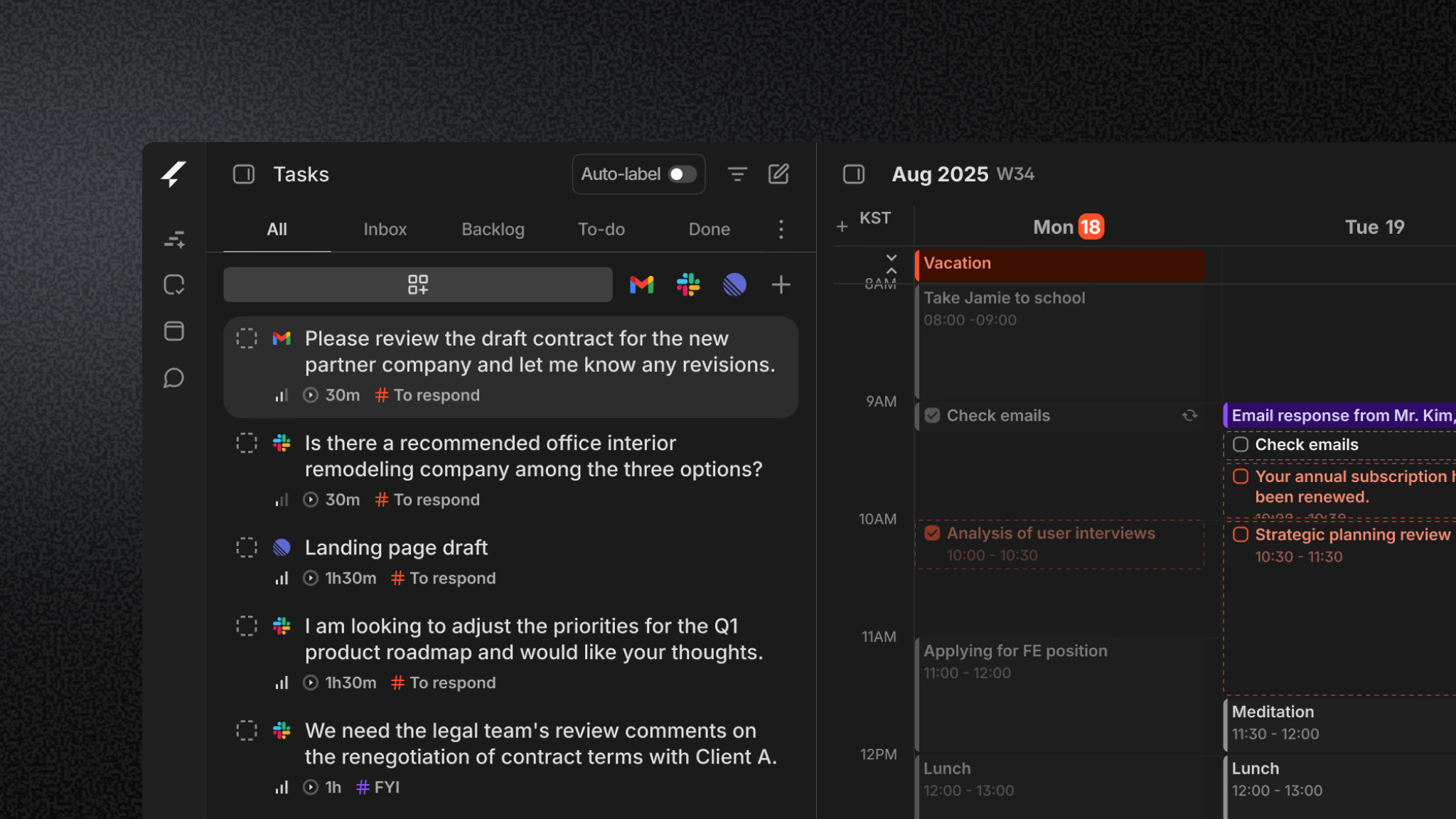
Function List
- Multi-Channel Mission Integration: Supports automatic task and message capture from multiple platforms including Gmail, Slack, Notion, Linear, Todoist, Google Calendar and Zapier.
- AI automated planning and scheduling: The built-in AI assistant "Offy" understands the user's commands, automatically creates tasks, estimates their duration, assigns priorities, and schedules them to the optimal time slot in the calendar.
- Real-time dynamic adjustment: When a meeting is rescheduled or a new task is inserted, the system will automatically re-plan the schedule without the need for the user to manually modify it.
- natural language interaction: Users can tell Offy what they need to do directly in a dialog format, and the AI will automate the task creation and planning.
- Contextual separation planning:: Support for distinguishing between work and personal contexts to help users balance tasks in different areas of their lives.
- Keyboard priority operation: Provides a keyboard-driven user interface designed to increase the speed of task processing and navigation.
- Mandate implementation assistance:: In addition to planning, AI can assist with tasks such as drafting responses based on the content of an email.
- Time tracking and analysis:: Provides a time tracking feature to help users analyze the exact amount of time spent on each task.
Using Help
OFFLIGHT is designed to free users from tedious manual planning and automate scheduling through AI. The entire use process is centered around three core aspects: "Triage", "Plan" and "Execute".
1. Quick start and installation
OFFLIGHT currently supports Web, macOS and Windows clients, which users can download and install directly from the official website. It also offers iOS and Android apps for easy task management on mobile devices at any time.
The first time you use it, you need to authorize OFFLIGHT to access your common work software, which is the basis for automated task capture.
- linked account: Go to Settings and follow the guide to connect your Google Workspace (Gmail, Google Calendar), Slack, Notion, and other accounts. The more tools you connect, the more comprehensive contextual information the AI has access to and the more accurate the planning.
- initial setupYou can set preferences for different contexts (e.g., "work" and "personal"), and the AI will use this information to differentiate and plan your tasks.
2. Operational flow of core functions
Step 1: Triage - Task Discovery and Prioritization
After connecting your account, OFFLIGHT automatically scans for potential tasks from emails, chat messages, and project management tools.
- Task InboxAll discovered tasks are first gathered in a unified inbox. For example, an email from your boss with the subject line "Please complete the report as soon as possible" or a Slack colleague mentioning "@you Remember to update the document" will be automatically recognized and added.
- Talk to Offy.: You can interact with Offy, an AI assistant, through a dialog window to do preliminary processing of tasks. You can tell it, "Find all the emails you received this afternoon about Project A and mark them as high priority" and Offy will execute them immediately.
- Prioritization: OFFLIGHT automatically suggests priorities for tasks based on task source, keywords and your historical preferences. You can also manually adjust it at any time.
Step 2: Plan - AI Automatically Generates Schedule
Once you have completed the initial organization of your tasks, you can begin planning your schedule.
- One-click automatic planning: Click the "Plan My Day" button and Offy generates a minute-by-minute time planner that combines the priority and estimated length of all tasks, as well as existing schedules on your calendar (e.g., meetings).
- natural language programming: You can also give Offy more complex planning instructions directly. For example, type, "I need to complete three reports today, with a one-hour lunch break in between and a meeting at 4 p.m." and Offy will intelligently intersperse report-writing tasks with free time around these fixed points.
- Schedule Visualization: The generated plan is clearly displayed in your calendar view as Time Blocking, so you can visualize what needs to be done each hour.
Step 3: Execute - Focus on Execution and Dynamic Adjustment
Once the schedule is set, you just have to follow it.
- Task reminders: Before each task begins, you'll receive smart notifications to help you stay focused.
- assisted implementationOffy can also help you with certain tasks. For example, when a task is "reply to an email", you can open the email directly in the OFFLIGHT interface, and Offy can even generate a draft reply for you based on the content of the email, which you can then send with simple changes.
- Real-time reprogramming: There are always surprises at work. If a meeting is suddenly extended by half an hour, or you're given an urgent task on short notice, OFFLIGHT automatically detects these changes. The system immediately recalculates and adjusts subsequent task schedules, then pushes the updated schedule to you, ensuring that the entire workflow is uninterrupted.
- Keyboard Shortcuts: For those who are used to efficient operation, you can use the global Command Bar and various keyboard shortcuts to quickly create tasks, view schedules or complete operations without relying on the mouse.
3. Advanced techniques
- Integration of Zapier: By connecting to Zapier, you can integrate more applications not directly supported by OFFLIGHT for a wider range of task automation grabs.
- Time tracking analysis: Check time tracking reports regularly to see how much time you spend on different types of tasks, which will help you subsequently optimize your work habits and task forecasting.
application scenario
- project manager
For project managers who need to coordinate multiple projects and handle information from different teams at the same time, OFFLIGHT can automatically consolidate task requests from email, Slack and project management tools (e.g. Linear, Jira) into a single view and intelligently plan out daily work priorities to avoid missing important things. - Freelancers and students
Freelancers and students often have to manage multiple clients or course assignments on their own, and OFFLIGHT helps them to automatically organize their needs from different sources into their personal schedules, while effectively balancing work and study by distinguishing between "work" and "personal" situations. By distinguishing between "work" and "personal" situations, OFFLIGHT helps them to effectively balance work, study and life. - Corporate Officers (CEO)
Business executives are faced with a large number of meetings, decisions and emails every day, OFFLIGHT can help them quickly process information, automatically convert emails and requests from subordinates into to-do tasks, and rationally arrange them into tight schedules to ensure that important decisions and communications are prioritized. - Parents who need to balance family and work
For working parents, balancing work and family commitments can be a challenge, and OFFLIGHT's "Separation of Contexts" feature helps them to plan their work and family to-do lists separately, for example, taking care of an urgent task during a short break for a child's nap, or seamlessly integrating a child's pick-up and drop-off arrangements into the work schedule.
QA
- How does OFFLIGHT keep my personal information and data safe?
Your personal data is secured through strong encryption and secure data storage practices.OFFLIGHT follows industry standard security protocols to protect your information from unauthorized access. - What platforms and devices does OFFLIGHT support?
OFFLIGHT supports web version (Web), desktop client (macOS, Windows) and mobile apps (iOS, Android), allowing users to synchronize and manage their schedules across multiple devices. - If I'm already using another calendar or to-do tool, will OFFLIGHT be compatible with them?
Yes. OFFLIGHT is capable of bi-directional synchronization with Google Calendar and can integrate with mainstream to-do tools such as Todoist. It is not meant to completely replace these tools, but rather to serve as an intelligent planning layer to unify and automate the scheduling of dispersed tasks and events. - Is the AI planning schedule mandatory? Can I manually adjust it myself?
AI-generated schedules are suggestive, and you can always adjust them manually to suit the situation, such as dragging and dropping task time blocks or modifying task durations. When manually adjusted, the AI will automatically reschedule subsequent unfinished tasks to accommodate the new changes.

































