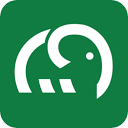Melder is a Microsoft Excel add-in designed for finance and operations teams. It solves the time-consuming data processing challenges of traditional workflows by integrating artificial intelligence capabilities directly into users' familiar Excel work environment. Users can automate a wide range of tasks with Melder without having to learn new software or change existing work habits. This add-in allows users to upload documents such as PDFs directly into cells and then use similar=GEN()'s intelligent AI formulas for content extraction, analysis, classification and summarization. Melder also supports crawling data from websites and can convert web content directly into tabular data. All information extracted through AI comes with the ability to cite the original text, making it easy for users to quickly check the source and ensure the accuracy of the data. In this way, Melder combines the structured logic of spreadsheets with unstructured documents and web data to significantly improve the efficiency of handling contract reviews, market research and financial analysis.
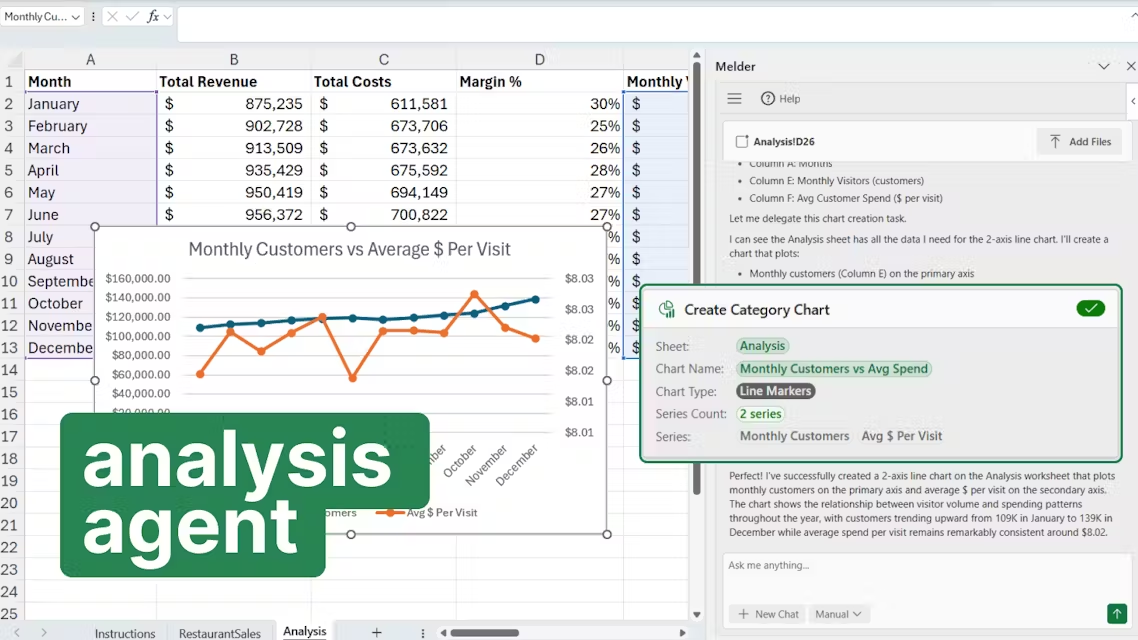
Function List
- AI-Driven Formula. A variety of AI function formulas are built-in, such as using
=GEN()、=EXTRACT()and other functions, you can summarize the text, classification, extraction of key information and other operations, as simple as using ordinary Excel functions. - Files uploaded directly to cell. Supports uploading and saving documents in PDF and other formats (e.g., contracts, invoices, reports) directly into individual Excel cells, which can then be directly referenced in formulas for processing.
- Web crawler function. Without leaving Excel, you can use formulas to grab publicly available information from specified websites, suitable for quickly gathering information about competitors or conducting market research.
- Data citation and reconciliation. All data extracted by AI formulas are accompanied by citation marks of the original text, which allows users to click to see exactly where the data is located in the original document, making it easy to quickly verify the accuracy of the information.
- Built-in chat assistant. Provides an AI chat assistant in the sidebar of the worksheet that can help users build complex tables or answer questions based on the data in the current workbook.
- Batch Processing Capability. AI Formulas supports Excel's classic drag-and-drop fill feature, which allows you to apply a formula to hundreds or thousands of rows of data just by setting up a cell, for automated data processing at scale.
Using Help
Melder, as an Excel add-in, is very easy to install and use, and is designed with the goal of allowing users to get the efficiency gains of AI without changing their original work habits.
Installation process
Melder can be found and installed directly from Microsoft's official plug-in store.
- Open Microsoft Excel.
- Click on the "Insert" tab on the top menu bar.
- In the "Add-ons" area, click "Get Add-ons".
- In the Office Add-ons Store that pops up, search for "Melder".
- Once you've found Melder, click the "Add" button and the plugin will automatically finish installing. The whole process usually takes less than a minute.
Operation Guide
After successful installation, you can start using various AI functions of Melder in Excel. Below is an example of processing a customer contract to show its core operating procedures.
Step 1: Uploading a file to a cell
Suppose you need to extract key information from a batch of customer contracts in PDF format.
- First, select a cell, for example
A2。 - Find the relevant options for Melder in the top menu bar or right task pane of Excel and click "Add Files".
- Select one or more contract documents (in PDF format) from your computer.
- Melder will upload and process these files, and when processing is complete, each file will be saved as an object in the cell (or column of cells) you selected. You can click on a cell to preview the contents of the contract in the sidebar and confirm that the file has been uploaded successfully.
Step 2: Use AI formulas to extract simple information
Now, you need to extract the name of the client company from each contract.
- 在
B2cell, enter the AI formula for the extracted information. For example, the formula might be=EXTRACT(A2, "Company Name")。 - first parameter
A2Point to the cell where we just uploaded the contract document. - second parameter
"Company Name"Tell the AI that the specific information we want to extract is the "company name". - After pressing enter, Melder's AI will automatically read the
A2contract in the cell, analyze it and find the company name, then display it in theB2in the cell.
Step 3: Extract and categorize complex information
Next, try a more complex task: extracting the payment terms and categorizing them.
- 在
C2In the cell, we want to know if the payment frequency is "monthly", "quarterly" or "annual". - This time you can use formulas for categorization functions, such as
=CATEGORIZE(A2, "payment frequency", {"monthly", "quarterly", "yearly"})。 - first parameter
A2Still our contract documents. - second parameter
"payment frequency"The core element that AI is told to focus on is "payment frequency". - Third parameter
{"monthly", "quarterly", "yearly"}A list of categorization options is provided, and the AI determines the one that best matches from the content of the contract and returns the result.
Step 4: Verify the source of information
After you extract information using a formula, Melder automatically displays the source citation of the information in the sidebar.
- When you check the
C2When the cell, Melder's sidebar will highlight the specific sentence or paragraph where it found the "Payment Frequency" information in the original PDF contract. - This feature is critical for financial and legal jobs where data accuracy needs to be ensured. Users can quickly complete fact-checking without having to manually open and search through each PDF document.
Step 5: Batch process all contracts
One of Excel's most powerful features is the ability to handle large amounts of data, and Melder is fully compatible with this feature.
- When you've set up a contract against the first (
A2cell) after all extracted formulas (e.g., in theB2和C2(cell). - Check the box as you would with a normal Excel formula.
B2和C2cell, then move the mouse to the lower right corner of the selected area and drag down when the cursor becomes a cross. - Excel automatically applies the formula to all the contract documents below, and Melder processes each one in turn and fills in the appropriate results. In this way, you can complete the extraction of information from hundreds of contracts in a matter of minutes.
By following these steps, you can turn repetitive, tedious document information extraction into a semi-automated process that dramatically saves time and reduces human error.
application scenario
- Contract review and management
For legal or commercial teams that need to deal with a large number of contracts, you can use Melder to batch extract key terms in the contract, such as contract amount, effective date, payment terms, default clauses, and so on. Structuring this information in an Excel sheet facilitates subsequent analysis, query and risk monitoring. - Market and Competitor Analysis
Market analysts can use Melder's web crawling feature to quickly collect and organize product pricing, feature descriptions, customer reviews and other information from multiple competitor websites. All data is automatically summarized into a single table, eliminating the tedious task of manually copying and pasting, allowing analysts to focus more on data insights. - Financial due diligence
In an investment or M&A project, the finance team needs to review a huge volume of financial reports, invoices and bank statements. With Melder, these PDF documents can be batch imported into Excel and AI formulas can be utilized to automatically extract key financial data and exception clauses, thus speeding up the due diligence process. - Processing of qualitative data
When faced with a large amount of user feedback, interview transcripts, or market research questionnaires, Melder's AI formulas can be used to perform sentiment analysis, topic classification, and bullet point summarization on these unstructured text data. This helps product and operation teams quickly understand user needs and market trends.
QA
- What's Melder?
Melder is an add-in integrated into Microsoft Excel that adds AI functionality to Excel, allowing users to work with PDF documents and grab web data directly in the form. - Do I need to learn a new programming language to use Melder?
Not at all. At its core, it operates through AI formulas similar to Excel functions such as=EXTRACT(). If you are familiar with Excel, you can easily get started without any programming background. - What types of files does Melder support?
According to available information, Melder explicitly supports the uploading and processing of PDF files. Users can import contracts, reports, invoices, etc. in PDF format directly into cells for analysis. - What about privacy and security of data processing?
As a commercial add-in that runs inside Excel, it usually adheres to strict data security protocols. Specific data handling and privacy policies are recommended to check their official website or terms of service. - Who is Melder for?
It's designed primarily for finance and operations teams, but it's equally suited to any profession that spends a lot of time extracting and organizing data from documents or web pages into spreadsheets, such as legal staff, market analysts, researchers, and so on.