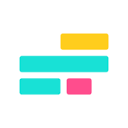Kapwing is an online video and image editing platform focused on providing users with easy-to-use content creation tools. It is suitable for individual creators, teams and businesses, helping them to quickly produce high-quality videos, GIFs and images. The platform supports real-time collaboration, similar to the way Google Docs works, where team members can edit projects simultaneously to ensure content meets brand standards.Kapwing's AI features, such as automatic subtitle generation and background removal, make the editing process more efficient. It also offers rich templates and brand asset management features, making it easy for users to quickly resize videos and adapt them to social platforms like TikTok and YouTube. Since its launch in 2017, Kapwing has helped users create more than 30 million videos and is popular with both novice and professional creators.

Function List
- Video Cropping and Adjustment: Easily crop the video length and adjust the screen size to fit different platforms.
- AI automatic captioning: Automatic generation of video subtitles, support for custom fonts, animations and multi-language translation.
- Smart Cut: AI detects and removes silent clips from videos to save editing time.
- Background Removal: Remove video or image backgrounds without green screen to generate transparent background content.
- Collaborative editing: Support real-time team collaboration and shared branded templates to ensure content consistency.
- Video format conversion: Convert videos to MP4, MP3, GIF, etc., adjust resolution and bitrate.
- Waveform Visualization: Generate audio waveform animations to enhance the visualization of audio content.
- loop video: Create short looping videos or GIFs for social media.
- Templates and asset management: Quickly generate professional content using preset templates or uploading branded assets.
Using Help
Kapwing is an online platform that requires no software downloads, users simply visit the https://www.kapwing.com/ You can start using it. Below is a detailed guide to help newbies get started quickly.
Register & Login
- Open the Kapwing website and click the "Sign Up" button in the upper right corner.
- Sign up for an account using Google, Apple or email. Free accounts get access to basic features, paid accounts unlock more advanced features.
- After logging in, go to the Kapwing Studio main interface and start creating your project.
Creating and editing videos
- Upload content: Click "Create New Project" on the homepage to upload video, image or audio files. Importing from local, Google Drive or YouTube links is supported.
- Cropping Video::
- Drag the handles at the ends of the video on the timeline to crop unwanted clips.
- Use the "Split" tool to split videos, delete or rearrange clips.
- Enable the "Smart Cut" function and the AI will automatically detect and remove the muted parts, which is suitable for processing speech or podcast videos.
- resize::
- Click "Resize Canvas" and choose a preset size (e.g. 9:16 for TikTok, 16:9 for YouTube).
- Customize the resolution to ensure that the video is adapted to the target platform.
- Add Subtitles::
- In the "Subtitles" tab, click "Auto-Generate Subtitles". AI will automatically generate subtitles synchronized with the audio.
- Edit subtitle text, adjust fonts, colors or add animation effects. Support translating subtitles to other languages.
- When exporting, you can choose to embed subtitles or generate a separate SRT file.
- Remove background::
- Select the "Remove Background" tool to upload a video or image.
- Adjust the threshold, preview the effect, and AI will automatically separate the subject from the background.
- Download the transparent background file or replace it with a custom background.
- Creating looping videos::
- In the "Edit" option, set the number of video loops (usually 2-5).
- Export as GIF or MP4 for Instagram or Twitter sharing.
- Adding Waveform Animation::
- Select the "Waveform" tool and upload the audio file.
- Choose the Classic Waveform or Stacked Bar style and adjust the color and animation speed.
- Superimpose waveforms onto the video to enhance visual appeal.
Teamwork
- Creating a workspace::
- Create a team workspace in your account settings and invite members to join.
- Upload brand assets (e.g. logo, fonts, colors) and save as a template.
- Real-time editing::
- Team members can edit the same project at the same time, with changes synchronized in real time.
- Use the comments feature to give feedback directly in the editor.
- Share & Export::
- After editing, click "Export" to generate the video.
- Select the output format (MP4, MP3, GIF, etc.) and adjust the resolution and quality.
- Download the file, or share it directly to social platforms.
Featured Function Operation
- Repurpose Studio::
- Open "Repurpose Studio" and upload a long video.
- Enter a keyword (e.g., "product introduction"), and the AI will extract relevant clips to generate a short video.
- Use the "Speaker Focus" function to automatically track the speakers on the screen.
- Add branded templates to quickly generate short videos adapted to social platforms.
- Template use::
- Browse the template library on the homepage and select the appropriate template (e.g. promotional video, podcast clip).
- Replace text, images or videos in the template to maintain brand consistency.
- Save customized templates for team reuse.
caveat
- Free accounts have an export watermark, upgrading a Pro account removes the watermark and unlocks premium features.
- The project retention period is 30 days, and it is recommended that important content be exported in a timely manner.
- The use of a VPN may cause the platform to function abnormally, and it is recommended that the VPN be turned off.
Kapwing's interface is intuitive, similar to Canva, and suitable for users with no editing experience. The official YouTube channel provides detailed tutorials to help users master advanced features.
application scenario
- Social Media Content Creation
Marketers can use Kapwing to turn long videos into short videos for platforms like TikTok, Instagram, and more. Automatic captioning and resizing features ensure that content is published quickly and in line with platform requirements. - Team Branding
Through collaborative workspaces, corporate teams can use brand templates to produce advertisements and product introduction videos in a unified way, maintaining visual consistency and enhancing brand recognition. - Education and Training Videos
Teachers or trainers can utilize AI subtitling and waveform animation features to create instructional videos or online courses that enhance the appeal and readability of the content. - Individual creative projects
Individual creators can use the background removal and looping video features to create fun GIFs or personalized videos to share on social media to attract attention.
QA
- Kapwing Do I need to download software?
No. Kapwing is a fully online platform that works directly in your browser with no software to install. - What are the limitations of a free account?
Free accounts export videos with a Kapwing watermark, and some premium features (such as high-resolution export) are unlocked for a fee. Projects are saved for 30 days. - How do you make sure the video fits the brand's style?
Users can upload brand assets (e.g., logos, colors) to be saved as templates. Team members use the template when editing to ensure content consistency. - Are AI subtitles accurate?
Kapwing's AI subtitles are highly accurate, comparable to Otter or Descript. Users can make manual adjustments to ensure a perfect match. - Can more than one person edit a video at the same time?
Kapwing supports real-time collaboration, where team members can edit the same project at the same time and synchronize changes in real time.