Kanbanq is an online project management tool designed for developers, designers and small teams. It provides a clean and visual Kanban interface that helps teams plan work and track progress in a more intuitive way. The core feature of the tool is its standalone Backlog Kanbanq, which allows teams to clearly organize and prioritize tasks, and then move them into the development cycle (Sprint) with a simple drag-and-drop operation. For added efficiency, Kanbanq has built-in AI capabilities to automatically generate development cycle summaries, intelligently break down tasks and draft progress reports so team members can focus more on the actual work. Users can try it out immediately without signing up, which lowers the barrier to entry.
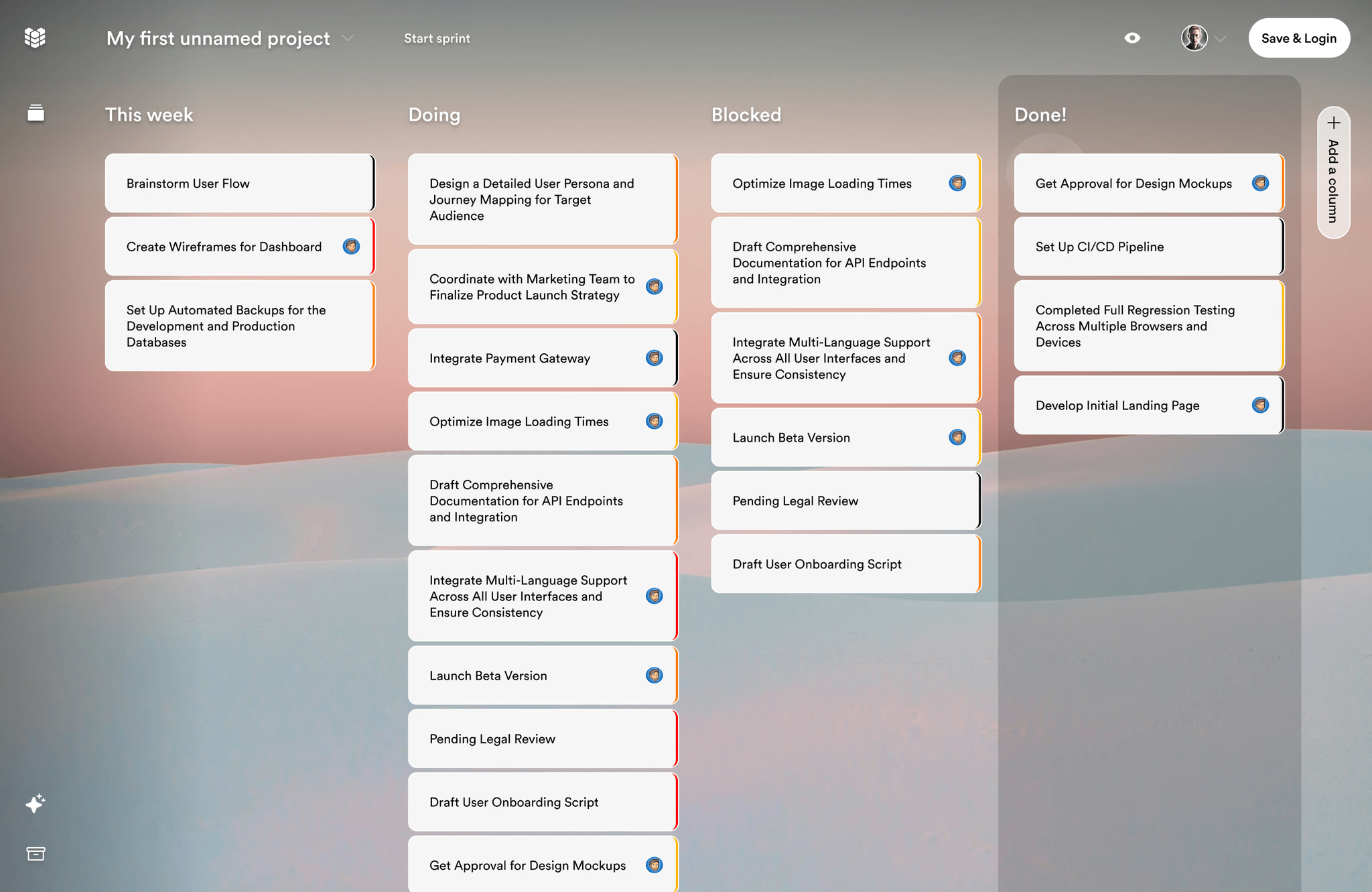
Function List
- Separate to-do list dashboard: Unlike traditional single lists, Kanbanq provides an exclusive visual Kanban board for to-do lists, making it easy for users to categorize, organize and prioritize tasks.
- AI-assisted Sprint Management: The built-in AI assistant can automate cycle summaries, suggest breakdowns for complex tasks, and write progress updates, easing the team's management burden.
- Instant Collaboration Features: Kanban supports real-time synchronization, so team members can see others' mouse tracks and instant updates, facilitating remote team communication and collaboration.
- No need to register to try: Users can visit the site directly and start using it immediately without having to create an account, making it easy to experience the product quickly.
- Simple card design: The task cards have a clean, text-based design, with future plans to support Notion-like block-level editing for clearer task descriptions.
- Cross-platform browser support: As a web application, Kanbanq runs on the browsers of desktop and mobile devices without the need to install any software.
- Generous free packages: Offering free usage packages to users, while pricing paid plans at a lower level than other major competitors in the industry.
Using Help
Kanbanq is a very easy to use project management tool designed to be "simple and straightforward" so that you can focus on the task itself rather than on the tool's operation. Here's how to use this tool to manage your individual projects or team tasks.
Step 1: No registration required, get started now
The biggest convenience of Kanbanq is that you don't need to go through a tedious registration process.
- Open your browser and enter the URL
https://www.kanbanq.app/。 - On the home page, you'll see a very prominent "Use it now" button.
- Click on this button and the system will immediately create a blank project Kanban board for you and you can start using it straight away.
Step 2: Familiarize yourself with the Kanban interface
Upon entering the app, you'll see a classic Kanban layout divided into two main core areas:Backlog (to-do list) and Sprint (development cycle)。
- Backlog areaThis is where you store all the tasks you need to do in the future. It's also a Kanban board in its own right, so you can create different lists based on the type or status of the task (e.g., Ideas, To-Do, Archived) to keep your to-do list organized. Organized.
- Sprint region: Here is what you are currently working on. A typical Sprint Kanban board is divided into three lists:
To Do(To be done),In Progress(ongoing) andDone(Completed).
Step 3: Create and manage your tasks
- Add tasks to Backlog:
- Click on the "Add a card" or similar button below one of the lists in the Backlog area.
- Enter a title for the task, such as "Design a new login page".
- Press enter and a new task card is created.
- You can move this card between different lists in Backlog by dragging and dropping it to adjust its priority or categorization.
- Planning your Sprint:
- When you're ready to start a one- or two-week development cycle, you'll need to pick tasks from Backlog.
- Directly press and hold the task card in the Backlog area with the mouse and drag it to the Sprint area of the
To DoList. - Repeat this until you have moved in all the tasks you plan to accomplish in this cycle. This process is very intuitive, like moving sticky notes on a whiteboard.
Step 4: Tracking the progress of tasks
As you work, you need to update the status of tasks in real time.
- When you start dealing with
To DoWhen you drag and drop a task from the list to theIn Progressin the list. This way, all team members can see that the task has been taken care of. - When the task is complete, it is then removed from the
In ProgressDrag and drop the list to theDoneList.
This simple process provides extreme transparency for the entire team, with everyone having a clear idea of the overall progress of the project and the status of each task.
Step 5: Simplify management with AI assistants
Kanbanq's AI features can help you save a lot of repetitive administrative work.
- Breakdown of tasks: When you create a more complex task card, you can ask AI to help you break it down into smaller, easier-to-execute subtasks.
- Progress report: At the end of a Sprint, you no longer need to manually organize what you have accomplished. the AI can automatically scan the
Donelist of tasks and generate a clear Sprint summary report. You can share this report directly with your team or superiors.
This feature is currently a work in progress, but it demonstrates Kanbanq's commitment to making project management smarter.
application scenario
- Personal Project Management
For freelancers or indie developers, Kanbanq can serve as a lightweight task management tool. They can use the Backlog Kanbanq to collect inspiration and to-do lists, and then drag and drop weekly tasks to be accomplished into the Sprint Kanbanq to track them, so that they can have a clear picture of their personal work progress. - Small Team Collaboration
Kanbanq is ideal for development, design or marketing teams with few members (e.g. 2-10). Team members can keep track of project progress and task assignments in real time through a shared Kanbanq board, and AI features help team leaders automatically generate work summaries to reduce administrative overhead. - Agile development (Agile)
The tool is designed around the Sprint concept of agile development. Development teams can use it to map out what needs to be done in each sprint cycle, card user stories or technical tasks, and track them from "to do" to "done" on a Kanban board. - Product Planning for Startups
With startups iterating quickly on product features, task lists can easily become cluttered.Kanbanq solves this problem with a standalone Backlog Kanban board that allows product managers to systematically organize and prioritize feature requests before dragging them into the development process on a schedule.
QA
- Is Kanbanq free?
Yes, Kanbanq offers very generous free packages. It also offers paid packages that are priced lower than mainstream competitors for higher-order needs. - Do I need to register an account to use Kanbanq?
Not required. Users can visit their website directly and get started right away, which makes the experience and onboarding process very quick and easy. - How is Kanbanq different from other Kanban tools like Trello?
Kanbanq recognizes that many existing tools are either too simple or too bloated. The main difference with tools like Trello is that it offers a structured Backlog Kanban and Sprint management process, with integrated AI assistance to automate some of the management work, and is designed to be a "just right" solution for small tech teams. - Who developed Kanbanq?
Kanbanq was created by a two-person independent development team and is completely self-funded. They couldn't find a satisfactory project management tool, so they decided to build one themselves. - What are Kanbanq's future development plans?
According to the developers, they plan to add more smart features in the future, such as project milestone summaries, smart notifications, and an AI assistant that can help manage Backlogs. In addition, a Notion-like block editing feature is also in the development plans.

































