JEO 3 is an AI video generation tool for a wide range of Apple devices such as iPhone, iPad and Mac. It allows users with no experience in video editing to quickly convert text, images and even voice into video with simple operations. The app integrates a variety of advanced AI video models, including Google Veo 3, Seedance, and Kling, to generate visual effects and accompanying audio with a cinematic feel. Users can use it to create content such as product demos, social media clips, advertisements, and personal creative stories. Its main feature is its simplicity of operation, which reduces the complex video creation process to a few clicks and lowers the technical threshold for video creation. The app itself is offered as a free download, but core features such as video generation require users to subscribe to use it on a weekly or monthly basis.
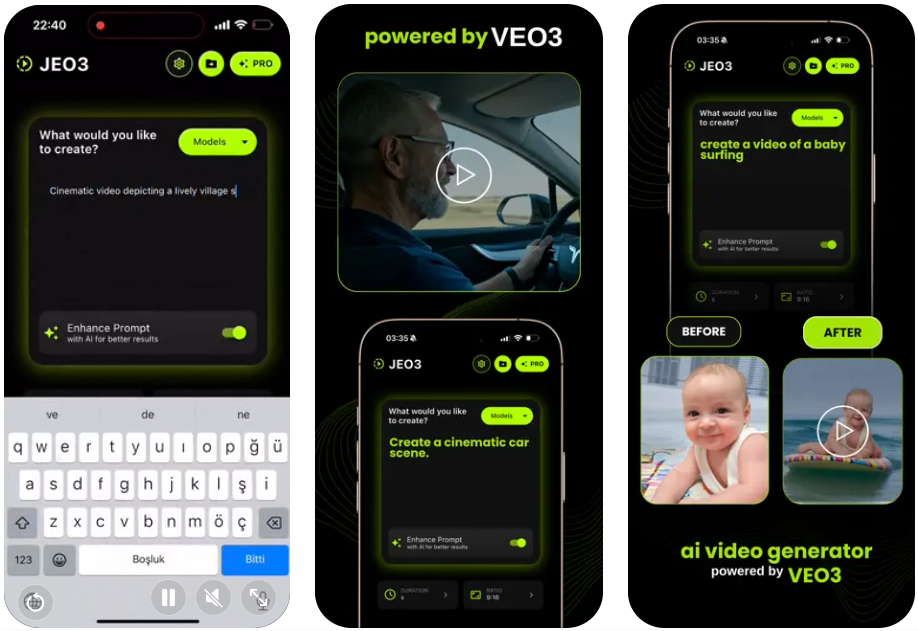
Function List
- Text Generation Video: Enter a descriptive text and the app can convert it into a video clip.
- Image Generation Video: Upload a static image and the app can add dynamic effects to the image through AI to make it active.
- Speech Generated Video: By recording voice or dictating ideas, the app can create animated videos of their content.
- Multiple AI model support: Several AI video models are integrated within the app, such as Google Veo 3, Seedance-1-Pro, and Kling, providing users with a variety of video styles and quality options.
- Smart Templates: A wide range of pre-set templates are available for different video uses, so users can start creating quickly.
- Movie Style ShiftApply filters and visual styles with a cinematic quality to the generated video with a single click.
- Quick Export and Share: Once the video is generated, it can be quickly exported and shared on social media platforms such as TikTok and Reels.
- Native Sound: Technology that utilizes models such as Google Veo 3 to be able to generate matching ambient sound effects for videos.
Using Help
JEO 3 is an app that uses AI technology for video creation, making it easy for users to create visually stunning videos without having to master professional video editing skills. The following will detail how to get started with this tool.
Installation and Subscription
- Download Apps: Search for "AI Video Generator: JEO 3" in the Apple App Store, then download and install it on your iPhone, iPad or Mac computer. The app itself is free to download.
- Select subscription: When you open the app for the first time, you will see the subscription option.The core video generation feature of JEO 3 is paid for and it offers weekly or monthly subscription plans. There is usually a 3-day free trial period where you can experience the full functionality. Please note that the subscription will automatically renew after the trial period ends if you don't cancel it in your account settings in the App Store.
Core Function Operation Flow
The main features of JEO 3 are centered around the core logic of "input ideas, generate videos".
1. Using text to generate video (Text-to-Video)
This is the most basic and most commonly used feature. Use this feature when you have a specific scene or story idea.
- Step 1: Open the function
In the main interface of the app, select "Text to Video" or similar portal. - Step 2: Write a Prompt
You will see a text input box. Here, use text to describe in detail the content of the video you want to generate. The more specific and vivid the cue words are written, the closer the generated result will be to your imagination.- primer: Simply describe the scenario. For example, enter
一只小猫在阳光下的草地上打滚。 - advanced skill: Add more detail to control the screen. For example, enter
电影镜头,特写一只毛茸茸的橘猫在午后温暖的阳光下,于翠绿的草地上开心地打滚,背景有蝴蝶飞过You can describe the type of shot (e.g. "close-up", "wide angle"), the style (e.g. "anime style", "realistic style"). You can describe the type of shot (e.g. "close-up", "wide angle"), the style (e.g. "anime style", "realistic style"), the lighting (e.g. "golden moment", "neon light"), etc. "), lighting (e.g. "golden hour", "neon light"), etc.
- primer: Simply describe the scenario. For example, enter
- Step 3: Choose a model and style
Before submitting your cue, the app may let you choose the AI model (e.g., Veo 3 or Kling) and video style (e.g., "cinematic," "animated," etc.) to use. Different models have their own strengths in handling dynamics, detail and physics, so you can try a few more times to find the combination that best suits your idea. - Step 4: Generate and Preview
Click the "Generate" button and the AI will start processing the video according to your description, which may take a few seconds to a few minutes. When it's done, you can preview the generated video in the app. - Step 5: Adjustment and export
If you are not satisfied with the result, you can go back and change the cue word, or generate it again. If you are satisfied, you can save the video to your device's photo album or share it directly to social platforms.
2. Using images to generate video (Image-to-Video)
This feature allows you to "bring to life" your uploaded static images, which is ideal for converting AI paintings or photos into dynamic videos.
- Step 1: Select Function Entry
In the main interface, find the option of "Generate Video from Pictures". - Step 2: Upload images
Select an image from your photo album that you wish to animate. Choosing a picture with high definition and a clear subject will work better. - Step 3: Enter a dynamic description
You need to tell the AI in text how you want the image to move. For example, if you uploaded a portrait of a person, you could type人物在微笑,头发在风中微微飘动. If it's a landscape picture, you can enter画面中的云朵在缓慢移动,湖水泛起涟漪。 - Step 4: Generate Video
Click the Generate button and wait for the AI to process it.The AI will analyze the content of the image and add natural movements based on your dynamic description. - Step 5: Preview and Save
Preview the generated short video and save it locally after confirming that the dynamics are as expected.
3. Use of voice to generate video (Voice-to-Video)
It's a more direct way to create, for users who aren't good at written descriptions but are happy to verbalize.
- Step 1: Enter Voice Mode
Select the "Voice Generated Video" function in the application. - Step 2: Record your thoughts
Tap the Record button and then speak into the device's microphone what you want to create for your video. For example, you could say, "I want an image of an astronaut walking on the surface of Mars and he turns around and waves to the camera." - Step 3: AI Processes Speech
The app converts your voice into text commands and generates videos accordingly. The process is similar to text to video generation, but eliminates the typing step. - Step 4: View Results
Wait for the video to be generated to preview and save it.
application scenario
- Social Media Content Creation
Quickly create eye-catching short videos for platforms like TikTok, Instagram Reels or YouTube Shorts. Whether it's a popular challenge, a creative animation or a story segment, they can be quickly generated with simple commands to increase the frequency of content updates and interactivity. - Marketing and advertising
Small and medium-sized businesses or individual entrepreneurs can use it to create product demo videos or promotional advertisements in a cost-effective way. For example, by entering a text description of product features, a dynamic demonstration video can be generated for social media marketing or website display. - Supporting Arts and Creative Expression
Artists, designers or writers can use it as a creative tool to visualize abstract concepts or story scenes in their minds. For example, converting a scene description from a novel into a video clip or making a static digital painting move. - Education and Demonstration
When creating presentations or teaching materials, the tool can be used to present complex concepts or data in the form of animated videos, making the content more vivid and easy to understand. For example, generate an animation showing the process of cell division or simulate the occurrence of a historical event.
QA
- Is JEO 3 free?
The app itself is free to download, but its core AI video generation feature requires a paid subscription. It offers weekly and monthly subscription plans, and usually includes a 3-day free trial to allow users to experience the full functionality before paying. Additionally, the option to purchase credits for additional video generation may also be available within the app. - What is the quality of the generated video?
The video quality depends on the AI model chosen. According to the app, it integrates models such as Google Veo 3 and Kling, which are capable of generating high-definition (720p or 1080p) videos and are better in terms of dynamics, physical realism and detail. - How long does video generation take?
The generation time depends on the complexity of the video, the chosen model, and the current server load. In general, a short video of a few seconds may take anywhere from a few tens of seconds to a few minutes to process. - Do I need to learn complicated cue word techniques on my own?
Not required. While more detailed cue words lead to more accurate results, JEO 3 can generate decent videos even with simple descriptions in everyday language. Smart templates within the app also come in handy for novice users, which can be directly applied to create a template, significantly lowering the barrier to use.

































