Image to Video Free is an online AI video generator tool whose main function is to convert static images into dynamic videos. Users upload a picture, through a simple text description and parameter settings, AI technology can add dynamic effects to the picture to generate a short video. This tool is simple to operate and does not require users to have professional video editing skills. It runs directly in the browser, has a relatively fast processing speed, and there is no watermark when the video is downloaded by free users. The goal of this website is to help content creators, marketers or ordinary users to quickly produce attractive video content with lower cost and less time, which can be used in different scenarios such as social media, advertising and marketing or personal entertainment.
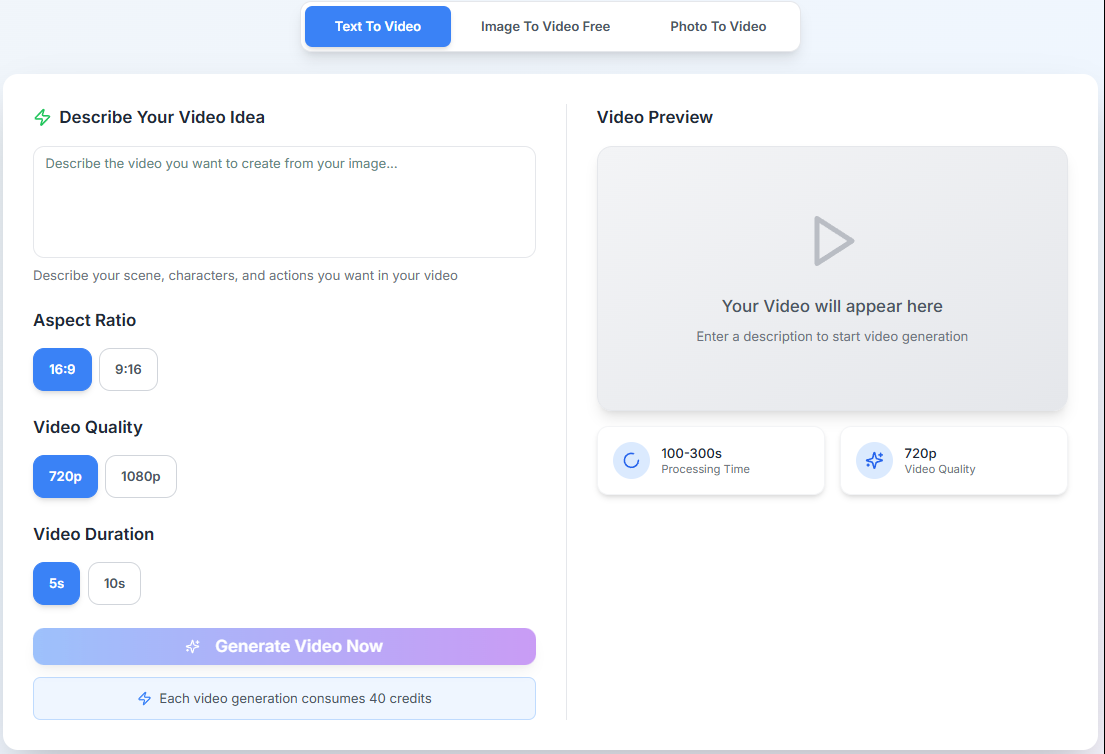
Function List
- AI-driven generation: Use artificial intelligence technology to analyze images and text descriptions to automatically add realistic motion effects to static images.
- Supports multiple input methods: The core feature is "image to video", but also supports "text to video" mode.
- Customized video parameters: Users can select the aspect ratio of the video as required (e.g. for cell phones)
9:16or for computer screens16:9), clarity (720p或1080p) and the length of the video. - Multiple dynamic styles: Provides more than 10 dynamic effect templates, users can choose different styles of movement and transitions to match the needs of different scenes.
- Browser Direct Operation: No need to download and install any software, all operations are done on the web page, simplifying the use process.
- download without watermark: Even for free users, the generated videos can be exported without watermarks for direct use.
- Commercial use authorization: Paid packages offer commercial use licenses for business marketing and other needs.
Using Help
Image to Video Free is a very easy to use online tool designed to allow users with no video production experience to quickly generate dynamic videos. The whole process requires only three core steps: uploading the image, entering the description and setting the parameters, and generating and downloading it.
Step 1: Prepare and upload images
First, you need to prepare an image that you wish to make into a video. This image will be the centerpiece of the video, and the AI will add dynamic effects to this image.
- Open the website:: Accessed in a browser
https://www.imagetovideofree.com/。 - Locate the operating area: The most prominent position on the home page of the website is the operation panel for video generation.
- Upload a picture: Click the "Upload your image" button in the action area. The site will bring up a file selection window from which you can choose images from your computer. This tool supports common image formats, including
JPG、PNG和WebP. Once selected, the picture is displayed in the preview box in the action area.
Step 2: Describe the idea and set the video parameters
Once the image is uploaded, you need to tell the AI what kind of effect you want the video to render. This is done primarily through text descriptions and parameter selection.
- Enter a text description (Describe Your Video Idea): In the text box below the image, describe in simple terms the scene, the character's movements, or the overall atmosphere you want the video to convey. The clearer the description, the closer the AI-generated effect is likely to be to your idea. For example, if you uploaded a picture of a lake, you could describe "the lake gently fluctuating in the breeze and the clouds moving slowly in the sky".
- Select Aspect Ratio:
16:9: This is the common landscape video ratio for playback on a computer monitor, TV, or YouTube.9:16: This is the vertical video ratio, which is suitable for full-screen viewing on cell phones, such as Shakeology, Instagram Reels, and other social media.
- Select Video Quality:
720p: Standard HD with smaller file size and faster generation.1080p: Full HD for sharper picture quality, but the generation time will be a bit longer and may consume more credits (in case of paid subscribers).
- Select Video Duration:
- The website currently offers
5s(5 seconds) and10s(10 seconds) Two fixed duration options. You can choose the length of the video as desired.
- The website currently offers
Step 3: Generate and download the video
After completing all the settings, you can start generating videos.
- start generating: Click the "Generate Video Now" button. You will be prompted that each generation consumes 40 credits (the site offers free credits for new users).
- Waiting to be processed: After clicking the button, the system will start processing your request. The processing time is usually between 100 and 300 seconds, depending on how busy the server is and the parameters you have chosen. While waiting, you can see the processing progress in the "Video Preview" area below.
- Preview and Download: After the video is generated, it will be played in the preview area. You can first see if you are satisfied with the result. If you are satisfied, a download button will appear next to it and you can click on it to save the video to your computer. An important advantage is that the downloaded video isNo watermarkThe.
Featured Feature Operation: Select Video Style
In addition to the basic parameter settings, the site also provides a variety of preset "dynamic style", so that the video effect is more rich.
After uploading an image, there will be a "Choose Your Style" option on the interface. Click on it and you will see different animation templates, such as panning, zooming, rotating or some more complex combinations of animations. You can choose a style that best fits the theme of your image and the atmosphere of your video. For example, an architectural picture might be suitable for a slow panning shot to show off its grandeur, while a photo of a person might be suitable for a slight zoom to emphasize facial expressions. Choosing different styles can make a big difference in the final video result, so it's recommended to try a few more styles to find the one that suits you best.
application scenario
- Social Media Content Creation
For users who need to post content frequently on platforms such as Jieyin, Weibo, Instagram, etc., this tool can quickly transform a static image into a more eye-catching short video, boosting the interaction rate of the content. - Digital marketing and advertising
Small and medium-sized enterprises or marketers can use it to produce product demonstration videos, promotional campaign videos or short brand storytelling videos at low cost without investing in expensive video production costs. - Personal Entertainment and Remembrance
Ordinary users can make dynamic videos of their landscape photos, family photos or pet photos, and share them with family and friends with music to make static memories move. - E-commerce Product Showcase
E-commerce sellers can use this tool to add dynamic effects to product images and make videos of the main image to show product details more vividly, thus increasing the click rate and conversion rate of their products.
QA
- Is this tool completely free?
The website offers free usage credits. New users are given a certain amount of free credits, which are consumed each time a video is generated. The free generated videos can be downloaded without watermarks. If you need to produce videos in large quantities, you can choose to pay for more credits. - How long does it take to generate a video?
According to the official description, the video processing time is approximately between 100 and 300 seconds, depending on the server's current task load and the video parameters (e.g. resolution) selected by the user. - Can I use my self-generated videos for commercial purposes?
The site's paid packages include a license for commercial use. If you plan to use the videos for commercial purposes such as marketing, advertising, etc., it is recommended to purchase the appropriate package to ensure compliance. - What if I am not satisfied with the generated video?
The current process is to generate it and download it directly. If you are not satisfied, you can adjust your text description or change the dynamic style and generate it again. Since each generation consumes points, it is recommended to carefully conceptualize the description and settings before generating.

































