In the near future.Google Released its benchmarking OpenAI Sora The video generation model of the Veo, which has sparked widespread concern.Veo Currently integrated in the Google Vids In the platform, regular users need to apply to join the waiting list. This guide will introduce a special method to do this by Google Cloud Skills Boost platform, no paid subscription or credit card is required to experience and generate a free report by the Veo Model-driven video.
preliminary
Before you start, make sure the following two conditions are in place:
- An effective
GoogleAccount. - Normal access
GoogleNetwork environment for related services.
Step 1: Enter the Google Cloud Skills Boost Lab Environment
- Open in your browser
Google Cloud Skills BoostOfficial website.https://www.cloudskillsboost.google - Once you have opened the website, scroll down the page until you find and click on the "Get Started" button.
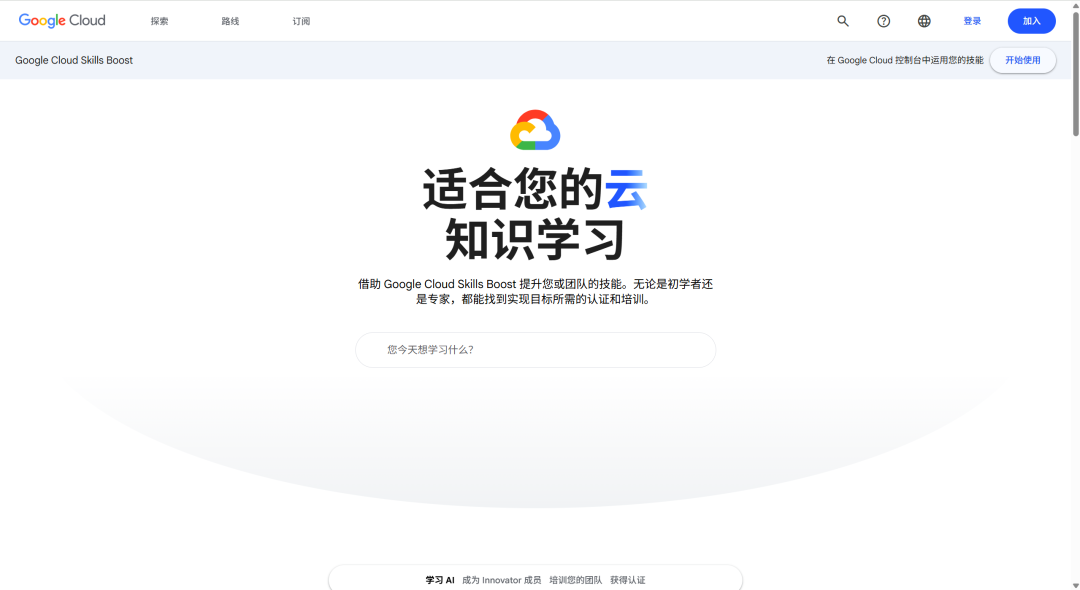
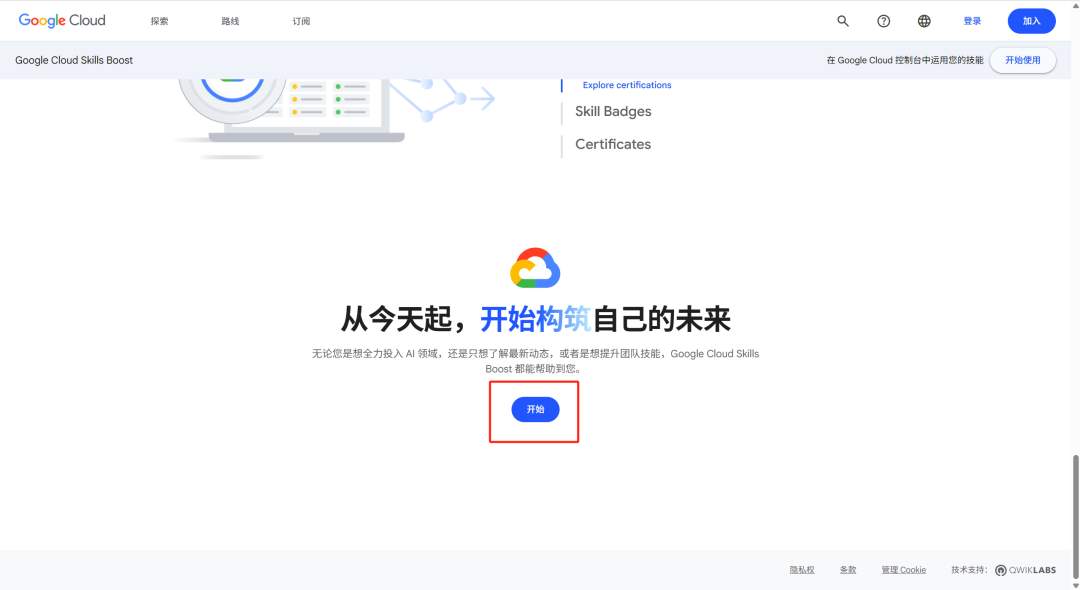
- Use your personal in the jump page!
GoogleAccount Login.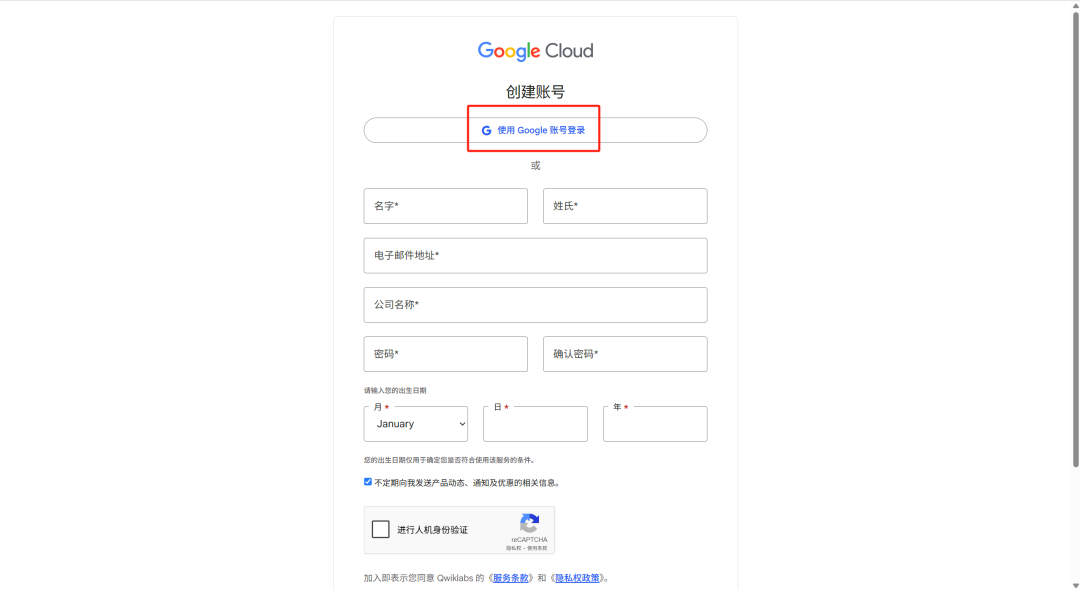
- Once you have successfully logged in, click on the "Explore Catalog" option on the page to access the course catalog.

Step 2: Select a specific AI course
- In the search box on the course catalog page, type "generative AI" to search.
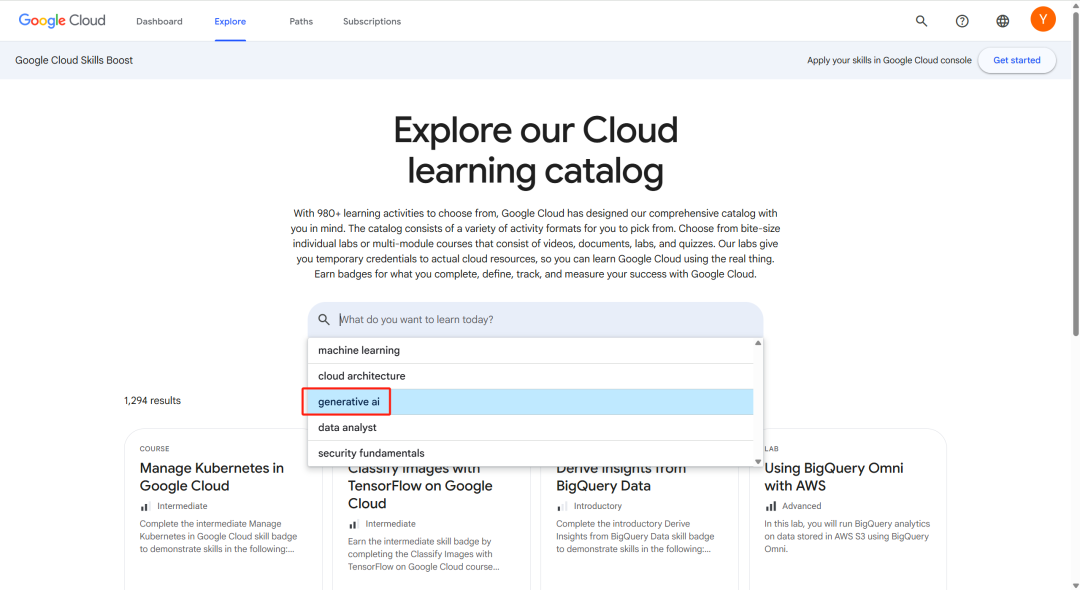
- In the search results, find the course titled "Generative AI with Vertex AI" (usually 45 minutes in length) and click on the arrow in its bottom right corner to go to the course details.
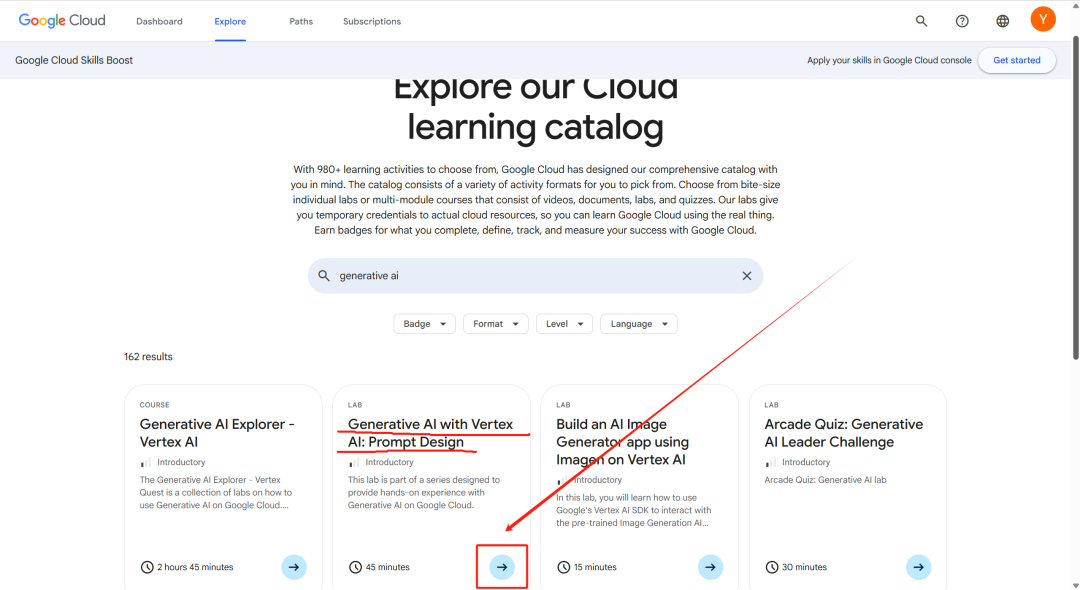
Step 3: Launch the experiment and log in to the temporary console
- On the course page, click the green "Start Lab" button.
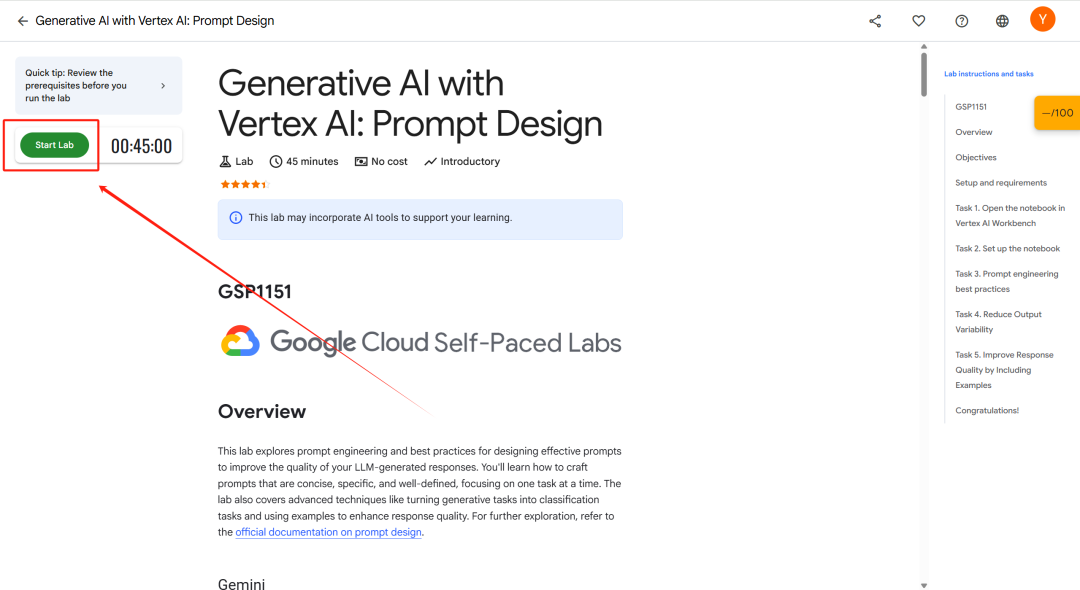
- The system will pop up a request for human-computer authentication, follow the prompts to complete the authentication.
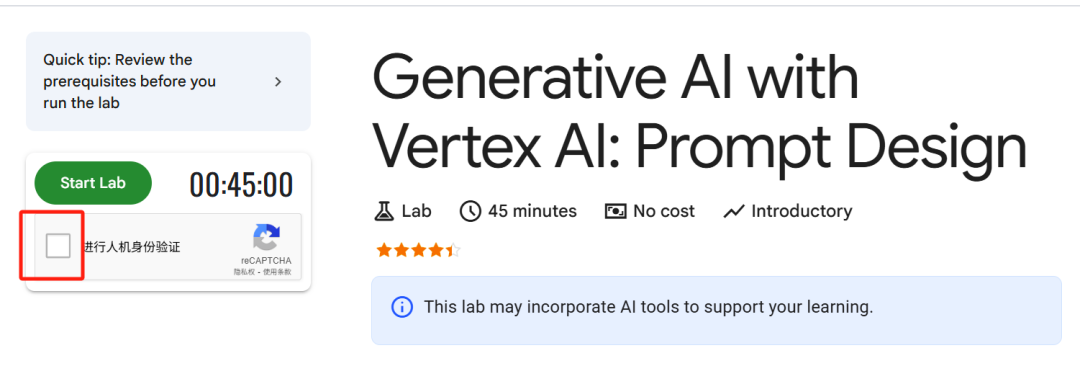
- After the validation has passed, the timer at the top starts counting down. At this point, note the temporary credentials displayed on the left.Right-click on the "Open Google Cloud Console" button and select "Open link in a seamless window".. This step is crucial because the no-trace mode ensures that the login environment for temporary accounts is clean and does not interact with your personal
GoogleAccounts are in conflict.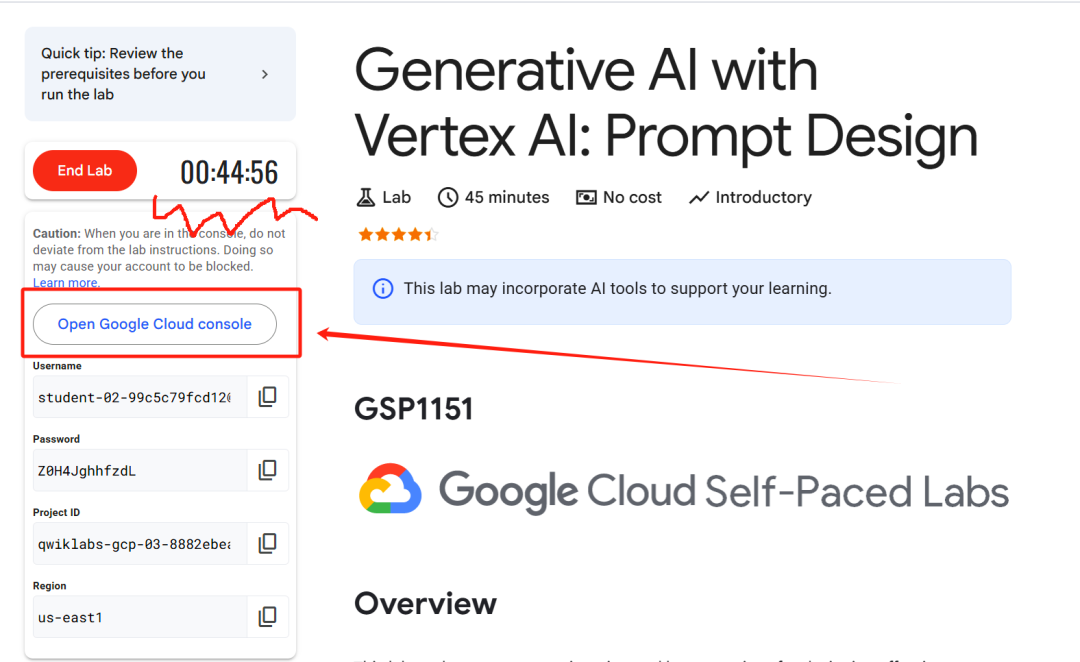
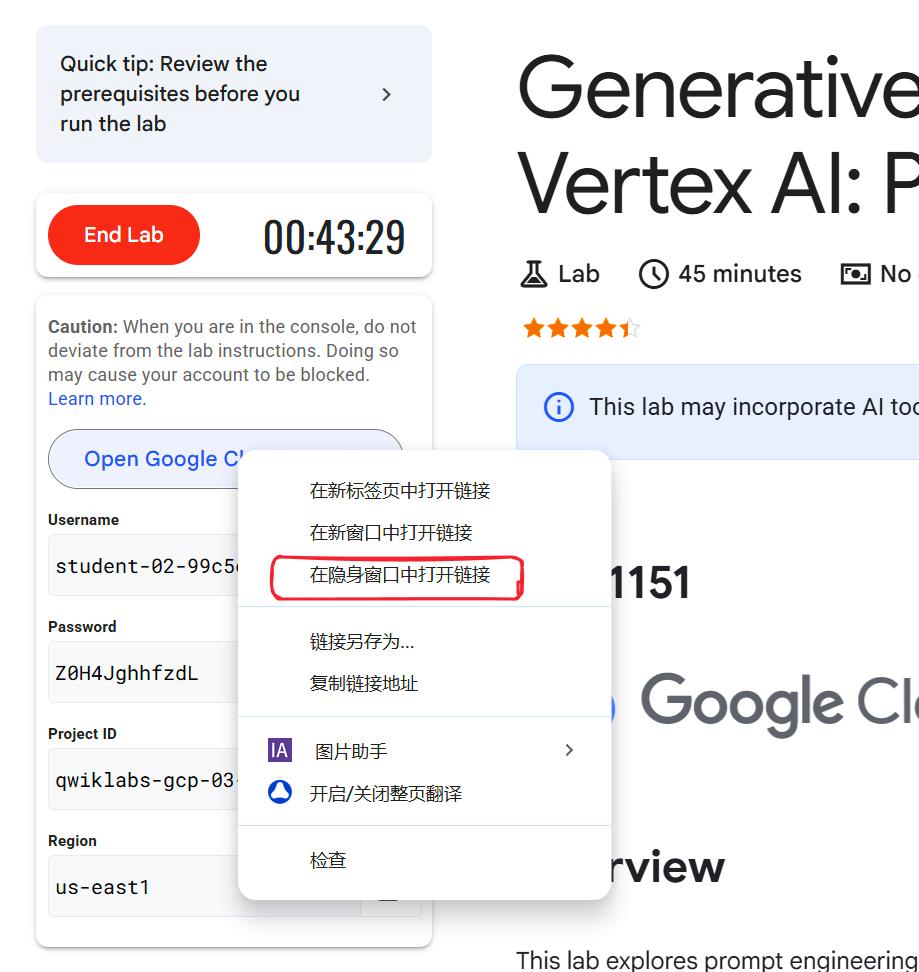
Problems likely to be encountered: When logging in to a temporary account in a no-trace window, theGoogle Authentication may be required and you may be prompted to "For account security, please try again later".
Solution:
- Closes the current No Trace window.
- return to
Cloud Skills Boostpage, click the red "End Lab" button to end the current experiment. - Reopen an unmarked window and log in first to your own personal
GoogleAccount (e.g. login)Gmail). - Keeps this unmarked window from closing and returns
Cloud Skills Boostpage, click "Start Lab" again and repeat step three. This usually skips the cumbersome secondary validation.
Step 4: Configure your Google Cloud environment
- Successfully opens in a no-trace window
Google Cloud ConsoleAfter that, the system will pop up a confirmation window, click "I understand".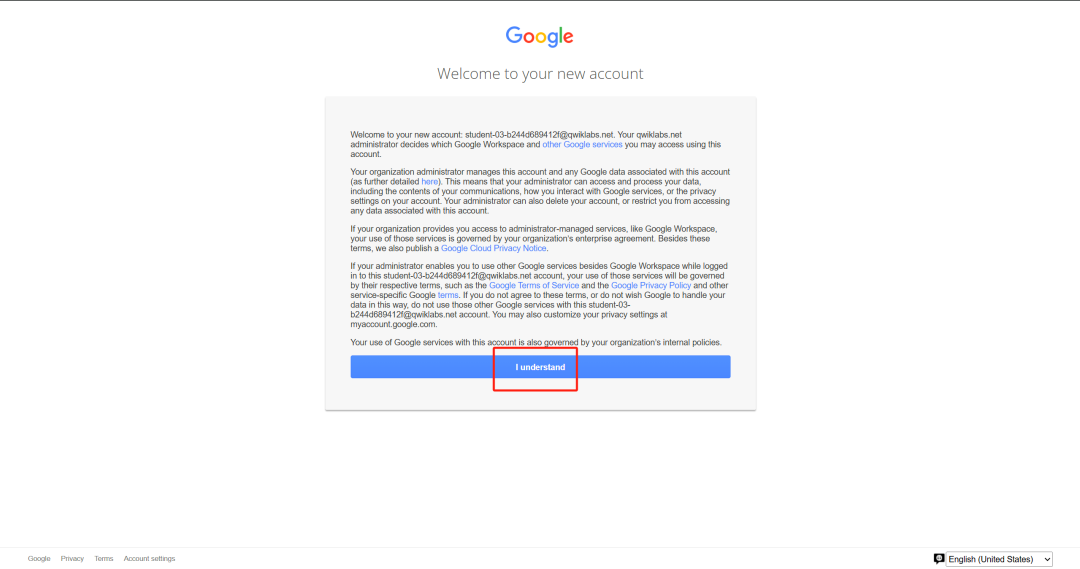
- Next, check the box to agree to the Terms of Service and click the "Agree and Continue" button.
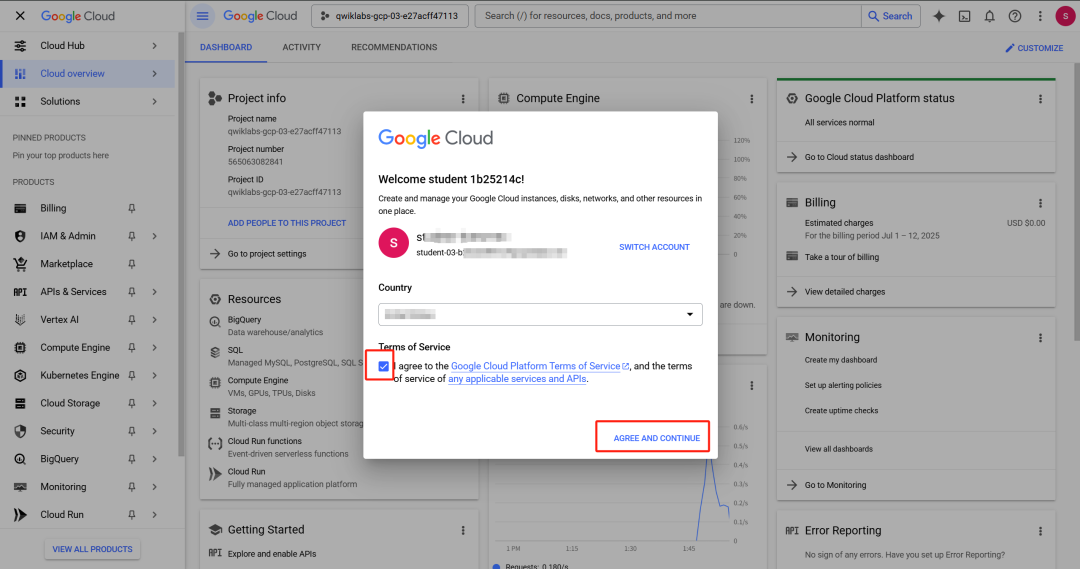
Step 5: Visit Google Vids and Generate Videos
- Keeping the current unmarked window, open a new tab in the
GoogleSearch for "Google Vids" in and click on the official link.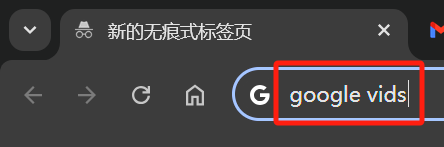
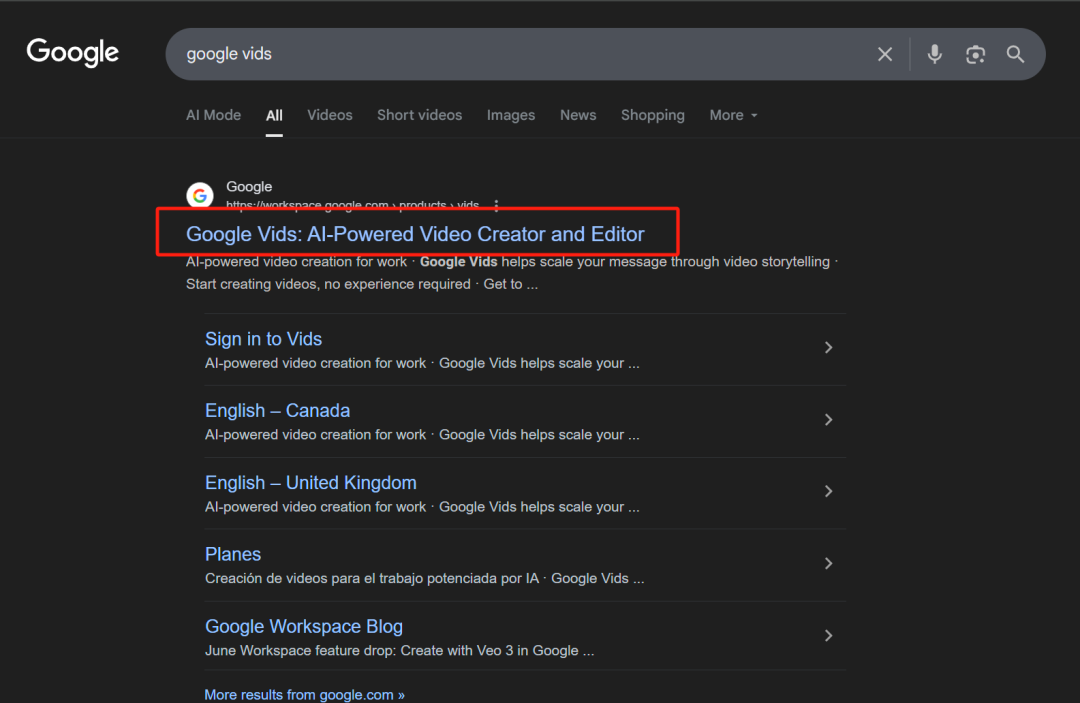
- exist
Google Vidspage, click on "Sign in to Vids".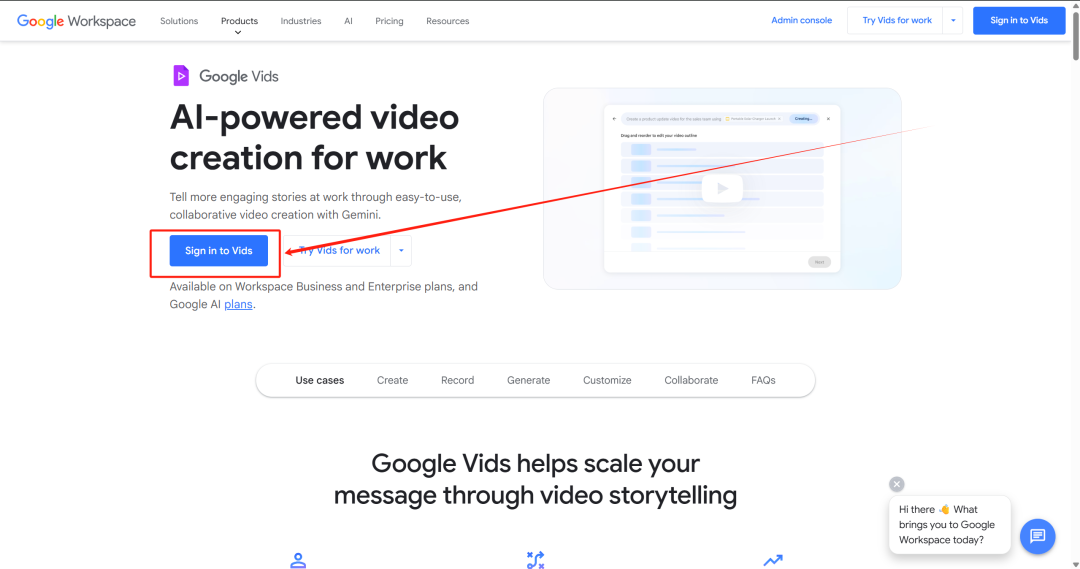
- At this point, the system will automatically use the
Cloud Skills BoostA temporary student account number provided (usually in the form of astudent-(beginning) to log in.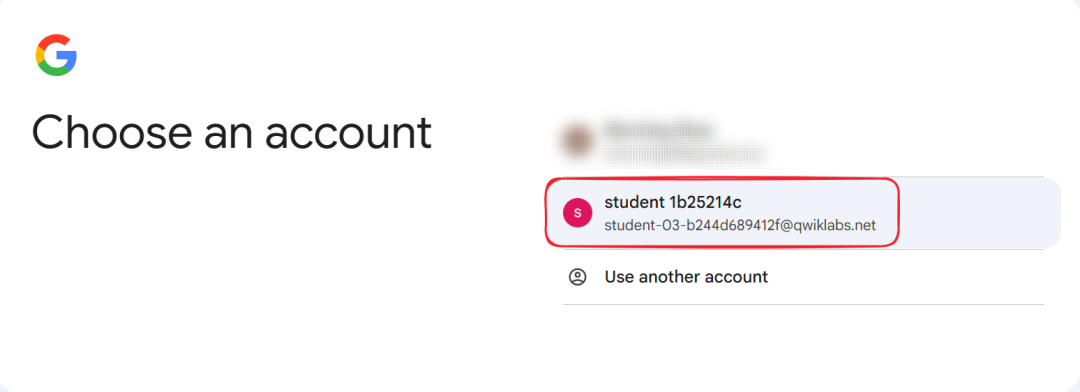
- After logging in, you will be taken to
Google Vidsof the preview screen. Close the pop-up welcome window to get started.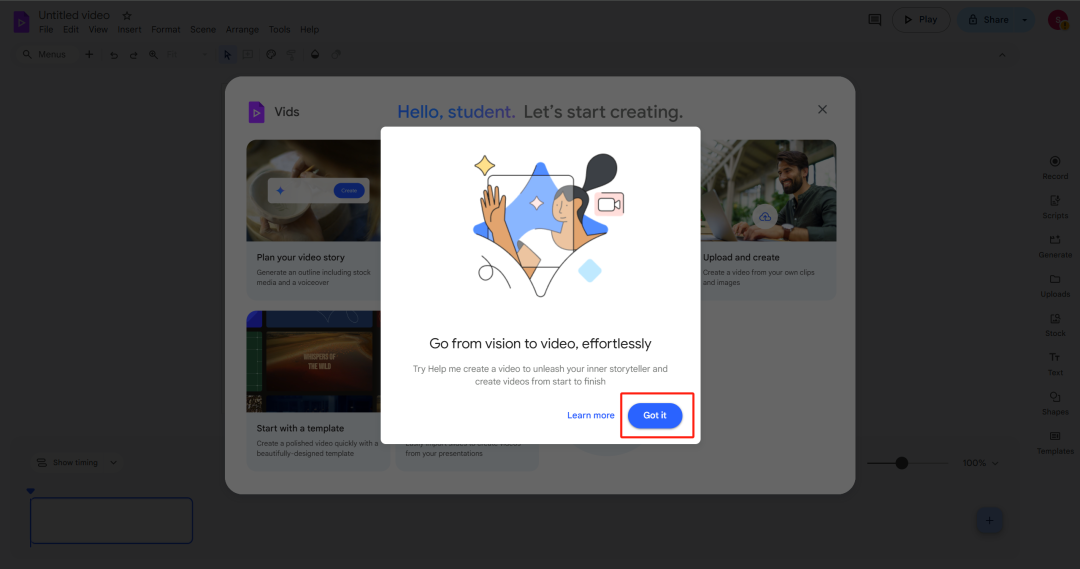
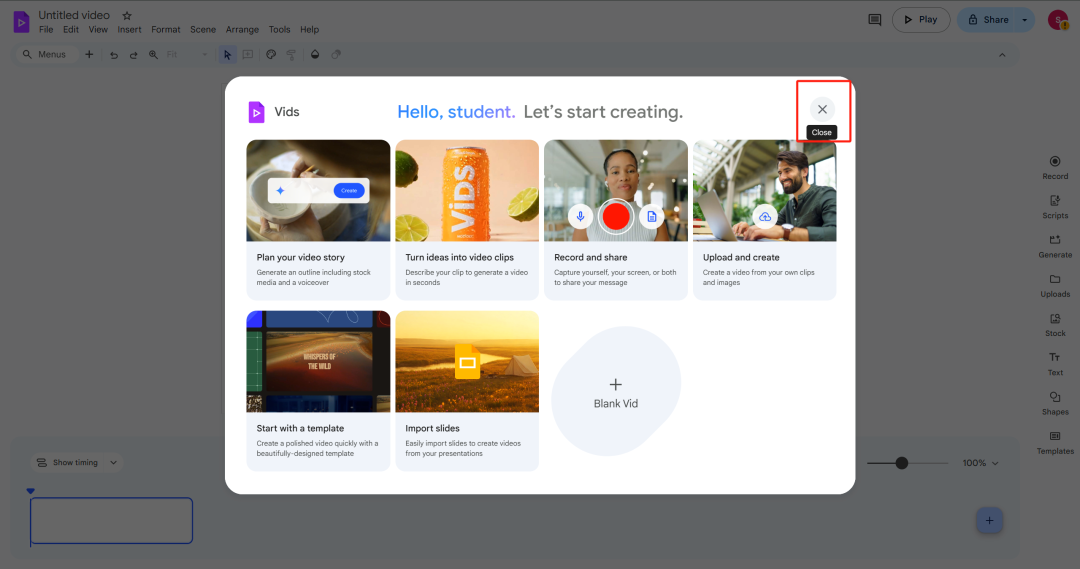
- Click the "Generate" button on the right hand side of the interface, and in the model selection, make sure it is checked.
VeoModel.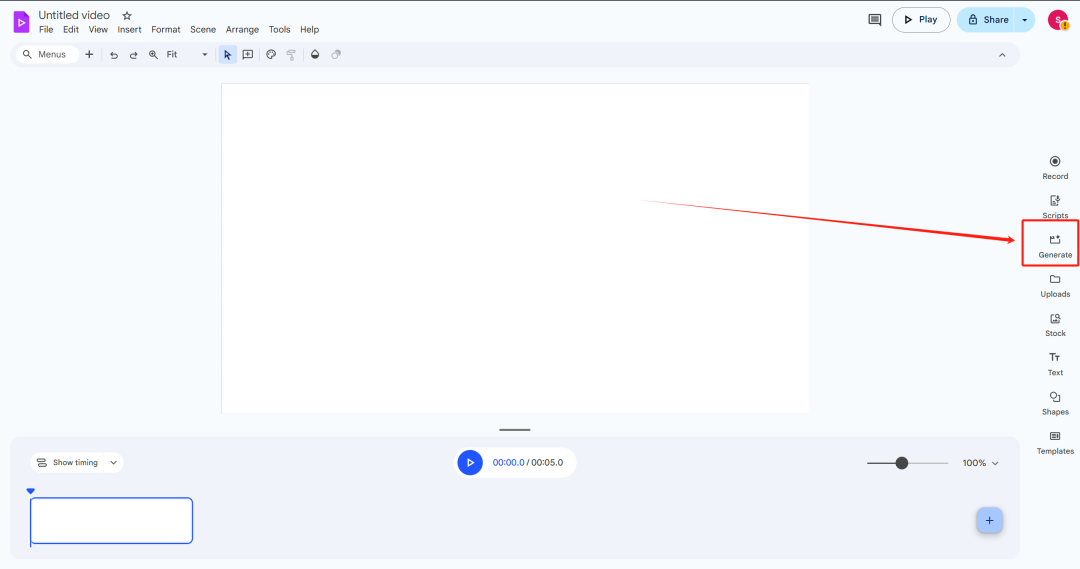
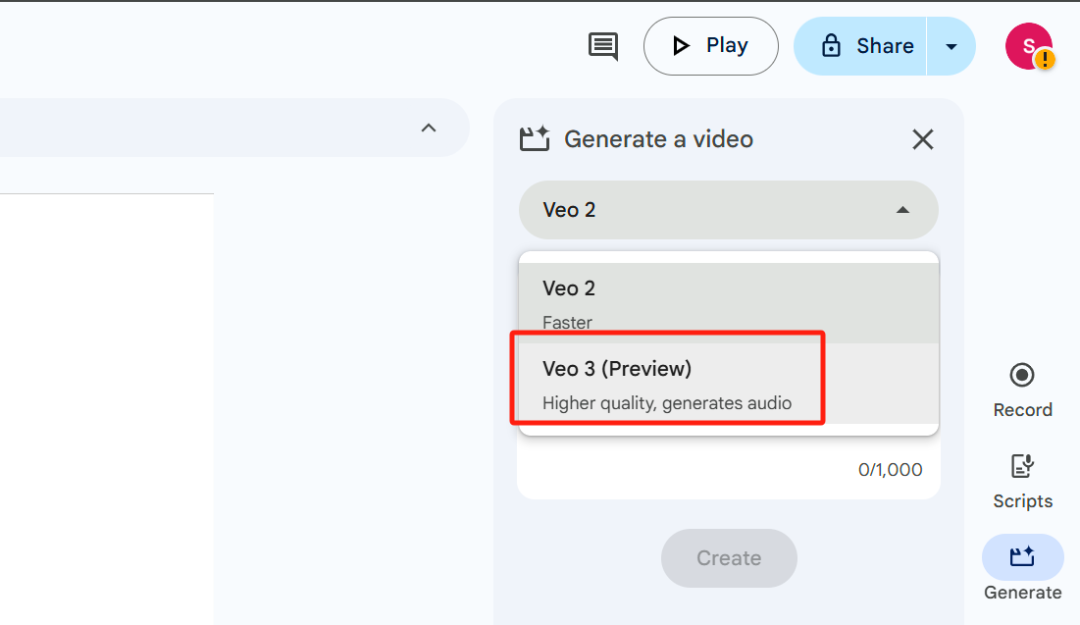
- Enter your video description (cue word) in the text box. The more detailed and specific the cue word is, the better it will be generated, e.g. you can describe the scene, objects, action, style and camera movement. Note that the maximum number of cue words is 1000 characters. When you are done, click "Create" to start generating.
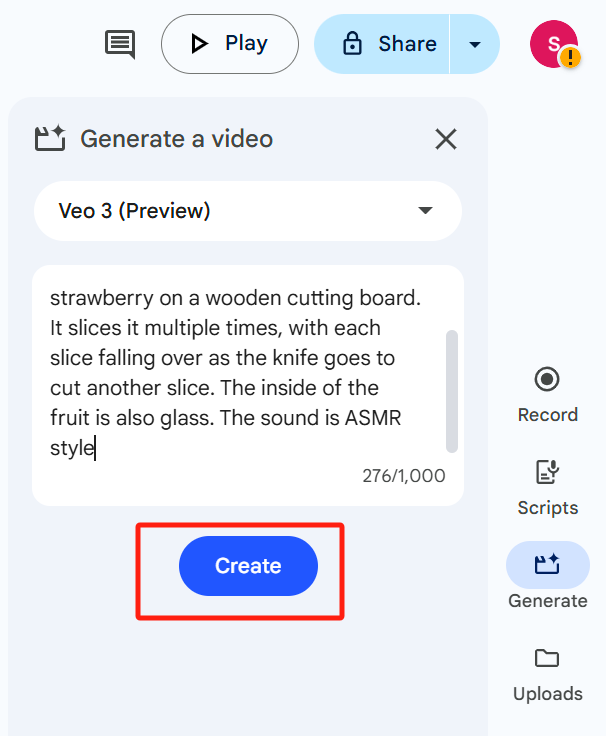
Step 6: Save and download the generated video
- Once the video is generated, click "Insert" to insert it into the current project.
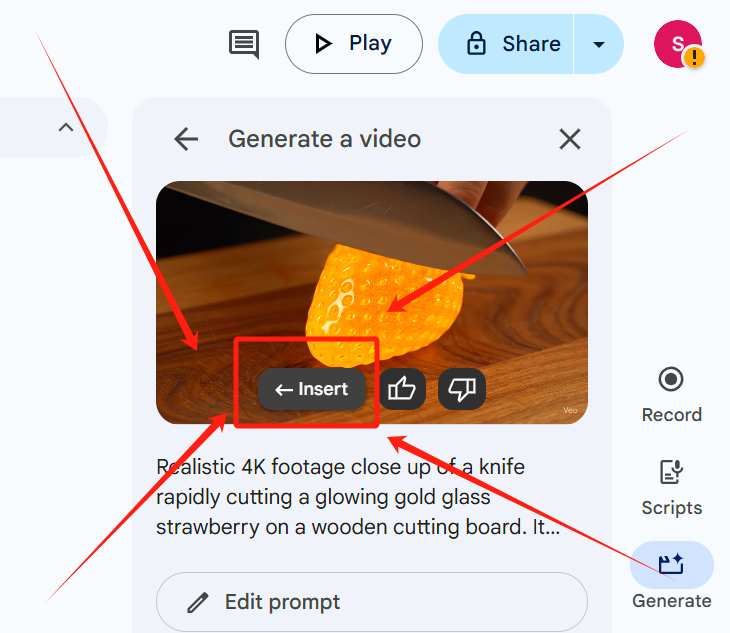
- In order to save the file to your own
Google DriveClick the "Move" icon on the top toolbar.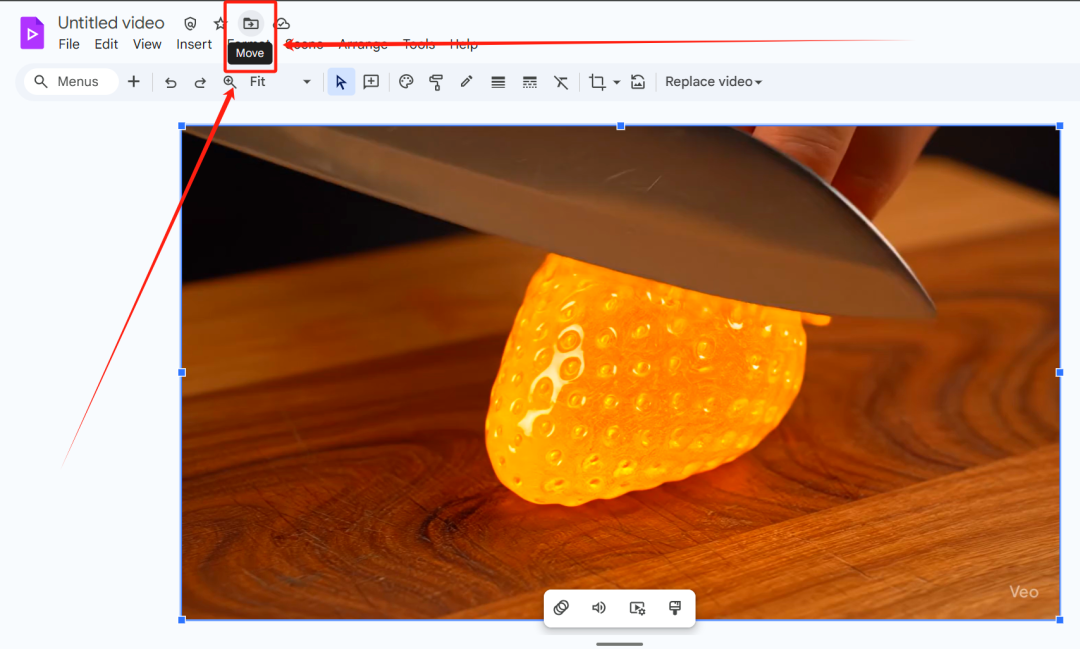
- In the pop-up window, double-click My Drive.
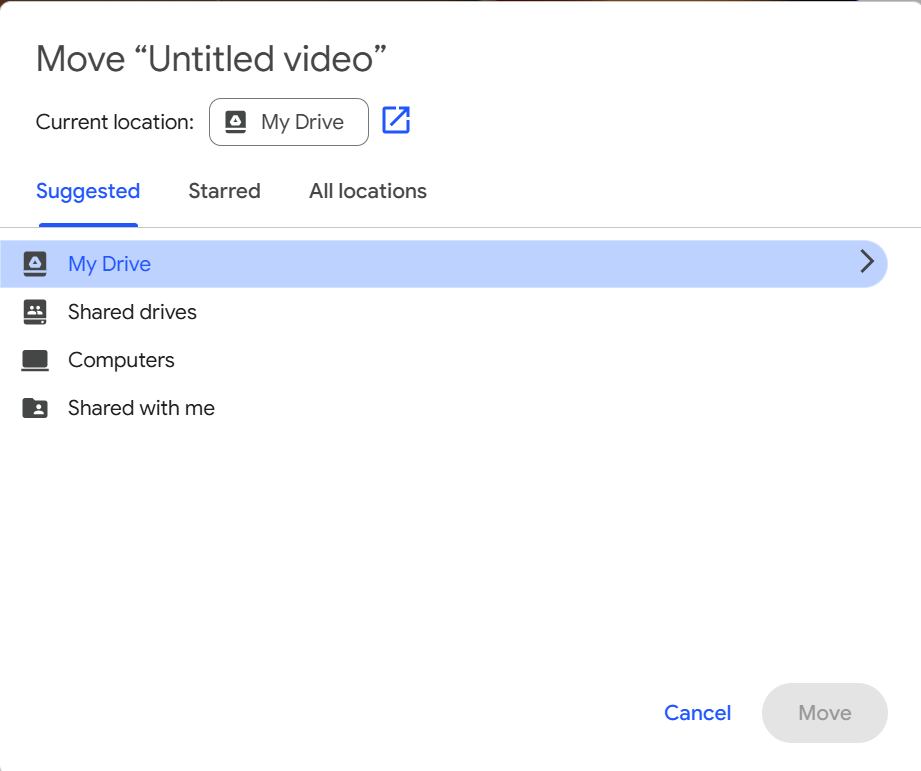
- Click the folder icon in the lower left corner to create a new folder for your videos, then click "Move" to move the files to that folder.
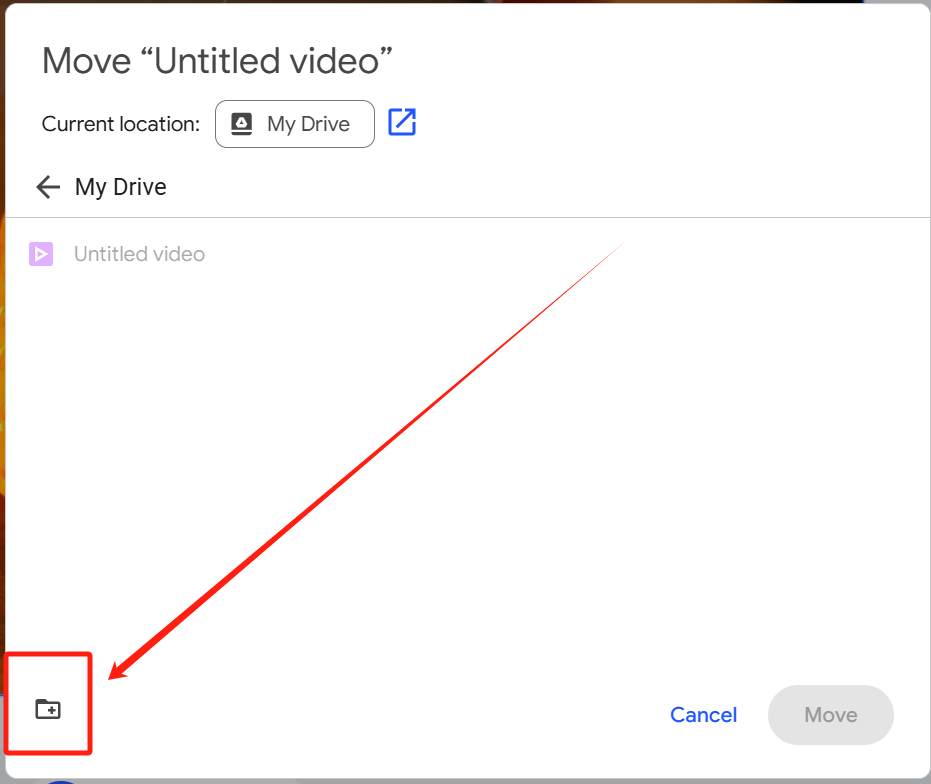
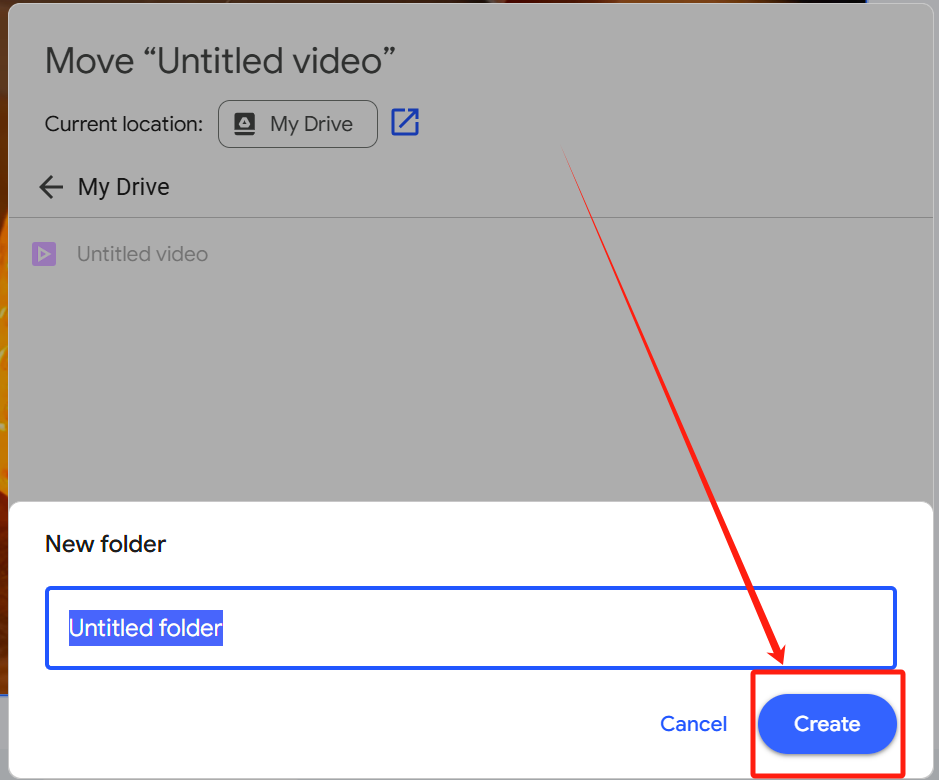
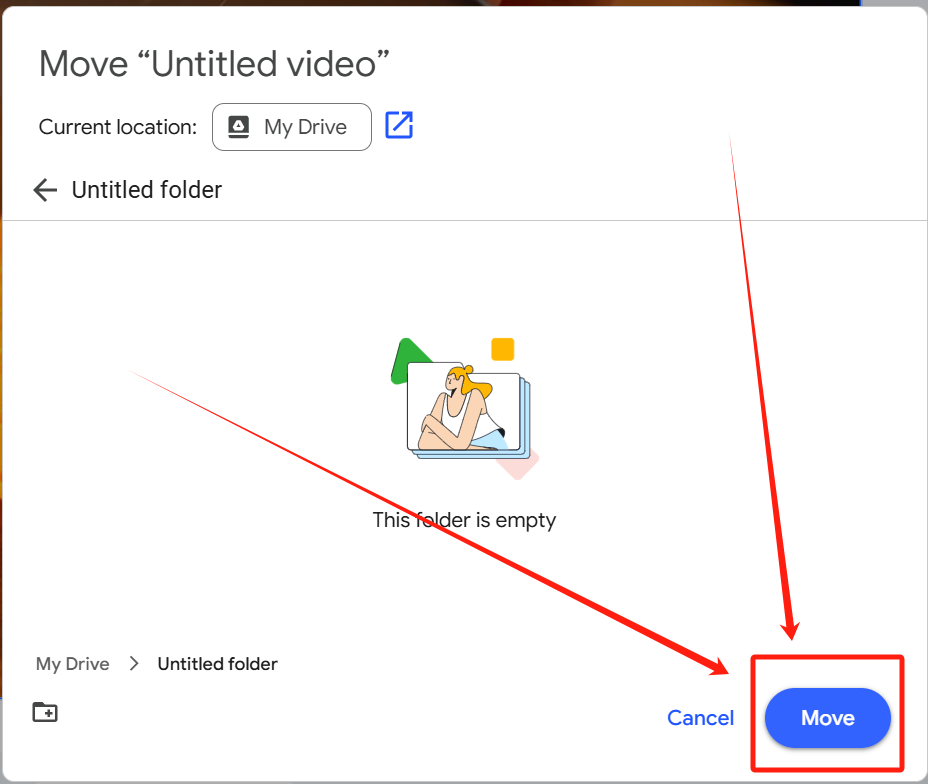
- After the move is successful, click the "My Drive" link in the prompt box and it will open your personal account in a new tab of the
Google DriveThe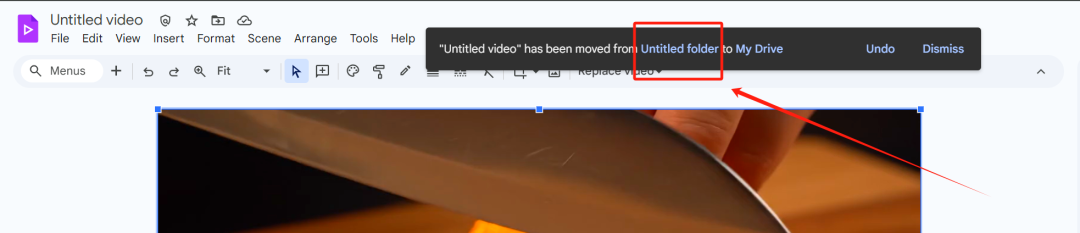
- In the newly opened
Google DriveOn the page, find the video file you just saved, right-click or click the three-dot menu button and select "Download" to save the video file locally.

Tip 1: How to achieve unlimited use
Each experiment (Lab) session has a certain limit on the number of times or hours it can be used. When the limit is reached, the system will indicate that generation cannot continue. To reset the limit, simply:
- Disable all connections to the
Google Vidscap (a poem)Google Cloud ConsoleRelated unmarked windows. - return to
Cloud Skills BoostClick "End Lab" to end the current experiment.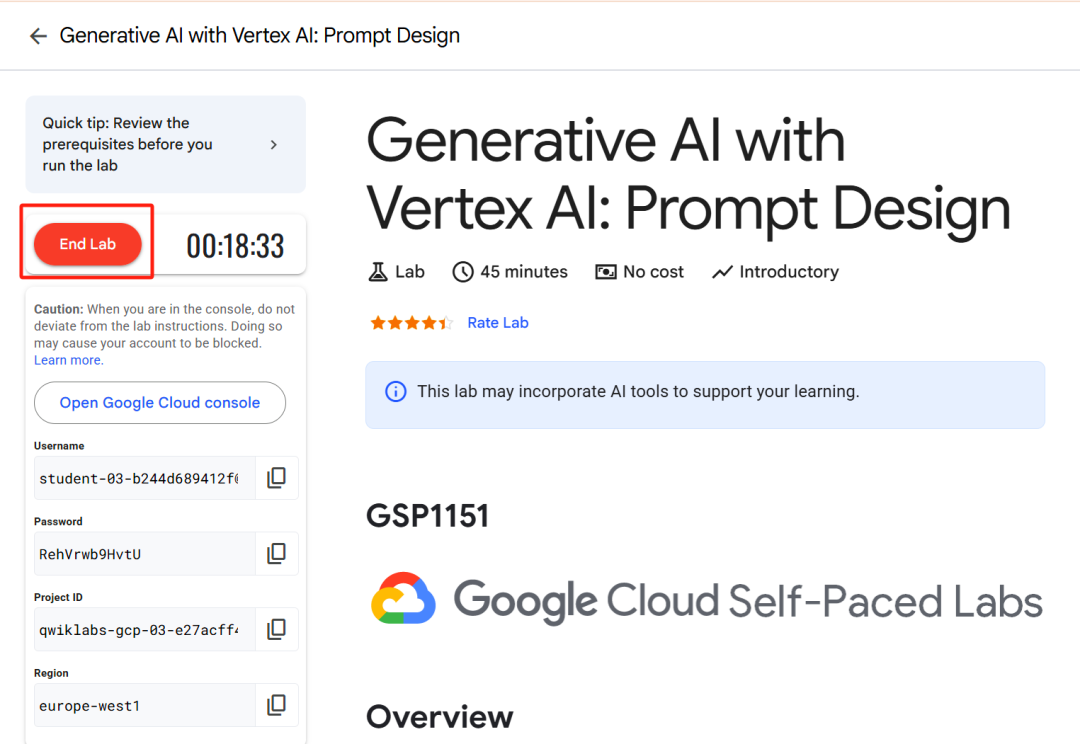
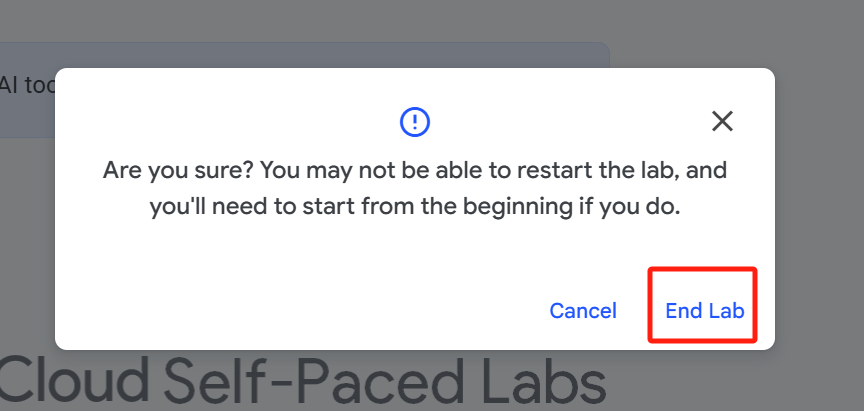
- Click "Start Lab" again to start a brand new experiment.
- Repeat steps three through six above and you will be given a new set of temporary vouchers and a brand new amount to use.
By cycling through "end experiment, start new experiment", it is possible to have continuous and unlimited use. It should be noted that this method utilizes the platform's experience mechanism, and may be adjusted or fixed at any time in the future.
Tip 2: How to generate multiple videos at the same time
If you wish to be more efficient, you can turn on multiple generation tasks at the same time.
- exist
Google Vids(the screen from step 5), right-click on the purple color in the upper left corner of theVidsicon and select "Open link in new tab".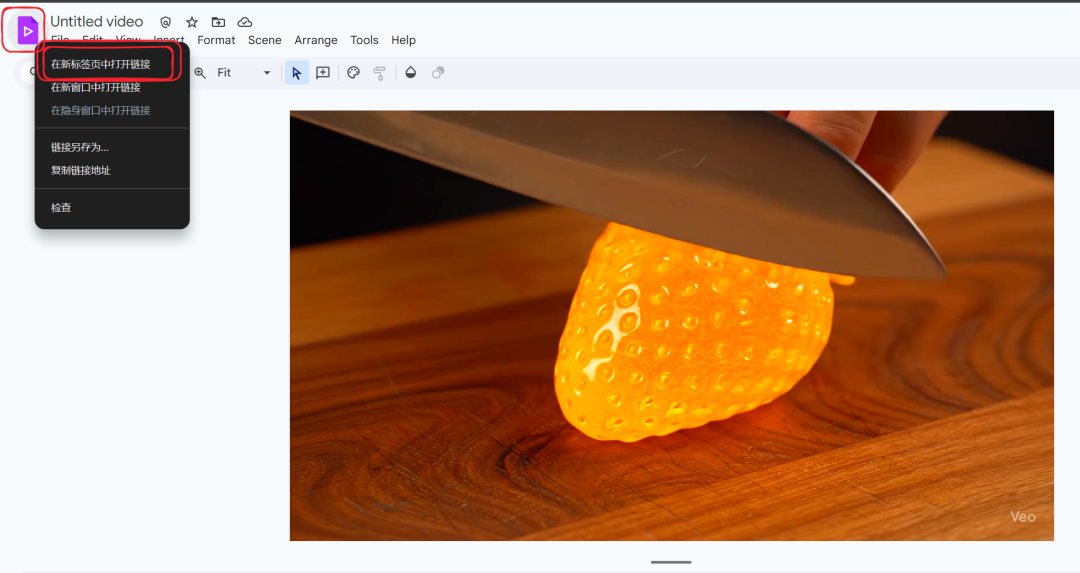
- You can repeat this as often as necessary to open as many (up to 20)
Google VidsTab. - By performing the video generation task independently in each tab, parallel processing can be realized and the waiting time can be drastically reduced.






































