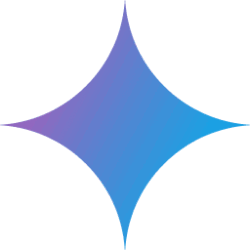Gemini Storybook is a free feature built into Google Gemini that uses artificial intelligence technology to make it easy for users to create personalized storybooks complete with illustrations and narration read aloud. Users simply type in a simple story idea or upload their own photos, documents, or even a child's doodles, and Gemini transforms the material into a fully illustrated e-storybook. It doesn't just generate text, it also illustrates each page of the story with unique illustrations and offers a variety of art styles to choose from, such as claymation, cartoon, or watercolor. In addition, the generated stories come with a narrator reading feature that allows users to adjust the pitch and speed of the voice to make the story more interesting to listen to. This tool is perfect for parents to create bedtime stories for their children, or to help people turn life's memories and complex knowledge concepts into a lively and interesting story that can be shared and read at any time.
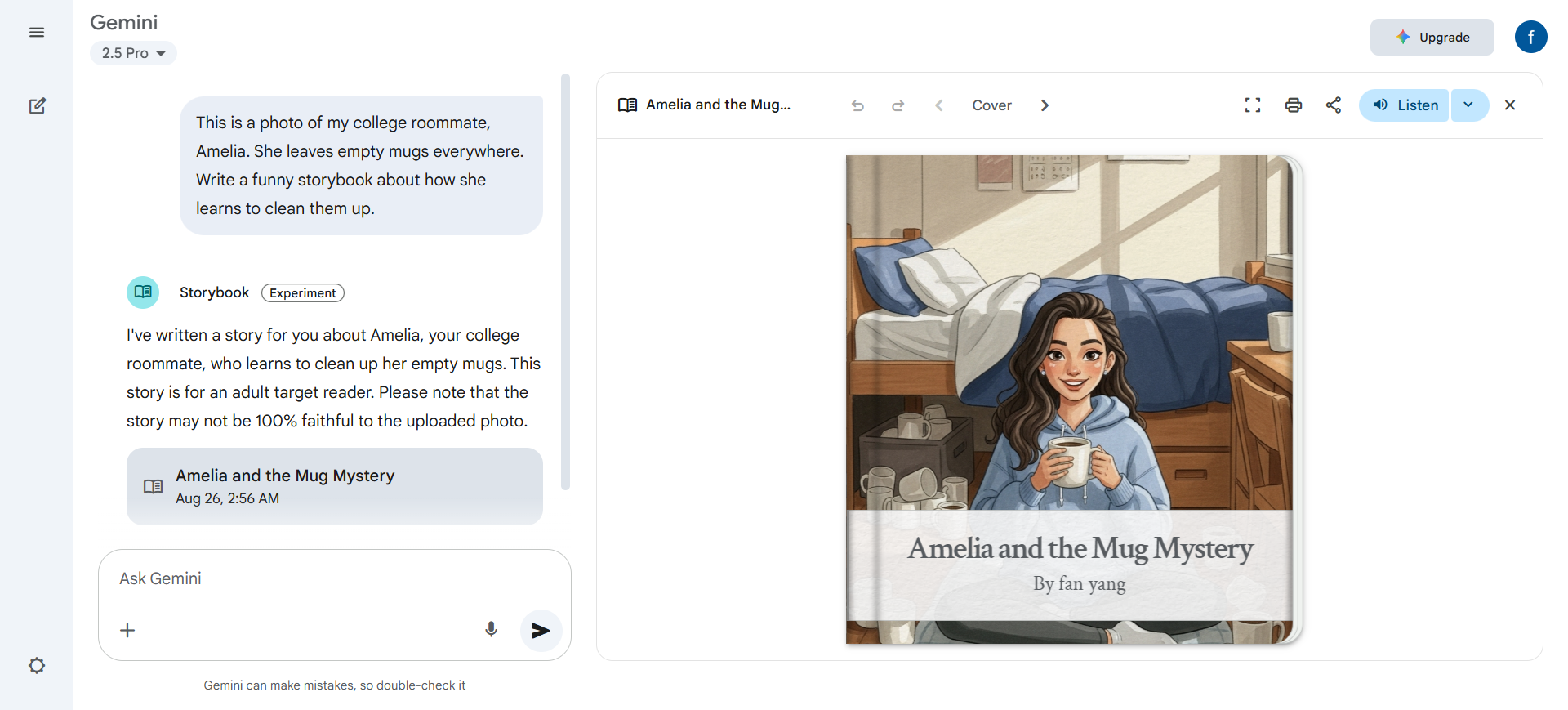
Function List
- Text Generation Stories: The user enters a text description and Gemini creates a complete story based on that idea.
- Support for uploading files: You can upload photos, PDF documents, or even random doodles, and let AI conceptualize and create stories and illustrations around these personalized materials, transforming personal memories into unique fictional stories.
- Automatic generation of illustrations: Automatically generate full-page AI illustrations for each page of the story, and support a variety of art styles such as cartoon, clay animation, pixel art, etc.
- voice-over function: The built-in voice reading function allows the generated storybook to be played back in audio form, and the user can also adjust the pitch and speed of the voice.
- Modification and regenerationAlthough it is not possible to edit the text directly, the user can modify the story by adding new commands, such as "make the story funnier" or "change the illustration style to watercolor", and the AI will re-generate the version according to the new requirements.
- Multi-language support: Supports story creation in more than 45 languages, but the narrator-reading feature is currently limited to some languages.
- Share & Print: The finished storybook can be created to generate a public link for easy sharing with family and friends. Also, users can print out the storybook directly from the browser or save it as a PDF file to create a physical book.
Using Help
Gemini Storybook is a free tool integrated into Google Gemini that does not require a separate installation and is available on both web and mobile devices. It has a very simple process and is designed to allow users without any technical background to get started quickly and create their own stories.
Step 1: Access and find the Storybook feature
- web-based:
- Open the official Gemini website in your browser:
gemini.google.com。 - Sign in with your Google account.
- In the sidebar on the left side of the page, you may see an option called "Explore Gems", click on it.
- In the Gems list, find the card called "Storybook" and click on it to enter the story creation screen.
- Open the official Gemini website in your browser:
- mobile:
- Make sure you have the latest version of the Gemini app installed on your device.
- Open the Gemini App, find the "Gems" portal in the app interface and click on it.
- Under the "By Google" category, find and select the "Storybook" feature.
- If you don't have a direct entry in your Android app, it can also be accessed through Chrome on your phone
gemini.google.comThe operation process is the same as the web side.
Step 2: Enter your story idea (Prompt)
When you enter the Storybook function, you will see a dialog box, and this is where you can use your creativity. You can describe the story you want in simple and direct Chinese. A good story idea (Prompt) is the key to creating a satisfying work.
- Basic Description: You can just write a simple story outline.
- For example, "Write a story about a shy little dinosaur who learns to dance and whose favorite food is fish."
- Or: "The moon falls out of the sky as she and her animal friends try to find their way home and learn what kindness is on their journey."
- Incorporate personalized elements: If you want to make the story more special, you can upload a file. Click the upload button next to the input box (usually an icon of an image or file).
- Upload photos: Upload a photo of a family trip and type, "Create a magical adventure story based on this photo of us traveling in Paris."
- Upload your child's drawing: Upload a child's doodle and type, "This is my 7-year-old's drawing, please turn this drawing into an imaginative storybook."
- Explaining complex concepts: Upload a screenshot of a work report or study material and type, "Create a story for my 5 year old that explains what the solar system is using content from this report."
Step 3: Generate and Browse Stories
Enter your idea and click send or press enter.Gemini will take some time to process your request, it will create the story text and generate illustrations for each page at the same time. When it's done, a complete 10-page storybook will appear in front of you. You can scroll up and down the pages to read the whole story and enjoy the illustrations.
Step 4: Tweak and Optimize the Story
The first version of the story may not be exactly what you expect, and you can easily make changes.
- Modify story content: Continue entering commands in the dialog box below.
- For example, "This is a great story, but can you make it a little more humorous?"
- Or: "Change the ending of the story to something a little more surprising."
- Change of illustration style: If you don't like the current illustration, you can specify a new style.
- For example, "Change the style of all the illustrations to claymation."
- Or: "I want watercolor style pictures."
With each modification, Gemini regenerates a version based on your new requirements.
Step 5: Use additional features
- Listening to stories: At the top of the storybook, there is usually a "Listen" button. When you click it, the system will read the whole story aloud with AI voice. You'll also see options to adjust the pitch and speed of speech to choose a voice you like.
- Sharing Stories: Click on the share icon (Share) and the system will generate a public link. Anyone can access and read your storybook through this link. Please note that sharing may not be available using a work or student account.
- Print or save as PDF: Sharing options usually also include the "Print" (Print) function. Click on it, a print preview window will pop up, you can choose to print it out directly, or select "Save as PDF" (Save as PDF) in the target printer options, the storybook will be saved in the form of PDF files on your computer or cell phone, easy to read offline or permanent collection.
application scenario
- Family bonding time
Parents can conceptualize a story with their child and turn their child's whimsical ideas, or even their doodles, into a real picture book. This not only creates a one-of-a-kind bedtime story, but also stimulates your child's creativity and imagination in an interactive way. - Personalized Gifts
A photo full of memories, such as a pet photo, a family photo, or a memorable trip photo, can be turned into a heartwarming or whimsical storybook as a special gift for family or friends. - Education and popularization of science
Teachers or parents can use this tool to adapt complex and abstract knowledge points (e.g. scientific concepts, historical events) into simple and easy-to-understand stories. Through vivid illustrations and narration, it helps children better understand and memorize. - Language Learning Assistance
For those who are learning a foreign language, create simple storybooks in the target language to practice reading and listening. Over 45 languages are supported, providing a fun new way to learn languages. - Creative Writing and Inspiration
When a writer, screenwriter or creative worker lacks inspiration, he or she can enter a simple keyword or scene and let the AI generate a story frame or visual scene as a starting point for subsequent creations.
QA
- Do I have to pay to use Gemini Storybook?
Currently, Storybook is a feature built into Google Gemini and is available for free to all Gemini users over the age of 18. - Can I change the text directly on the page if I'm not happy with the generated story?
It is not possible to edit the text or images on the page directly. However, you can ask Gemini to make changes by typing new commands into the dialog box below, such as asking it to rewrite a plot point, change a character's personality, or change the art style of an illustration.The AI will generate a completely new version of the page based on your new request. - How will my uploaded photos or files be used?
The photos and files you upload are used as inspiration for the AI to create stories and illustrations. Gemini will analyze the content of these files and incorporate elements from them into the generated stories. For specific policies on data privacy, please refer to Google's Privacy Policy. - Why doesn't my storybook have a narrator read-aloud feature?
While storybook text creation supports over 45 languages, the narration feature is currently only supported in select languages. If you select a language that is not supported, you will not be able to use the narration feature. - Can all types of Google accounts share storybooks?
Not. Only personal Google accounts can share storybooks by generating public links. If you are using Google Workspace (Enterprise) or a student account, the sharing feature may not be available.