The Flowtica Scribe is a smart recorder that combines a traditional writing instrument with AI technology. It is first and foremost a ballpoint pen that can write normally, with a built-in high-quality recording system and AI processing. Users can mark important conversations in real time by pressing the "FlowMark™" button on the pen during meetings, lectures or interviews. Once the recording is complete, the device automatically transmits the audio to the mobile app, and its AI automatically generates a structured, personalized summary of the notes based on the user's marked highlights, combined with a photo of the physical notes taken, rather than a generalized list of points. Scribe is designed to help users stay focused while communicating without the distraction of operating a phone or computer, while at the same time capturing and organizing key information efficiently and accurately, transforming the recorded content into a searchable, manageable knowledge base.
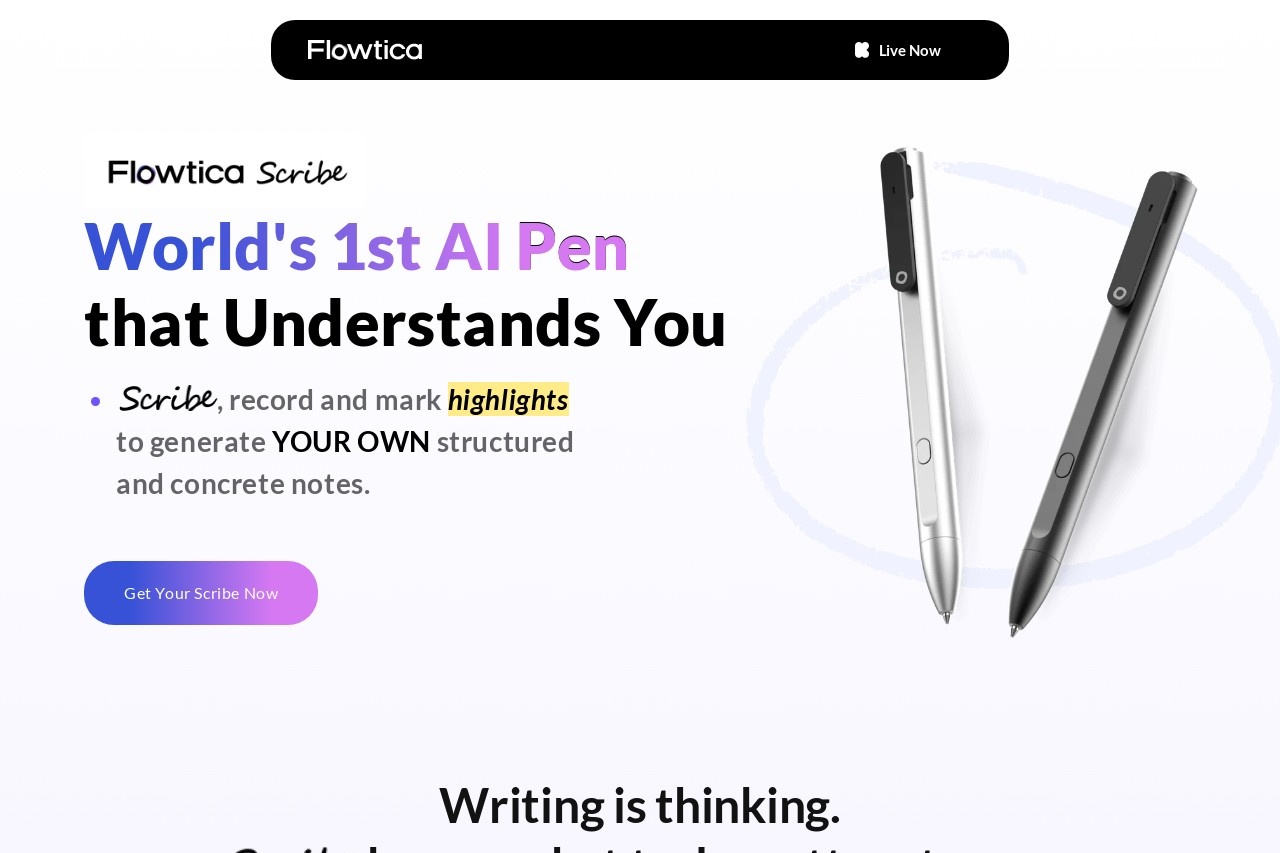
Function List
- One-touch recording and tagging: Start recording with the push of a button and press anytime during a conversation
FlowMark™key to easily mark key information points. - AI generates personalized notes: AI prioritizes user-marked highlights and uses the
Snap ItWritten notes taken by the feature generate structured notes that reflect the user's concerns, avoiding the generalized summaries of generic AI tools. - Combination of handwriting and numbers:
Snap Itfeature allows users to take a picture of a whiteboard, sketch or handwritten note and automatically associate it with the corresponding audio clip, preserving the context of the idea intact. - AI voice assistant:: The App has a built-in "Ask Flowtica" feature that allows users to ask questions directly in natural language and quickly find information in all of their historical notes and recordings.
- Automatic synchronization and transmission: Adoption
FlowTran™technology, the recording will be automatically transferred to the phone in the background after completion, without manual operation. - Clear recording quality: Built-in advanced AI noise reduction algorithm ensures clear recordings even in noisy environments.
- speaker identification: Scribe recognizes and tags up to 15 different speakers, making conference proceedings clear at a glance.
- Ultra-long battery life: The pen can record continuously for up to 30 hours on a single charge, and with the charging case the total battery life can exceed 100 hours.
- Multi-language support: Support for transcription and processing of 12 languages including Chinese (Mandarin and Cantonese), English, and Spanish.
Using Help
Flowtica Scribe seamlessly combines the fluidity of traditional writing with powerful AI note-taking features designed to make the process of capturing and organizing information intuitive and efficient. Below is a detailed usage flow to help you get started quickly.
Step 1: Unpacking and Preparation
- Check the fittings: Open the box and you'll find the Flowtica Scribe Smart Pen, a Pogo-pin magnetic charging cable, USB-C charging cable (for the charging case), and 5 spare refills. If you buy the PowerSet version, there will also be a portable charging case.
- first charge: Although the device may come with a partial charge, it is recommended that it be fully charged before first use. Connect the Scribe pen to any USB charging port via the magnetic charging cable. If you own a charging case, place the pen in the case and charge the charging case. The pen itself lasts approximately 30 hours, and the charging case provides additional power to bring the total range to over 100 hours.
- Download AppOn your smartphone, go to the app store, search for "Flowtica" and download and install it.
Step 2: Pairing and Setup
- Enable Bluetooth: Make sure your phone's Bluetooth feature is turned on.
- Register & Login: Open the Flowtica App and follow the prompts to register and log in to your account. the App will request permissions such as microphone and calendar, so please allow them to get the full experience of the features.
- connected devicePress and hold the button on the top of the Scribe Pen until the light blinks to indicate that the device is powered on and in pairing mode. On the main screen of the app, tap "Connect Device" and the app will automatically search for and find your Scribe pen. Tap on "Pair" and the connection process will usually be completed very quickly.
Step 3: Use of Core Functions
1. Daily writing and recording
- Use as a regular pen: Write by rotating the nib to extend the refill as you would with a regular ballpoint pen. Each refill has a writing length of up to 300 meters.
- Start/Stop Recording:
- commencement: Press and hold the button on the top of the pen, when you see the indicator light change to red blinking status, it means the recording has started. You can put it on your desk or clip it to your notebook.
- cessation: When the recording is finished, long press the top button again to stop.
2. FlowMark™: marking highlights in recordings
This is the most central feature of Scribe. In a meeting or lecture, when you hear key information, important decisions, or tasks that require follow-up, simplyClick on the side of the penFlowMark™buttonsThe app's AI knows these are your "highlights" when it follows up. The app's AI, when following up, knows that these are the "high points" you've marked and builds a summary of your notes around them. It's so intuitive that you don't have to interrupt your train of thought or reach for your phone.
3. Snap It: associated handwritten notes
If the discussion included a flowchart on the whiteboard, or you wrote down key points in your notebook, you can use the app'sSnap ItFunction:
- Open the camera function in the app.
- Take a picture of the whiteboard, paper, or any visual material.
- You can dictate a short audio title or description.
- Flowtica automatically correlates this image and the description you dictate with the content of the recording at the current point in time to form a multimedia note containing visual information.
4. Viewing and using AI notes
- automatic synchronization: After the recording is finished, Scribe passes the
FlowTran™Technology automatically synchronizes audio files to your mobile app in the background. - intelligent generation (religion): Once the synchronization is complete, the cloud AI will begin processing the audio, transcribing it, recognizing the speaker, and combining it with your
FlowMark™Tags andSnap Itimages to generate a well-structured and focused note. - note structure: The generated notes are more than just transcripts. It will contain modules such as summaries, to-do lists, key decision points, and more. You can view, edit and share these notes in the app at any time.
Step 4: Explore the advanced features of the app
- Ask Flowtica (intelligent search): In the main interface of the app, you can find a search portal similar to a chatbot. You can ask questions such as "When was the deadline for the project mentioned in the meeting with the client last week?" or "Help me find all the discussions about the budget" and the AI will semantically search through all your recordings and notes. Or "Help me find all the discussions about budgets" and the AI will semantically search through all your recordings and notes and give you an accurate answer.
- calendar view: The App provides a calendar view of all your notes, to-do lists and recordings clearly organized by date. This allows you to easily review what you have done on a particular day for efficient schedule management.
- FlowTags (voice tags): You can add tasks to your notes directly by voice. For example, say to the app, "Remind me to send my project report by 3pm tomorrow" and it will automatically create a reminder in your calendar or to-do list.
Maintenance and upkeep
- Replacement of refills: When the refill runs out, simply unscrew the tip, remove the old refill and replace it with a new one.
- holding power: Get into the habit of charging your pen or charging case regularly to ensure that it is always available when you need it.
application scenario
- business meeting
In situations such as team discussions, client negotiations or board meetings, attendees don't need to be distracted by typing on their laptops. With Flowtica Scribe it is possible to record the entire session and record it by pressing theFlowMark™The key easily marks key resolutions, action points and responsible parties. After the meeting, AI automatically compiles a structured summary with abstracts, task lists, and speaking notes for easy distribution and follow-up. - Studies and Lectures
Students and scholars can use a pen to take normal notes in their notebooks while listening to a class or attending an academic lecture with the recording turned on. When the professor gets to the key points, difficult points or test points, press the marking button. After the class, the AI-generated notes will combine the explanation in the recording with your own handwritten notes to form a three-dimensional review material, and you can also quickly find specific knowledge points through the "Ask Flowtica" function. - Journalists and interviews
AI is able to distinguish between the interviewer's voice and the interviewee's voice, and quickly generate interview summaries and quotes based on the markers, which greatly improves the efficiency of manuscript writing. - Creative work and brainstorming
The flow of ideas is crucial when designers, writers or product managers are brainstorming. With Scribe you can capture the voice of all free-flowing discussions while using theSnap ItFunctions take pictures of sketches and flowcharts on the whiteboard. the AI consolidates this fragmented information into an organized idea chronicle that retains the context of each idea.
QA
- Can the Flowtica Scribe be used as a regular pen?
Can. It is first and foremost a well-designed ballpoint pen with replaceable refills that provide up to 300 meters of writing distance per refill. You can write on a daily basis as if you were using a traditional pen without turning on any electronic functions. - What is the battery life?
The Scribe pen itself can support up to 30 hours of continuous recording on a single full charge. When combined with the dedicated charging case (included in the PowerSet version), the total battery life can be extended to more than 100 hours, which is more than enough time to handle long sessions or multiple sessions in a row. - What languages does it support?
Currently Flowtica supports transcription and processing in 12 languages, including English, Chinese (Mandarin), Cantonese, Spanish, French, Russian, Portuguese, German, Japanese, Turkish, Korean and Egyptian Arabic. The development team is constantly adding support for more languages. - Will data be lost if there is no internet connection when recording?
No. The Scribe pen can record and tag while completely offline. The recording data is first stored in the pen's internal space. When the pen reconnects to the mobile app, it will automatically record via theFlowTran™The technology synchronizes the data in the background without worrying about data loss. - How accurate are AI-generated notes?
The quality of AI notes relies on clear recordings and the user'sFlowMark™Markup. It is designed to generate "personalized" rather than "generic" notes. By learning what the user has highlighted, it better understands your intent and delivers summaries that are highly relevant to your needs, and AI noise reduction ensures high voice transcription accuracy.
































