Final Cut Pro is a professional video editing software from Apple designed for Mac and iPad. It supports 4K HDR video, 360° video editing and multi-channel audio editing for professional video producers and content creators. The software utilizes the power of the Apple chip to provide fast rendering and smooth multi-stream video playback. Featured functions include magnetic timeline, AI-driven magnetic masking, and automatic subtitle generation to help users efficiently complete editing, color grading, and special effects. The interface is intuitive and easy to use, suitable for a wide range of needs from beginners to professionals.
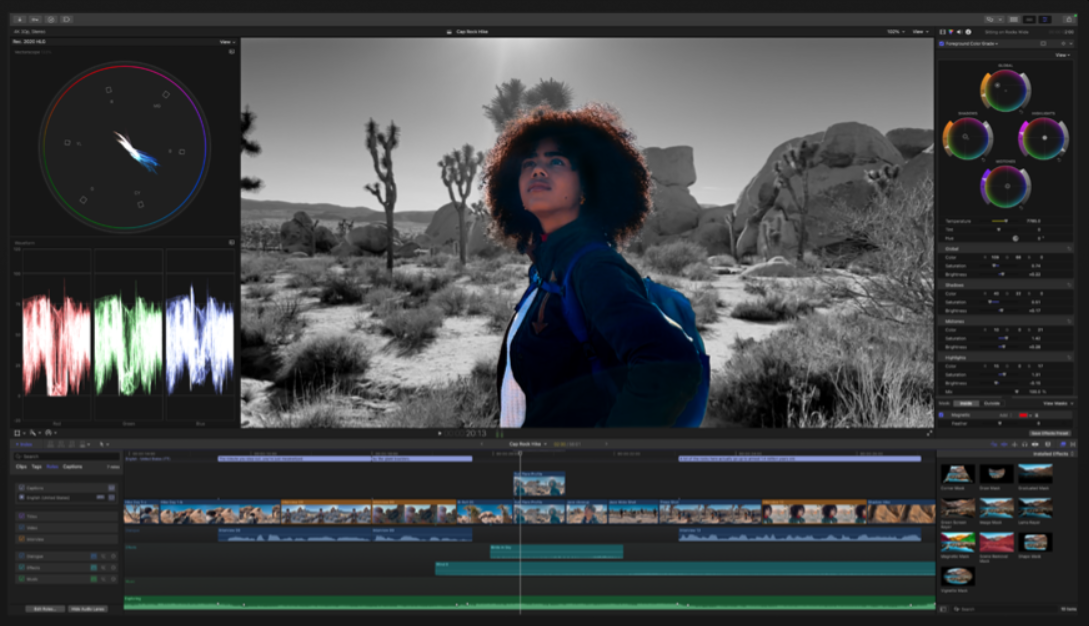
Function List
- Magnetic timeline: Supports flexible moving and trimming of video clips to avoid synchronization problems or clip conflicts.
- AI Magnetic Mask: Automatically isolate people or objects in the video without green screen or complex keying.
- Automatic subtitle generation: Analyze audio through AI to quickly generate accurate subtitles, support multiple formats for export.
- 4K HDR and 360° video support: Edit high-resolution video, compatible with stereoscopic video from Apple Vision Pro.
- Multichannel audio editing: Built-in voice isolation tools to optimize audio clarity and support professional mixing.
- Smart Organizer: Quickly categorize and search for material through metadata tags and smart collections.
- Professional color mixing tools: Provides color curve, color wheel and hue/saturation adjustments for advanced color grading.
- Built-in effects and titles: Support for 2D/3D title creation, filter applications and high quality green screen effects.
- Quick export and batch processing: Utilizes multi-core CPUs and GPUs to encode quickly and support output in multiple formats.
- Integration with Compressor: Customize export settings to optimize output for iPhone, iPad, YouTube and more.
Using Help
Final Cut Pro mainly runs on Mac and iPad. The Mac version requires macOS 13.5 or higher, and the iPad version requires iPadOS 17.6 or higher. Supported devices include iPad Pro (M4), iPad Air (M2), and so on. Users can purchase it through the App Store, with the Mac version being a one-time purchase for about CNY1999, and the iPad version offering a monthly subscription (about CNY33) or an annual subscription (about CNY330) with a 30-day free trial.
Installation process
- Mac InstallationOpen the App Store, search for "Final Cut Pro", click Buy and sign in with your Apple ID. after downloading, the software is automatically installed in the Applications folder. The first time you open it, you will need to authorize access to storage and media.
- iPad InstallationSearch for "Final Cut Pro for iPad" in the App Store, click Get, verify your Apple ID and download. After installation, open the app and follow the instructions to set permissions.
- Activation Trial: When you open it for the first time after installation, you will be prompted to activate the free trial, which requires you to sign in to your Apple ID and confirm your subscription plan (which can be canceled at any time).
Main Functions
- Create a projectOpen Final Cut Pro, click "New Project" and set the resolution (e.g. 4K or 1080p), frame rate and audio format. The project is saved in the "Library" and it is recommended to back it up to an external hard disk on a regular basis.
- Importing material: Click "File > Import > Media" to select video, audio or picture files. Importing stereoscopic video from iPhone, camera or Apple Vision Pro is supported. After importing, the clip is displayed in the "Browser".
- Magnetic Timeline Usage: Drag clips to the timeline and auto-absorb them to avoid overwriting other clips. Using shortcuts
TTrimming clips.VToggle clip display. Drag clips to reorder them, and the magnetic timeline ensures synchronization. - AI Magnetic MaskSelect a video clip, open the Effects panel, and drag the Magnetic Mask to the clip; AI automatically recognizes the subject and generates a mask. Adjust the edges of the mask or combine it with a color grading tool such as the Color Wheel to enhance the effect.
- Automatic subtitle generationAI analyzes the audio and generates subtitles, which are displayed in the timeline. Support edit subtitle text or export to SRT file.
- Color Mixing and EffectsOpen the Color Inspector and use the color wheel to adjust brightness, contrast and hue. Add filters or 2D/3D titles: Drag a template from the Titles & Builder panel to the timeline to edit the text or animation.
- audio editor: Select an audio clip, open the Audio Inspector, and enable Speech Isolation to reduce background noise. Adjust volume or add effects such as compression and equalizer. Supports sending to Logic Pro for advanced mixing.
- Export VideoClick "Share > Master File", choose the output format (such as H.264 or ProRes) and resolution. Check "Add Subtitle" to embed subtitles. Use "Batch Export" to export multiple files at the same time, suitable for YouTube or Vimeo.
Featured Function Operation
- 360° Video EditingImport stereoscopic video recorded on Apple Vision Pro or iPhone 15 Pro. Open the 360° Viewer, adjust the left and right eye views, and add effects or titles. Choose "Space Video" format for export and upload to Vimeo or Photos for viewing.
- Intelligent organization: Right-click on the clip in the Browser and select "Add Metadata Tag", e.g. "Character" or "Scene Select "Add Metadata Tag", e.g. "Character" or "Scene". Create a "Smart Collection", enter conditions (e.g. "4K footage") and automatically organize related clips.
- Integration with CompressorAdd Compressor Settings: After installing Compressor, select Add Compressor Settings from the Share menu in Final Cut Pro. Customize the encoding format to optimize iPhone or Apple TV output.
caveat
- Update your software regularly for the latest AI features (e.g. Final Cut Pro 11). Check "App Store > Updates" or enable automatic updates.
- Macs with Apple chips (such as the M3 or M2 Ultra) can dramatically improve rendering speeds, and are recommended to have 16GB or more of RAM.
- The iPad version supports Apple Pencil Pro. Squeeze the body to quickly open the color palette and rotate the pen to adjust the orientation of the drawing tools.
application scenario
- Independent film production
Independent filmmakers can use Final Cut Pro to edit 4K HDR movies, combine magnetic masks for quick keying, and add professional color grading and effects to create high-quality short films. - YouTube Content Creation
YouTubers can quickly generate videos adapted to different platforms with automatic subtitling and batch export features, and smart organizing tools help manage large amounts of footage. - Space video editing
Users with Apple Vision Pro can import stereoscopic video, adjust the viewing angle and add special effects, export and then experience immersive content directly on the device. - Educational video production
Teachers can create clear instructional videos with multi-channel audio editing and built-in title templates, and the voice isolation feature ensures sound quality. - Clip for commercials
Ad teams can use 2D/3D titles and AI masks to quickly create eye-catching promotional videos, combining with Compressor to optimize multi-platform output.
QA
- Does Final Cut Pro support Windows?
Not supported, Final Cut Pro is designed for macOS and iPadOS and requires a Mac or compatible iPad. - How do I get a free trial?
After downloading from the App Store, the first time you open it you will be prompted for a 30-day free trial, which you will need to confirm by logging into your Apple ID. - How can magnetic masks be adjusted precisely?
After applying the mask, open the Inspector and manually adjust the mask edge or tracking sensitivity to ensure accurate subject isolation. - Is collaboration with other software supported?
Supports integration with Compressor, Logic Pro and Motion, exporting projects to these software for advanced functionality. - How to optimize rendering speed?
For Macs with Apple chips, enable "background rendering" and make sure the footage is stored on a high-speed SSD.


































