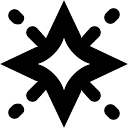Dinox is an AI-centric note-taking tool focused on helping users efficiently record, organize and output note content. It supports millisecond multi-platform synchronization and prioritizes local storage of data while allowing offline use.Dinox combines AI technology to provide intelligent organizing, content generation, and quick-operation features for users who need to quickly record inspiration, organize complex information, or create content. It has a simple interface and intuitive operation, emphasizing data security and efficient collaboration. Users can realize the intelligent management of notes through simple operation, which meets the multiple needs of study, work and personal creation.

Function List
- Millisecond multi-platform synchronization: Supports real-time synchronization of notes across devices, ensuring that content remains consistent across phones, computers, and other devices.
- Local Priority Storage: Note data is stored locally by default to protect user privacy and support offline editing.
- AI Intelligent Organizer: Analyze note content with AI to automatically categorize, extract keywords, and generate summaries.
- Efficient Creative Assistance: Provides AI-driven text generation, optimization suggestions, and shortcut input.
- Offline use: Edit and view notes without the need for internet, suitable for mobile office or no internet environment.
- Multi-format output: Supports exporting notes to a variety of formats such as PDF, Markdown or plain text.
- AI shortcut: Quickly generate, translate or format content with simple commands.
Using Help
Installation and Registration
Dinox is a web-based tool that requires no complicated installation. Users only need to visit the https://dinox.info/You can start to use it now. For the first time, click the "Register" button on the homepage and enter your email and password to create an account. After registering, the system will send you a verification email, click the link to activate your account. If you already have an account, you can log in directly. After logging in, you will enter the main interface, which displays a list of notes and a menu of functions.
For those who wish to use the mobile synchronization feature, you can download the Dinox iOS or Android app. Open the app store, search for "Dinox AI Notes", download and install it. Once installed, log in with your web account and the app will automatically synchronize your web notes. Make sure your device is connected to the Internet to complete the initial synchronization, and then you can use it offline.
Core Function Operation
1. Creating and editing notes
After logging in, click the "New Note" button on the upper right corner of the interface to enter the editing page. The editing interface is divided into left input area and right preview area. Users can input text on the left side, and the right side shows the real-time formatting effect. Support Markdown syntax, for example, use # Creating a title.- Create a list. When you are done, click the "Save" button and the notes will be automatically stored locally.
2. AI intelligent organization
Dinox's AI organizer is one of its features. After creating a note, click the "AI Organize" button at the top of the editing interface, and the system will automatically analyze the content of the note and generate keyword tags and summaries. For example, if you enter a meeting record, AI will extract key people, time and tasks, and categorize the content by topics. Users can manually adjust the classification results, and click "Confirm" to save the organized notes.AI Organizer supports multi-language, which is suitable for handling mixed Chinese and English content.
3. Multi-platform synchronization
Dinox supports millisecond cross-device synchronization. Ensure that all devices are logged into the same account, and note updates on any device will be synchronized to other devices in real time while connected. For example, notes edited on your phone will immediately appear on your computer. The synchronization settings can be adjusted in the Account Settings, selecting "Real-time synchronization" or "Manual synchronization". Notes edited offline will be uploaded automatically when you are connected to the Internet.
4. Offline use
Dinox allows users to edit notes in a network-less environment. Open the webpage or app, go to the notes list and select the notes you need to edit to operate. Offline edits are temporarily saved on the local device and automatically synchronized when the device is connected to the Internet. Users can check the local storage usage in "Settings" to make sure the device has enough space.
5. AI shortcut operations
AI Shortcuts is Dinox's efficient authoring tool. Click the "AI Shortcuts" button in the editing interface and enter commands such as "Translate this text into English" or "Generate a 200-word summary". The system will quickly process the command and return the result. For example, enter "Optimize this text" and the AI will suggest a more concise presentation. Shortcuts support a variety of tasks, including translation, expansion, abbreviation, and formatting.
6. Exporting notes
Dinox supports exporting notes in multiple formats. Select the notes you want to export, click the "Export" button, and choose PDF, Markdown or plain text format. Before exporting, you can preview the result to make sure the content is complete. The exported file will be downloaded to the default download folder of your device, which is suitable for sharing or archiving.
Tips for use
- (computer) shortcut key: Dinox supports shortcut keys, such as
Ctrl + SSaving notes.Ctrl + BBold text. A complete list of shortcuts can be found in the Help menu. - batch operation: In the notes list, press and hold
Ctrlkey to multi-select notes and perform batch delete, move or export operations. - data securityDinox stores data locally by default. It is recommended to back up your notes to the cloud on a regular basis to prevent data loss due to device loss. Cloud backup can be enabled in "Settings".
caveat
- Ensure that your device's browser is up-to-date for best compatibility. Chrome or Safari are recommended.
- AI Shortcuts functionality may be limited in offline mode, and it is recommended to use them online for full functionality.
- The synchronization function requires a stable network environment to avoid data conflicts caused by forced synchronization in a weak network environment.
By doing so, users can quickly get started with Dinox and take full advantage of its AI-driven note management and creation features. Whether it's recording inspiration, organizing meeting notes or creating content, Dinox provides efficient support.
application scenario
- Study Notes Organization
Students can use Dinox to record class notes, and the AI organizer function automatically extracts and categorizes key points for easy review. The export function supports generating PDF, which is suitable for printing or sharing with classmates. - Task management
Workers can use Dinox to record meeting content or project plans, and AI shortcuts to quickly generate task lists or summaries. Cross-device synchronization ensures that tasks can be viewed and updated anytime, anywhere. - Creative Writing
Writers or content creators can optimize the structure of their articles or generate inspirational drafts with AI shortcuts. Offline mode is perfect for recording inspiration on the go, and export functionality makes it easy to turn drafts into full-fledged documents. - Personal Knowledge Base
Users can use Dinox as a knowledge management tool to organize reading notes, research materials, or life records.AI auto-categorization and keyword extraction help retrieve content quickly.
QA
- Does Dinox require a fee?
Dinox offers free basic features including note creation, AI organization and offline use. Some advanced features, such as unlimited Token or advanced AI models, may require a subscription, details of which can be found athttps://dinox.info/View. - How to ensure data security?
Dinox prioritizes data storage on local devices, with the option for users to enable cloud backup. All data transfers use encrypted protocols to protect user privacy. - What devices are supported?
Dinox supports web (browser), iOS and Android apps. The web version is compatible with all major browsers, while the mobile version requires the download of the official app. - What tasks can AI shortcuts handle?
AI Shortcuts supports a variety of tasks such as translation, text optimization, content generation and formatting. Users can enter natural language commands and the system will execute them automatically.