BreezeApp is a mobile AI app developed by MediaTek Research and supports Android and iOS platforms. Its core function is to allow users to run Large Language Models (LLMs) on their phones and use a wide range of AI functions without the need for an internet connection. The app focuses on privacy protection, and all data processing is done locally on the device, ensuring that the data does not leave the phone.BreezeApp supports speech-to-text, text-to-speech, text chatbot, and image Q&A, and defaults to MediaTek Innovation Base's Breeze 2 series of models, or the user can switch to other models such as Llama 3.2.Its goal is to give the average user the free to choose AI models and help developers easily create mobile AI applications.
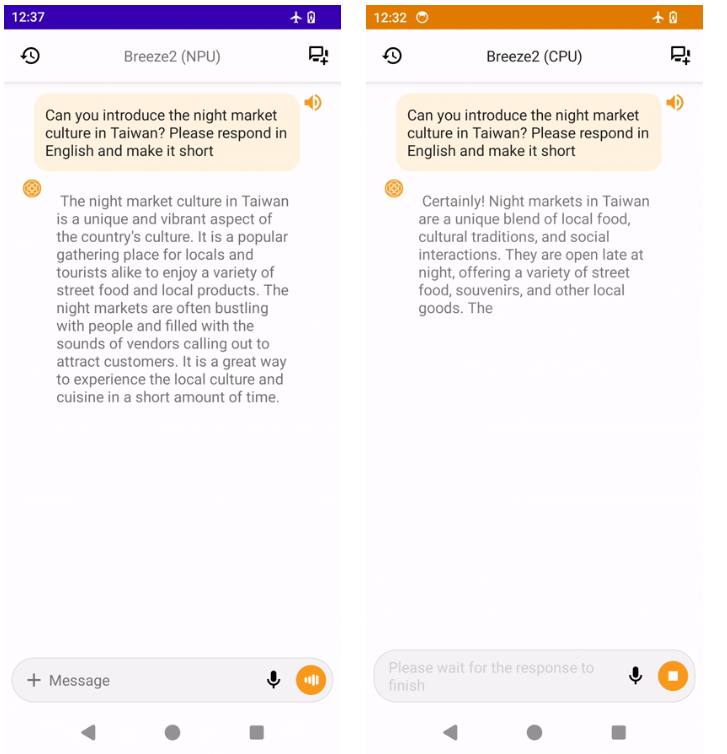
Function List
- Offline AI Processing: No need to be connected to the Internet, all AI functions run locally on the phone to protect user privacy.
- speech-to-text: Converts user speech to text in real time, supporting multiple language scenarios.
- text-to-speech: Converts text to natural speech and supports customized speech styles.
- text chatbot: Provides intelligent dialog functions based on a large language model that can handle tasks such as Q&A and summarization.
- Image Q&A: The user uploads an image and the app answers image-related questions, suitable for visual content analysis.
- Model switching: Support for switching between different large language models such as Breeze 2 or Llama 3.2.
- Model Download: Automatically prompts to download the required AI model on first startup, simplifying the configuration process.
Using Help
Installation process
BreezeApp can be downloaded from the App Store or Google Play Store and the installation process is simple and straightforward. Below are the detailed steps:
- Download Apps::
- Open the App Store (iOS) or Google Play Store (Android) on your phone.
- Search for "BreezeApp" to find the app published by MediaTek Research.
- Click "Install" and wait for the download to complete. The size of the application depends on the device and model, and requires about 500MB-2GB of storage space.
- Initial launch and model download::
- Open the BreezeApp and the first launch will prompt you to download the default Breeze 2 series models.
- Ensure that your device has enough storage space and a stable network (internet connection is only required for the first download).
- Once the download is complete, the app automatically configures the model without the need to set it up manually.
- Switching models (optional)::
- If you want to use another model (e.g. Llama 3.2), go to Application Settings.
- Select "Model Management" and follow the prompts to download and switch to the desired model.
- See the official GitHub repository for details on how to switch.
<README.md>documentation that provides detailed installation instructions.
Functional operation flow
1. Speech to text
- procedure::
- Open the BreezeApp and enter the "Speech to Text" module.
- Click the microphone icon to start recording, try to keep the environment as quiet as possible while recording.
- Once the recording is complete, the app automatically converts the voice to text and displays it on the screen.
- Support for editing text or exporting it to other applications (such as Notes or Mail).
- caveat::
- Supports Taiwanese Mandarin, Mandarin and mixed Chinese/English scenarios for multilingual environments.
- In offline mode, the speed and accuracy of speech recognition is dependent on device performance.
2. Text-to-speech
- procedure::
- Enter the "Text-to-Speech" module, input or paste the text you need to convert.
- Select a voice style (e.g. male, female) or upload a customized voice sample.
- Click the "Generate" button and the app will convert the text to speech and play it.
- Audio files can be saved or shared to other apps.
- Advanced Features::
- Supports adjusting the speed and pitch of speech, suitable for producing podcasts or audiobooks.
- consultation
<BreezyVoice>Instructions for setting up voice samples in the repository to optimize output.
3. Text chatbots
- procedure::
- Open the Chat module and type in a question or conversation.
- The application generates answers based on the local big language model and supports multiple rounds of conversation.
- Can be used for quizzes, text summarization or generating creative content.
- distinctiveness::
- Supports Traditional Chinese, suitable for Taiwan and Hong Kong users.
- Can handle complex tasks such as document summarization or multi-round reasoning.
4. Image quiz
- procedure::
- Go to the "Image Quiz" module and click on the "Upload Image" button.
- Select pictures from an album or take them directly.
- Enter a question related to the image and the app will analyze the image and generate an answer.
- application scenario::
- Ideal for recognizing objects, describing scenes, or answering detailed questions in pictures.
- For example, upload a travel photo and ask "What is the building in the photo?". .
5. Model switching and management
- procedure::
- Go to Settings > Model Management.
- View the list of installed models and click "Add Model" to download additional supported models.
- After switching models, the app automatically restarts to load the new model.
- caveat::
- Different models have different equipment performance requirements, so it is recommended to check the equipment compatibility notes.
- The official GitHub provides installation guides for models like Llama 3.2 at
<BreezeApp/docs/installation.md>The
caveat
- Equipment Requirements: Devices with more than 4GB of RAM are recommended to ensure smooth operation.
- Privacy: All functions run offline by default and data is not uploaded to the cloud.
- Community Support: For questions, visit the GitHub page on
<Discussions>Forums to communicate with developers and other users.
application scenario
- Privacy Sensitive Scenarios
When users need to work with sensitive information, such as personal notes or audio recordings, BreezeApp's offline feature ensures that no data is leaked, making it suitable for professions such as lawyers, journalists or doctors. - No network environment
On airplanes, in remote areas, or when the network is unstable, users can use the voice-to-text or chat function to get work done, such as recording meetings or generating draft text. - Education and learning
Students can use the image quiz function to analyze textbook illustrations or lab images for quick access to explanations; the chatbot can be used to review quizzes or summarize notes. - Developer Testing
Developers can use BreezeApp to test local AI models, explore the development possibilities of AI applications for cell phones, and refer to the official documentation to get started quickly.
QA
- Does BreezeApp require an internet connection?
The first time you download the model you need an internet connection, after that all functions can be used offline, suitable for no network environment. - How do I switch to the Llama 3.2 model?
Select Llama 3.2 in Settings > Model Management, download and install it, and refer to the GitHub repository for details.<README.md>Documentation. - What languages are supported?
It mainly supports Traditional Chinese, Mandarin and mixed Chinese/English scenarios, with speech recognition and text generation optimized for Taiwanese Chinese. - What about inadequate equipment performance?
It is recommended to use devices with more than 4GB of RAM, or choose a lightweight model to reduce performance requirements.


































