BlipCut is an online AI video translation tool whose main function is to translate video content into over 130 languages. Using AI technology, the tool not only translates speech and text in videos, but also provides a range of localization services. Among them, the AI voice cloning function can replicate the original voice qualities of the speaker in the video and apply them to the translated language to make the voice sound more natural. It also features AI Mouth Synchronization technology, which adjusts the mouth shape of the character in the video to match the translated audio, enhancing the viewing experience. BlipCut also supports automatic generation and translation of subtitles, and users can edit the font, color, and position of the subtitles. It also provides a variety of auxiliary functions such as video to text, text to speech, and editing long videos into short clips. The tool is aimed at creators, businesses and educators who need to promote their content globally, helping them reduce the cost and time of video localization.
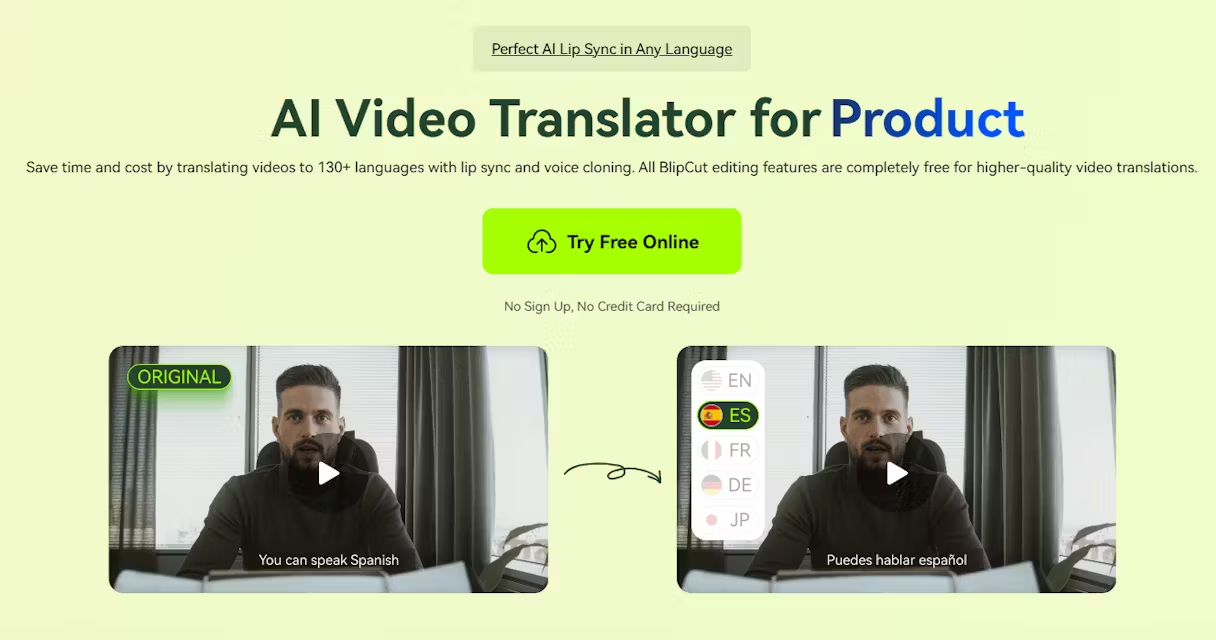
Function List
- AI Video Translation: Support for video translation into over 130 languages.
- AI voice cloning: Preserve the original voice timbre and style of the speaker in the video while translating, supporting the recognition and cloning of multiple speakers' voices.
- AI Mouth Synchronization: Automatically adjusts the lip movements of the characters in the video to naturally match the translated voiceover.
- Automatic Subtitle Generation and Translation: Ability to extract speech from video and automatically generate subtitles, as well as support for translating subtitles into multiple languages.
- Subtitle Editor: Users can freely edit the content of the subtitle and adjust the style of the subtitle such as font, color and position.
- batch file: Supports uploading and translating multiple video files at the same time, allowing multiple videos to be translated into one or more different languages at once.
- Multiple import methods: Users can upload local video files directly or paste video links directly from platforms such as YouTube for processing.
- AI Clip Creator: Can use AI technology to automatically identify and clip highlights from long videos to generate short videos suitable for social media distribution.
- Audio and video transcription: Provides the ability to convert the contents of video and audio files to text documents.
- AI dubbing and voice libraries: Provides a library of over 300 AI-generated vocals for video dubbing and also supports text-to-speech functionality.
Using Help
BlipCut as an online tool can be used directly on the browser without downloading and installing. Below is the basic process of using the tool to translate videos and an explanation of how to operate the main functions.
How to translate a video
The website provides a simple and intuitive three-step process to complete a video translation.
- Upload video file
- local upload: Once you visit the BlipCut website, you can drag and drop video or audio files from your computer directly into the upload area, or click the upload button to select them from a folder.
- Paste the link: If you want to translate an online video (e.g. YouTube), you can directly copy the URL link of the video and paste it into the specified input box. The system will automatically capture and process the video.
- Select language and voice
- Once the upload is complete, the system will enter the settings screen, where you need to select the "target language" of your video. Here you need to select the "target language" of the video, that is, the language you want the video to be translated into.BlipCut supports more than 130 language options.
- After selecting the language, you can decide the voice of the dubbing. You can choose to use the "AI Voice Clone" function, so that the translated voiceover will retain the original timbre of the speaker in the video. If there are multiple speakers in the video, the system will recognize them and clone them separately. Alternatively, you can choose a favorite voice from the built-in library of more than 300 voices.
- Preview and Download
- After the setting is done, the system will start processing the video. After processing, you can preview the translated video effect online.
- In the preview screen, you can check the accuracy of the translation. If needed, you can use the built-in editor to modify and proofread the automatically generated subtitle text and translation. You can also adjust the display style of the subtitles, such as font size, color and screen position.
- After confirming that everything is correct, click the "Download" button to save the translated video file to your local device.
Featured Functions
- AI voice cloning and lip syncing
These two features are the core features of BlipCut and they are usually enabled by default. After selecting the target language, the system automatically handles voice cloning and mouth synchronization. You don't need to make additional complicated settings. This technology can make the translated video look as if the speaker is actually speaking another language, greatly enhancing the naturalness and professionalism of the video. - Subtitle editing
When the video translation is complete, on the preview page you will see a detailed subtitle editing area below the video player. Here the original text and the translated text will be displayed in segments.- Modify the text: You can change any inaccurately translated words or sentences directly in the text box.
- Adjusting the timeline: If a subtitle appears out of sync with the audio, you can drag the timeline to fine-tune it.
- Custom Styles: In the editor's sidebar, you can find style adjustment options, including changing the subtitle's
字体、颜色、背景和位置, to match your video style.
- batch translation
If you have multiple videos that need to be translated, you can use the batch processing feature to save time. When uploading files on the homepage, you can select multiple video files at once. After uploading, the system will let you set the target language for each video individually, or you can choose to translate all videos into the same language. After the setting is done, the system will process all the videos in turn, and you can download them separately after processing. - Long Video to Short Video (AI Clip Maker)
This feature is suitable for users who need to create short promotional videos for social media.- Upload a longer video, such as a speech, a webinar, or a video blog post.
- Select the "AI Clip Maker" or "Long Video to Shorts" function.
- AI automatically analyzes the video content to find the most engaging and informative clips and edits them into one or more short videos.
- The generated short video will automatically match the screen ratio (e.g. vertical screen) and you can add subtitles. After that you can directly download it for publishing.
application scenario
- content creator
YouTube bloggers, TikTok creators, and other social media content producers can use BlipCut to quickly translate their videos into multiple languages with localized voiceovers and subtitles, thus attracting a global audience and expanding their channel's reach. - Online education and training
Educational institutions or corporate trainers can use the tool to translate and localize video content, such as teaching courses and training materials, so that students or employees from different countries and regions can learn without barriers. - marketing
Companies can translate marketing videos such as product introductions and advertising videos into the language of the target market, establishing a closer connection with local consumers through accurate localized content, increasing brand global awareness and sales. - Film, television and media
Films, documentaries or news organizations can use this tool to quickly generate multi-language subtitles and dubbing for film and television productions, reducing the threshold and cost of international distribution.
QA
- Is the BlipCut video translation tool free?
BlipCut offers a free trial that allows users to experience features such as AI video translation and voice cloning. For more demanding users, paid subscription plans are also available, including weekly, monthly or yearly payments, as well as a "Pay As You Go" option for purchasing credits on demand. - What languages does this tool support?
The tool currently supports translations for over 130 languages, including mainstream languages such as English, Chinese (Mandarin, Cantonese, Taiwanese), Spanish, French, German, Japanese, Korean, and many others. - Does using AI voice cloning sound fake or robotic?
No. BlipCut uses advanced AI technology designed to clone the speaker's original timbre, intonation, and emotions, making the translated voice sound natural and retain a personal touch, rather than a mechanical robotic voice. - How long does it take to translate a video?
The processing time depends on the length of the video and the load on the server. However, it is officially advertised that its AI processing is so fast that it can complete the translation in minutes, much faster than the traditional human translation and dubbing process. - Do I need to download the software to use it?
No. BlipCut is a fully online web tool that users can access and use directly on any browser-enabled device (e.g., computers, tablets) without downloading or installing any applications.
































