AutoSortPro is a desktop application that uses artificial intelligence technology to simplify file management. It automatically processes and organizes users' various files, including documents, screenshots, and images. The core function of the software is to perform intelligent analysis through AI to automatically generate titles, add tags (labels) and create content summaries for files. Users simply drag and drop files into the app and the AI does the initial organizing. The organized information, such as titles and tags, can also be modified and fine-tuned by the user according to his/her needs.AutoSortPro not only helps users to create an organized file system on their local computers, but also supports exporting the organized files directly to note-taking applications such as Obsidian, which facilitates knowledge management and content creation. The tool provides an efficient solution for professionals, teams and general users who need to deal with a large number of fragmented files, saving a lot of time needed to manually organize files by automating the process.
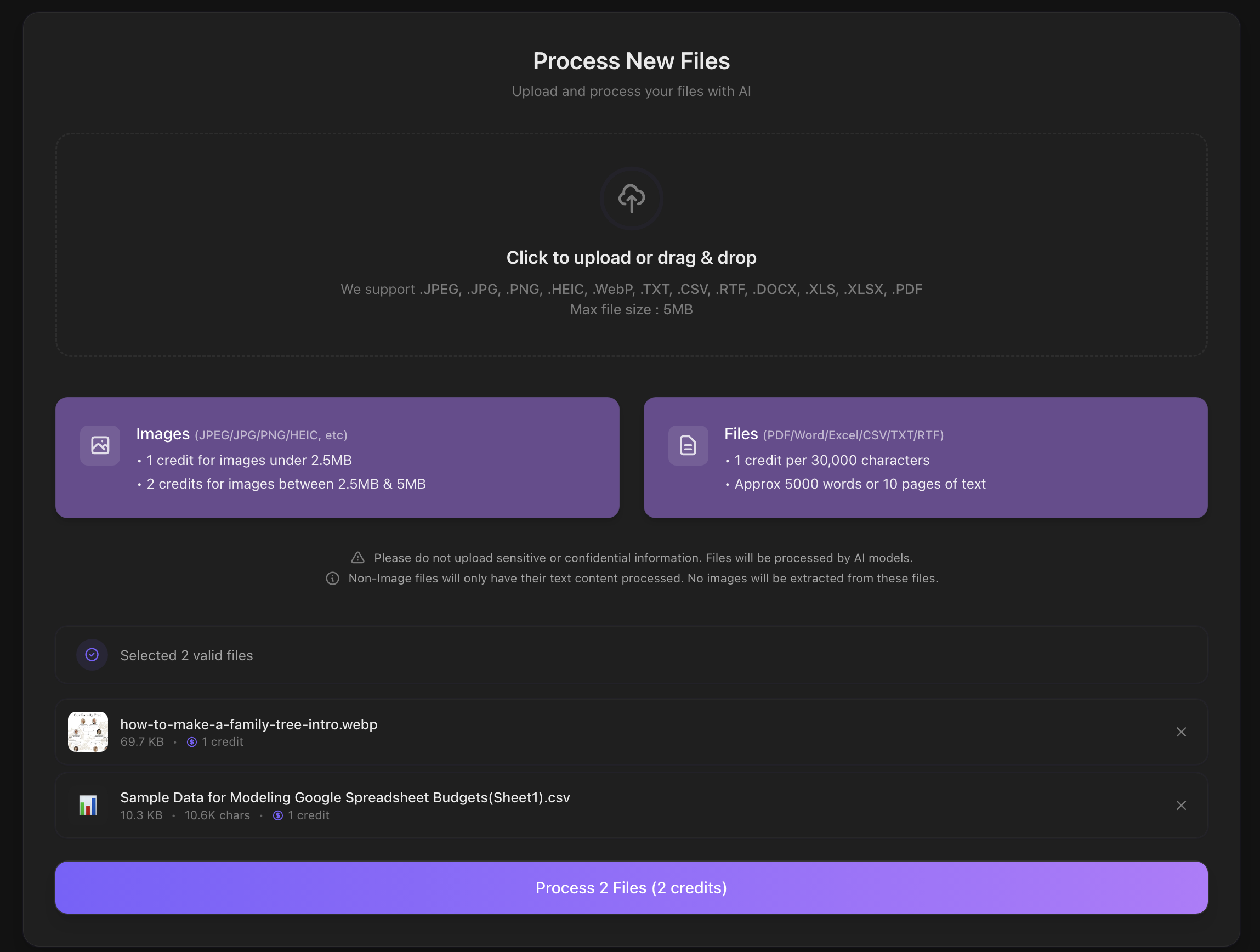
Function List
- artificial intelligence (AI) analysis: The software's built-in AI provides in-depth understanding of the content of documents, both text and images, and automatically extracts key information.
- Intelligent Title Generation: Solve the problem of confusing file naming by automatically creating a clear, meaningful title for the file based on its content.
- Automatic Labeling System: AI automatically adds relevant tags to each file, making it easy for users to quickly filter and find them by keywords.
- executive summary function: For document files, a short summary of the content can be automatically generated, so that users can understand the core content without opening the file.
- Custom modifications: All AI-generated titles, labels, and summaries can be edited and modified at any time by the user to meet personalized needs.
- drag-and-drop operation: Users simply drag and drop files or folders onto the application interface to start the entire automatic organizing process, which is simple and intuitive to operate.
- Multi-format support: Supports handling of many common file formats, including
JPEG,PNG,HEICand other image formats andPDF,DOCX,XLSXand other document formats. - Integration with Obsidian: Organized documents and metadata (e.g., tags, abstracts) can be exported to Markdown format with a single click and sent directly to the Obsidian knowledge base.
- Teamwork: Provides a shared workspace feature that makes it easy for team members to access and find files together.
Using Help
AutoSortPro is a tool with a very simple operating process designed to make file organization easy and efficient. The whole process is divided into four core steps: file upload, AI analysis, custom modification and export organization.
Step 1: Select and upload files
First, you need to add the files you need to organize to AutoSortPro. The program offers a very convenient drag and drop feature.
- Open the AutoSortPro application.
- Locate the files or folders in your computer that need to be organized.
- Drag and drop these files or folders directly into AutoSortPro's main interface with your mouse.
The app automatically recognizes and receives these files ready for the next step. The currently supported image formats areJPEG,JPG,PNG,HEIC,WebPThe supported document formats includeTXT,CSV,RTF,DOCX,XLS,XLSX,PDF。
Step 2: AI Automated Analysis
After the files are uploaded, the software's artificial intelligence engine will start working immediately. The process is fully automated and you don't need to make any manual intervention.The AI analyzes the content of each file one by one:
- For image filesAI recognizes objects, scenes, and elements in an image and generates descriptive labels and captions accordingly. For example, an image containing the words "sunset" and "beach" might be automatically tagged with the words
#日落,#海滩Etc. labels. - For document files: The AI reads the content of the text, understands its main ideas, and automatically generates generalized content summaries and concise headings.
Step 3: Review and Individualized Adjustments
Once the AI analysis is complete, the app interface shows all the processing results. You can clearly see the new title, list of tags, and summary of content that each file has been given.
- Edit Title: If you feel that the AI-generated title is not accurate enough or does not match your naming convention, you can directly click on the title area to change it.
- Modify Tags: You can add new tags or remove certain irrelevant tags generated by the AI to make the categorization more accurate.
- Summary of adjustments: For the summary of the document, you can also fine-tune it to make sure it accurately reflects your understanding.
This step gives the user complete control and ensures that the final collation 100% meets individual needs.
Step 4: Search, Export & Organize
All documents are intelligently labeled, so you can now search for any information point in your memory at any time. For example, you can simply search for "meeting minutes" and all relevant documents will be found instantly.
When the files are organized and adjusted, you can export them for use:
- Download the original file: Download processed files in their original format to a specified location on your local computer.
- Export to Obsidian: If you are an Obsidian user, you can export the file directly in Markdown format. The exported content will contain filenames, tags and summaries in a clear format that is easy to link and manage in the knowledge base.
With these four simple steps, AutoSortPro transforms the otherwise tedious and time-consuming task of organizing documents into an automated and intelligent process that greatly enhances individual and team productivity.
application scenario
- Researchers and students
Researchers and students need to deal with a large number of academic papers, research reports and reference materials in their daily study and work. They can use AutoSortPro to convert downloadedPDF和DOCXformat documents dragged into it, AI will automatically generate a title for each document, extract keywords as labels, and generate a content summary. In this way, they do not need to open the documents one by one to quickly understand the core content of the documents and quickly find the information on a specific topic through the search tags, which greatly improves the efficiency of document management. - Content creators and designers
Content creators and designers often have huge amounts of images, designs and inspirational screenshots on their computers, and with AutoSortPro they can batch process these visuals. With AutoSortPro, they can batch process these visual materials, and the AI recognizes the content of the images, such as "city night scene", "cartoon character", or "UI design", and automatically adds the appropriate tags. The AI recognizes the content of the image, such as "city night scene", "cartoon character" or "UI design", and automatically adds the appropriate tags. When you need to find a specific style of material, you can simply search for the relevant keywords, instead of having to manually go through countless folders. - Teamwork and Project Management
In a team project, members need to share and locate a large number of files, such as meeting minutes, project plans and data forms.AutoSortPro's Enterprise Edition feature supports a team shared workspace where team members can upload all their project files.The AI automatically categorizes and tags the files to ensure that any member can quickly locate the files they need with a simple search, avoiding Communication barriers caused by confusing file naming or different storage locations ensure consistency and accessibility of project information.
QA
- How does AutoSortPro charge?
AutoSortPro offers several plans. These include a free "Lite" subscription, which offers 10 file credits per month. For more demanding users, there are paid "Core" or "Max" subscription packages, which offer more monthly credits, and in the "Max" package, unused credits can be accumulated. In the "Max" subscription, unused credits can be accumulated. If monthly credits are exhausted, users can also purchase additional processing credits separately. - Is it safe to use AutoSortPro to process my files?
According to the official website, the software offers enterprise-level security and all files are encrypted during processing to ensure the privacy and security of user data. - What types of files does AutoSortPro support?
AutoSortPro supports many of the major image and document formats. Image formats includeJPEG,JPG,PNG,HEIC和WebPThe The document format supportsTXT,CSV,RTF,DOCX,XLS,XLSX和PDF。 - Can I modify the results automatically generated by AI?
Can. After the AI completes its analysis, users are free to review and modify all AI-generated content, including the document's title, labels, and content summary, to ensure that the collated results are perfectly suited to their individual or team's needs.
































