Aiarty is a desktop software based on Artificial Intelligence technology, mainly used to enhance the quality of images and videos. Through a series of intelligent algorithms, it can reduce noise, de-blur, and increase resolution of blurry, low-resolution images and videos, up to 32K resolution for images and 4K resolution for videos. The software also includes a tool called Aiarty Image Matting, which is designed to accurately remove and replace backgrounds in images, and is particularly good at working with complex edges such as hair and translucent objects. Designed for a wide range of users, including photographers, designers, e-commerce sellers, and content creators, Aiarty is designed to provide an efficient and easy-to-use solution for restoring old photos, optimizing AI-generated images, and enhancing the visual effects of video footage.
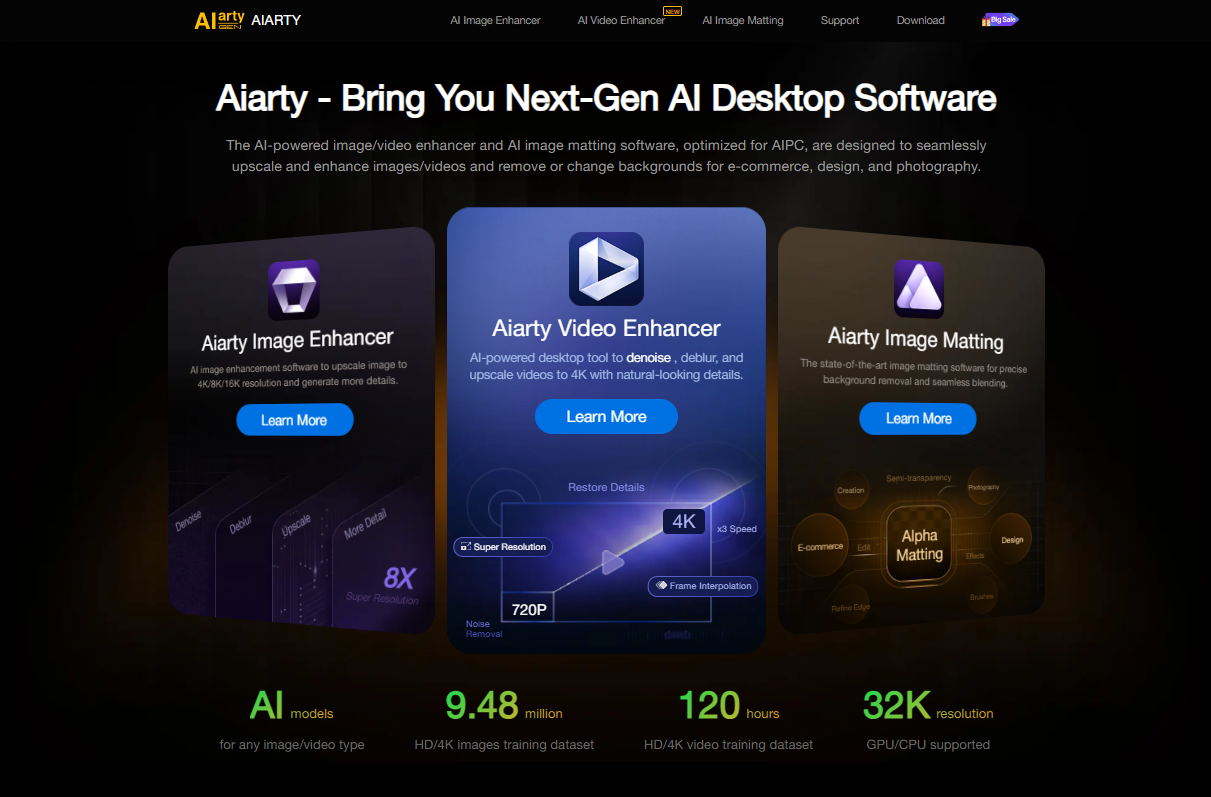
Function List
- AI image enhancement:
- Resolution Upgrade: Lossless enlargement of low-resolution images to 4K, 8K or even 32K using AI models for HD displays and large-format printing.
- Picture Quality Restoration: Remove noise and blur from images with a single click, while intelligently generating more natural, lifelike details.
- Face detail restoration: Specializes in optimizing portrait photos, fixing blurry faces, improving skin texture, and adding detail to eyes and hair.
- Model-targeted optimization: A variety of built-in AI models are optimized for different types of images, such as real photos, AI paintings, and anime cartoons.
- AI video enhancement:
- Video Super Resolution: Upgrade low-resolution, older video footage to 4K quality, reconstructing lost detail so it plays clearly on modern HD screens.
- Video Noise Reduction and Deblurring: Effectively removes noise and motion blur from video images, improving overall clarity and viewing experience.
- Intelligent frame filling: Through AI interpolation technology, the video frame rate is boosted to 60 or 120 FPS, generating extremely smooth slow-motion video effects.
- AI image keying:
- Precision Background Removal: Remove image backgrounds quickly and accurately, and can perfectly handle hair, fur, wedding dresses and other objects that are translucent or have complex edges.
- batch file: Supports simultaneous processing of up to 3,000 images, which can dramatically improve work efficiency for e-commerce users who need to change the background of their products.
- Efficient localization processing:
- Protecting privacy and security: All processing is done on the user's local computer without uploading files to the cloud server, which guarantees data privacy.
- Optimize hardware acceleration: The software fully supports GPU acceleration and is able to quickly process large volumes of files to improve work efficiency.
Using Help
Aiarty is a desktop application that needs to be downloaded from its official website and installed on a PC (Windows and Mac supported) before it can be used. It is not an online tool and all operations are done locally, which guarantees processing speed and file privacy.
Installation and preparation
- Download Software: Visit the official Aiarty website and download the appropriate installer for your operating system (Windows or macOS).
- installer: Double-click the downloaded file and follow the on-screen instructions to complete the installation. The process is very simple, just like installing normal software.
- Download AI model (optional but recommended): After launching the software for the first time, it is recommended to find the "Download all models" option in the settings menu and click on it. By doing so, you can download all the required AI model files locally in advance, and avoid spending extra time waiting for the models to download every time you switch to a different function during the subsequent use of the software.
Core Function Operation Flow
How to Use Aiarty Image Enhancer
This module is mainly used to enhance the quality of single or multiple images.
- Import Images:
- Open the Aiarty Image Enhancer software.
- You can directly drag and drop one or more images (folder batch import is supported) to the area in the center of the software interface.
- You can also click the "Add Files" button on the interface to manually select the pictures you need to process. The software supports batch processing of up to thousands of pictures.
- Selecting an AI model:
- On the right side or below the software interface, you will see different options for AI processing models. This is the most crucial step and choosing the right model will directly affect the final result.
Real Photo v3: This model should be preferred if your pictures are real photos taken by a camera, especially landscapes, buildings or pictures that need to retain a sense of realism.AIGCsmooth V3: If your images are AI paintings generated using tools like Midjourney, Stable Diffusion, or some anime or cartoon style images, it will be better to use this model, which enhances the details while maintaining the smoothness of the image.- Depending on software version updates, there may be additional targeted models, such as those specialized for portrait restoration.
- Adjustment settings (optional):
- Aiarty is designed to be a "one-click" operation, and in most cases, you don't need to adjust complex parameters.
- You can select a resolution multiplier for the output, such as zoom in 2x, 4x, or specify a specific size.
- Start Processing and Exporting:
- After selecting the model, click the "Start" or "Export" button at the bottom right corner of the interface.
- The software will start processing the pictures. You can see the comparison effect before and after processing in real time.
- After processing, the files will be automatically saved to the folder you specify. Its batch processing function is very efficient when dealing with a large number of pictures, for example, it takes about 12 minutes to enlarge 100 pictures of 1024 pixels to 2048 pixels on a computer with an ordinary configuration.
How to Use Aiarty Video Enhancer
This feature is used to repair and enhance video clips.
- Import Video:
- Open the Aiarty Video Enhancer software.
- Drag the video file to be processed into the software interface.
- Select Enhancement Module:
- The software provides clear options for functions such as "Deblur", "Noise Reduction", "4K Upscaling" or "Slow Motion". Slow Motion".
- 4K upscaling: If your video resolution is very low (such as home videos from earlier years), you can select this feature and the AI will automatically analyze and reconstruct the details of the picture to output 4K HD video.
- slow motion: If you want to create smooth slow motion effect, choose this function.AI will generate new transition frames between existing frames through intelligent frame interpolation technology, up to 8x or 16x smooth slow playback, the effect is far more than the traditional pumping frame slow playback.
- Generic Repair: For most videos with noise or slight blurring, you can choose the generic
Smooth-HQ V2model, which repairs the picture quality while maintaining the original style of the video.
- Preview and Export:
- After selecting a function, the software usually provides a preview window that lets you see how some of the clips will be processed.
- After confirming that there is no error, click the "Export" button and the software will start rendering the whole video. Since video processing requires a lot of calculations, this process will take longer than processing images.
How to Use Aiarty Image Matting
This tool is used to quickly remove the background.
- Import Images:
- Open the Aiarty Image Matting software.
- Import one or more images to be keyed.
- Automated processing and fine-tuning:
- After the software imports the image, AI automatically recognizes the foreground of portraits, objects, etc. and removes the background.
- Aiarty's algorithms are also able to accurately handle complex edges like hair strands, clear glasses, and lace wedding dresses.
- If you're not completely satisfied with the results of the automated process, the software usually provides simple "keep" and "erase" brush tools that allow you to manually fine-tune edge details.
- Changing backgrounds and exporting:
- Once the keying is complete, you can choose to output as a PNG image with a transparent background.
- You can also choose to replace it with a solid color background (such as the white background commonly used in e-commerce) or a customized background of other images directly in the software.
- Once the settings are complete, click Export. This tool also supports batch operation, which is very suitable for scenarios where you need to deal with a large number of product images.
application scenario
- Old Photo Restoration
For low-resolution photos in family albums that have become blurry and full of noise due to age, Aiarty is able to restore them. It removes noise, sharpens blurry details, and boosts resolution to make those precious memories clear again. - AI painting work optimization
When images are generated using AI tools such as Midjourney, the initial resolution may not be sufficient for high-definition printing or display.Aiarty can optimize for AI-generated images by nondestructively enlarging them to a higher resolution while enhancing texture detail, making them more suitable for professional design and large-format printing. - E-commerce product image processing
E-commerce sellers need to replace the uniform white or scene background for a large number of merchandise pictures. Using Aiarty's batch keying function, you can quickly and accurately remove the background of the original merchandise image, even for plush toys, clothing and other complex edges of the merchandise can be well handled, greatly improving the efficiency of cartography. - Video content creation and restoration
Video creators or enthusiasts can use Aiarty to enhance the quality of their video footage. For example, video footage shot earlier with low-pixel devices can be upscaled to 4K resolution, or silky slow-motion footage with a cinematic feel can be created with the AI frame-filling feature, adding more visual impact to the video work. - Professional Photographic Post-Processing
When photographers shoot in low-light environments, photos can become noisy due to high ISO. aiarty can be used as a part of the post-processing process to effectively remove this noise while preserving and even enhancing the details of the photo, turning a scrap into a usable professional piece.
QA
- Is Aiarty free?
Aiarty is not completely free software, but it does offer a free trial version. Trial versions usually have limitations in functionality or when exporting files (e.g. adding watermarks). Users can choose to purchase an annual license or a lifetime license to unlock full functionality if they are satisfied. - Do I need a good computer configuration to use Aiarty?
Not necessarily.Aiarty is optimized for mid-range computers and supports accelerated processing using either the CPU or GPU (e.g. graphics cards from NVIDIA, AMD, Intel). While having a high-performance discrete graphics card will dramatically increase processing speeds, especially when working with video and batch images, the software will still run on a regular computer without a high-end graphics card, it will just take a little longer. - Is it safe for Aiarty to handle the privacy of pictures and videos?
Yes, Aiarty is a desktop software that runs on a local computer. All the processing of image and video files is done on the user's own device and the files are not uploaded to any cloud server. This provides a higher level of security for the user's private data compared to other online AI tools. - How well does Aiarty work with portrait images?
According to most reviews, Aiarty does an excellent job of restoring details to faces, naturally restoring skin texture and adding hair detail without creating a plastic or fake look. However, some reviews point out that less than ideal results may occur when using certain models not specifically designed for real photos to process portraits, so it's important to choose the right AI model.

































