VidText.ai is an online tool that uses artificial intelligence technology to quickly convert video and audio files into text. In addition to generating transcripts, this tool automatically creates mind maps to help users visualize the core structure and key points of the content. It supports transcription and translation in over 100 languages, and users can upload local files or directly paste links to video or audio for processing. Once the transcription is complete, the system recognizes the different speakers and allows users to jump directly to the corresponding position in the video or audio by clicking on any sentence in the text to play it. vidText.ai also provides an AI summary function that automatically generates meeting minutes, study notes, or social media posts. Processed files can be exported to multiple formats, such as Word documents, PDFs, SRT subtitle files, or mind mapping files, which are suitable for a variety of scenarios such as meeting minutes, course learning, and video content creation.
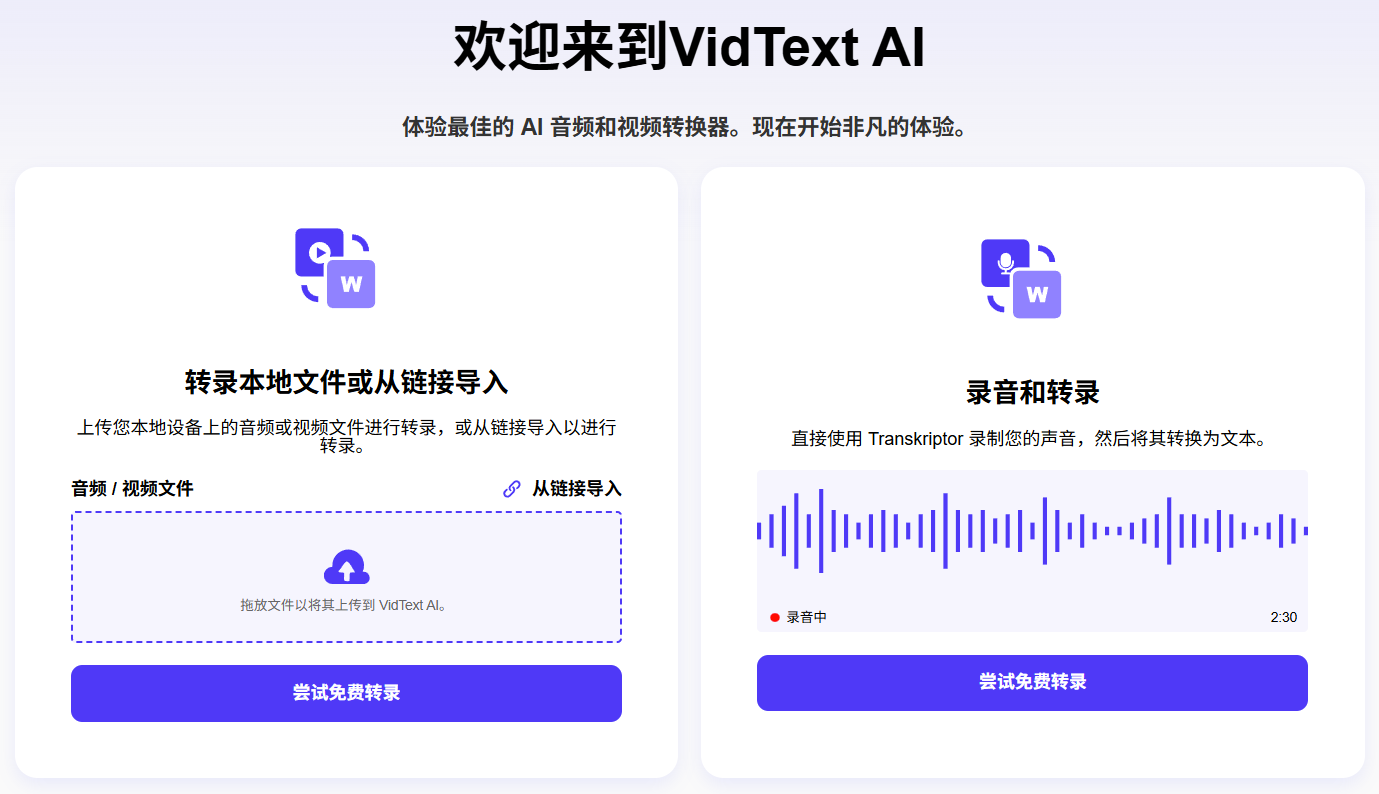
Function List
- AI Transcription Services: Supports conversion of video and audio files to text with high accuracy. Users can upload local files or import them via links.
- Generate a mind map: Generate structured mind maps (supports .svg and .md formats) based on transcribed text content with one click.
- Multiple Upload Methods: Supports local drag-and-drop uploading of audio and video files, as well as pasting links from YouTube, Vimeo and other platforms for transcription.
- Over 100 languages supported: Transcribe and translate audio and video content in over 100 languages worldwide.
- speaker recognition: Automatically recognize and differentiate between different speakers in audio or video of a multi-person conversation.
- Synchronized positioning of text and audio/video: By clicking on the text in the transcript, the video or audio will automatically jump to the corresponding point in time for playback.
- AI Content Summary and Analysis: Summarize transcribed text using AI technology to quickly generate abstracts, meeting minutes, blog posts, and more.
- Multi-format export: Support for exporting transcripts, summaries, or mind maps as
DOCX,PDF,TXT,SRT,VTT,.svgcap (a poem).mdand many other file formats. - Online Audio Transcription: Provides an online recording feature that allows users to record sound directly and transcribe it immediately.
- batch file: Supports simultaneous uploading of up to 60 files for up to 15 hours each.
Using Help
VidText.ai is a direct functioning online tool that does not require any software installation. Below is the detailed usage flow and how to operate the main functions.
Step 1: Visit the website and select a transcription method
- Open your browser and visit
https://vidtext.ai/Website. - On the homepage, you will see two main upload methods: "Upload Local File" or "Import from Link".
Step 2: Upload your audio and video files
Depending on the source of your documents, choose the appropriate method:
Way 1: Upload local files
- Click on "Transcribe Local File"Region.
- You can drag and drop video or audio files from your computer directly to this area, or click on it to open the file selection window.
- Find the file you want to transcribe from your computer, select it and upload it. The tool supports many common audio and video formats.
- The site supports batch uploads where you can select up to 60 files at a time.
Way 2: Importing through links
- If you want to transcribe an online video (e.g. a lecture on YouTube), first copy the URL link for that video.
- On the VidText.ai homepage, select "Import from Link"Tab.
- Paste the copied video link into the input box.
- Click "Start converting for Free" or similar button to start the process.
Mode 3: Online recording
- If you need to record live voice, you can use the "Record & Transcribe"Function.
- Click the Record button to start recording and stop recording when you are finished.
- Recorded audio is automatically uploaded and transcribed.
Step 3: Process and view transcription results
After the file is uploaded or imported, the system will automatically start the transcription process. This process is accelerated by the GPU and usually takes only a few seconds to a few minutes, depending on the size and duration of the file.
Once the transcription is complete, you will be taken to a results page that is usually divided into three main sections:
- Video/Audio Player: On one side of the page, your video screen or audio playback controls are displayed.
- Transcription of text: The transcribed text is displayed sentence by sentence in the center of the page.
- speaker recognition: If there are multiple speakers in the audio, the text will be preceded by different speakers (e.g. "Speaker 1", "Speaker 2").
- timestamp: Each sentence or paragraph of text will have a corresponding timestamp next to it.
- Function Bar: Provides a series of function buttons above or to the side of the text.
Step 4: Use the core functionality
1. Synchronization of text and video
This is a very useful feature of VidText.ai. When you are reading a transcript, if you want to check the original audio of a particular sentence, just click on the text with your mouse, and the video player on the left side will automatically jump to the corresponding point in time of that content and start playing. This is very convenient for content checking and quickly locating key information.
2. Generating mind maps
- In the Functions action bar, find and click on "Generate Mind map"Button.
- The system automatically analyzes the logical structure based on the transcribed text and generates a mind map.
- This guide will help you quickly grasp the core ideas and hierarchy of the entire content.
3. Use of AI for summarization and analysis
- In the function bar find "Chat with Ai" or similar AI summarization features.
- You can choose from different summary types, for example:
- Short Summary: Generate a one-paragraph summary of the core content.
- Detailed Summary: Generate summaries that are more specific and contain more detail.
- Blog Post:: Rewrite the transcription into a structured blog post.
- Social Media Posts: Generate short content suitable for posting on social media.
- After selecting the type you need, the AI will quickly generate the appropriate content.
4. Editing and modifying text
If you find any errors in the transcribed text, you can edit it directly in the text box and modify the text as if you were operating a normal document.
5. Export of documents
When you are satisfied with the transcription and analysis results, you can export and save them.
- Click on the page "Export"or"Download"Button.
- The system will pop up a window that lets you choose the format of the export, including:
- Document Format.
DOCX(Word).PDF,TXT(Plain text) - Subtitle format.
SRT,VTT(can be used for video production) - Thinking Maps.
.svg(vector)..md(Markdown format)
- Document Format.
- Select the format you want and the file will be downloaded to your computer.
application scenario
- proceedings
For all kinds of meetings at work, both online and offline, you can record audio and upload it to VidText.ai. It can quickly generate detailed meeting minutes and differentiate between the speeches of different attendees, and then use the AI summary function to distill out the meeting's core resolutions and to-do lists, which greatly improves work efficiency. - Educational learning
Students and researchers can use this tool to transcribe online courses, academic lectures and webinars. After converting video or audio content into text, it is easy to review and take notes. With the mind mapping function, you can quickly construct a knowledge framework; with the text location function, you can listen to the segments you don't understand over and over again. - content creator
Video bloggers or podcast hosts can use VidText.ai to automatically generate subtitle files (SRT format) for their work. In addition, the transcribed text can be used to write video descriptions, blog posts, or social media promotional materials to extend the reach of the content. - everyday lives
When watching movies, documentaries or TV programs without subtitles, this tool can be used to generate transcripts to help understand the content. It is also a great aid for language learners to learn and check pronunciation.
QA
- Is VidText.ai's service free?
VidText.ai offers a free trial where users can get one free transcription credit per day. For users with higher needs, the site offers paid subscription plans, such as a monthly subscription for more transcriptions or unlimited transcriptions. - How accurate is the transcription on this site?
According to information on its official website, the tool can achieve an accuracy rate of 99.8% or more when dealing with mainstream languages such as English. Accuracy may vary for different languages and accents, but overall it is able to provide close to human-level recognition. - Is it safe to use VidText.ai? Will my data be compromised?
The website claims to have implemented a variety of security measures to ensure the privacy and security of user data. However, some third-party website analyses point out that the owner's information is anonymous and the site is relatively young, and users are advised to consider caution when handling highly sensitive information. - How long does it take to transcribe a very long video?
The processing speed is very fast. Thanks to GPU acceleration, most audio and video files can be transcribed in seconds to minutes. The exact time depends on the length of the file and the server load at the time. The site supports single file uploads of up to 15 hours. - If the transcription results are inaccurate, can they be modified?
Can. Users can edit and modify the generated text online directly on the web page, fixing any misrecognized words or sentences, before exporting the final version.

































