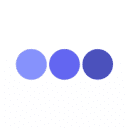Tabby is an AI-powered bookkeeping software designed for small business owners, freelancers, and individual contractors. It helps users eliminate tedious manual bookkeeping by connecting bank accounts and credit cards to automatically track and categorize income and expenses.Tabby uses AI technology to analyze transactions in real-time, identify potential tax deductions, and generate tax preparation statements. It has a clean, mobile-first interface that makes it easy for users to manage their finances anytime, anywhere. Security-wise, Tabby utilizes bank-grade encryption and Plaid technology to keep user data safe. Whether it's simplifying financial management or optimizing tax compliance, Tabby provides an efficient, automated solution for users.
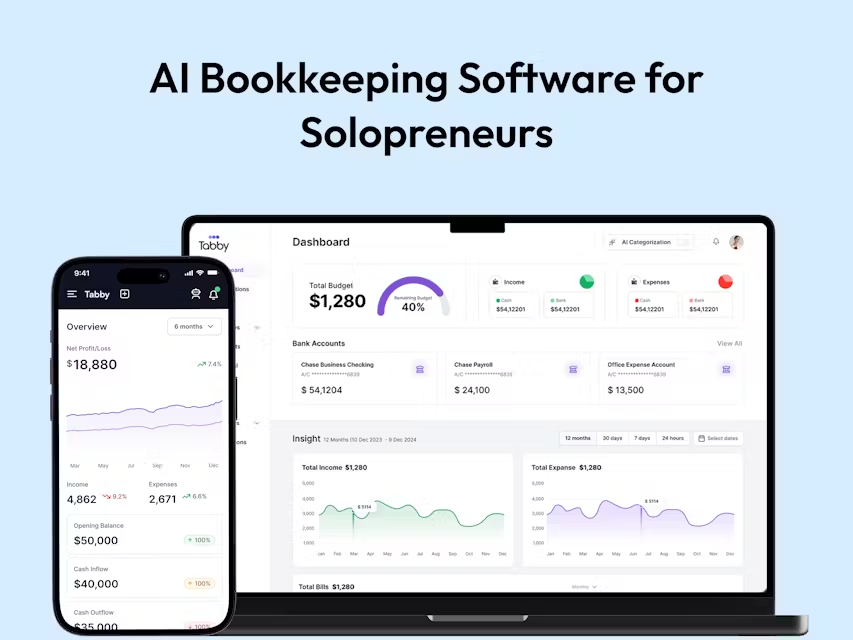
Function List
- Automated cost tracking: Connect bank accounts and credit cards, synchronize transaction data in real time, and automatically record income and expenses.
- Smart Trading Classification: AI automatically categorizes transactions to the correct accounting category, reducing manual adjustments.
- Tax deduction identification: Analyze transactions to identify potential tax deductions, such as home office rent or vehicle expenses.
- Real-time report generation: Provides instant financial statements, including profit and loss statements and cash flow analysis.
- Invoice creation and management: Support users to create professional invoices and track payment status.
- Mobile-first design: Provide mobile apps to view and manage finances anytime, anywhere.
- AI receipt scanning: Automatically extract and record expense information by scanning receipts.
- Secure data protection: Bank-grade encryption and Plaid technology are used to ensure financial data security.
Using Help
Installation and Registration
Tabby is a cloud-based bookkeeping tool that requires no complicated installation. Users just need to visit https://www.usetabby.com/Click on the "Register" button to get started. The registration process is as simple as providing an email address, setting a password, and verifying your account. Once registration is complete, users can download Tabby's iOS or Android apps, log in to the same account, and use it anytime, anywhere.
Linking Financial Accounts
On first use, Tabby will guide the user through the process of securely connecting a bank account or credit card via Plaid. The steps are as follows:
- Log in to the Tabby app and go to the Account Settings page.
- Click on "Connect Bank Account" and select your bank or credit card organization.
- Enter your bank login credentials and Plaid will securely verify and synchronize the transaction data (Tabby does not store bank credentials).
- After a successful connection, the transaction data is synchronized to the Tabby dashboard within minutes.
The process usually takes less than 5 minutes to complete, and once connected, Tabby automatically pulls the most recent transactions and begins categorizing them.
Automated expense tracking and classification
Tabby's core function is to automatically track and categorize transactions. Every time a new transaction is made to a bank account or credit card, Tabby synchronizes the data in real time and uses AI to assign the transaction to the correct accounting category, such as "Office Expenses" or "Travel Expenses". Users can go to the Transactions page to see the results of the categorization. If the AI categorization is incorrect, the user can manually adjust it:
- On the Transactions screen, click Specific Transactions.
- Select "Change Category" and pick the correct category from the drop-down menu.
- Click "Save" and Tabby will learn to adjust and optimize future categories.
Tax deduction identification
Tabby's AI scans every transaction for potential tax deductions. For example, it can identify a portion of the rent for a home office, the cost of using a vehicle, or fees for professional services. Users can view suggested deductions on the Taxes page, and the system labels each deduction with its rationale (such as transaction description or category). To use this feature:
- Go to the Taxes page to see a list of potential deductions.
- Click on each deduction to confirm if it applies.
- Export deduction reports for tax filing.
This feature is especially good for freelancers and 1099 workers to ensure that you don't miss any legitimate deductions.
Real-time report generation
Tabby provides real-time financial statements to help users understand business performance. Users can go to the Reports page and select either Income Statement or Cash Flow Analysis. The reports are automatically updated with the latest trading data and show key metrics such as revenue, expenses and net income. Procedure:
- Open the Tabby app and click on Reports.
- Select the type of report (e.g. "Income Statement").
- Set the time range (e.g., this month or this quarter).
- Click "Generate" to view or download the report in PDF format.
Invoice creation and management
Tabby supports users in creating and sending professional invoices. Operational Processes:
- On the "Invoices" screen, click "New Invoice".
- Enter customer information, item details and amount.
- Choose how to send it (email or share via the Tabby app).
- Track the status of invoices to see if they have been paid by the customer.
Unpaid invoices receive automatic reminders to ensure users follow up in a timely manner.
AI receipt scanning
Users can scan paper receipts through the Tabby app and the AI automatically extracts the amount, date and merchant information and records it as an expense. How it works:
- Open the Tabby app and click on "Scan Receipts".
- Use your cell phone camera to photograph your receipts and make sure the text is clear.
- The AI automatically parses and adds the data to the Transactions page.
- Confirm or adjust the classification and save.
Data security and privacy
Tabby protects user data with bank-grade encryption and secures account connections with Plaid. Users can view connected accounts, disconnect unwanted connections, or request deletion of account data at any time in Settings. Procedure:
- Go to Settings > Data & Privacy.
- Select "Manage account" or "Delete data".
- Follow the prompts to complete the operation.
Tabby is committed to not selling user data to third parties and only sharing it with regulators when required by law.
Mobile use
Tabby's mobile-first design allows users to manage their finances on the go. Whether it's viewing the latest transactions, generating reports or scanning receipts, all functions can be done on your phone. The app supports iOS and Android and has an intuitive interface for users without an accounting background.
application scenario
- Freelancers managing multi-project finances
Freelancers often have to deal with income and expenses from multiple clients.Tabby automatically tracks transactions for different projects, categorizes expenses, and generates invoices to help users focus on work instead of tedious bookkeeping. - Optimizing Tax Compliance for Small Business Owners
Small business owners can use Tabby to identify tax deductions and generate tax returns to ensure compliance while maximizing deductions, saving time and costs. - Individual contractors monitor cash flow in real time
1099 Workers can use Tabby's real-time reports to understand the status of income and expenses, plan budgets, and avoid financial shortfalls. - Simplified expense management for content creators
Content creators can utilize AI receipt scanning and automated categorization to quickly record device or subscription fees and keep their finances clear.
QA
- How does Tabby ensure data security?
Tabby uses bank-grade encryption and Plaid technology to protect user financial data, does not store bank credentials, and data access is strictly limited to authorized personnel. Users can delete account data at any time. - Who is Tabby for?
Tabby is for freelancers, small business owners, self-employed contractors, content creators, and casual workers to help them streamline their bookkeeping and tax preparation. - How long does it take to connect my bank account?
Connecting a bank account usually takes less than 5 minutes. Users simply select their bank, enter their credentials, and Plaid securely synchronizes the data. - Does Tabby support multi-currency trading?
Currently Tabby does not explicitly state that it supports multi-currency, but users may contactsupport@usetabby.comConfirmation of specific functions. - How do I export my tax statements?
On the "Reports" screen, select "Tax Reports", set the time range, and click "Generate" to download the report in PDF format.