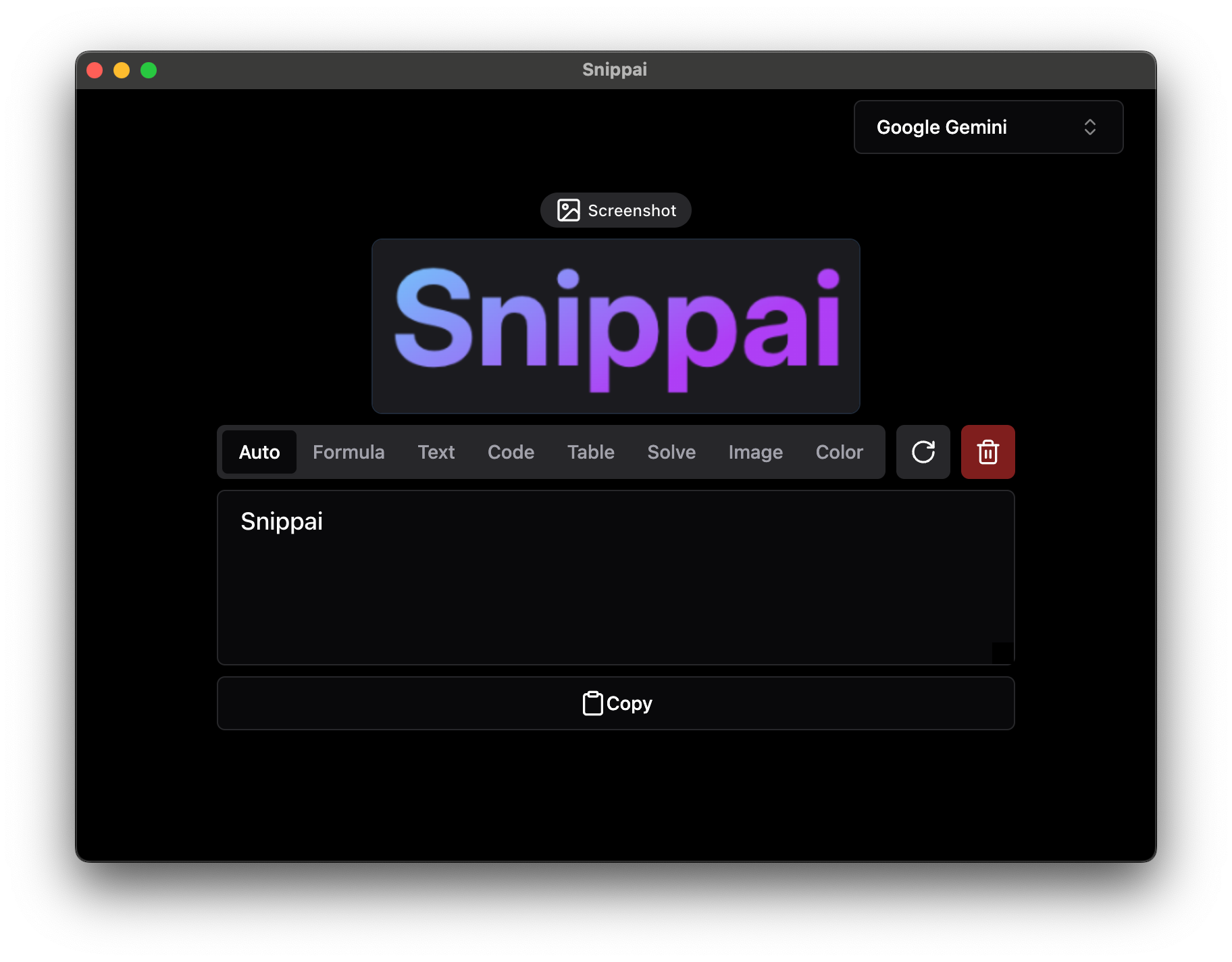Snippai is an AI-based screenshot tool designed to enhance the screenshot experience through advanced AI algorithms. It not only captures screen content, but also intelligently analyzes and converts formulas, text, tables, images, etc. in the screenshot. Users can streamline their workflow by converting complex visual information into editable formats such as LaTeX formulas, Markdown tables, or translated text.Snippai supports a variety of features, including mathematical formula recognition, text extraction, image content description, and more, making it suitable for students, developers, designers, and more. The tool is continuously updated and new features are introduced to optimize the user experience.
Function List
- formula recognition: Identify mathematical formulas from screenshots and convert them to LaTeX format for academic and professional use.
- text extraction: Accurately extract text from screenshots and support copying it directly or integrating it into other workflows.
- table conversion: Recognize tables in screenshots and convert them to Markdown format for easy data editing and analysis.
- image analysis: Analyze the content of a screenshot, describe the visual elements in the image, and provide key information.
- Problem solving: Using AI to recognize objects or patterns in images to assist in solving complex problems.
- Code Understanding: Recognizes code snippets in screenshots and explains their function, suitable for developers.
- Color Detection: Extract the main colors in a screenshot to support design and image processing tasks.
- language translation: Detects and translates text from screenshots, supports multiple languages, and is suitable for cross-language scenarios.
- continuous updating: Continuously adding AI features to improve the intelligence of the screenshot tool.
Using Help
Installation process
- Download Snippai: Visit the official Snippai download page and select the appropriate operating system version (e.g. Windows, macOS or Linux).
- installer: Once the download is complete, double-click the installation package and follow the prompts to complete the installation. Ensure that the system meets the minimum requirements (e.g. supported OS versions).
- launch an application: After the installation is complete, find the Snippai icon on your desktop or in the Applications menu and click Open.
- initial setup: On first startup, Snippai may ask to grant screen recording permissions (for the screenshot feature). Follow the prompts to grant permission and select the default language and output format (e.g. LaTeX or Markdown).
Main Functions
1. Screenshots and basic operations
- Open Snippai and click the "Take Screenshot" button on the interface or use the shortcut key (default may be
Ctrl+Shift+S(with specific reference to the documentation). - Select the screen area by dragging it with the mouse and release it to complete the screenshot.
- Snippai automatically analyzes the content of the screenshot and displays the recognition result (e.g. formula, text or table) in the interface.
2. Formula identification
- Intercepts images (such as handwritten notes or documents) that contain mathematical formulas.
- Snippai will automatically detect the formula and display the LaTeX code. Users can click the "Copy" button to paste the code into a LaTeX editor (e.g. Overleaf) or save it directly to
.texDocumentation. - For example, intercepting the formula "E=mc²", Snippai will output
E=mc^2of LaTeX code.
3. Text extraction
- Intercepts areas containing text (such as PDF pages or web pages).
- Snippai displays the extracted text and allows the user to edit or copy it to the clipboard.
- Supports multi-language text extraction, suitable for processing documents, screenshot notes and so on.
4. Table conversion
- Capture an image containing a table (e.g., an Excel screenshot or a web table).
- Snippai automatically recognizes the table structure and generates the code in Markdown format. Users can copy the code to a Markdown editor (such as Typora) or save it as a
.mdDocumentation. - For example, a 3×3 form would generate code similar to the following:
| 列1 | 列2 | 列3 | |----|----|----| | 数据1 | 数据2 | 数据3 |
5. Image analysis
- Any image is intercepted and Snippai describes the content of the image (e.g., "The picture contains a cat and a tree").
- The results are displayed in text form, suitable for scenarios where the content of the image needs to be quickly understood.
6. Problem solving
- Intercepts an image that contains a specific question (e.g., a math problem or a logic problem).
- Snippai will attempt to analyze the image and provide an answer or solution. For example, intercepting a geometric figure, Snippai might recognize the shape and calculate the area.
7. Code comprehension
- Intercept code snippets (e.g. Python or JavaScript code).
- Snippai parses the code and generates natural language descriptions. For example, intercepting
print("Hello, World!")Snippai may output "This code prints 'Hello, World!' to the console".
8. Color detection
- Intercept the design clip or image and Snippai will list the main colors and their HEX codes (e.g.
#FF0000(Indicates red color). - Users can copy the color code into design software (e.g. Figma or Photoshop).
9. Language translation
- Intercept images that contain a foreign language (such as a French document or a Japanese sign).
- Snippai automatically detects the language and provides a translation. For example, intercept "Bonjour" and Snippai will display the Chinese translation "Hello".
Operating tips
- Shortcut key customization: Adjust the screenshot shortcuts in the settings for users who are used to specific operations.
- Save & Share: Recognition results can be saved as a file (
.txt,.md,.texetc.) or shared via email or cloud services. - Multi-language support: Switch the interface language (supports English and Simplified Chinese), select it in the settings.
- Update check: Check for Snippai updates periodically for the latest features (Settings > Check for Updates).
- error handling: If the recognition result is inaccurate, take a new screenshot or adjust the image sharpness. Ensure that the screenshot area is clear and unobstructed.
caveat
- Make sure the screenshot images are of high quality and avoid blurry or too dark images.
- For complex formulas or codes, it is recommended that the complete area be intercepted to improve recognition accuracy.
- The translation function is network-dependent and requires an Internet connection.
- Refer to the official documentation for more advanced usage.
application scenario
- academic research
Students or researchers can intercept formulas or tables in their papers and quickly convert them to LaTeX or Markdown format to simplify note organization and paper writing. - Programming
Developers can intercept code snippets to get a description of the code's functionality and quickly understand other people's code or debug issues. - design analysis
Designers can intercept the interface or material and extract the color code for UI design or brand color matching. - language learning
Language learners can intercept foreign language texts (e.g. signs, books) and quickly translate them into their native language to enhance learning efficiency. - Data collation
Intercept tables from web pages or documents and convert them to Markdown for data analysis or report writing.
QA
- Which operating systems does Snippai support?
Snippai supports Windows, macOS, and Linux. Please refer to the official download page for compatible versions. - Need an internet connection?
Some functions (e.g. language translation) require internet connection, while others (e.g. formula recognition, text extraction) can be used offline. - How can identification accuracy be improved?
Make sure the screenshot is clear and avoid blurry or low-light environments. Capture the full content area and do not crop key information. - Can you handle handwritten content?
Snippai supports partial recognition of handwritten formulas and text, but the results depend on handwriting clarity. - How can I get involved in Snippai development?
Visit the contribution guidelines to submit code or give feedback on issues.