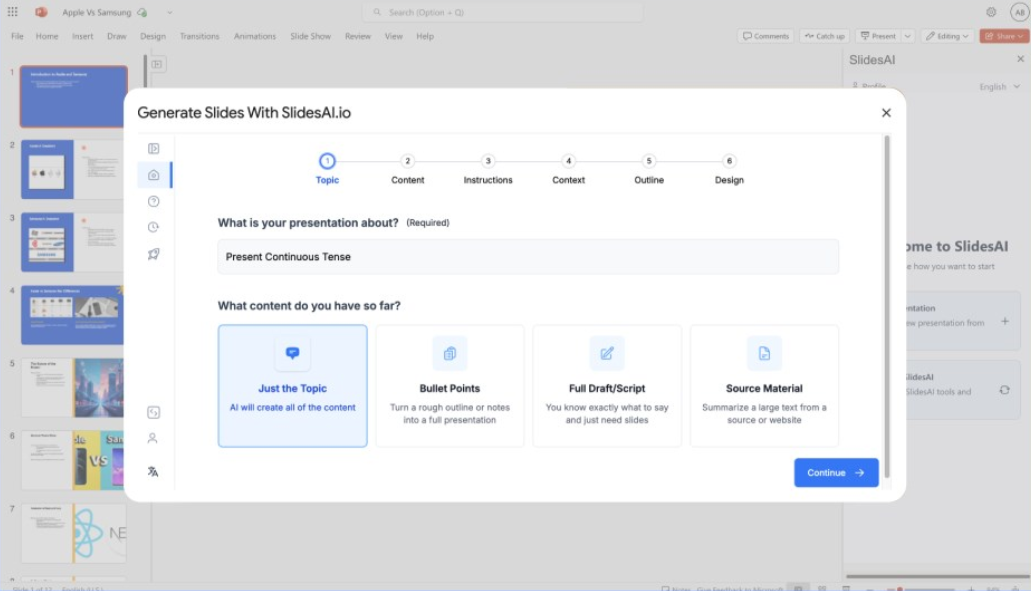SlidesAI is a smart add-in that focuses on PowerPoint and Google Slides and is designed to help users quickly turn text or topics into professional presentations through artificial intelligence technology. This plug-in does not require users to have professional design skills, just enter the text or theme, you can generate a clear structure, visually appealing slides. Currently, SlidesAI has full support for Google Slides, and the PowerPoint integration version is on the shelves at the same time. The plug-in supports 100+ languages and is suitable for global users. The free version provides basic functionality, while the paid version supports higher character input and unlimited presentation creation, making it suitable for students, professionals and educators to dramatically improve the efficiency of their presentations.
Function List
- Text to Presentation: Automatically convert input text into slides with titles, bullet points and accompanying images via a plug-in.
- Theme to Demo: Enter a theme and the plugin generates a full presentation (currently limited to Google Slides and PowerPoint).
- Multi-language support: The plug-in supports 100+ languages (e.g. Chinese, English, Japanese), and the interface and output are adapted to multiple languages.
- Topic Editor: The plugin offers preset themes and fonts with user-defined color schemes and layouts.
- Slide Rearrangement: Adjust the content and design in one click to generate a new layout.
- AI Generated Images: The plugin supports searching or generating images matching the content to be embedded directly into the slideshow.
- Content Optimization: The plug-in provides "Shorten", "Expand" and "Rewrite" functions to optimize the text content of the slides.
- Video Export: Support for exporting presentations to video (coming soon).
- Document Upload: Support for uploading documents to generate demos directly (coming soon).
Using Help
SlidesAI is an efficient PowerPoint and Google Slides plugin, here is a detailed guide to help users get started quickly. Currently the plugin mainly supports Google Slides, PowerPoint integration is under development.
Installation Process (Google Slides)
- Visit Google Workspace MarketplaceOpen your browser, go to Google Workspace Marketplace, and search for "SlidesAI".
- Installation of plug-ins: Click the "Install" button to authorize SlidesAI to access your Google account (a regular Gmail account is sufficient, no Google Workspace account is required).
- Confirmation of installation: Once the installation is complete, open Google Slides and find "SlidesAI.io" in the top menu bar under "Extensions".
- PowerPoint Installation: The PowerPoint integration has recently been officially launched, so we recommend watching the SlidesAI website for notifications and signing up for updates on PowerPoint releases.
Creating a presentation (using Google Slides as an example)
- Open Google Slides: Create or open a new Google Slides file.
- Startup Plugin: Click "Extensions" > "SlidesAI.io" > "Generate Slides" in the top menu and the plugin panel will pop up on the right side.
- input text::
- Type or paste the text that needs to be converted to a presentation in the text box of the plug-in panel.
- The free version supports 2500 characters per generation, the Pro version supports 6000 characters, and the Premium version supports 12000 characters.
- Select Generation Method::
- Text to Presentation: After entering the text, click "Generate" and the plugin will automatically organize the text into headings, bullet points and images.
- Theme to DemoEnter a theme (e.g. "Enterprise Digital Transformation"), click Generate, and the plugin creates a slideshow based on the theme (currently limited to some users).
- Preview and Adjustment: After the plugin generates the slideshow, check the content. Each slide contains automatically generated subheadings, bullet points and related images.
Customized Slideshow
- Edit Topic::
- Select "Edit Theme" in the Plugins panel.
- Choose from preset color schemes and fonts, or click "Custom" to customize the style.
- The plugin previews the theme effect in real time, click "Apply" to apply it to all slides.
- Rearranging slides::
- By clicking "Remix Slides" in the plugin panel, the plugin rearranges the content and layout to generate different styles of presentations.
- It can be rearranged several times to find the best layout.
- Add a picture::
- Select "Add Images" in the Plug-ins panel.
- Enter keywords to search the web for images, or let the plugin generate AI images that match the content.
- After selecting the image, click "Insert" to embed the slide.
- Optimize Text::
- Select the slide text, select "Shorten" in the plug-in panel to shorten the content and remove redundancy.
- Select the "Lengthen" extension to add details.
- Choose "Rephrase" to rewrite the text, adjusting the tone or style to maintain the original meaning.
Save & Share
- Slides generated by the plugin are automatically saved in Google Slides.
- Continue editing in Google Slides, export to PDF or PPTX, or share via a link.
- The video export feature (coming soon) will support turning demos into videos.
- PowerPoint users can export Google Slides to PPTX format, which is compatible with PowerPoint editing.
Featured Function Operation
- Seamless integration with Google Slides: SlidesAI is a Google Slides plugin that operates without leaving the editor, with an intuitive and smooth interface, and the PowerPoint integration will provide a similar experience.
- Multi-language support: The plug-in automatically recognizes the language of the input text and generates slides in the corresponding language. Support Chinese, English, Japanese, etc., the interface provides multi-language options.
- Quick Generation: Enter 300 words of text and the plug-in generates a 5-10 page slide show with titles, content and images in less than 10 seconds, a significant time saver.
- AI optimizationThe "Shorten" function of the plug-in removes redundant words and retains the core information, while the "Lengthen" function adds contextual details, making it suitable for in-depth explanatory scenarios.
- PowerPoint Compatibility: While currently dominated by Google Slides, exported PPTX files can be edited seamlessly in PowerPoint, with native PowerPoint support coming soon.
caveat
- character limit: The free version is limited to 2500 characters per generation, so it is recommended to enter long text in segments.
- network requirement: The plug-in requires a stable network connection to invoke AI functions.
- Browser compatibility: We recommend using the latest version of Chrome or Firefox to ensure that the plugin runs smoothly.
- PowerPoint Support: For PowerPoint integration development, it is currently recommended to use Google Slides or export PPTX files.
- Subscription Management: Unsubscribe from SlidesAI via the "Your Account" page on the SlidesAI website, or refer to the Help Guide.
Contact Support
For help, the support team can be reached via the chat button in the lower right corner of the SlidesAI website. User feedback shows that the team is very responsive, often replying within hours and providing support even late at night.
application scenario
- Making PowerPoint Presentations for Workplace
Workplace people enter meeting outlines into the plug-in, generate Google Slides presentations and then export them to PPTX format, continue editing in PowerPoint to quickly complete professional presentations. - Students quickly prepare classroom reports
Students use the plug-in to turn report text into Google Slides slides with accompanying graphics and bullet points, export to PPTX and submit the assignment in PowerPoint. - Educators designing instructional materials
Teachers can use the plug-in to generate illustrated Google Slides courseware, which supports multi-language and is suitable for foreign language teaching, and export PPTX for presentation in PowerPoint classroom. - Entrepreneurs create roadshow PPTs
Entrepreneurs use the plugin to turn business plans into visually appealing Google Slides, tweak the branding style and export PPTX for PowerPoint roadshow presentations.
QA
- Does SlidesAI support PowerPoint?
Currently mainly supports Google Slides, PowerPoint integration is under development. Google Slides can be exported to PPTX for use in PowerPoint. - Is a Google Workspace account required to use the plugin?
No, a regular Gmail account is sufficient to run the plugin in Google Slides. - How do I cancel my plugin subscription?
Log in to the SlidesAI website, go to the "Your Account" page and click on unsubscribe, or refer to the help guide on the website. - What languages does the plugin support?
Support 100+ languages, including Chinese, English, Japanese, etc. Plug-in interface and output are adapted to multiple languages. - How long does it take to generate a presentation?
Enter 2500 characters of text and the plug-in generates a 5-10 page slide show in 10 seconds.