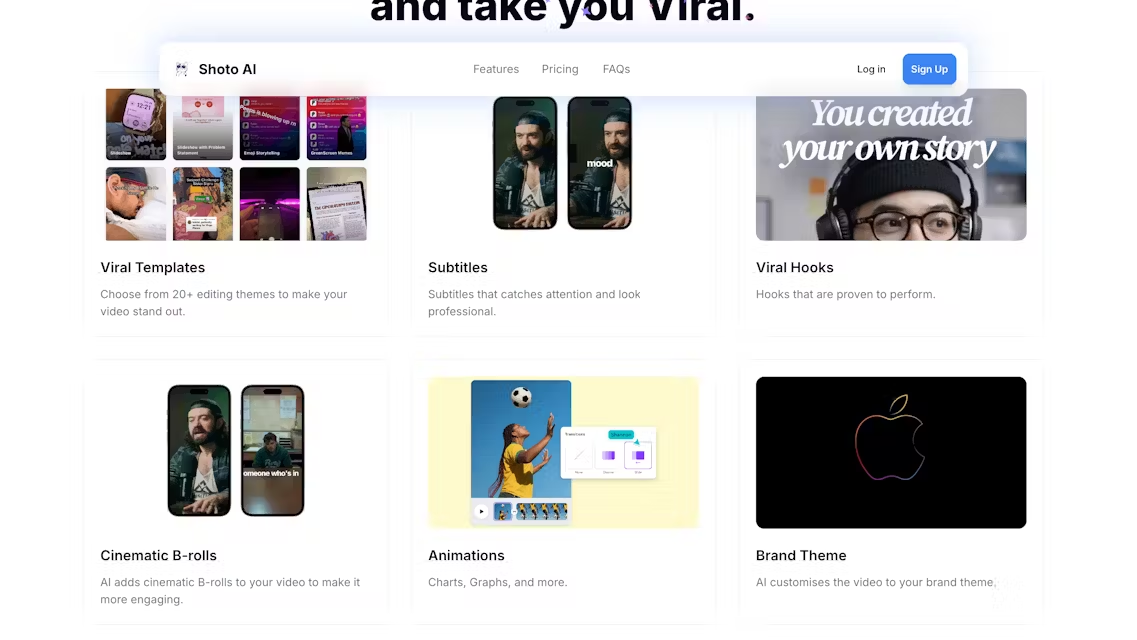ShotoAI is a new tool that utilizes AI technology for video editing and content generation, focusing on helping users quickly create high-quality video content. The website offers an intuitive interface suitable for individual creators, marketing teams and corporate users. Users can complete video editing, subtitle generation, and content optimization without complex operations with AI.ShotoAI is currently in Beta testing and emphasizes an easy-to-use and efficient video processing experience. The platform supports a wide range of video formats and is suitable for short videos, commercials or social media content production. Users can join the Beta test by registering to experience the latest features and provide feedback.
Function List
- Intelligent video editing: Automatically identify key clips in videos to quickly generate streamlined content.
- Automatic Subtitle Generation: Generate accurate subtitles based on video and audio, support multi-language.
- Content optimization suggestions: AI analyzes the video and provides suggestions for improvement, such as adjusting the pacing or enhancing the picture effects.
- Templated Video Generation: Provides a variety of preset templates to quickly generate short videos suitable for social media.
- Audio Enhancement: Automatically optimizes video sound quality and reduces background noise.
- Cloud Storage and Collaboration: Supports video projects to be saved in the cloud for team collaboration and editing.
Using Help
Registration and Access
To use ShotoAI, users need to visit the official website, click on the "Join Beta" button and register for Beta testing by filling in their email address. After registering, you will receive a confirmation email and click on the link to activate your account. Currently, ShotoAI does not require any downloads or installations, and all functions are accessed through a web browser, we recommend using Chrome or Firefox for the best experience. After logging in, users enter the main interface, which is divided into three main modules: "Project Management", "Editing Tools" and "Template Library".
Create a new project
On the "Project Management" page, click the "New Project" button and choose to upload a local video file (supports MP4, MOV and other common formats). After uploading, the system will automatically analyze the video content and generate a preview timeline. Users can adjust the video clip by dragging and dropping the timeline, or use the "Intelligent Clip" function to let AI automatically select the highlight moments. Intelligent editing will cut the redundant parts according to the video content (e.g. character dialogues, action scenes), and generate a smooth short video.
Subtitle generation operations
In the editing interface, click the "Subtitle" option, AI will automatically recognize the audio in the video and generate subtitles. Users can choose the subtitle language (e.g. Chinese, English, Japanese, etc.) and manually edit the subtitle text to correct possible errors. The subtitles support customized fonts, colors and positions, which is convenient to adapt to different video styles. After generating subtitles, click the "Apply" button and the subtitles will be automatically embedded in the video timeline.
Using templates to generate videos
ShotoAI provides a variety of preset templates, suitable for short videos on Jieyin, YouTube and other platforms. In the "Template Library", users can browse through categorized templates (e.g. Vlog, product promotion). After selecting a template, the system will guide users to upload clips or extract clips directly from existing projects. The template will automatically adjust the video ratio, add transitions and background music. Users can preview the effect and fine-tune the details, such as replacing music or adjusting text animation.
Content Optimization and Audio Enhancement
During the editing process, click the "Optimization Suggestion" button, AI will analyze the video content and make suggestions for improvement, such as suggesting to shorten some clips or enhance the brightness of the screen. Audio Enhancement is located in the "Audio" tab, where you can enable "Noise Reduction" to remove background noise or "Sound Quality Enhancement" to optimize voice clarity. These features are especially useful for videos shot outdoors or in poor recording environments.
Save & Export
After editing, click the "Export" button and select the output resolution (up to 4K) and format, ShotoAI will render the project as a video file and provide a download link. Users can also choose to save the project to the cloud for subsequent revisions or team collaboration. The cloud collaboration feature allows you to invite team members to co-edit your project, but you will need to set up sharing permissions in the "Project Management" section.
caveat
- Make sure the network is stable, video upload and rendering speed depends on the network speed.
- Beta version may have feature limitations, we recommend checking the official website update log regularly.
- Large video files (over 1GB) may take longer to process and are recommended to be split and uploaded.
application scenario
- Short video creation
Suitable for creators of Shake, Shutter, and other platforms to quickly edit videos and generate short videos with subtitles and special effects, saving manual editing time. - Marketing Video Production
Companies can use the templates to generate product promotional videos with AI-optimized content to engage their target audience, suitable for social media advertising. - Teamwork Program
Marketing teams or video production teams can share and edit video projects in real time with cloud-based collaboration features to increase productivity. - Educational content production
Teachers or trainers can utilize the subtitle and audio enhancement features to create clear and easy-to-understand instructional videos suitable for online course distribution.
QA
- Do I need to pay for ShotoAI?
The current Beta version is free to use, and users only need to register to experience all the features. Paid subscriptions may be available in the future, so keep an eye on the official website for more information. - What video formats are supported?
ShotoAI supports common video formats such as MP4, MOV, AVI, etc. It is recommended to upload files smaller than 2GB to ensure processing speed. - How do I join Beta testing?
Visit https://shotoai.com/, click on "Join Beta", fill in your email address to register, and activate your account after receiving the confirmation email. - How accurate are the AI clips?
AI editing recognizes highlight moments (e.g., dialogue, action) in a video, but may require the user to manually fine-tune it for optimal results. - Is mobile supported?
Currently ShotoAI is primarily a web-based version, and a desktop browser is recommended. Mobile support is under development and is expected to be updated in the future.