Rustic AI is an online design platform that combines artificial intelligence with drag-and-drop editing to help users quickly generate and edit high-quality images. With no design experience required, users can create ads, product images, social media content, and more with simple text prompts or an intuitive drag-and-drop interface. The platform integrates AI image generation, background removal, image enlargement, etc., similar to the combination of ChatGPT and Canva, providing a one-stop design experience.Rustic AI is supported for free and includes templates, icons, and font libraries for marketers, e-commerce teams, and content creators. The interface is user-friendly and easy to operate, allowing users to directly generate designs and make precise adjustments at the element level.
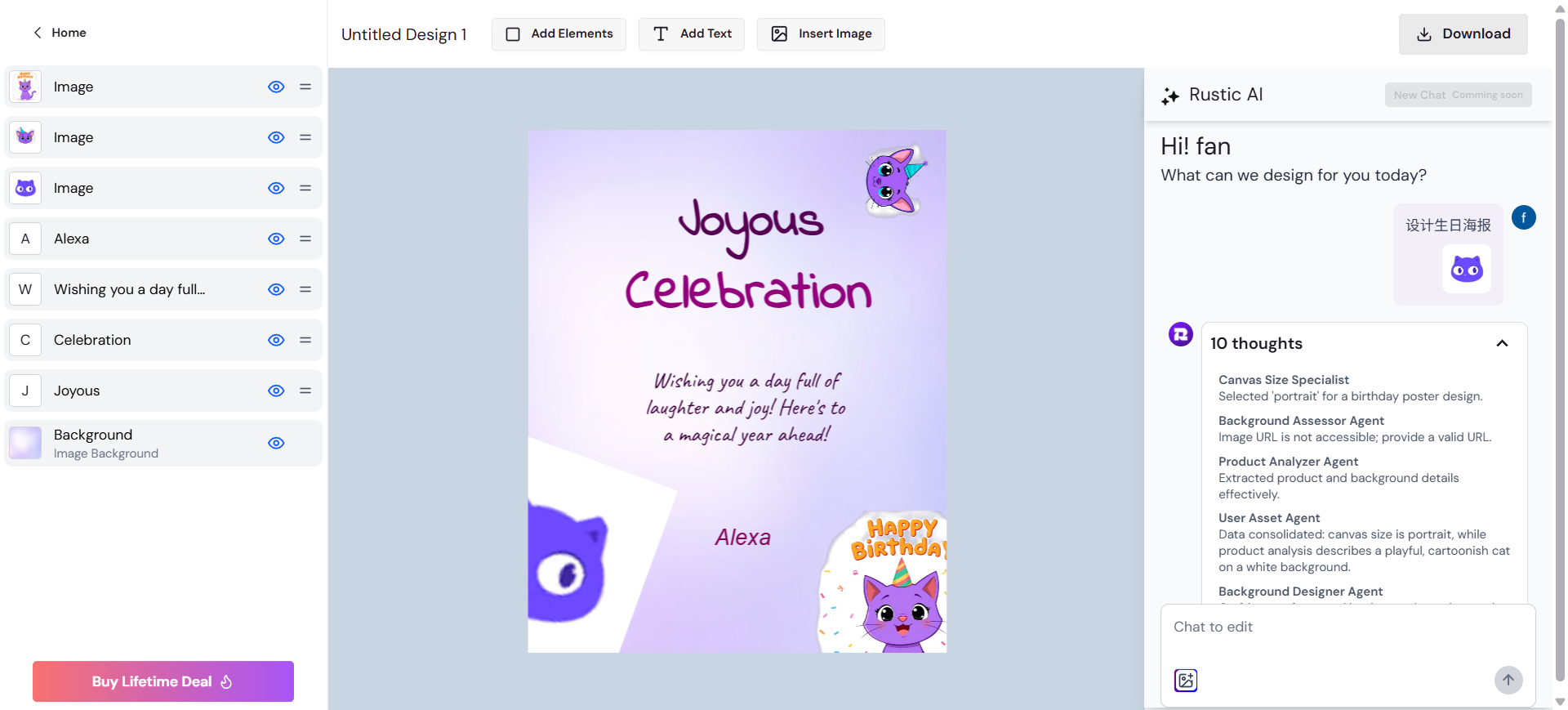
Function List
- AI image generation : Generate high-definition images from text prompts for advertising, social media or art creation.
- Drag-and-drop visual editing : Adjust image elements, text, and layout using an intuitive editor that supports precise control at the element level.
- Background Removal : Automatically removes the image background, generates a transparent background or replaces it with a new one, suitable for product photography.
- Image Enlargement : Enhances the clarity of low-resolution images and generates high-resolution pictures that retain detail.
- Design variant generation : Generate multiple design styles or layouts with a single click and iterate on ideas quickly.
- AI Smart Advice : Provide suggestions for optimizing gradients, layouts and styles to improve design efficiency.
- Free Resource Library : Provides ready-made templates, icons, fonts and shapes for quick design.
- Advertising and social content production : Generate YouTube thumbnails, social media posters and marketing ads.
Using Help
How to get started with Rustic AI
Rustic AI is an online platform that requires no software download. Users can visit the official website through a browser, supporting Chrome, Firefox and other major browsers, compatible with desktop and mobile. The homepage shows the core functions, including "AI Image Generation", "Background Removal", "Image Zoom" and "Drag & Drop Editor Drag & Drop Editor". Some of the free features are available without registration, and registering for an account allows you to save your design history and unlock more quotas. Signing up for an account is as simple as clicking "Sign Up" in the upper right corner and entering your email and password.
1. AI image generation
procedure ::
- Click "Generate Designs" or "AI Image Generator" button on the home page to enter the generation page.
- Enter a description in the text box, such as "techy cell phone ad" or "cartoon-style coffee cup illustration".
- Select an image ratio (e.g. 4:3, 16:9) or style (e.g. realistic, illustrative, 3D).
- Click on "Generate" and the system will generate several images to choose from in a few seconds.
- Select the image you are satisfied with, click "Edit" to enter the drag-and-drop editor, or "Download" to save it in PNG/JPEG format.
Tips for use ::
- Specific prompts, such as "desert at night under the stars, warm colors, realistic style," can improve the quality of generation.
- Free users have a limited number of daily generations and can increase their quota by registering an account.
- Generating images for commercial use is subject to
Terms of UseThe
2. Drag-and-drop visual editing
procedure ::
- After generating an image or uploading an image, click "Edit" to enter the drag and drop editor.
- Use the toolbar to adjust elements: drag to adjust position, zoom size, rotate angle, or add text or icons.
- Choose a template, font, or shape from the Free Resource Library and drag and drop it onto the canvas.
- Preview the design and click "Save" to save it to your account or "Export" to download it in the desired format.
Featured Functions ::
- Supports element-level editing, such as individually adjusting text color or moving image objects.
- Provide undo/redo function to facilitate experimenting with different layouts.
- Real-time preview ensures that adjustments are instantly visible.
3. Background removal
procedure ::
- Click "Background Remover" to upload images (JPG, PNG, less than 10MB).
- The system automatically recognizes and removes the background to generate a transparent background image.
- Choose a new background (e.g. solid color, gradient or upload a custom image).
- Click "Download" to save, or go to the editor for further adjustments.
Recommendations for use ::
- Ideal for e-commerce product images or social media content to quickly generate clean backgrounds.
- Batch processing requires a paid plan, free users are more efficient with single processing.
- Export Transparent PNGs can be seamlessly imported into other design tools.
4. Image enlargement
procedure ::
- Go to "AI Image Upscaler" and upload a low-resolution image.
- Select the magnification (free users support 2x, paid users support 4x and above).
- Click on "Upscale" to generate a high-resolution version of the image after the AI has enhanced the details.
- Preview and download the results, or go into the editor to adjust them.
caveat ::
- Ideal for fixing blurry photos or improving the quality of illustrations.
- The higher the clarity of the original image, the better the magnification.
- Paid plans unlock higher resolution output.
5. Design variant generation
procedure ::
- After generating an image or editing a design, click "Generate Variations".
- The system automatically generates multiple style or layout variants (e.g. different colors, compositions).
- Select the satisfactory variant and continue editing or download it directly.
Featured Functions ::
- Rapidly iterative design suitable for testing multiple ideas.
- AI provides intelligent variants based on the original design, saving time on manual adjustments.
6. AI smart recommendations
procedure ::
- In the editor, click the "AI Suggestions" button.
- System analysis and design, recommending gradient, layout or style optimization solutions.
- Choose to suggest direct application, or manual adjustment.
Usage Scenarios ::
- Ideal for novice users to quickly optimize their designs.
- Recommended content is based on the current canvas to maintain design consistency.
7. Free Resource Library
procedure ::
- In the editor, click on the "Library" panel on the left.
- Browse for templates, icons, fonts or shapes to drag and drop to the canvas.
- Customize resource styles, such as adjusting colors or sizes.
Tips for use ::
- The resource library is continually updated and is suitable for quickly creating ads or social content.
- Free users have access to basic resources and paid users unlock more advanced material.
8. Advertising and social content production
procedure ::
- Go to the "Generate Ads" or "Social Content" page and select a template (e.g. YouTube thumbnail, Instagram post).
- Enter text or upload an image, and AI generates a draft design.
- Use the drag-and-drop editor to adjust the layout, fonts, or colors.
- Export to a platform-appropriate size or share directly to social media.
Featured Functions ::
- Provide platform-optimized size templates such as 1080×1080 (Instagram) or 1920×1080 (YouTube).
- Support one-click sharing to mainstream social platforms.
Account & Payment Plans
- enrollment Click on "Sign Up", enter your email and password, and then you can use it after verification. Registered users can save their designs and get more free quota.
- payment plan : Provides higher resolution output, batch processing, and prioritization support, as priced in the
<a href="https://www.rusticai.art/pricing">https://www.rusticai.art/pricing</a>The - Lifetime Offer : Lifetime plans are available for some users for a one-time fee and are suitable for long-term users.
Frequently Asked Questions
- Poor image generation : Optimize prompt words, add detailed descriptions, or try different style options.
- Upload Failed : Ensure that the file format is JPG/PNG, the size does not exceed 10MB, and the network is stable.
- functional limitations : Free users are subject to a daily quota; registering or upgrading your plan unlocks more features.
application scenario
- E-commerce Product Showcase
E-commerce sellers can upload product photos, use background removal to generate transparent background images, add branding elements or promotional text to quickly generate professional product images. - Social Media Marketing
Content creators can generate YouTube thumbnails or Instagram posts, adjust the layout with the drag-and-drop editor, and quickly produce eye-catching content. - Production of advertising materials
Marketers can use the templates to generate ad creatives, support Google Ads, Facebook Ads and other platforms, saving design time and cost. - Personal Creative Design
Artists can generate artistic illustrations from text, using the zoom function to increase resolution, suitable for print or digital display. - Teamwork Design
Smaller teams can save designs, share templates and resources, and quickly complete group projects through their accounts.
QA
- Is Rustic AI completely free?
Rustic AI offers free features including image generation, background removal, and basic editing with limited daily quotas. Sign up for an account to increase the number of free times, and paid plans unlock premium features. - Are the generated images available for commercial use?
Yes, subject toTerms of Use. It is recommended to check the terms and conditions to ensure compliance. - How to improve the quality of generated images?
Use specific prompts such as "modern office, minimalist, blue tones" and try different scales or styles. Generate multiple times to optimize the results. - What file formats are supported?
Upload support JPG, PNG, export support PNG, JPEG. background removal can generate transparent PNG, suitable for design software. - Need design experience?
No experience is necessary, and Rustic AI's drag-and-drop editor and AI suggestions make it easy for even novices to get started.

































