res-downloader is a cross-platform resource downloader developed based on Go and Wails with a simple interface and intuitive operation. It supports downloading resources such as videos, audios, images and live streams from multiple platforms (e.g. WeChat Video Number, Shake, Shutter, Xiaohongshu, Kudou Music, etc.). Users just need to launch the agent and open the target page to automatically capture the resource list and download it. The tool supports Windows, macOS and Linux systems and is suitable for users who need to quickly access web resources.
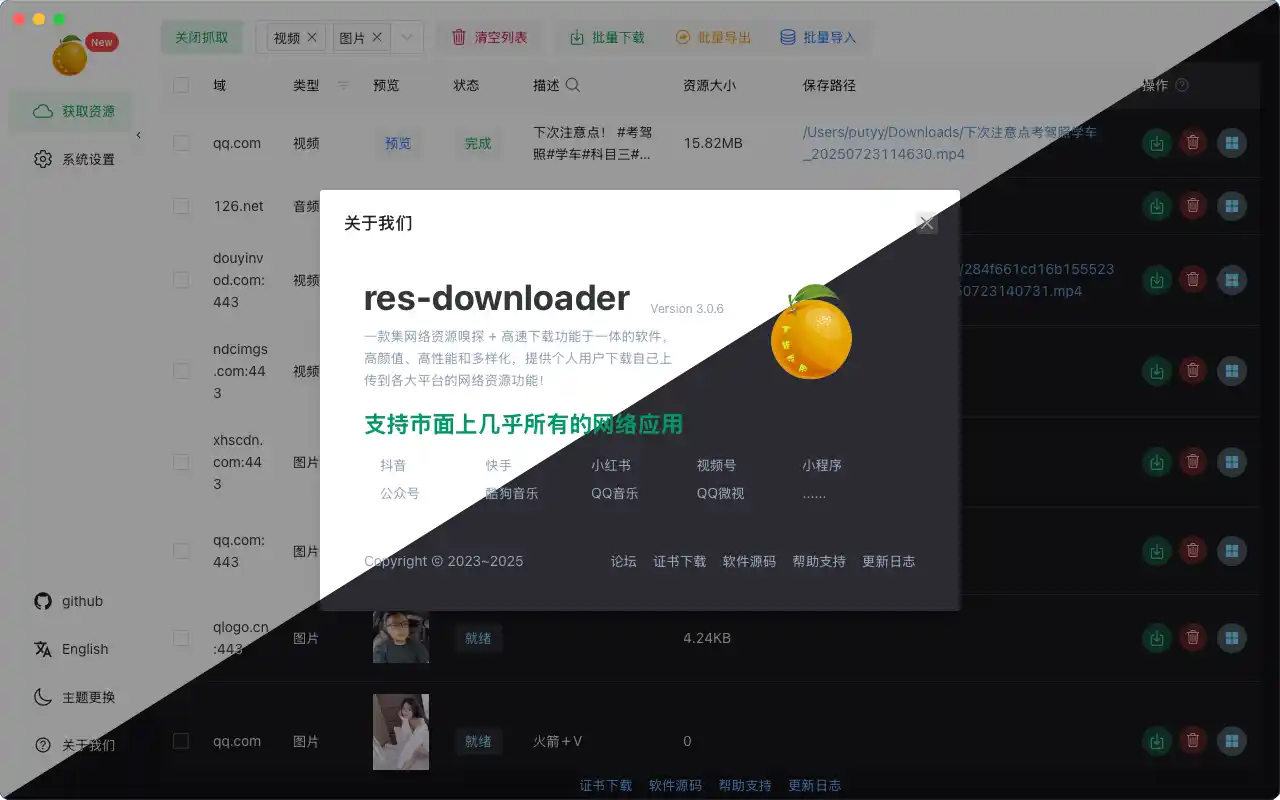
Function List
- Multiple resource types are supported: video, audio, pictures, m3u8 format files and live streams can be downloaded.
- Wide range of platforms compatible: support WeChat video number, small program, Shake, fast hand, small red book, cool dog music, QQ music, etc..
- Proxy Capture Function: Capture restricted network resources through the built-in proxy at
127.0.0.1The port is8899The - Video decryption function: supports decryption of encrypted videos downloaded by WeChat Video Number.
- Cross-platform: Compatible with Windows, macOS and Linux systems, the interface is beautiful and easy to operate.
- Supports multiple downloads: GitHub and Blue Rhythm Cloud downloads are available, and Win7 users can use the old version 2.3.0.
Using Help
Installation process
res-downloader provides several installation methods for different operating systems. Below are the detailed steps:
Windows Installation
- Visit the official GitHub release page (
https://github.com/putyy/res-downloader/releases) or Blue Zoom Cloud (password:9vs5) Download the appropriate installation package.- 64-bit systems:
res-downloader_[version]_win_x64.exe - ARM64 system:
res-downloader_[version]_win_arm.exe
- 64-bit systems:
- double-click
.exefile to start the installation wizard and follow the prompts to complete the installation. - The first time you run it, right-click on the program and select "Run as administrator" to ensure that the proxy and certificate settings are correct.
- Allow installation of certificates and network access rights to avoid limited functionality.
macOS Installation
- Download from the GitHub release page
.dmgDocumentation (res-downloader_[version].dmg). - double-click
.dmgfile to mount the disk image. - Drag the res-downloader to the Applications folder.
- The first time you start the program, you may need to right-click on it and select "Open" to bypass Gatekeeper security restrictions.
Linux Installation
The following options are available to Linux users:
- Debian systems (e.g. Ubuntu, Linux Mint)::
- downloading
.debfile (64-bit:res-downloader_[version]_x64.debor ARM64:res-downloader_[version]_arm.deb). - Run command:
sudo dpkg -i res-downloader_[version]_x64.deb sudo apt-get install -f
- downloading
- AppImage method::
- downloading
.AppImageDocumentation (res-downloader_[version]_x64.AppImage). - Add execution permissions:
chmod +x res-downloader_[version]_x64.AppImage - Running:
./res-downloader_[version]_x64.AppImage
- downloading
- Arch Linux::
- Installation with AUR:
yay -Syu res-downloader
- Installation with AUR:
- manual installation::
- Download the binary file (
res-downloader_[version]_linux_x64). - Add execute permissions and run:
chmod +x res-downloader_[version]_linux_x64 sudo ./res-downloader_[version]_linux_x64
- Download the binary file (
caveat
- Installation is required to allow certificate installation for HTTPS traffic inspection.
- Ensure that the system meets the requirements: Windows 10/11, macOS 11.0+ or a Linux distribution with GTK3.
- If you encounter certificate or proxy issues, check that you are running with admin/sudo privileges, or refer to the GitHub Issues page.
Procedure for use
- boot software: Open res-downloader, you may need to authorize network access to run it for the first time.
- Setting up a proxy::
- Click on "Start Agent" in the upper left corner of the software interface.
- Ensure that the system agent is set to: address
127.0.0.1port8899The
- Select resource type: Select the type of resources to be captured in the software (e.g. video, audio, default all).
- Open the target page: Open the target resource page (e.g., Jitterbug, WeChat video number) in a browser or related application.
- View Resource List: Return to the home page of the software to see a list of automatically captured resources.
- Download ResourcesSelect the target resource and click download. If the resource is WeChat video number, you can click "video decryption" to process the encrypted video after downloading.
Featured Function Operation
- proxy catch-all: Network traffic is captured through a proxy and the software automatically filters available resources. Users need to make sure the proxy settings are correct, otherwise it may not be able to intercept resources.
- m3u8 video download: Support for online preview (recommended tool:
m3u8play) and downloads (recommended tool:m3u8-down). - Live Stream Recording: It is recommended to use OBS software to record live streams, for which tutorials can be searched.
- Download Optimization: If the download is slow or fails with large files, you can use Neat Download Manager or Motrix to assist with the download.
fault resolution
- Unable to intercept resources: Check if the system proxy setting is
127.0.0.1:8899, or verify that no other program is occupying the port. - No Internet access after closing the software: Manually disable the system proxy setting.
- Program startup failure::
- Windows: check the event viewer.
- macOS: View the Console.app log.
- Linux: Run it in a terminal to see the error message.
More questions can be found in GitHub Issues or in the Aixiang Forum discussion thread.
application scenario
- Short video content creators
Download video clips from Jitterbug, Shutterbug and other platforms for editing or secondary creation. - music lover
Download audio files from Kugoo Music and QQ Music to save high quality music. - Live content archive
Record live streams and save exciting live content for playback or sharing. - Collection of educational resources
Download instructional videos and images from WeChat applets or video numbers for learning or teaching. - Technology Developer
Learn or study network data processing by analyzing network resources through proxy packet capture.
QA
- Why are downloads slow or large files failing?
Unstable network or large file size may cause problems. We recommend using Neat Download Manager or Motrix to improve download efficiency. - How to deal with encrypted videos from WeChat Video Number?
After downloading, select the "Video Decryption" function in the software, and then you can play it normally after decryption. - What should I do if the software is unable to capture resources?
Check that the proxy settings are correct (address:127.0.0.1, ports:8899) and make sure to run it with administrator privileges. - What operating systems are supported?
Windows 10/11, macOS 11.0+ and Linux distributions with GTK3 are supported. - How does it work for Win7 users?
Download version 2.3.0 for Windows 7.
































