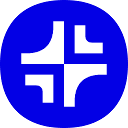Plus AI is an AI presentation tool focused on Google Slides and PowerPoint. It helps users quickly generate, edit and optimize professional presentations for individuals and teams. Users can quickly generate slides by typing short prompts, uploading documents, or using preset templates.Plus AI integrates directly into Google Slides and PowerPoint, eliminating the need for additional software and providing smooth operation. It supports multiple languages, automatically adds images, icons, and charts, and offers enterprise-grade template customization and security. Whether you're creating a business proposal, marketing analysis, or training session, Plus AI saves time and improves your presentation.
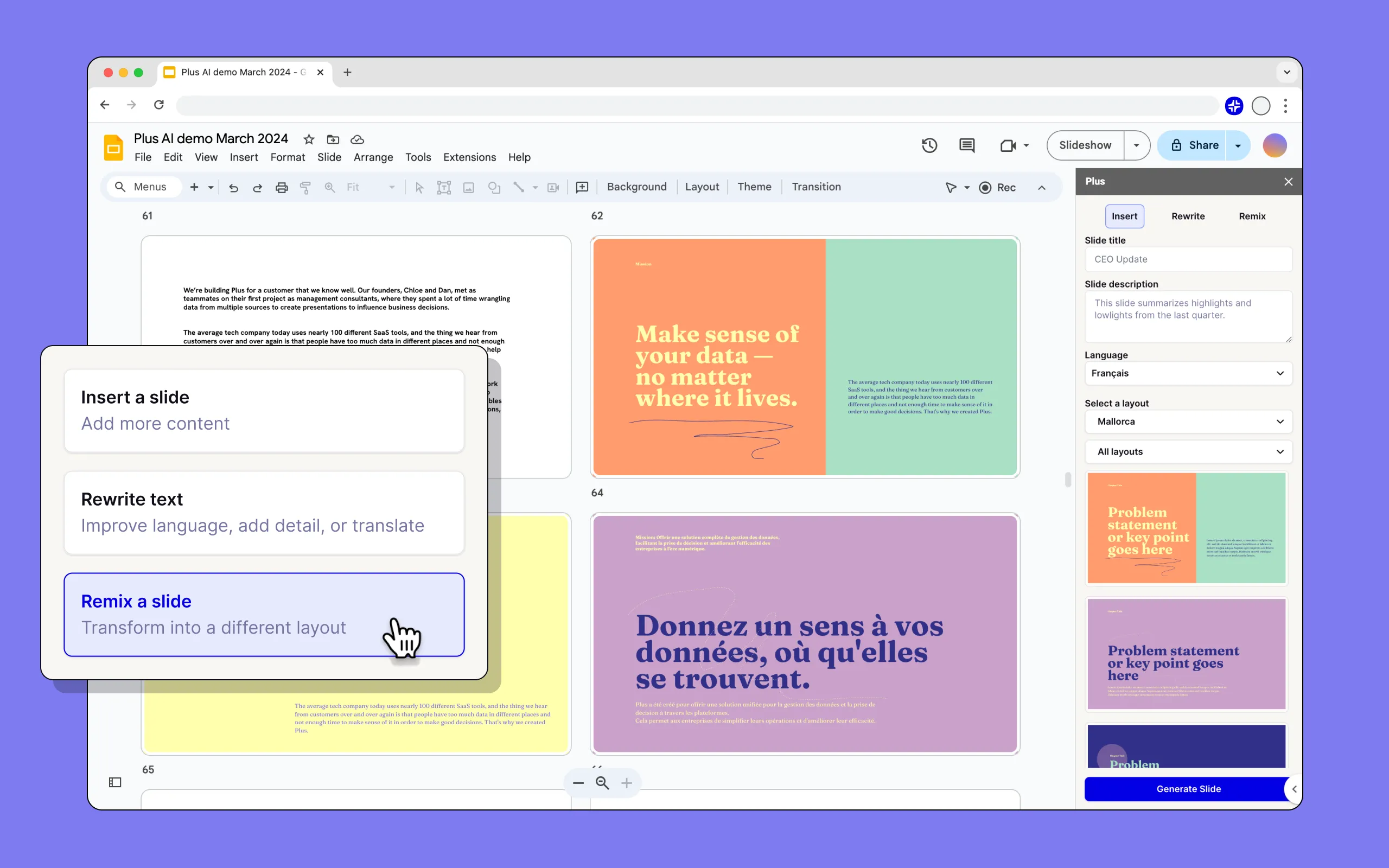
Function List
- Quickly generate presentations: Enter a few prompt words and AI automatically generates the full presentation.
- Document Conversion: Supports uploading PDF, Word, PowerPoint, or text files that are automatically converted to slideshows.
- Slide EditingOptimize text wording with Rewrite or reformat slide layouts with Mix & Match.
- Image and icon generation: Automatically generate theme-compliant images and professional icons with support for custom styles.
- Chart Generation: Convert data into editable charts for enhanced visualization.
- Multi-language support: Supports reading, writing, and translating in multiple languages.
- Enterprise template customization: Supports importing corporate branding templates to standardize logos, fonts, and color schemes.
- preset library: Save frequently used prompt words, such as customer proposals or company updates, for easy reuse.
Using Help
Installation process
- Registration & Trial: Visit https://plusai.com and click on the "Free Trial" button to sign up for an account and get a 7-day free trial.
- Installation of extensions::
- Google SlidesOpen Google Slides, go to the "Extensions" menu, search for "Plus AI", click install and authorize.
- PowerPoint: In the "Insert" menu of PowerPoint, select "Get Add-ins", search for "Plus AI", install and log in.
- validate (a theory): After installation, Plus AI will appear in the toolbar, click on it to start using it.
Using the main functions
1. Generation of presentations
- Start with the cue word::
- In Google Slides or PowerPoint, open the Plus AI extension and click Generate Presentation.
- Enter prompts, such as "Create a 10-page slide deck for a new product launch that includes market analysis and product features".
- Choose the language and style (e.g. formal or simple) and click "Generate". AI will generate a slide show with title, content and images in a few seconds.
- Generate from file::
- Click "Upload File" to support PDF, Word (.docx), PowerPoint (.pptx) or text files.
- Once uploaded, AI automatically parses the content and generates structured slides. For example, upload a market report and AI will extract key points and generate charts and text.
- Selecting a preset: Plus AI offers preset templates, such as "Sales Proposal" or "Training Courseware". Select a preset, enter basic information, and AI automatically fills in the content.
2. Editing and optimizing slides
- Insert a new slide::
- Click "Insert" in the Plus AI toolbar and enter a prompt (e.g., "Add a slide about your company's history").
- Select a layout, such as Timeline or List, and AI generates a new slide and automatically matches the design style.
- Rewrite content::
- Select the slide, click "Rewrite", and choose the goal (e.g. "Simplify text" or "Formalize tone").
- AI optimizes wording, for example, changing long sentences into concise expressions while retaining the core message.
- mix-and-match layout::
- Select the slide, click on "Mix & Match" and choose a new layout (e.g. from text block to chart + image).
- AI will reorganize the content and automatically add relevant icons or images to enhance the visual effect.
- customizable command::
- Enter your branding requirements in the Customization Instructions (e.g. "Use blue theme, add company logo").
- The AI remembers these settings and ensures that the generated content matches the brand's style.
3. Adding visual elements
- Generate Image::
- Click on "Insert Image" in the slide show and enter a description (e.g. "Modern Office Scene").
- Select a style (e.g. "Flat" or "Realistic") and AI will generate a matching image.
- Add Icon::
- Click "Insert Icons" and AI will automatically suggest professional icons related to the content.
- You can also manually search the icon gallery and select icons that match the theme.
- Creating Charts::
- Upload a data file (e.g., Excel or CSV), or enter data manually.
- Select a chart type (such as bar chart or pie chart) and AI generates an editable chart that is embedded directly into the slide.
4. Teamwork and enterprise functions
- Shared Templates::
- Team administrators can upload corporate templates, set logos, fonts and color schemes.
- Team members select shared templates in Plus AI to ensure that all presentations are styled consistently.
- Preset library management::
- Save frequently used prompts, such as "quarterly report" or "client proposal".
- Team members can quickly generate standardized presentations with one-click recall.
- Corporate Security::
- Plus AI adheres to SOC 2 Type II compliance with encrypted data storage.
- Business users can contact the Plus AI team for white glove template conversion services.
Example of operation flow
Suppose you want to create a presentation for a new product launch:
- Open Google Slides and launch the Plus AI extension.
- Click "Generate Presentation" and type "Create an 8-page slide deck for a smartwatch launch event that includes product features, market analysis, and pricing strategy".
- Select "Formal Style" and "English", and click "Generate". AI generates a slide show that includes a title page, a product description, a marketing chart, and so on.
- For a slide with too much text on a page, click Rewrite and select Simplify Text. AI streamlines the content to key points.
- For the Market Analysis page, click "Mashup" and select the "Chart + Text" layout, and AI will automatically convert the data into bar charts.
- Click "Insert Image" and enter "Smartwatch Product Image" to generate a product image.
- Save the presentation, export it as PPTX or share it with your team.
application scenario
- Business proposals
Plus AI helps sales teams quickly generate customer proposals. Upload a customer requirements document and AI automatically extracts key points and generates slides containing product introductions, benefits analysis and pricing, saving preparation time. - Market Analysis Report
Analysts can upload market data, which AI turns into slides with a combination of charts and text, suitable for presenting trends and insights to management. - Training courseware
Trainers can enter course outlines and AI generates structured courseware with images and icons, suitable for online courses or internal training. - Corporate Branding Presentation
Corporate teams can use customized templates to quickly generate brand-appropriate presentations for shareholder meetings or product launches. - Education and Academics
Teachers or students can turn papers or presentations into slides, and AI automatically extracts key points and generates visualizations for classroom presentations.
QA
- Does Plus AI require additional software?
Not required.Plus AI integrates directly into Google Slides and PowerPoint and runs as an extension without the need to install additional apps. - What are the limitations of the free trial?
The free trial is for 7 days and includes all features but limited generation and editing. Detailed information can be found at https://plusai.com. - Does it support Chinese?
Support. Plus AI generates, edits and translates Chinese slides for Chinese speaking users. - How do you secure your organization's data?
Plus AI adheres to SOC 2 Type II compliance with encrypted data storage, with specific security policies available at https://plusai.com/security. - Is it possible to edit just a single slide?
You can. Use the "Insert" function to generate a single page, or optimize existing slides with "Mashups" and "Rewrites".