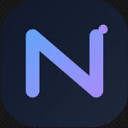Nano Banana is an AI image editing tool developed by Google DeepMind and currently integrated for use in the Google Gemini platform. The core function of this tool is to allow users to modify, edit and recreate uploaded images by entering simple text commands. Compared with other AI image tools, Nano Banana shows strong "consistency" in the editing process, for example, when modifying the same portrait photo several times, it can well maintain the consistency of the character's facial features and the overall image, which solves the problem of "the more you change, the less you look like" in the image of the AI drawing in continuous editing. Solve the common problem of "the more you change, the less you look like" in the continuous editing of AI drawings. Users do not need professional design software or skills, just use natural language to describe the idea, you can replace the background, change the color of the object, add new elements and even blend two different pictures and other complex operations. This feature is currently available for free on Gemini.
Function List
- Text command editing: After uploading an image, users can directly enter text commands, such as "change the background to snowy mountains" or "put a hat on this person", and AI will automatically complete the image modification.
- Maintaining character consistency: The model maintains the facial features and appearance of a person to a high degree when multiple edits are made to a photo containing the person, ensuring that the modified photo still looks like the same person.
- Scenario sustainment capability: When modifying an element in a picture, you can basically keep the rest of the original scene unchanged, making editing more precise and controllable.
- Multi-round conversational editing: Supports continuous modification of a single image. the AI understands the context and allows users to refine and adjust the image step-by-step, just like chatting, until a satisfactory result is achieved.
- Image Fusion: Support for uploading two or more images and blending their elements or styles to create new composite images based on instructions.
- Built into Gemini: No need to install standalone software, it can be accessed and used directly from Google Gemini's website or mobile app.
- Quick Generation: Optimized models can quickly process commands and generate images, with some scenes rendered in milliseconds.
Using Help
Nano Banana, as a feature integrated in Google Gemini, is very simple and intuitive to use, and does not require users to download additional software or have specialized design knowledge. Below is a detailed description of how to get started and how to use several key features.
I. How to start using Nano Banana
- Visit Gemini:
- Open the official Google Gemini website in your computer or mobile browser
gemini.google.comThe - Alternatively, you can download and install the official Google Gemini app on your phone (iPhone and Android supported).
- Open the official Google Gemini website in your computer or mobile browser
- Log in to your account:
- You'll need to sign in with your own Google account to use all of Gemini's features, including Nano Banana.
- Enable image creation:
- After logging in, you will see a main Prompt Box. In some versions of the interface, you may need to click on the Tools menu and select the Create Picture option with the banana icon to enable this feature. In most cases, you just need to upload a picture and start typing instructions.
Second, the core function of the operation process
1. Basic image editing (text commands)
This is the most basic and core feature of Nano Banana. You can use it to modify any detail of a picture.
- Step 1: Upload images
- Next to the input box in Gemini there is usually a paperclip or picture icon, click on it and select a picture from your device that you want to edit.
- Step 2: Enter the modification command
- After uploading the image, describe the changes you want to make in text in the same input box. The instructions should be as clear and specific as possible.
- Example 1: Modifying a store sign
- Let's say you upload a picture of a cookie store with a sign that says "Sweet Bites".
- You can enter the command:"
把店的招牌改成‘ Kevin Cookie Company’". - The AI will maintain the style, lighting and angle of the original photo, but the text on the sign will be replaced with precision.
- Example 2: Changing the weather
- If you feel that the photo is a bit dimly lit and looks like a cloudy day, go ahead and enter the command:"
让天气看起来更晴朗,阳光更明媚一些". - AI will adjust the lighting effects on top of the original composition to make the picture look brighter.
- If you feel that the photo is a bit dimly lit and looks like a cloudy day, go ahead and enter the command:"
2. Editing of photographs of people (for consistency)
This feature is perfect for creating social media avatars or creative photos, such as "dressing up" or "traveling" to different scenes.
- Step 1: Upload a personal photo
- Choose a clear front or half-length photo to upload.
- Step 2: Changing Clothing and Backgrounds
- Example: Changing jackets and entering a new scene
- First, you can either upload a picture of your favorite jacket or just describe the desired style of clothing. Enter the command:"
让我穿上这件夹克,确保颜色、阴影和纹理看起来都足够真实". - The AI generates a photo of you in your new jacket while keeping your face and hairstyle intact.
- Next, you can further modify the background. On top of the new image generated, go ahead and enter the command:"
让我坐在一间高管办公室里". - The AI will seamlessly place you and the jacket on your body into a brand new office scene and automatically handle the lighting and shadows so that the whole picture looks very coordinated.
- First, you can either upload a picture of your favorite jacket or just describe the desired style of clothing. Enter the command:"
- Example: Changing jackets and entering a new scene
3. Integration of multiple images
This feature allows you to combine subjects or elements from different photos into a new picture.
- Step 1: Upload two images
- For example, upload a selfie of yourself and then a landscape photo.
- Step 2: Enter the fusion command
- Enter commands that tell the AI how to combine them, e.g., "
把第一张照片里的人放到第二张照片的风景中". - Gemini recognizes the subject and background in both images and generates a composite image.
- Enter commands that tell the AI how to combine them, e.g., "
4. Downloading and regeneration
- downloading: When you are satisfied with the generated image, hover over the image and a download button will usually appear in the top right corner, click it to save the full size image to your device.
- redo: If the result is not satisfactory, you can click the "Redo" or similar button below the image, and the AI will regenerate the image according to the same instructions, and you may get a different and better result.
With the above steps, even ordinary users without any experience in photo editing can easily create professional-level creative images with the powerful AI capabilities of Nano Banana.
application scenario
- Social Media Content Creation
Users can easily change backgrounds, outfits or add fun elements to their photos to create unique avatars or posts, such as P'ing themselves to popular movie scenes or tourist destinations. - Product and Fashion Photography
Business users can use the tool to quickly adjust product images. For example, change a different color background for a piece of clothing or place a product in a different life scenario for display without having to re-shoot it. - Creative Arts & Design
Artists and designers can use Nano Banana as an inspirational tool to quickly conceptualize the images in their minds. By incorporating different images and styles, new ways of visual expression can be explored. - Personal Entertainment & Fun Pics
It's easy to make fun edits to photos of friends or family, such as turning them into 3D cartoon character images or changing the background of a family photo to a more interesting scene.
QA
- What is Nano Banana?
Nano Banana is an advanced AI image editing model developed by Google DeepMind that is integrated into Google Gemini, allowing users to edit and create images with simple text commands. - How is it different from other AI image tools?
The biggest difference is the "consistency" and "multi-round editing" capabilities. It does a good job of keeping the appearance of the same subject (especially portraits) intact when it is continuously modified. At the same time, it understands the context and allows the user to fine-tune the image step by step, like a dialog. - Do I have to pay to use Nano Banana?
Currently, the ability to use Nano Banana in Google Gemini is free. Users only need a Google account to get started. - How should I write better editing instructions?
The more specific and clear the instructions, the more accurately the AI will understand them. Try using sentences like " a picture of doing in ". For example, instead of just saying "make the picture look better", say "change the background to the beach at sunset, and make the color tone warmer". - Will the AI generated image have a watermark?
Yes, to clearly distinguish AI-created content from original human work, Gemini-generated images use an invisible digital watermark called SynthID and also carry a visible watermark to indicate that they are AI-generated.