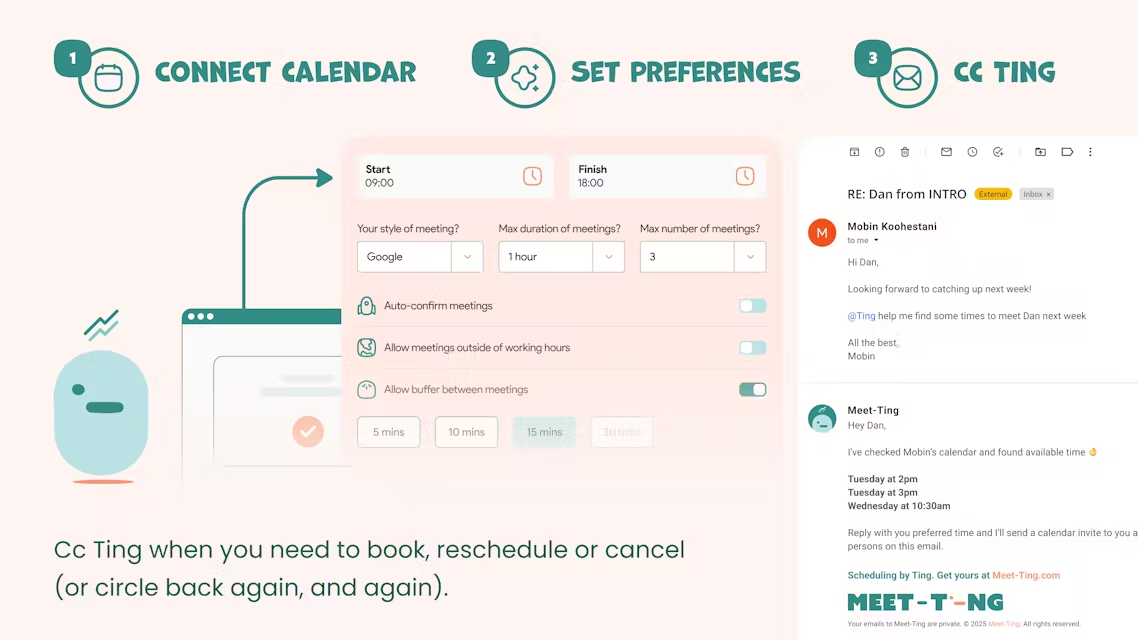Meet-Ting is a free AI meeting assistant focused on automating meeting scheduling via email. It simplifies the meeting coordination process by reading email content, checking calendars, suggesting meeting times, and sending invitations. Users simply copy Ting in their emails and it handles complex scheduling, adapting to the way humans naturally communicate. Compared to traditional tools such as Calendly, Meet-Ting eliminates the need for users to click on links or fill out forms, and operates directly through email, eliminating the hassle of learning a new tool. It is designed with the idea of adapting technology to user habits to provide a smooth and convenient experience, especially for busy individuals and teams. Currently, Meet-Ting is offered as a free service, with paid features likely to be introduced in the future.
Function List
- Automated mail scheduling: Users copy Ting in their emails, and it analyzes the content and suggests a suitable meeting time.
- calendar synchronization: Connects to the user's calendar, checks available time, and automatically generates meeting schedules.
- Smart Suggestions: Provide recommendations for optimal meeting times based on email content and schedules.
- Send invitations automatically: Generate and send meeting invitations with time, location and link (if required).
- dynamic adjustment: Supports meeting time adjustments, automatically updating the schedule and notifying the relevant people.
- multilateral coordination: Dealing with multi-person schedule conflicts and finding a time that works for all participants.
- No application installation: Operates directly from email, with no additional software to download or new tools to learn.
Using Help
How to get started with Meet-Ting
The core advantage of Meet-Ting is that there is no need to install any software or plug-ins, and users can use its features simply by email. Below are the steps to do so:
- Registration and Setup
Visit https://meet-ting.com/ and click on the "Get Started" or "Sign Up" button on the homepage. Enter your e-mail address to complete the simple registration process. Upon registration, you will be provided with a unique Ting email address (e.g.ting@meet-ting.com) for copying mail.
If you use Google Calendar or Outlook Calendar, Meet-Ting supports direct connection to the calendar. Once you've logged in, authorize Meet-Ting to access your calendar on the Settings page to ensure it can view your free time. The setup process usually takes just a few minutes, and the page walks you through authorization. - Organization of the session
To schedule a meeting, simply include Ting's email address (ting@meet-ting.comAdd a copy (CC) field. For example, if you are discussing a project meeting with a colleague, simply cc Ting in the email and state the need for the meeting, e.g., "Schedule a 30-minute meeting for next week".
Ting analyzes the content of the email, combines it with your calendar availability, and responds with an email listing feasible meeting time suggestions. Typically, Ting will respond within a few minutes with 2-3 time options. If more than one participant is involved, Ting will check everyone's calendars (provided that the participant also authorizes Ting to access the calendar) to make sure the time works for everyone. - Confirming and sending invitations
Ting replies to the email with a time suggestion and meeting details such as duration and a link to the online meeting (e.g. Zoom or Google Meet). You simply reply to the email, select a time, and Ting automatically generates a meeting invitation and sends it to all participants. The invitation is added directly to the calendar with the meeting time, location and link.
If you need to reschedule, simply reply to Ting's email with the new need (e.g., "Please move the meeting to Wednesday") and Ting will recheck the calendar and update the schedule. - Dynamic adjustments and cancellations
Ting supports dynamic adjustments if meeting times need to be changed. You can copy Ting in an email stating the need for the change, and Ting will automatically update the calendar and notify all participants. If a meeting is canceled, simply copy Ting and say "Cancel Meeting" and it will remove the calendar and notify the relevant people.
For complex multi-party meetings, Ting keeps track of email threads and automatically handles schedule conflicts. For example, if a participant has other plans at the moment, Ting will re-suggest the time, reducing the hassle of manual coordination. - Featured Function Operation
- Smart Time Suggestion: Ting not only checks the calendar, but also prioritizes the meeting and its duration based on the content of the email. For example, if you mention "short discussion", Ting may suggest a 15-30 minute meeting; if you mention "detailed debriefing", it may suggest an hour.
- Multi-language support: Ting supports processing email content in Chinese, English and other languages, which is suitable for multinational teams.
- Privacy: Ting only reads email content related to meeting scheduling and does not store irrelevant information. Users can revoke calendar authorization at any time on the Settings page.
- batch fileIf you need to schedule more than one meeting, simply list the requirements in the same email thread and Ting will process them one by one and generate multiple meeting invitations.
- caveat
- Ensure that the cc'd email is clear and contains the purpose of the meeting, participants, and approximate timeframe so that Ting can analyze it accurately.
- If the calendar is not authorized, Ting may ask you to manually provide availability.
- Meet-Ting is currently free of charge, but features may be adjusted due to the increase in the number of users, so it is recommended to keep an eye on the official website for updates.
With these steps, users can quickly get started with Meet-Ting and enjoy the convenience of intelligent meeting scheduling without changing their existing email habits.
application scenario
- Busy Professionals
For professionals who need to schedule frequent meetings, Meet-Ting can save a lot of coordination time. For example, a salesperson can quickly schedule a conference call or online meeting by copying Ting directly into a customer's email. - Teamwork
When a project team is discussing task assignments, Ting can automatically schedule meetings that fit everyone's schedule, reducing back-and-forth email communication. - Working across time zones
For multinational teams, Ting automatically recognizes participants' time zones and suggests appropriate meeting times, streamlining global collaboration. - Personal Schedule Management
Freelancers or entrepreneurs can use Ting to manage meetings with clients and partners and keep their schedules organized.
QA
- Is there a fee for Meet-Ting?
Currently Meet-Ting provides free service, no need to pay to use the core features. Premium features may be available in the future, so keep an eye on the official website for more information. - How do I ensure email privacy?
Meet-Ting only analyzes email content related to meeting scheduling and does not store irrelevant data. Users can revoke calendar authorization at any time to protect privacy. - Do I need to install software?
No. Meet-Ting operates via email and calendar without the need to download any apps or plug-ins. - What calendars does Ting support?
Currently supports Google Calendar and Outlook Calendar, and may be extended to more calendar platforms in the future. - What if Ting's suggested time is not appropriate?
Reply to Ting's email with your preferred timeframe and Ting will re-analyze it and provide new recommendations.