MCP Jetpack is an automation plugin that helps developers quickly connect and use AI tools. It automatically recognizes task requirements and invokes the right tools, allowing users to be more efficient in the development process. The plugin supports a wide range of AI applications such as Cursor MCP Jetpack provides secure authentication of tool calls and protects user data. It also provides easy access to remote MCP servers to extend the tool library and improve development efficiency. Whether you're an individual developer or a team, this plugin simplifies your workflow for those who need to integrate AI tools quickly.
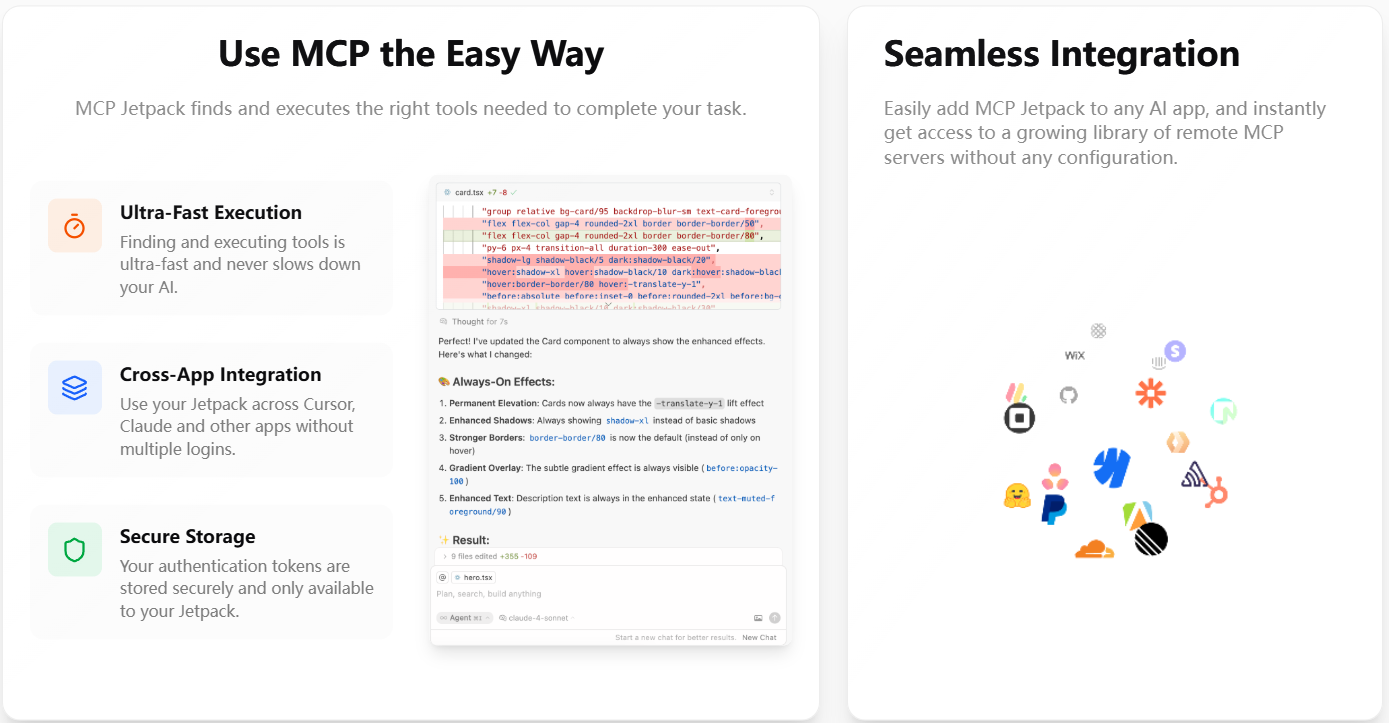
Function List
- Automatically recognize task requirements and select and execute the right AI tools.
- Supports a wide range of AI applications, such as Cursor, Claude, etc., with high compatibility.
- Provide secure tool call authentication to protect user authentication information.
- Quickly connect to remote MCP servers without complex configuration.
- Support for extended tool libraries to meet different development needs.
- Cross-platform use reduces the hassle of multiple logins.
Using Help
Installation process
- Visit the official website: Open https://mcpjetpack.com/ and click the "Get Started" or "Download" button on the home page.
- Download plug-ins: Choose the appropriate installer for your operating system (Windows, macOS, or Linux). The official website will provide a direct download link or direct you to the GitHub repository.
- Installation of plug-ins: Double-click the downloaded installation package and follow the prompts to complete the installation. If it is a code editor plugin (e.g. Cursor), you can install it by searching for "MCP Jetpack" through the editor's extension store.
- Configuration environment: Once installed, open a supported AI application (such as Cursor or Claude). the MCP Jetpack automatically detects the environment and prompts for the necessary authentication information (such as an API key). This information is stored securely and used only for tool invocation.
- Connecting to the server: In the plugin settings, select "Connect to a remote MCP server". There is no need to configure it manually, the plugin will automatically load the list of available servers. Click "Connect" to access the tool library.
Main Functions
Automated Tool Recognition and Execution
The core functionality of MCP Jetpack is to automatically recognize task requirements and invoke the appropriate tools. Assuming you're writing code in Cursor, the plugin will recommend relevant tools based on the context of the code, such as Python debugging or JavaScript optimization. For example, when debugging code, the plugin might call linter or a formatting tool. Here's how it works:
- Open the code editor and load your project.
- MCP Jetpack automatically scans the code and displays the recommended tools in the lower right corner of the interface.
- By clicking on the recommendation tool, the plugin automatically performs the relevant action (e.g. formatting the code or running a test).
- If you need to manually select a tool, click the plug-in icon to enter the "Tool Library" interface, select the appropriate tool and click "Run".
safety certification
MCP Jetpack provides secure tool call authentication to protect user data. The steps to set up authentication are as follows:
- In the plugin settings, find the "Authentication Management" option.
- Enter your API key or login credentials and the plugin will store this information encrypted.
- Each time the tool is invoked, the plugin automatically validates the identity, eliminating the need to repeat the input.
- If you need to change the authentication information, click "Update" in "Authentication Management" and re-enter it.
Connecting to a Remote MCP Server
MCP Jetpack supports fast connection to remote MCP servers and extended tool libraries. Operational processes:
- Open the "Server Management" panel of the plugin.
- Select "Add Server" and the plugin will list the officially recommended MCP servers.
- Click on the target server and the plugin will automatically complete the connection configuration.
- After a successful connection, the tools provided by the server will be displayed in the "Tool Library" and can be called directly.
Cross-platform use
MCP Jetpack allows users to seamlessly switch between multiple AI applications. Let's say you're working with Cursor and Claude Switch between:
- After installing the plug-in in Cursor and completing the configuration, export the settings (click on "Settings" > "Export Configuration").
- Open Claude and import the previously exported configuration file and the plugin will automatically synchronize the settings.
- No need to log in again, the plugin will automatically recognize the current application and load the appropriate tools.
Featured Function Operation
Extended Tool Library
MCP Jetpack provides a growing library of tools covering code debugging, formatting, testing and more. Method of Operation:
- In the main screen of the plugin, click on the "Tool Library" button.
- Browse the available tools, which are categorized into "Official Tools" and "Community Tools".
- Click the "Add" button next to the tool and the plugin will be automatically downloaded and integrated into your work environment.
- For example, when adding GitHub's MCP server tools, the plugin automatically loads 74 tools (e.g., code review, automated testing, etc.) without the need for manual configuration.
Efficient task processing
MCP Jetpack's task processing is fast and won't slow down AI applications. Users can use the plugin in high load projects and experience smooth operations. Usage:
- Make sure you have a stable internet connection for the plugin to load the remote tool in real time.
- When tasks are heavy, the plugin automatically optimizes the order of tool calls to prioritize critical tasks.
- If you encounter delays, enable "Low Bandwidth Mode" in "Settings" to reduce data transmission.
caveat
- Make sure your version of the AI application is compatible with MCP Jetpack, the official website will list the supported version numbers.
- Regularly check for plugin updates for the latest tools and security patches.
- If the tool call fails, you can view the error message in the Log panel and contact the support team (support@mcpjetpack.com).
application scenario
- code development
When developers write Python code in Cursor, MCP Jetpack automatically recommends debugging tools and fixes code formatting to improve development efficiency. - Teamwork
Development teams use Claude for project management, and MCP Jetpack's quick-call tasking tool to streamline multiplayer collaboration. - Working across platforms
Users use Cursor and Claude on different devices, and MCP Jetpack synchronizes configurations to reduce repetitive setup time. - Learning and experimentation
Programming beginners access remote MCP servers through plug-ins to quickly try out multiple tools and learn different development techniques.
QA
- What AI applications does MCP Jetpack support?
Currently supports Cursor, Claude and other major AI apps, and will expand to more platforms in the future. Check the website for the latest support list. - How to ensure data security?
The plugin uses encryption to store user authentication information, which is only used when the tool is invoked and is not disclosed to third parties. - Do I need to configure the server manually?
No need, MCP Jetpack provides automatic connection function, user just need to select the server. - Is the plugin free?
The official website does not specify the fees, so we recommend visiting the website to see if there is a payment plan. - What should I do if I encounter a tool call failure?
Check your network connection, check the plugin logs, or contact support@mcpjetpack.com for help.



































