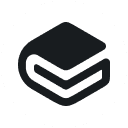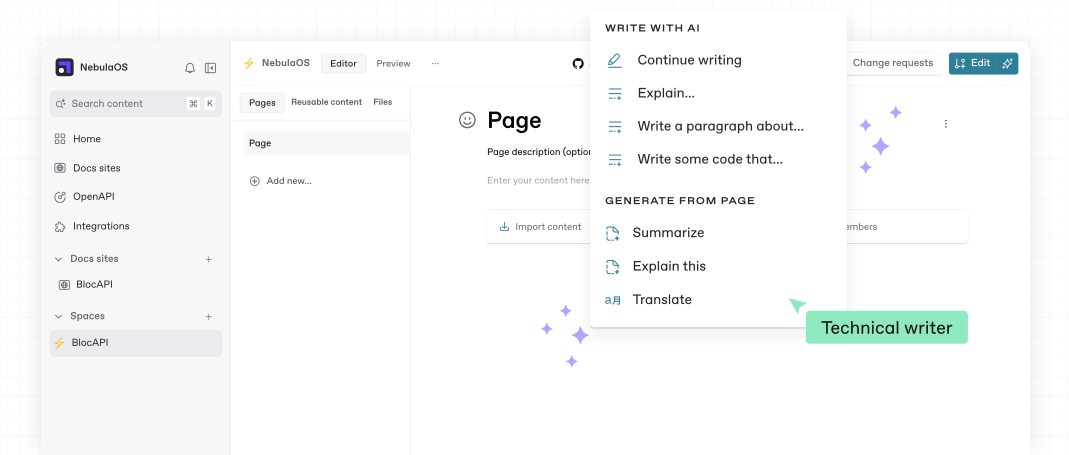GitBook is an online platform that helps teams create, edit and share technical documents. It supports Markdown format and provides an intuitive editing interface for both technical teams and non-technical users.GitBook integrates with Git workflows and can be synchronized with GitHub or GitLab for collaborative code and document management. It also offers AI search to help users find content quickly. With free trials and paid plans offering advanced features to meet enterprise needs, GitBook emphasizes simplicity and ease of use for teams from startups to large enterprises for product documentation, API referencing, or building internal knowledge bases.
Function List
- Document creation and editing: Support for Markdown and WYSIWYG editors to create structured technical documentation.
- Git Synchronization: Bi-directional synchronization with GitHub or GitLab keeps documentation and code consistent.
- AI Search & Insights: Built-in AI search to quickly locate document content and provide analysis of duplicate or outdated content.
- Teamwork: Supports real-time editing, commenting, and change requests by multiple people, facilitating team collaboration.
- Customized Branding: Support for customizing domain names, themes and styles to create branded documents.
- Rights Management: Provides fine-grained permissions control, suitable for both internal and public documents.
- Multi-language support: Support for internationalized translations to accommodate global users.
- content introduction: Support for importing content from external platforms and rapid migration of existing documents.
- Publish & Share: One-click publishing of documents with support for public or restricted sharing.
Using Help
GitBook is a cloud-based documentation platform that requires no software installation for users to get started, simply accessing it through a browser. Below is a detailed guide to help users get started quickly.
1. Registration and login
To use GitBook, you first need to create an account. Visit https://www.gitbook.com/Click on the "Start for free" button. Users can choose to register using GitHub, Google, or email. After registering, a verification email will be sent to you. Click the link in the email to activate your account. Once activated, enter the organization name (you can use your own name for personal projects) and select a usage scenario (e.g. product documentation or internal knowledge base). After completing the setup, the user will be directed to the GitBook dashboard.
2. Creating document space
In the dashboard, click the "Create a new space" button to start creating a document space. A space is a container for documents, which can be used to store product manuals, API documentation, etc. Users can select a template (e.g. "Book & Manual") to quickly build the document structure. Input the title and description of the space, these information will affect the search engine indexing results, so it is recommended to use a clear and concise title, such as "Product X User Guide".
3. Editing of documentation
GitBook offers two editing options: Markdown and a WYSIWYG (What You See Is What You Get) editor.
- Markdown Editor: Users who are proficient in Markdown can enter Markdown syntax directly. Input
/Call up the command menu and insert headings, lists, code blocks, etc. - WYSIWYG Editor: Non-technical users can operate the visual editor by clicking on the blank space of the page to add text, images or tables. Drag the card icon on the left side of the page to reorder the content.
To add a new page, click on the "+ Add New Page" button in the left column, or on an existing page click on "..." and select "Add New Page ". Users can also use the "Import" function to import pages from external platforms such as Notion (or Confluence) by clicking "Add New Page" and selecting "Import Pages", then entering a link or uploading a file.
4. Git synchronization settings
GitBook's Git synchronization is a core feature for development teams accustomed to code workflows.
- Connecting to Git Repositories: Select your space in the dashboard, click "Settings" > "Git Sync", and select GitHub or GitLab for authorization. After authorization, select the repositories and branches you want to sync.
- bi-directional synchronizationGitBook supports synchronizing content from GitBook space to Git repositories or importing content from Git repositories to GitBook, and GitBook automatically generates a commit record after each edit to keep your documentation consistent with your code.
- caveat: Make sure your Git repository permissions are set correctly. If synchronization is taking a long time, check your network connection or contact GitBook support (
support@gitbook.com).
5. Collaboration and rights management
GitBook supports multi-person collaboration. Click on the "Members" option in your space settings, enter your teammates' email addresses to invite them to join, and assign roles (such as editor or viewer). Editors can edit documents in real time, comment on them, or submit change requests. Change requests are subject to review, making them ideal for enterprise teams that need to keep a tight rein on content. Permission management supports fine-grained settings, such as restricting certain pages to be visible only to certain users.
6. Publishing documentation
When you are done editing, click the "Publish" button in the upper right corner (shortcut key.):Cmd+S maybe Ctrl+S). By default, the document is private and visible only to team members. To make it public, click the "Share" button and enable the "Public" option to generate a public link. Users can also set up a custom domain (paid plan required), configured in "Settings" > "Custom Domain". After publishing, the document automatically generates a table of contents and a search box for easy navigation.
7. Using AI for search and insights
GitBook's AI search feature quickly locates content. Users enter keywords on the document page and AI returns relevant results based on context. Insights analyzes documents to flag duplicate or outdated content. Visit the Insights tab to see system recommendations and optimize documents.
8. Other functions
- Multi-language support: Enable multi-language in "Settings" > "Internationalization" to add translated versions.
- PDF ExportClick the "Export" button to export the document to PDF, suitable for offline sharing.
- Keyboard ShortcutsAs
Ctrl+BBolding.Ctrl+IItalics to improve editing efficiency.
Users can try GitBook for free and upgrade to a paid plan as needed after adding team members. More help is available in the official documentation:https://docs.gitbook.com/The
application scenario
- Product Documentation
GitBook is ideal for creating user guides for software products. Developers can write installation steps, usage instructions, and FAQs, and synchronize with Git to keep the documentation consistent with the code. - API Reference
Technical teams can use GitBook to organize API documentation, add code samples and interactive test cases to get developers up to speed. - Internal knowledge base
Enterprises can build internal wikis to centrally store process documents, training materials, etc., and support access control to ensure the security of sensitive information. - Open source project documentation
Open source communities can take advantage of GitBook's free program to publish project documentation, attract contributors and streamline collaboration.
QA
- Does GitBook require software installation?
No, GitBook is a cloud-based platform that can be used by accessing it through a browser. - What are the limitations of the free program?
The free plan is suitable for individuals or small teams and supports basic documentation features, but advanced features such as custom domains and advanced permissions require a paid plan. - How do I synchronize with GitHub?
Enable Git Sync in your space settings, authorize your GitHub account, and select repositories and branches to sync in both directions. - Are non-technical users supported?
Yes, GitBook offers an intuitive WYSIWYG editor that allows non-technical users to edit documents without learning Markdown. - How do I contact the support team?
pass (a bill or inspection etc)support@gitbook.comOr contact the support team on the "Contact Us" page of the website.