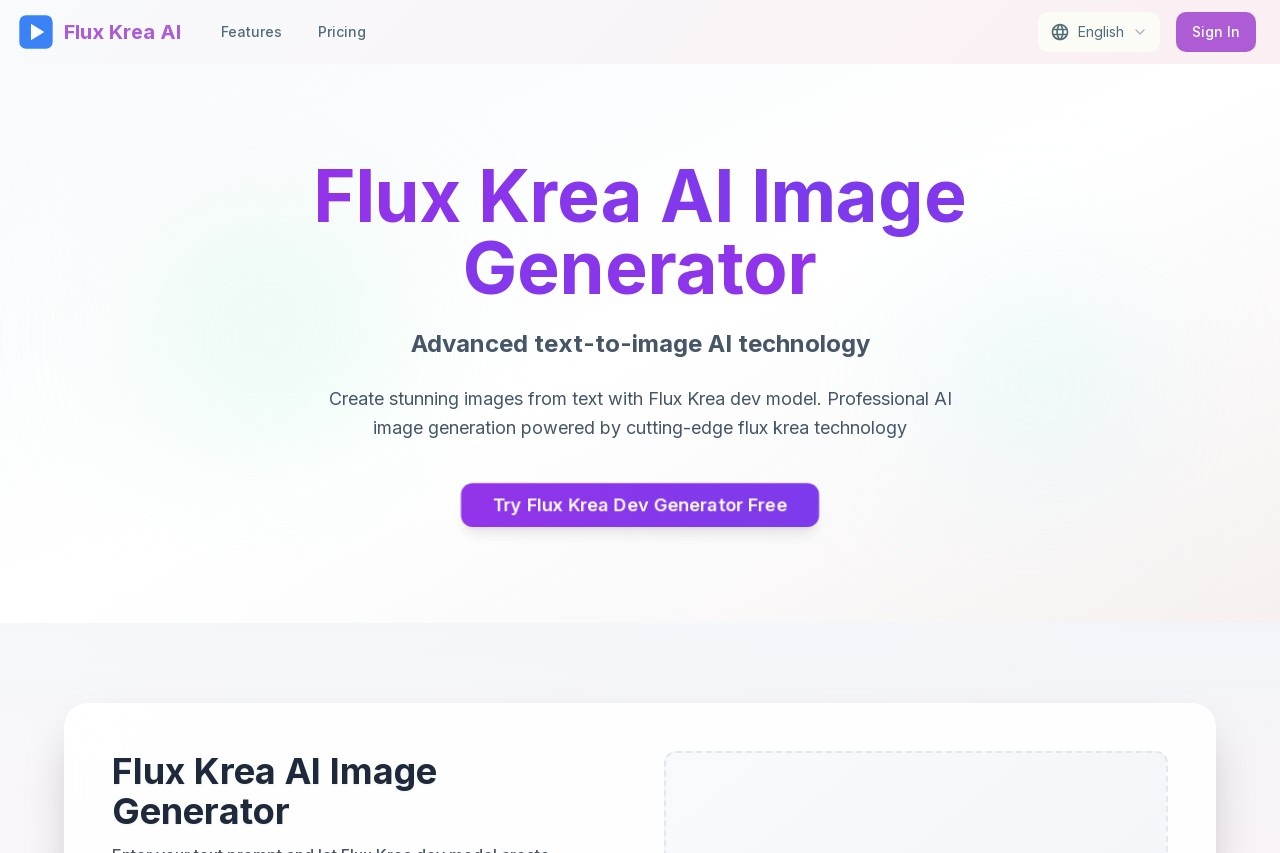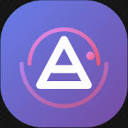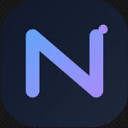Flux Krea AI is an online artificial intelligence image generation tool. It uses advanced text-to-image technology to allow users to create images in a variety of styles by entering text descriptions. At the heart of the tool is its own "Flux Krea dev" model, which quickly analyzes text prompts and converts them into high-resolution visual artwork. Users only need to enter their ideas for the image, such as color, light, composition and mood, and select a preferred art style, such as photo-realistic, anime or oil painting, and the system will generate the corresponding image in a very short period of time. It's easy to use and suitable for digital artists, content creators, and regular users who don't have a foundation in painting but want to turn their ideas into images. Whether you're creating social media tie-ins or looking for inspiration for a project, this tool can help.
Function List
- Text to Image: Enter a text description and the AI model will create an image based on the description.
- Diverse Art Styles: A wide range of preset art styles are available for users to choose from, including photo-realistic, digital, oil, anime, fantasy art, cyberpunk, watercolor, and abstract art.
- Intelligent Expansion of Cues: provide a "
Smart Expansion" feature, which helps users optimize and enrich the text descriptions entered to generate more accurate and richer image content. - High Resolution Output: Capable of generating crisp images with up to 4K resolution for professional and commercial use.
- Quick Generation: Official information indicates that the generation time to complete an image is usually less than 30 seconds.
- Simple operation process: The whole process of using it is reduced to three steps: enter text, choose a style, and click generate.
- Provision of paid programs: There are various payment packages for different user groups, such as the Starter Edition for individual creators and the Business Edition for enterprises, with different monthly generation amounts and access rights offered by different editions.
Using Help
Flux Krea AI is a very intuitively operated AI drawing tool, you don't need to install any software, just visit its website through your browser to start using it. Below is a detailed description of the usage process and function operation.
Step 1: Visit the website and find the operating area
First, open the URL in your browser. Once it's open, you'll see a very visible action area at the top of the page, which is the core workspace for creating your images.
Step 2: Enter your idea (Prompt)
In this area, you will see an area labeled "Prompt" text input box. This is where you enter the "Cue Word". A cue word is a textual description of the image you want to generate. The description needs to be as specific as possible in order for the AI to better understand your idea.
- How do you write a good prompt? The website offers some suggestions:
- explicit element: Directly state what is to be in the picture, e.g. "an astronaut riding a horse".
- Specify details: Colors, light and style can be described. For example, "an astronaut riding a white horse with a red Martian desert in the background and the sun shining brightly".
- Setting the composition and atmosphere: Words like "wide-angle view", "close-up", "melancholic atmosphere" or "vibrant" can be added to control the feel of the image. words to control the feel of the image.
- Reference art style: you can directly use the "
photorealistic" (photo-realistic),"anime"(Anime),"oil paintingWords like "(oil painting) designate the style. - Enhancement of picture quality: You can add at the end of the cue word "
high resolution"(high resolution),"detailedWords like "(rich in detail) to enhance the quality of the final image.
Below the input box, you'll see a character counter with a maximum of 500 characters for the prompt word. Next to it is a "Smart Expansion" (Intelligent Expansion) option, if you're not sure how to describe it in detail, you can check it and the AI will automatically help you optimize and enrich your cue words.
Step 3: Add additional details (optional)
Below the main input box, there is another box labeled "Additional Details (Optional)The "Negative Cues" input box. If you have more details you want to add, or if you want the AI to exclude certain elements (i.e. "negative cues"), you can enter them here. For example, if you don't want a certain color or object to appear in the image, you can specify that here.
Step 4: Choose an art style
The center section of the page shows a variety of "Flux Krea AI Image Styles" (AI Image Styles). Different art styles are displayed here in card form, including:
Photorealistic(photo realistic)Digital Art(Digital Arts)Oil Painting(oil on canvas)Anime Style(Anime style)Fantasy Art(Art of Illusion)Cyberpunk(Cyberpunk)Watercolor(watercolor)Abstract Art(Abstract art)
You just need to click on the kind of style card you like and the system will apply it to your image generation. Choosing a style is a crucial step in generating the ideal image because it directly determines the overall visual perception of the image.
Step 5: Generate and view the image
After completing all the above settings, click on "Generate with Flux Krea"Button. The system will start processing your request. According to the website, this process usually only takes about 30 seconds.
When the generation is complete, the image will appear in the blank area on the right. You can check to see if the image meets your expectations. If you are not satisfied, you can go back to step one, change your prompt word or change an art style and regenerate it.
Payment plans and access
While the site can be tried for free, it also offers paid plans to unlock more features and higher usage.
Starter(Introductory version): Suitable for individual content creators, it offers a generation quota of 80 images per month.Professional(Professional version): Ideal for professionals or small businesses, it offers a 200-image monthly credit and access to a more advanced library of styles.Business(commercial version): Suitable for agencies or large projects, 500 image credits per month are provided with commercial use rights.
If you need to use the generated images for a commercial project, be sure to select "Business"program because it contains an authorization for commercial use.
application scenario
- content creator
Create cover art and accompanying images for social media posts, blog articles or videos. For example, a travel blogger can type in "a cyberpunk-inspired night scene of a future Tokyo" and quickly generate an eye-catching image to share. - Digital Artists & Designers
Quickly explore visual concepts and find inspiration in the early stages of a project. Designers can input initial ideas for a character or scene to generate multiple reference drawings in different styles, saving a lot of time on hand-drawn sketches. - Marketing & Advertising
Create unique visuals for marketing campaigns, product demos or advertisements. Marketing teams can generate images that match the brand's tone based on product features without the high cost of hiring a photographer or illustrator. - General Users and Enthusiasts
Bring your imagination and creativity to life. Any user with no basic drawing skills can create their own works of art with simple text descriptions, such as designing characters for their novels, or simply drawing out an interesting dream image.
QA
- How accurate are the AI images generated by Flux Krea AI?
Accuracy depends heavily on the level of detail of the cue words entered by the user. The more specific and clear the cue words are, and the more details they contain (e.g., color, light, composition), the more accurate the generated image will be. - Is it complicated to use Flux Krea AI Artificial Intelligence Image Generator?
Uncomplicated. It is so user-friendly that even beginners can get started easily. The whole process requires only three simple steps: enter a text description, choose an art style, and click to generate an image. - Can the generated image be modified twice?
The website itself does not provide image editing capabilities. However, users can download the generated images and then use third-party image editing software (e.g. Photoshop) to make further changes and adjustments. - What types of text cues work best?
Descriptive and detailed cues work best. In addition to describing the core content, adding keywords about the atmosphere of the scene, the artistic medium (e.g., "oil" or "watercolor"), the resolution (e.g., "4K"), and the style of the particular artist can significantly improve the generation results. All of these can significantly improve the generation results. - What is included in the paid service?
Paid services offer varying amounts of monthly image generation credits, a richer library of art styles, prioritized technical support, and commercial usage rights, depending on the package.