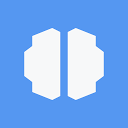Cortex Desktop is an intelligent work assistant that runs on macOS and allows users to instantly invoke AI functions from any application by overlaying it on the operating system. It allows users to highlight text, ask questions, or get explanations without switching apps.Cortex emphasizes local operation and no data is uploaded to the cloud for privacy and security. Cortex is currently in Beta and offers a one-week free trial, with subsequent subscriptions costing $5 per month. The software is designed to be lightweight and focused on enhancing existing workflows, making it suitable for developers, designers, students, and other users who need cross-application operations. In the future, Cortex plans to enable deeper workflow understanding and automated task processing.
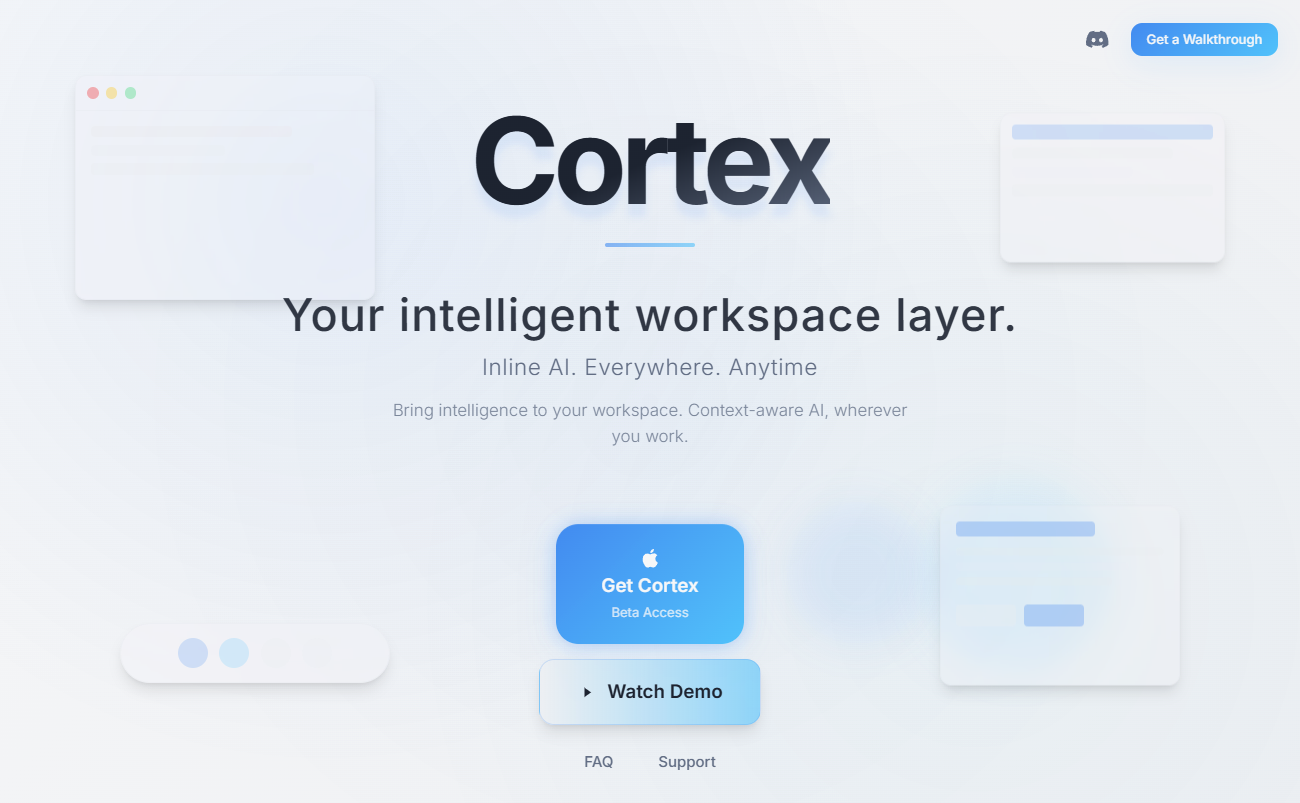
Function List
- Instant AI access : Highlight text, call AI for answers or explanations in any app.
- context-sensitive : Provide relevant suggestions or answers based on the currently highlighted text.
- Local data processing : All operations are done locally on the device and data is not uploaded to the cloud.
- Seamless workflow integration : Use AI directly in your current application without changing your existing tools.
- Cross-Application Support : Compatible with most applications on macOS, such as text editors, browsers, and more.
- Future Automation Functions : The program supports workflow memory and cross-application task automation.
Using Help
Installation process
- Visit the official website Open your browser, go to the official website and click on the "Get Cortex" button.
- Download the installation package : Select the macOS version and download the installation file (file name is
CortexInstaller.dmg). - Installing the software : Double-click on the downloaded
.dmgfile, drag the Cortex application to the Applications folder. - initialization : Open Cortex, agree to the user agreement and log in to enter the one-week free trial mode.
- Permission settings : You may be prompted to grant access to the Cortex screen, which you will need to allow in System Settings > Privacy & Security to ensure that AI functions work properly.
Usage
1. Instant AI access
The core function of Cortex is to allow users to invoke AI in any macOS application:
- Highlighted text : Selecting text in any application (e.g. Notes, Safari, VS Code) triggers the Cortex (default shortcut key is
Ctrl+Shift+A(which can be adjusted in the settings). - Input Issues : Cortex will pop up a small window showing the selected text and providing an input box. The user can enter questions such as "Explain this code" or "Summarize this text".
- Get Answers : AI generates answers based on context, displayed in a window. Users can copy the answer or continue to ask questions.
- quick operation : Support for quick translation, rewriting or expansion of text. For example, select an English paragraph and type "Translate to Chinese" to get the translation result.
2. Context-awareness
Cortex provides intelligent suggestions based on the content of the highlighted text:
- code interpretation : A developer can select a code snippet and ask "What does this code do?" Cortex parses the code and provides a detailed description.
- Text summary : Students can select a paragraph in their paper, type "Summarize this paragraph," and Cortex will generate a concise summary.
- Problem solving : Select a complex term in your browser, type "What does this mean?" and Cortex will provide a layman's explanation. and Cortex will provide a layman's explanation.
3. Local operation and privacy
Cortex All data processing is done locally:
- data security : User input and highlighted text are not uploaded to the cloud and are stored locally on the device.
- performance optimization Low memory footprint (~50-100MB), suitable for low to mid-range Mac devices.
- Offline use : AI functions can be used without the need for an Internet connection, making it suitable for network-less environments.
4. Customized settings
Users can adjust Cortex settings to optimize the experience:
- (computer) shortcut key : Change the shortcut for triggering the Cortex in the settings, e.g.
Cmd+Shift+CThe - Interface adjustments : Select window size, transparency or theme (light/dark).
- language preference : Set the default language for AI responses, such as Chinese or English.
5. Subscriptions and trials
- Free Trial : A one-week free trial is offered after installation and includes all features.
- subscription model : At the end of the trial, a $5/month subscription is required. Subscriptions can be managed on the official website.
- unsubscribe : Cancel at any time at no additional cost in your Account Settings.
Handling Precautions
- system requirements : Only supports macOS 10.10 and above, not Windows or Linux at this time.
- Rights Management : Ensure that screen access is granted, otherwise the AI will not be able to read the highlighted text.
- Update check : Visit the website regularly to check for Beta updates, fix bugs or add new features.
- Feedback Support If you have any questions, please contact us by e-mail.
mailto:andrewhou12@gmail.com, the development team will respond personally.
Featured Function Operation
- Cross-application AI For example, if you select a text in Word and trigger the Cortex to translate or rewrite it, the answer is displayed in a floating window.
- Preview of Future Features : The official website mentions that Cortex plans to implement "semantic workflow understanding," such as remembering what the user is editing and automatically suggesting related tasks. For example, when writing code in VS Code, Cortex may suggest debugging tools or related documentation.
- fast learning curve : New users can get started in less than 5 minutes. Official website
https://cortexdesktop.com/walkthroughof video tutorials that show practical exercises.
application scenario
- Developer Debugging Code
Developers can select code snippets in VS Code or Xcode and use Cortex to quickly interpret code logic, find bugs, or generate comments to improve development efficiency. - Students organize their notes
While reading a PDF or web page, students can select complex passages and ask Cortex to summarize or translate the content to quickly generate study notes. - Writers embellish the text
Writers select a draft in Pages or Google Docs, type "Improve this text," and Cortex suggests ways to make it smoother. - Designers Get Inspired
Designers can quickly gain inspiration or background knowledge by checking off terms or descriptions and asking about Cortex-related concepts while browsing design websites.
QA
- Does Cortex support Windows?
Currently only macOS is supported, Windows support is being planned, please keep an eye on the official website for the exact schedule. - Is the data secure?
Yes, Cortex All processing is done locally and no data is uploaded to the cloud for privacy. - How do I trigger an AI feature?
Press the default shortcut key after highlighting textCtrl+Shift+A, or customize shortcuts in Settings. - How do I pay for my subscription?
After the trial period, a subscription is required on the official website for $5 per month. Common payment methods are supported.