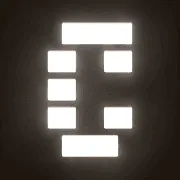Conductor is a tool focused on code collaboration, with the core function of helping users run and manage multiple Claude Code Workspace. It consists of Melty Labs was developed to provide developers with an isolated work environment, with each workspace corresponding to a separate Git work tree. Users can clone their code repository locally and manage and run multiple instances of Claude code through Conductor. It is designed to be simple and intuitive for developers who need to parallelize development or testing. Currently, Conductor only supports Claude code, but there are plans to support more code tools in the future. The website provides a basic introduction to the product and how to use it, with an emphasis on localization and efficient code management.
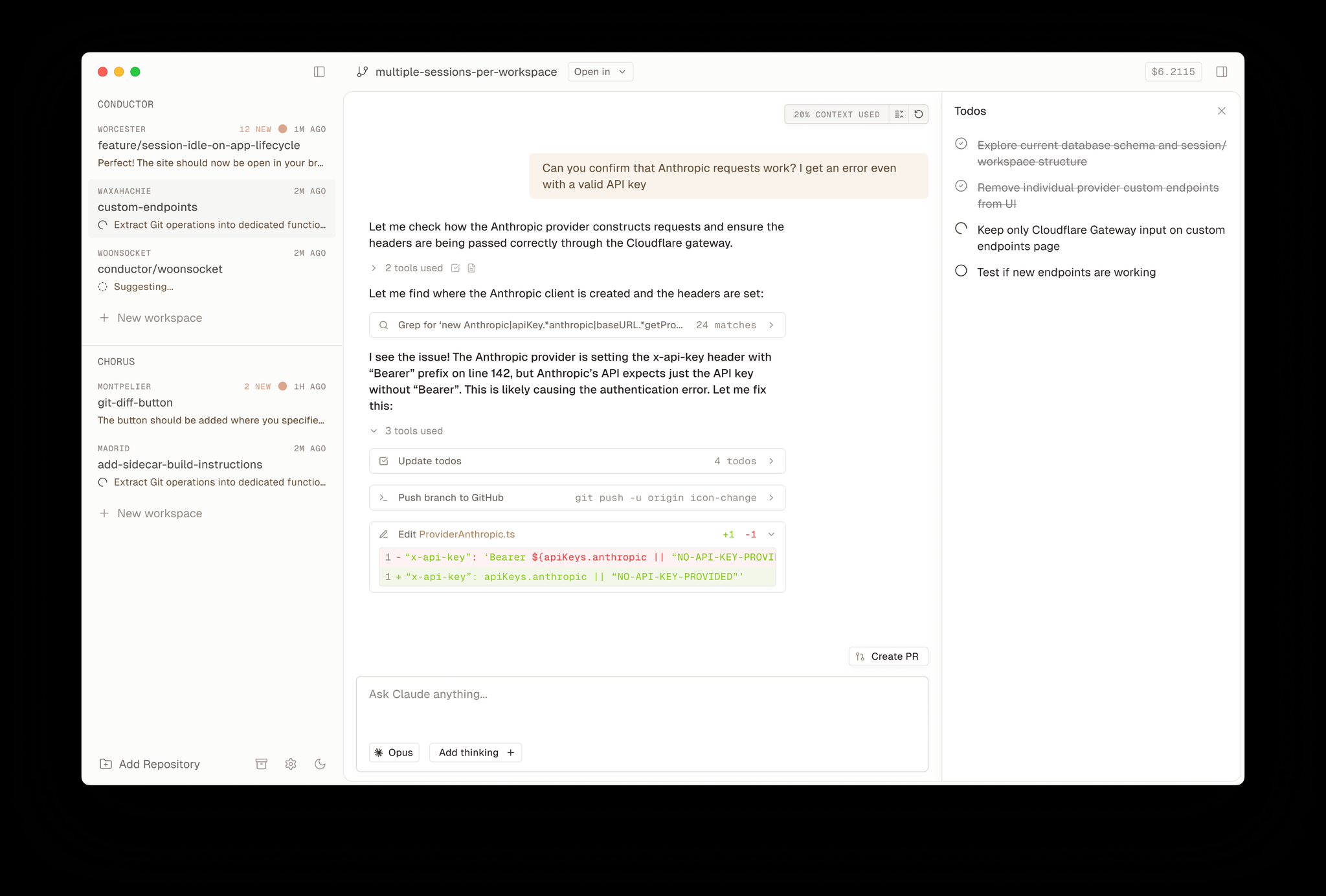
Function List
- Clone and manage code repositories: Users can clone their Git repositories locally, automatically creating separate workspaces.
- Run Claude code in parallel: Allocate an isolated workspace for each instance of Claude code and support running multiple code tasks at the same time.
- Real-time workspace monitoring: Provides an interface to view the running status, task progress and code updates of each workspace.
- Git Work Tree Integration: Each workspace corresponds to an independent Git work tree, which facilitates version management and code commits.
- Support for Claude login methods: Claude code-compatible API key login or Claude Pro/Max account login.
- Localization: All operations are done on the user's Mac, with no need to rely on cloud servers.
Using Help
Installation process
Conductor currently only supports Mac devices and is focused on localizing the code to run Claude. Here's the detailed installation and configuration process:
- Confirm the system environment
Conductor requires a Mac device to run, and the latest version of macOS is recommended to ensure compatibility. Users should install the Claude Code Tool in advance and make sure they are logged into their Claude account (API key or Claude Pro/Max account supported). - Download Conductor
Visit the official websitehttps://conductor.build/For more information about Conductor, click on the download link to get the Conductor installer. The official website does not provide a specific download link for the installer, so you may need to get the latest version from Melty Labs' official channels (such as GitHub or the Slack community). Once downloaded, double-click the installer and follow the prompts to complete the installation. - Configuring Claude Code
- Open the Claude code client and make sure you are logged in to your account; Conductor will automatically recognize Claude's login status.
- If you are using an API key to log in, you need to configure the key in the Claude code; Conductor will reuse the key directly without additional setup.
- Clone Code Repository
- Open the Conductor app and go to the main screen.
- Click the "Add Repo" button and enter the URL of your Git repository (e.g.
https://github.com/your-repo). - Conductor automatically clones the repositories locally and creates a separate Git working tree for each. Each working tree is stored on a local disk, usually in the path
~/conductor/worktrees/[repo-name]The
- Initiation of the workspace
- In the Conductor main screen, select the cloned repository and click the "Deploy Agent" button.
- The system creates an isolated Claude code workspace for the repository. Each workspace operates independently of the other.
- Users can start multiple workspaces at the same time, and Conductor assigns a unique identifier to each workspace.
Main Functions
1. Run the Claude code in parallel
The core feature of Conductor is the support for running multiple instances of Claude code in parallel. Here's how it works:
- Select a cloned repository in the main interface and click the "Start Workspace" button.
- Conductor starts a new instance of Claude code and allocates an isolated workspace.
- Users can write, debug, and run code in the workspace, and all changes are automatically saved to the corresponding Git work tree.
- Repeat for additional workspaces, and Conductor displays the status of all running workspaces, including code execution progress and resource usage.
2. Real-time monitoring of the workspace
Conductor provides an intuitive interface for monitoring the operational status of all workspaces:
- Open the Conduct panel to see a list of currently running workspaces.
- Each workspace displays its operational status (e.g. "executing" "pending"), code commit history and task details.
- Users can click on specific workspaces to view detailed code output, error logs, or task progress.
- If a workspace needs to be adjusted (e.g. paused or terminated), "Pause" or "Stop" can be selected via the right-click menu.
3. Git work tree management
Conductor ties each workspace to a separate Git work tree for easy versioning:
- Once you have completed your code changes in the workspace, click the "Commit" button to submit your changes.
- Conductor automatically saves the changes to the corresponding work tree and generates a commit record.
- Users can view the commit history through the interface, or use Git commands such as
git log) View the detailed records at the terminal. - To push changes to a remote repository, click the "Push" button and Conductor will invoke the Git command to complete the push.
4. Login and authentication
Conductor eliminates the need for a separate account system and directly reuses the login status of Claude code:
- If a user has logged into Claude with an API key, Conductor automatically detects and uses that key.
- For Claude Pro or Max users, Conductor verifies login status through a browser session.
- If the login status is disabled, Conductor prompts the user to log back into the Claude code.
caveat
- storage space: Each workspace takes up a certain amount of disk space, so it's recommended that you periodically clean up any Git worktrees that are no longer in use.
- network requirement: Cloning repositories and pushing code requires a stable network connection, but code runs are done entirely locally.
- compatibility: Currently only Claude code is supported, other tools (such as GitHub Copilot) may be supported in the future. Join the Conductor Slack community for updates.
application scenario
- Multi-project parallel development
When developers are working on multiple projects simultaneously, Conductor creates separate workspaces for each project to avoid code conflicts. For example, a front-end developer can debug the React component and test the Node.js backend code in another workspace. - Teamwork Test
Team members can clone a shared repository locally and use Conductor to create multiple workspaces to test different feature branches. Code changes in each workspace don't interfere with each other, making it ideal for quickly validating new features or fixing bugs. - Automated Script Runs
For users who need to run multiple automation scripts, Conductor allows scripts to be executed in parallel in different workspaces. For example, data scientists can run training scripts for multiple machine learning models at the same time and monitor results in real time.
QA
- What code tools does Conductor support?
Only Claude code is currently supported, with more tools such as GitHub Copilot planned for the future, and user feedback on requirements is available through the Slack community. - Do I need a cloud server?
No. Conductor does everything locally on your Mac, without uploading code and data to the cloud. - How do you handle workspace conflicts?
Each workspace uses a separate Git work tree and does not interfere with each other. Conflicts can be resolved manually by merging them with a Git command, or by looking at the commit history in the Conductor interface. - Is Conductor free?
Pricing is not specified on the official website, so it is recommended to visithttps://conductor.build/Or join the Slack community to confirm.