Claudia is an open source desktop application designed for the Claude Code user design. It simplifies through an intuitive graphical interface (GUI) the Claude Code Claudia is developed using the Tauri framework, replacing the traditional command line approach. Users can more easily manage AI development projects, create custom agents, run background tasks, and view resource usage in real-time. claudia was developed using the Tauri framework, combined with the React It supports Linux, macOS, and Windows systems. Its goal is to make AI development more efficient and intuitive for developers, researchers and AI enthusiasts. The project is open-sourced on GitHub and has active community support, users are welcome to contribute code or feedback.
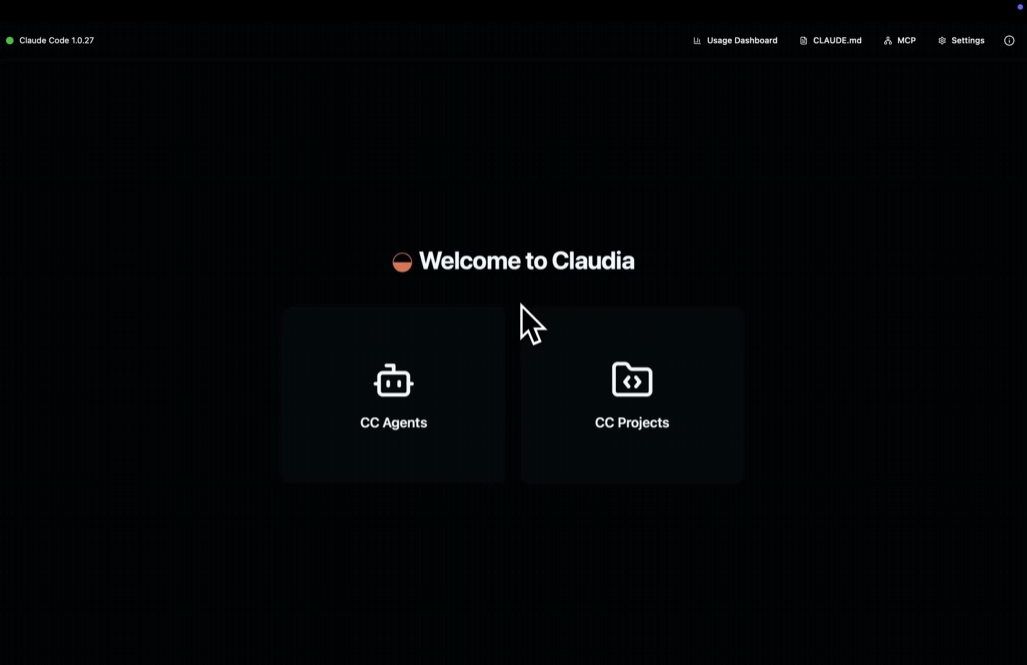
Function List
- Interactive GUI to manage Claude Code sessions, supporting intuitive project browsing and manipulation.
- Support for creating and sharing custom AI agents to meet different development needs.
- Provides checkpoint and rollback functionality to compensate for the missing features of Claude Code.
- Supports running a secure backend agent (experimental feature) to ensure isolated development environments.
- Monitor Claude Code's resource consumption and project status in real-time using dashboards.
- MCP (Model Control Protocol) installation and configuration can be done without code.
- Supports multi-platform operation, including Linux, macOS and Windows systems.
Using Help
Installation process
Claudia needs to be installed from source, as no pre-compiled executable has been released yet. Below are detailed installation steps for Linux, macOS, and Windows systems. Users should ensure that Git and the necessary development tools are installed on their system. The steps below are for Linux (Ubuntu/Debian) and are similar for macOS and Windows.
- Installation of system dependencies
- Make sure Git is installed. If not, run the following command:
sudo apt update sudo apt install -y git - Install other dependent packages:
sudo apt install -y libwebkit2gtk-4.1-dev libgtk-3-dev libayatana-appindicator3-dev librsvg2-dev patchelf build-essential curl wget file libssl-dev libxdo-dev libsoup-3.0-dev libjavascriptcoregtk-4.1-dev - For macOS users, the Xcode command line tool is required:
xcode-select --installAdditional dependencies can also be installed via Homebrew (optional):
brew install pkg-config
- Make sure Git is installed. If not, run the following command:
- Clone, Claudia. Warehouse.
- Use Git to clone your project locally:
git clone https://github.com/getAsterisk/claudia.git cd claudia
- Use Git to clone your project locally:
- Installation Bun
- Claudia uses Bun as a JavaScript runtime. Install Bun:
curl -fsSL https://bun.sh/install | bash - Ensure that Bun has been added to the environment variable (configure it according to the terminal prompts).
- Claudia uses Bun as a JavaScript runtime. Install Bun:
- Build and run
- Install front-end dependencies and start the development server:
bun install bun run tauri dev - If only the front end is run:
bun run dev - Build the production version:
bun run tauri build - After the build is complete, the executable is located:
- Linux:
src-tauri/target/release/bundle/ - macOS:
src-tauri/target/release/bundle/ - Windows:
src-tauri/target/release/bundle/
- Linux:
- Install front-end dependencies and start the development server:
- Verify Claude Code Installation
- Claudia requires that Claude Code is installed on the system and its path is in the environment variable
PATHin. If Claudia cannot find the Claude executable, check:which claudeMake sure to return a valid path. If not, install Claude Code manually and add it to the
PATHThe
- Claudia requires that Claude Code is installed on the system and its path is in the environment variable
Functional operation flow
1. Project management and sessions
Claudia's main interface provides an intuitive project browser. Users can:
- Create a new projectClick on the "New Project" button on the screen and enter a name and description of the project, Claudia will automatically generate a working directory for the project.
- Manage Sessions: Multiple sessions are supported for each project and users can switch between sessions to view the history of operations. Click on the "Sessions" tab and select an existing session or create a new session.
- Checkpoints and Rollback: Claudia supports saving checkpoints during a session. Users can click "Save Checkpoint" to record the current state of the code when it reaches a certain stage. If you need to rollback, click the "Rollback" button and select the previous checkpoint to restore.
2. Customizing agents
Claudia allows users to create custom AI agents:
- Creating a Proxy: In the "Agents" tab, click "New Agent". Enter the agent name, description and runtime parameters (e.g. model type, task type) Claudia supports configuration files in JSON format, which can be edited manually or set through the interface.
- Share Agent: When you are done, click the "Export" button to generate an agent configuration file and share it with other users. Other users can load the agent through the "Import" function.
- Running Agents: After selecting the agent, click the "Run" button, the agent will be executed in a sandbox environment to ensure security.
3. Real-time dashboards
Claudia's dashboard shows Claude Code's resource usage in real-time:
- View Resource Consumption: Dashboards show CPU, memory, and network usage to help users monitor performance.
- Cost tracking: For Claude Code features that require a fee, the dashboard displays the real-time cost, making it easy for users to control their budget.
- operation log: Click the "Log" button to view the detailed runtime records for debugging and optimization.
4. Back-office agents (experimental)
- Starting the background agent: In the "Agents" tab, select the "Run in the background" mode; Claudia will run the agent in a sandbox environment to avoid interfering with the main task.
- Monitor Agent Status: When the background agent is running, the dashboard shows its status and resource usage.
5. MCP configuration
Claudia offers code-free MCP (Model Control Protocol) configuration:
- automatic installation: In the Settings tab, click on "MCP Installation" and Claudia will automatically detect and configure the environment.
- manual adjustment: User-adjustable interface MCP parameters, such as model selection, API key, etc.
caveat
- If you encounter a "Cannot verify Claude installation" error, make sure that Claude Code is properly installed and that the path is in the
PATHCenter. - Windows and macOS users may need to configure additional environment variables, see the GitHub documentation for the
README.mdThe - There is currently no support for dragging and dropping images or canceling running processes, the community is working on these features.
application scenario
- AI developers
Claudia is for developers who need to use Claude Code frequently. It provides an intuitive interface to manage complex projects and saves time on command line operations. The checkpointing feature helps developers to quickly rollback in experiments, which is suitable for rapid iteration. - Teamwork
Team members can share custom agents through Claudia to unify the development environment. Real-time dashboards help teams monitor resource usage and ensure projects are running on budget. - Study and research
AI beginners or researchers can use Claudia to simplify the learning curve of Claude Code. Code-free MCP configuration and a visual interface reduce the difficulty of getting started.
QA
- Which operating systems does Claudia support?
Claudia is supported on Linux, macOS and Windows. Users are required to build from source, see the GitHub repository for installation instructions. - How to solve the problem "Claude executable file cannot be found"?
Ensure that Claude Code is installed and added to the systemPATHThe Runwhich claudeCheck the path. If not valid, reinstall Claude Code or specify the path manually. - Does Claudia support multiple accounts?
The current version does not explicitly support multi-account management, so users are advised to raise a request on GitHub or check for community updates. - How do I contribute code?
After cloning the warehouse, view theCONTRIBUTING.mdThe community welcomes feature suggestions and bug fixes.


































