Claude Workbench is a desktop GUI tool designed for Windows users, based on the open source project claudia The second compilation for the Anthropic (used form a nominal expression) Claude Code CLI Provides an intuitive operating environment. Developers can manage Claude projects, configure API proxies, and debug code in real-time through a visual interface. It supports session history, checkpoint rollback, GitHub integration and other features to optimize the code generation and debugging process. Tool Usage React and Tauri technology stack, the interface supports Chinese first, smooth operation, optimized for Windows 10/11, suitable for developers to quickly build and test AI-driven code projects.
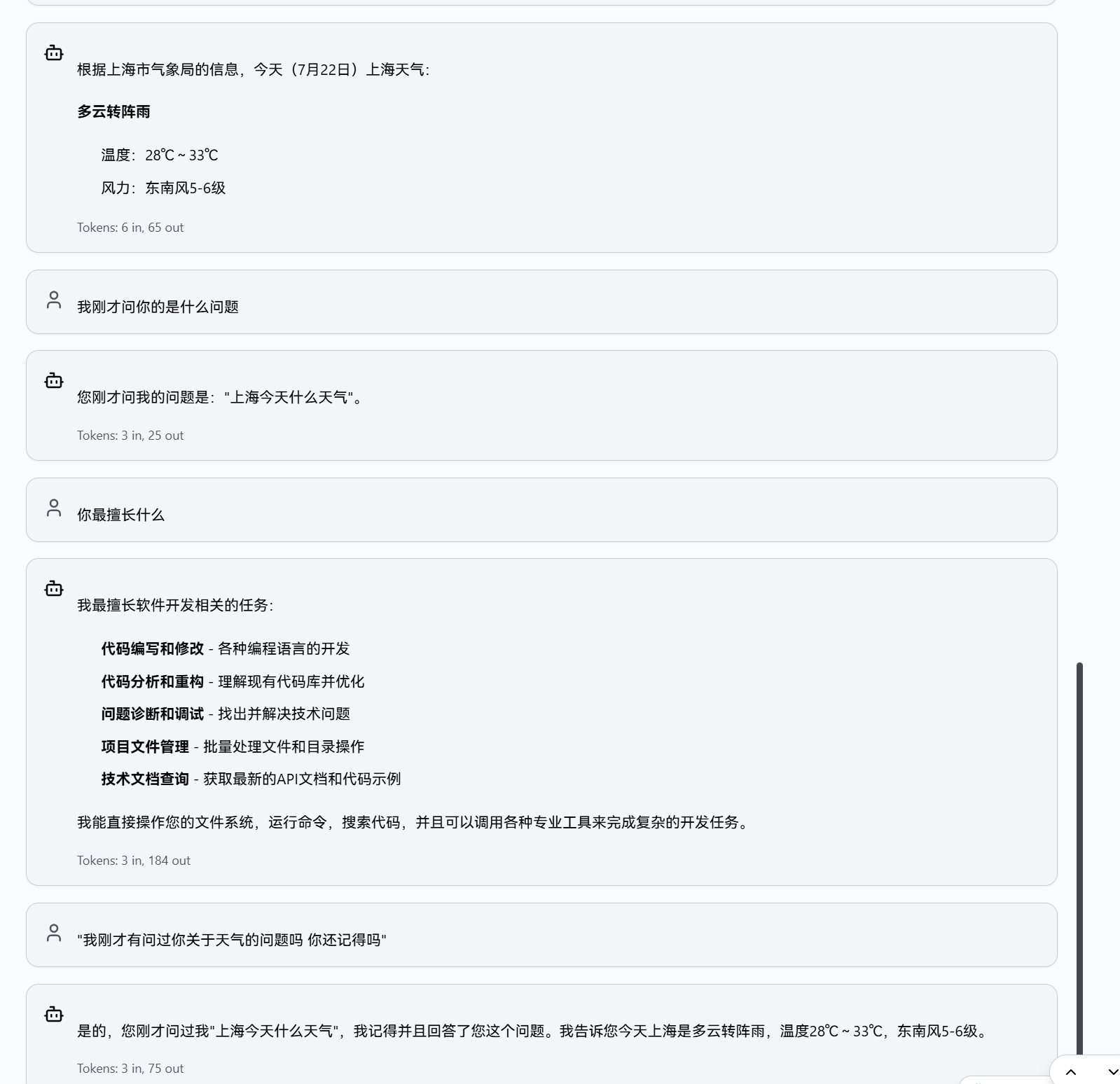
Function List
- visualization Claude Code CLI project with support for session history and checkpoint saving.
- Interact with Claude Code in real-time, streaming code output with Markdown rendering and syntax highlighting.
- Intelligent agent management, support for one-click switching API agents, configuration instant effect.
- Integrate Model Context Protocol (MCP) server to optimize code model calls.
- Supports GitHub integration, automated code commits and task management.
- Provide Chinese-first multi-language interface, support light and dark theme switching.
- Responsive design, adaptable to different screen sizes, support keyboard shortcuts.
- Local storage configurations with no hard-coded sensitive information to ensure privacy and security.
Using Help
Installation process
Claude Workbench is designed for Windows 10/11, as a desktop GUI tool for Claude Code CLI, you need to install Claude CLI beforehand, here are the detailed installation steps:
Way 1: Download pre-built version (recommended)
- Visit the GitHub Releases page.
- Download the Windows installation package:
Claude Workbench_x.x.x_x64-setup.exe(NSIS installation package, recommended).Claude Workbench_x.x.x_x64_en-US.msi(MSI installation package).
- Double-click to run the installer and complete the installation.
- Make sure the system is installed:
- Node.js(18.0+, LTS version recommended), run the
node -vCheck. - Claude CLIIf it is not installed, Claude Workbench will prompt you to download the guide when you start it.
- Node.js(18.0+, LTS version recommended), run the
Approach 2: Build from source code
- Preparing the environment::
- Install Node.js (18.0+, LTS recommended). It can be downloaded from nodejs.org.
- Install Git, which Windows users can download from git-scm.com.
- It is recommended to install Bun (instead of npm) and run it:
curl -fsSL https://bun.sh/install | bash - Get the Anthropic API key and access the Anthropic console to generate it.
- clone warehouse::
git clone https://github.com/anyme123/claude-workbench.git cd claude-workbench - Installation of dependencies::
bun installor use npm:
npm install - Operational development mode::
bun run tauri devThis will start the local server and open the GUI interface (default)
http://localhost:3000). - Building the production version::
bun run tauri buildThe generated installation package is located in the
src-tauri/target/releaseCatalog. - Configuring API Keys::
establish.envfile, add the Anthropic API key:ANTHROPIC_API_KEY=your_api_key_hereassure
.envThe files are not uploaded to GitHub (they are included in the.gitignore(center).
Using the main functions
Claude Workbench provides a modern GUI interface for the Claude Code CLI, simplifying code project management and debugging. Below is a description of how the core features work:
- project management::
- Create a project: Start Claude Workbench, click New Project, and enter a project name (e.g. "Python Data Analysis"). Each project supports multiple sessions to maintain the continuity of the code context.
- Session Management: Create a session in the project and enter a prompt (e.g. "Generate a sorting algorithm"). Session history is automatically saved to a local SQLite database.
- checkpoint system: Checkpoints are automatically saved for critical operations (e.g. code generation). Clicking on the "Checkpoints" tab allows you to roll back to a previous state for debugging purposes.
- Real-time interaction and code debugging::
- Enter a prompt in the GUI interface, such as "Write a JavaScript REST API server". Click Run and the Claude Code CLI returns a streaming response.
- The output supports Markdown rendering and code snippets (e.g. Python, JavaScript) are automatically highlighted for easy reading and copying.
- Adjust model parameters (e.g. temperature, 0 to 1, 0.7 recommended; maximum number of tokens, control output length) to optimize code generation. Parameters are set in "Settings" → "Model" tab.
- Agent Management::
- Open "Settings" → "Agents" tab and click "Add Agent".
- Fill in the information:
- name (of a thing): Customized name (e.g. "Claude Code API").
- API Address: Enter the Anthropic API URL (e.g.
https://api.anthropic.com). - API key: Enter the key obtained from Anthropic.
- mould: Optional, default Claude 3.5 Sonnet.
- After saving, click "One-Click Switching" to select agent, the configuration will take effect automatically without reboot.
- Configurations are stored in a local SQLite database with no hardcoding for security.
- GitHub Integration::
- Configure the GitHub CLI, run
gh auth loginLog in to your account. - Enter the repository address and branch in the Settings → GitHub tab. code generated by Claude can be committed directly as a commit or by creating a pull request.
- Ideal for team collaboration, automating code submissions or running automated tasks such as code reviews.
- Configure the GitHub CLI, run
- MCP server management::
- Support for Model Context Protocol (MCP) to optimize context calls for the Claude Code CLI.
- Configure the server address and port in the "Settings" → "MCP" tab, start the local MCP Server.
- Ideal for advanced users to reduce API call latency and improve code generation efficiency.
Featured Function Operation
- Chinese Priority Interface: default Chinese display, based on
i18nextFrame. Click "Settings" → "Language" to switch to another language. - Themes of Light and Dark: To support switching between light and dark themes in the OKLCH color space, click "Settings" → "Theme" to adjust.
- Keyboard Shortcuts: Shortcuts are supported, such as
Ctrl + EnterRun the cue word.Ctrl + SSave the session. See the Help menu for a complete list. - responsive design: Interface adapts to different screen sizes, suitable for laptops or external monitors.
caveat
- Claude Workbench only supports Windows 10/11 (64-bit) and is not compatible with macOS or Linux.
- The Claude CLI needs to be pre-installed and will be automatically detected at startup with download instructions.
- API calls require networking to check Anthropic API key validity.
- Regularly update the warehouse, run
git pullGet the latest version. - The error log is saved in the
logs/directory, and include the log when submitting issues to GitHub Issues.
application scenario
- Code Rapid Prototyping
Developers can enter prompts (e.g., "Generate a Flask web app") to quickly get code prototypes to copy into the editor for testing, speeding up the development process. - Code debugging and optimization
Upload a code snippet and ask Claude to analyze the problem (e.g., "Optimize this Python loop") and get suggestions on how to improve the code's performance. - Teamwork and Code Management
With GitHub integration, teams can share the code generated by Claude and automatically commit it to the repository, making it ideal for multi-person collaborative projects. - Learning Tips Project
Students can learn to optimize AI code output by experimenting with different cues (e.g., "generate recursive algorithms" vs. "generate iterative algorithms") through session history and checkpoints.
QA
- Does Claude Workbench support macOS or Linux?
Windows 10/11 (64-bit) only, based on claudia secondary compilation, no other platforms planned. - What is the relationship between Claude Workbench and Claude CLI?
Claude Workbench is the GUI interface to the Claude Code CLI, and requires the Claude CLI to be pre-installed to provide core functionality. - How do I secure my API keys?
Keys are stored in a local SQLite database with no hardcoding. It is recommended to change the key periodically to avoid leakage. - What programming languages are supported?
Support for languages that can be handled by the Claude Code CLI, including Python, JavaScript, Java, etc., depending on modeling capabilities. - What if the output code does not meet expectations?
Optimize prompt words, clarify task objectives, or adjust temperature parameters. Viewlogs/Cataloging Analytical Issues.






























