Chive is a lightweight tool designed for macOS users to help developers efficiently manage multiple Claude Code sessions. It runs locally, is privacy-conscious, and does not require an Internet connection or GitHub access to use. chive provides an intuitive interface that allows users to view and manage Claude Code The state of the instance reduces the hassle of switching between endpoints. Whether you are an independent developer or a team user, Chive can improve work efficiency and simplify the code development process. Its simple design, easy installation, and support for multiple development environments make it suitable for developers who need to efficiently manage code sessions.
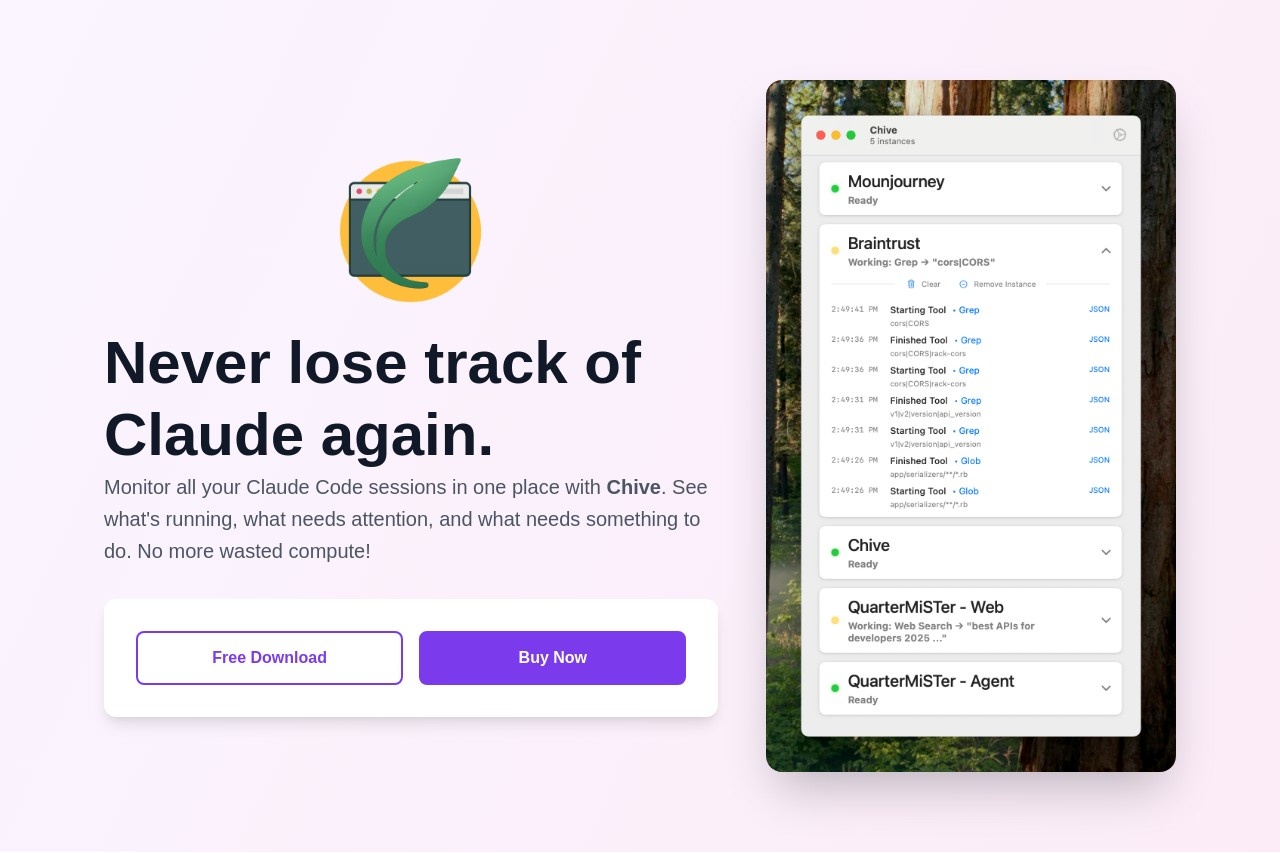
Function List
- Manage multiple Claude Code sessions in a unified way, displaying the status of what's running, waiting, or needs attention.
- Supports naming each Claude Code instance by project for easy differentiation and management.
- Compatible with a wide range of development tools including VS Code, Cursor, Windsurf, Zed and Terminal.
- A 75-minute free trial is available with full functionality and the first instance can be displayed indefinitely.
- Runs completely locally and is sandboxed so that no user code or data is collected.
- Supports Claude Code 1.0.38 and above, automatically compatible with future updates.
- A single-user license that allows use on multiple macOS devices.
Using Help
Installation process
Chive has a simple installation process for macOS 15 and above. Below are the detailed steps:
- Checking system requirements: Make sure the device is running macOS 15 or later and has Claude Code 1.0.38 or later installed.
- Download Chive: Visit the official website https://chivecc.com/ and click on the download button to get the latest version of the installation package (.dmg file).
- installer::
- Double-click the .dmg file to open the installation window.
- Drag the Chive application to the Applications folder.
- Wait for the copy to complete, the installation process usually takes only a few seconds.
- Configuration Claude Code::
- Open the Chive application without additional command line modifications or complex configurations.
- Copy Claude Code's configuration file to Chive's settings page by:
- Open Claude Code's configuration file (usually located in the user directory of the
.claude(folder). - Copy the relevant setting contents.
- Paste and save in Chive's settings window.
- Open Claude Code's configuration file (usually located in the user directory of the
- Activate Chive: Once the installation is complete, open Chive and it will automatically detect a running instance of Claude Code.
Main Functions
Chive's core function is to help users manage multiple Claude Code sessions. Here's how to use the main features:
- Viewing and Managing Sessions::
- When you open Chive, the main screen displays all running instances of Claude Code.
- Each instance is labeled with a status next to it, such as "Running", "Waiting", or "Needs Attention". Users can quickly determine which instance needs to be processed based on the status.
- Click on any instance to view its details, such as runtime, project name, etc.
- Name the instance::
- In the main screen of Chive, click on an instance of Claude Code to enter "Edit" mode.
- Enter a project name (e.g., "Front-end Development" or "Machine Learning Models"), save it, and then you can differentiate instances by project.
- Named instances will show the customized name in the list for quick and easy location.
- Compatible Development Tools::
- Chive supports a variety of development environments such as VS Code, Cursor, Windsurf, Zed and Terminal.
- Users don't need to change their existing workflow, Chive automatically adapts to the tools they are currently using.
- For example, if you run Claude Code in VS Code, Chive will recognize and display the relevant session directly.
- Trial & Purchase::
- Chive offers a 75-minute free trial where users can experience all the features.
- During the trial period, the first Claude Code instance can be displayed indefinitely for easy evaluation.
- For unlimited use, single-user licenses can be purchased from the official website. Licenses are bundled per user and can be used on multiple macOS devices.
- Purchase process: Visit https://chivecc.com/, click "Buy License", follow the instructions to complete the payment, the license key will be sent to the user's mailbox.
- Activate License: Enter the key on Chive's settings page and click "Activate" to unlock full functionality.
Featured Function Operation
Chive is characterized by its fully local operation and privacy-preserving design. Here's how it works:
- Local operation and privacy protection::
- Chive does not require an internet connection and all data processing is done on the user's device.
- User code is not uploaded or stored, and Chive only monitors the operational status of Claude Code.
- On the settings page, users can check the sandboxing status to ensure privacy and security.
- Automatic compatibility update::
- Chive automatically detects Claude Code version updates, eliminating the need to manually adjust the configuration.
- If Claude Code is upgraded to a new version, Chive will prompt the user to check compatibility at startup.
- Multi-device support::
- A single-user license allows Chive to be used on multiple macOS devices.
- For example, users can install Chive on both laptops and desktops by simply logging into the same license key.
caveat
- Ensure that Claude Code is properly installed and running, otherwise Chive will not be able to detect the session.
- The trial version is fully functional but is limited to 75 minutes, so it is recommended to fully test it during the trial period.
- If you encounter problems, you can visit the help page on the official website or contact support@chivecc.com for support.
application scenario
- Independent developers manage multiple projects
Independent developers often work on multiple projects at once, and Chive helps them manage Claude Code instances of different projects within a single interface. For example, a developer working on both a front-end interface and a back-end API can name each project, quickly switch between them, and monitor status to avoid cluttering up the end window. - Code Management in Teamwork
In team development, where members may need to run multiple instances of Claude Code to test different modules, Chive provides a clear overview of the session so that team members can quickly see which instances are running or need to be adjusted, improving collaboration. - Learning and experimentation Claude Code
For developers using Claude Code for the first time, Chive provides an intuitive interface that reduces the learning curve. With Chive, users can get a quick overview of Claude Code's operational status and focus on code experimentation rather than endpoint management.
QA
- Does Chive require an internet connection?
No. Chive runs entirely locally, requiring no Internet or GitHub access and protecting user privacy. - What development tools does Chive support?
Chive is compatible with VS Code, Cursor, Windsurf, Zed and Terminal and supports most major development environments. - What is the difference between the trial version and the paid version?
Trial version provides 75 minutes of full functionality and the first instance can be displayed indefinitely. The paid version unlocks unlimited hours of usage and the license supports multiple devices. - How do I make sure Chive doesn't leak my code?
Chive is sandboxed, only monitoring the state of Claude Code, not accessing or storing user code, and running completely localized.






























