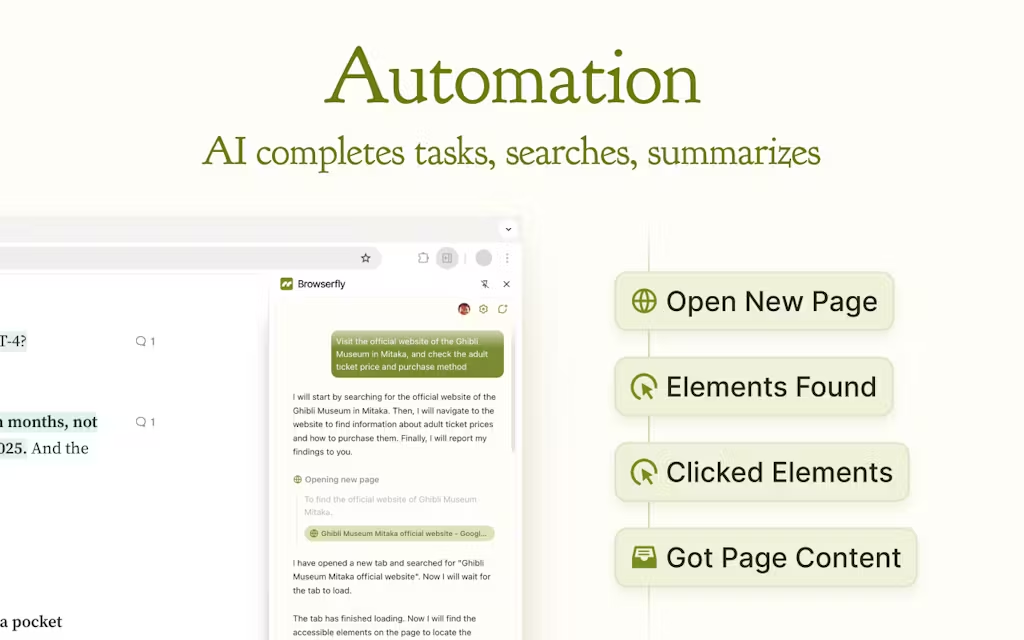Browserfly is an AI-powered browser plugin that runs directly in the user's existing browser. It allows AI to manipulate web pages like a human through natural language commands for tasks such as searching, organizing information, or managing tabs. Requiring no virtual machine or additional browser, it can be installed and used on Chrome or Edge.Browserfly focuses on automation and element interaction features for users who need to efficiently handle web tasks. Created by developer Randy Loop, the product emphasizes simplicity and localized operation with a user-friendly interface suitable for both personal and professional users.
Function List
- Task automation: Based on natural language commands, AI can automate web search, content summarization, or form filling.
- Element Interaction: The user can select any element of a web page and the AI analyzes, modifies or manipulates that element through commands.
- Tab management: Automatically organize browser tabs, categorize or close useless tabs.
- Extraction of information: Extract key information from web pages, such as article highlights, prices, or contact information.
- Search Optimization: AI Intelligence uses search engines to quickly locate the content users need.
Using Help
Installation process
- Visit the official website: Open
https://browserfly.app/Click the "Add to Chrome" or "Add to Edge" button. - Jump to Extension Store: The browser will automatically jump to the Chrome Web Store or Microsoft Edge Add-ons page.
- Installation of plug-ins::
- Click "Add" or "Add to Browser" in the Extension Store.
- Confirm the permission prompt and click "Add Extension" or "Install".
- Completion of the installation::
- Once installed, the Browserfly icon will appear in the upper right corner of your browser.
- Click the icon to login or register an account (Google or email registration is supported).
- Activation Plugin::
- The first time you use it, you need to authorize the plugin to access the content of the web page, click "Allow" to do so.
- The plugin automatically loads the AI model, which takes about 10 seconds to initialize.
Main function operation flow
Task automation
The core of Browserfly is to allow AI to automatically manipulate web pages based on user commands. Here's how it works:
- Open the plug-in::
- Click the Browserfly icon in the upper right corner of your browser to bring up the action panel.
- The panel contains input boxes and function options.
- input::
- Describe the task in natural language in the input box, e.g. "Search for the latest tech news and summarize the key points" or "Fill out this form".
- Instructions are as clear as possible, and the AI will parse and execute them.
- operate::
- Click on the "Run" button to start the AI operation.
- The screen displays real-time actions by the AI, such as opening a new tab, typing a search term, or clicking on a link.
- When the task is completed, the results are displayed in the panel or exported as text.
- Adjustments and feedback::
- If the result is not satisfactory, you can click "Rerun" in the panel and change the command.
- Supports saving frequently used commands for easy reuse.
typical example: Suppose you want the AI to search for "AI trends in 2025" and summarize them:
- Type in, "Search Google for AI Trends 2025 and open the first three links that summarize the key points of each article."
- The AI automatically opens Google, enters keywords, clicks on links, extracts information and generates a summary, which takes about 1-2 minutes to complete.
Element Interaction
This feature allows users to interact with web elements through natural language, such as modifying text or clicking buttons.
- Selection of elements::
- Right-click on the target element (e.g. button, image or text) on the web page and select "Browserfly - Analyze Element".
- The plugin highlights the element and pops up the interaction window.
- input::
- Enter commands in the window, such as "Translate this text into Chinese" or "Click this button".
- Supports complex commands such as "Extract the second column of data in a table".
- executable operation::
- Click "Execute" and the AI will manipulate the element according to the instruction.
- Results are displayed in real time, such as translated text or changes to web pages after an operation.
- Save results::
- The result of the operation can be copied to the clipboard or exported to a CSV file.
typical example: Extract the price of an item on an e-commerce site:
- Right-click on the price text and select "Browserfly - Analyze Elements".
- Type, "Extract this price and save it to a text file."
- The AI grabs the price and generates a downloadable text file.
Tab management
Browserfly automatically organizes browser tabs to reduce clutter.
- activation function::
- Select "Tab Management" in the Plugins panel.
- Click "Scan Tabs" and AI will analyze all open tabs.
- Organize labels::
- The AI automatically categorizes tabs based on content, such as "Work", "Entertainment", "Shopping".
- Users can manually adjust the categorization or have the AI turn off duplicate tags.
- Save Session::
- Click "Save current session" to save the tabs as a group.
- The next time you open your browser, you can resume your session with one click.
typical example: Manage 20 cluttered tabs:
- Open the plugin and select "Tab Management".
- The AI scans and categorizes the tags into "News", "Social Media" and "Work Documents".
- Users can choose to close the Social Media tab or save the Working Documents session.
Tips on how to operate the featured functions
- multitasking: Browserfly supports running multiple tasks simultaneously. Users can create a new task window in the panel, enter different commands separately, and the AI will process them in parallel.
- voice input: The plugin supports voice commands (microphone permission needs to be enabled). Click the microphone icon in the panel and speak the task, AI will automatically turn text and execute it.
- Custom Scripts: Advanced users can write simple JavaScript code in the panel's "Script" option to perform complex tasks in conjunction with AI, such as batch downloading web images.
caveat
- Rights Management: The plugin requires access to web content and browsing history to ensure that it is only used on trusted sites.
- network requirement: A stable network is required for AI processing tasks, Wi-Fi or 4G or above is recommended.
- Updating Plug-ins: Check the extension store regularly to keep plugins up to date for optimal performance.
application scenario
- Daily Information Search
- Scene DescriptionBrowserfly automatically searches multiple sources, extracts key information, and generates a concise report for students or professionals who need to quickly find information and summarize it. For example, type in "find the latest advances in quantum computing" and the AI will search academic websites, news and forums and output a summary.
- E-commerce price monitoring
- Scene Description: Online shopping users want to compare the prices of goods on different platforms. Users can let Browserfly scan multiple e-commerce sites, extract price and discount information, and generate comparison tables to save time on manual price comparison.
- Web Content Management
- Scene Description: Content creators need to organize a lot of web references. Browserfly extracts the gist of the article, saves the links or organizes the tabs for subsequent writing or sharing.
- Automated form filling
- Scene Description: HR or administrative staff need to fill out online forms repeatedly.Browserfly can auto-fill names, emails and other information based on pre-set templates to improve efficiency.
QA
- Is Browserfly free?
- A free basic version with task automation and element interaction features is currently available. Advanced features (e.g. batch task processing) require a subscription to a paid plan, please visit the official website for pricing details.
- What browsers does the plugin support?
- Browserfly supports Chrome and Edge browsers, not Firefox or Safari for now, and may be extended to more browsers in the future.
- Are AI operations safe?
- The plugin runs in the local browser and does not store user data.AI operations are based on user commands and it is recommended to avoid using it on web pages that involve sensitive information.
- How do you handle AI execution errors?
- If the AI does not perform the task correctly, you can click "Feedback" in the panel to submit the problem, or modify the instruction and re-run it. The official team will optimize the model according to the feedback.
- Programming knowledge required?
- Ordinary users do not need to program and operate directly in natural language. Advanced users can customize tasks using the scripting feature.