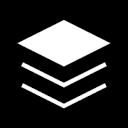SuperDesign is an open source AI design tool integrated into a developer's IDE that supports the generation of UI interfaces, prototypes and components through natural language. It works directly in the coding environment, reducing the switching cost between design and development. Users can use simple text to describe the requirements and quickly generate a variety of design options.SuperDesign supports a variety of mainstream IDEs, such as VS Code, Cursor and Windsurf, suitable for developers to quickly create and adjust the interface design. Its open source nature allows users to freely modify and extend functionality, and the community-driven development model ensures continuous updates. Design results are saved locally, which is safe and easy to manage.
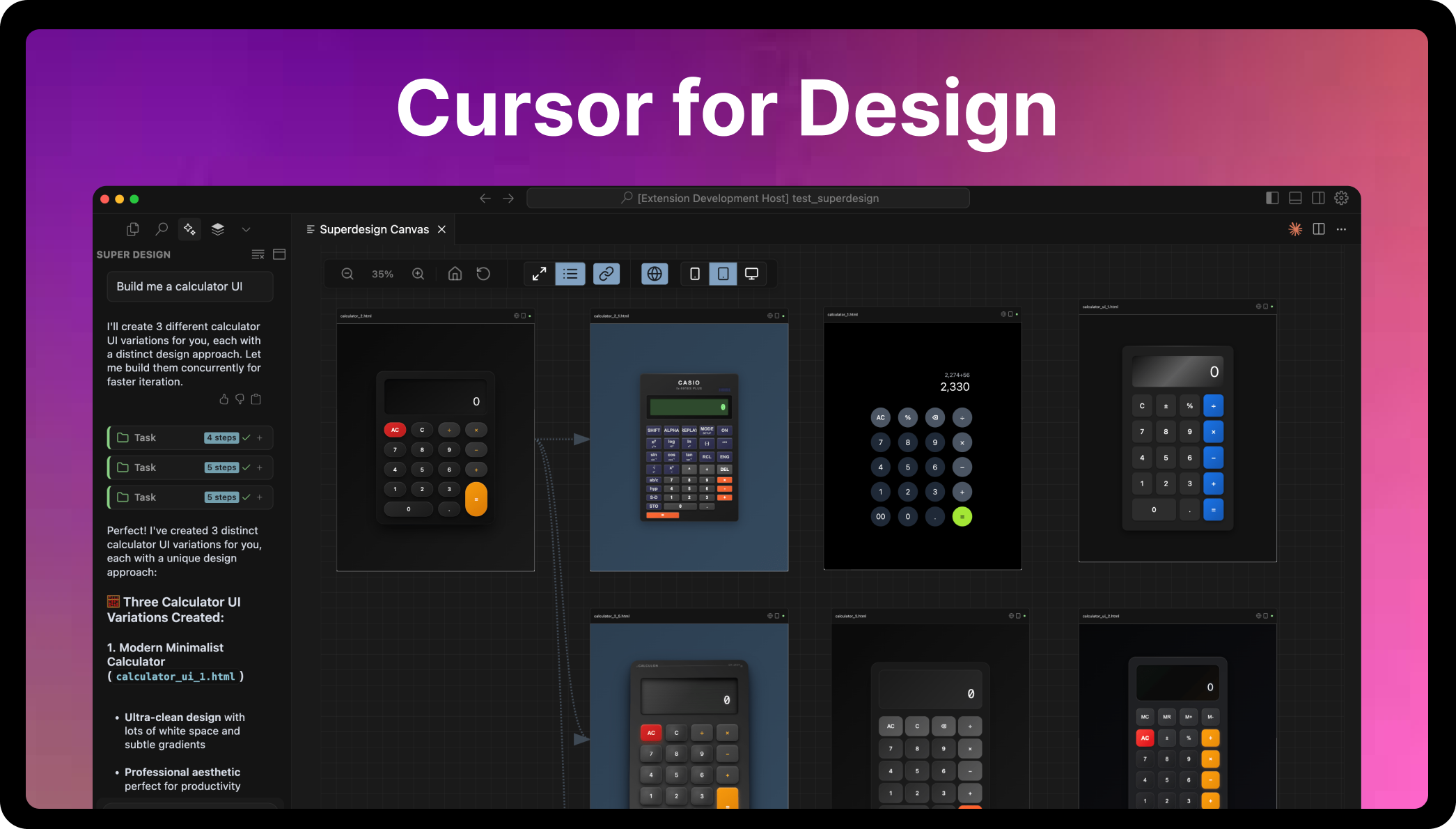
Function List
- Generate UI interfaces, prototypes and components through natural language.
- Multiple IDEs are supported, including VS Code, Cursor and Windsurf.
- Provide real-time design preview function, open SuperDesign canvas to view the effect.
- Supports modification of existing UI components for quick design adjustments.
- Open source code, users are free to expand and customize the functionality.
- Design files are saved locally
.superdesign/folder to ensure data security. - Community support, interacting with developers through GitHub and Discord.
Using Help
Installation process
- Visit the official website: Open https://www.superdesign.dev/ for the latest installation guide.
- Download Extension: Search for "superdesign" in Visual Studio Code's Extensions Marketplace and click Install. Or download the source code from GitHub repository and install it manually.
- Initialization extensions: After the installation is complete, run the command in the IDE
cmd + shift + pInputsuperdesign: initializeInitialization extension. Initialization automatically adds design-related rules to the IDE's configuration file. - Setting the Cursor Customization Mode(recommended): If using Cursor, copy the
design.mdcThe cue words in the Cursor create a customized pattern to enhance the generation. - Verify Installation: After initialization, run
cmd + shift + pSelectionsuperdesign: open canvaOpen the design canvas and confirm that the extension is working properly.
Main Functions
1. Generation of UI interfaces
The core functionality of SuperDesign is the generation of UI designs from natural language. The user enters a textual description in the IDE, such as "Design a login page with a username, password input box, and submit button," and then runs thesuperdesign: generatecommand. The system generates multiple UI design scenarios based on the description, which are displayed in the SuperDesign canvas. Users can preview different scenarios and select one to continue adjusting.
- procedure::
- Open the IDE and press
cmd + shift + pThe - importation
superdesign: generateand enter. - Describe the design requirements in the pop-up input box, being as clear and specific as possible, e.g. "A blue-themed navigation bar with links to the home page, about and services".
- Wait a few seconds and the design will be displayed in the canvas.
- Click on the scheme preview to adjust the details or export the code.
- Open the IDE and press
2. Modify existing UI
SuperDesign supports updating existing UI components. Users select an existing component, enter the modification requirements, for example, "change the button color to red and increase the font size", and then run thesuperdesign: updatecommand, the system automatically adjusts the design and updates the preview.
- procedure::
- Select the UI component code to be modified in the IDE.
- check or refer to
cmd + shift + pSelectionsuperdesign: updateThe - Enter a description of the modification, for example, "Change the background color to dark gray and add a rounded border".
- Preview the modified design, confirm it and save it.
3. Real-time preview and canvas
SuperDesign provides real-time design preview. Users runsuperdesign: open canvacommand to open the canvas to view the generated design. The canvas supports drag and drop to adjust the layout, which makes it easy to modify intuitively. When the design is finished, click "Export" to generate a code or image file.
- procedure::
- (of a computer) run
cmd + shift + pSelectionsuperdesign: open canvaThe - View the generated UI scheme in the canvas.
- Use the mouse to drag and drop to reposition or resize elements.
- Click on the "Export" button and select code or image format to save.
- (of a computer) run
4. Local preservation and management
All generated designs are saved in the project directory in the.superdesign/folder. Users can view historical designs at any time for easy management and reuse. The folder structure is clear and organizes files by timestamp.
- Management steps::
- Open the project directory and find the
.superdesign/Folder. - Browse subfolders to view historical design files.
- Copy or move design files for reuse in other projects.
- Open the project directory and find the
5. Community support and contributions
SuperDesign is an open source project and users can participate in development or give feedback on issues via GitHub. Join the Discord community to exchange experiences with other users or get technical support.
- Participation::
- Visit the GitHub repository to submit issues or feature suggestions.
- Join the Discord community to share projects or get help.
- Read the contribution guidelines and submit code or documentation improvements.
Featured Function Operation
Natural Language Generation Multi-Program
The highlight of SuperDesign is "exploring multiple design possibilities". When the user inputs a requirement, the system will generate multiple UI solutions with different styles. For example, if you enter "Design an e-commerce product card", the system may generate a card design with minimalist, modern or retro style. Users can preview them one by one and choose the most suitable one.
- operating skill::
- Be as specific as possible when describing requirements, including style, color or layout requirements.
- Toggle between different scenarios in the canvas to compare visuals.
- Save multiple scenarios for easy subsequent comparison or combination.
Seamless IDE integration
SuperDesign runs directly in the IDE, eliminating the need to switch to an external design tool. Developers can generate designs directly while coding, reducing workflow interruptions. Supported IDEs include VS Code, Cursor and Windsurf to ensure compatibility.
- Recommendations for use::
- Make sure the IDE version is up to date for best compatibility.
- Use custom modes in Cursor to improve the quality of AI generation.
application scenario
- Rapid Prototyping
Developers need to quickly create UI prototypes for new projects. Save design time by using SuperDesign to enter a description of your requirements and generate multiple interface scenarios in seconds. - Adjustments to existing interfaces
Front-end developers need to modify the style of existing UI components. Select the code, enter the adjustment requirements, and SuperDesign automatically updates the design and generates the new code. - Learn UI Design
Developers with no design experience can learn UI design with SuperDesign. Enter a simple description, observe the multiple design options generated, and learn how different styles are implemented. - Teamwork
Development teams use SuperDesign to share designs in the IDE as they iterate. Team members can make adjustments directly in the canvas for real-time feedback.
QA
- Is SuperDesign free?
Yes, SuperDesign is completely free and open source tool. Users can download the source code from GitHub and use and modify it freely. - What IDEs are supported?
VS Code, Cursor and Windsurf are currently supported, and more IDE support may be extended in the future. - How do I save a design?
The design is automatically saved in the project directory of the.superdesign/folder, which can be viewed and reused at any time. - Is it possible to generate complex UI?
Yes, but the effect depends on the level of detail in the description. It is recommended to provide specific needs such as color, layout and style. - How do I get involved in my community?
Visit the GitHub repository to submit issues or code and join the Discord community exchange.