SpleeterGui is a desktop application for Windows users, based on Spleeter, an open source music separation library developed by Deezer.It allows users to separate music files into multiple tracks such as vocals, drums, bass, etc. through a simple graphical interface without the need to use the command line. Users can easily upload audio files, select the separation mode, and quickly generate separate track files. This tool is especially suitable for music producers, DJs and audio enthusiasts, simplifying the music separation process. The latest version has been upgraded to Python 3.10.10 and Spleeter 2.4 to provide more stable performance. There is no need to install Python or Spleeter, the program comes with a built-in portable environment and works right out of the box.
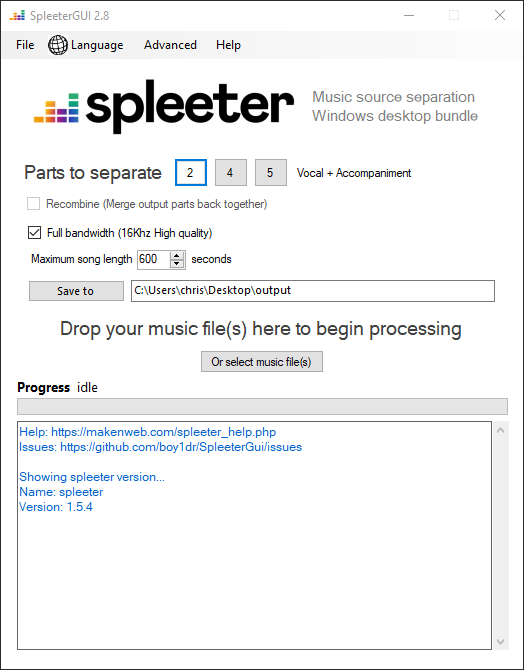
Function List
- Supports splitting audio files into 2, 4 or 5 tracks (vocals, drums, bass, piano, etc.).
- Provides a graphical user interface that is intuitive to operate and requires no command line knowledge.
- Supports batch processing to separate multiple audio files at the same time.
- The built-in portable Python environment eliminates complex installation steps.
- Supports NI Stems format output for DJ software such as Traktor.
- Provide log view function to facilitate the troubleshooting of the separation process.
- Customizable output folder for easy management of separated track files.
Using Help
Installation process
SpleeterGui is designed to be an out-of-the-box tool, eliminating the need for complex environment configuration. The following are detailed steps for installation and use:
- download program
Visit the official website https://spleetergui.com or the GitHub page https://github.com/boy1dr/SpleeterGui to download the latest version of the installer (e.g. SpleeterGUI_V2.9.2). It is recommended to download the latest version for best performance and stability. Older versions can be found at https://makenweb.com/#spleetergui. The files are usually.msiinstaller or.zipZip, depending on the version. - Installation steps
- If the download is
.msifile, double-click to run the installer, and follow the prompts to complete the installation. The default installation path isC:\Program Files\SpleeterGuiThe - If the download is
.zipfile, unzip it into any folder (e.g.C:\SpleeterGui), then run the folderSpleeterGui.exeThe - NOTE: Some users may be experiencing issues with Windows Defender falsely reporting viruses. The developer has submitted the file to Microsoft on July 27, 2020 to confirm that there is no threat (Defender definition version 1.319.2309.0). In case of false positives, please add the program to Defender's trust list.
- If the download is
- Setting the SpleeterGUI Core path (optional)
If you are using a non-installed version (e.g. the fork version of thooore), you need to set the SpleeterGUI Core path manually:- Download SpleeterGUI Core (includes Python 3.7 and the Spleeter library).
- Extract the Core files to any directory, making sure
root_folder.txtDocumentation exists. - Open SpleeterGui, go to the "Advanced Settings" menu, select "Set SpleeterGUI Core Path", browse and select the extracted Core folder.
Procedure for use
The interface of SpleeterGui is simple and suitable for novice users. Below is the detailed usage flow:
- triggering program
Double-click the SpleeterGui icon on your desktop or run theSpleeterGui.exeStart the program. Once launched, the interface displays the audio file input area, separation mode selection, and output folder settings. - Selecting an audio file
- Click the "Add File" button or drag an audio file (e.g. MP3, WAV) directly into the program window.
- Supports batch adding, suitable for processing multiple audio files.
- Verify that the file path is correct and the program will display the file list.
- Select Separation Mode
Select the type of track separation in the Separation Mode drop-down menu:- 2 tracks: Separate for vocals and accompaniment.
- 4 tracks: Separated into vocals, drums, bass and others.
- 5 audio tracks: Separated into vocals, drums, bass, piano and others.
Select the appropriate mode according to your needs, and note that the 5-track mode requires high hardware performance.
- Setting the output folder
Click the "Select Output Folder" button to specify the path where the separated tracks will be saved (e.g.C:\Music\Spleeter_Output). Make sure there is enough disk space; separated files may take up more space. - Beginning of separation
Click the Start button and the program will call the Spleeter library to process the audio. The separation process may take several minutes, depending on the file size and hardware performance. The program displays a progress bar and log messages for easy monitoring. - Checking the output file
When the separation is complete, open the output folder to view the generated audio track files. Each track is saved as a separate file, and the filename is usually the original filename plus the track type (e.g.song_vocals.wav,song_drums.wav). - Generating NI Stems (Advanced Features)
For DJ users, SpleeterGui (specifically the fork version of thooore) supports the generation of NI Stems formats:- Select "Generate NI Stems" in the "Advanced" menu.
- Select the separated track and the program will package it as a
.stem.mp4format for DJ software such as Traktor.
caveat
- hardware requirement: It is recommended to use a computer with a GPU to accelerate the separation; CPU mode is available but is slower.
- Troubleshooting: If the program flashes or separation fails, check the log file (located in the output folder or program directory). Common problems may include missing FFmpeg files or misconfigured Python environments.
- Manual configuration of FFmpeg (if required)::
- Download FFmpeg (https://www.gyan.dev/ffmpeg/builds/ffmpeg-git-full.7z).
- decompression (in digital technology)
ffmpeg.exe,ffplay.execap (a poem)ffprobe.exeto SpleeterGUI'sembedfolder (e.g.C:\temp\embed). - compiler
spleeter\audio\ffmpeg.pyfile, at about line 60, add.exeSuffixes (e.g.ffmpeg.execap (a poem)ffprobe.exe).
Featured Function Operation
- batch file: Add multiple audio files to the file list and the program will process them sequentially, suitable for quickly separating entire albums.
- Log View: During the separation process, click the "View Log" button to view the processing details in real time for debugging.
- Interface adjustments: If the interface is not displayed fully (e.g. DPI scaling issues), try adjusting the system DPI setting to 100% or contact the developers for feedback (GitHub Issues page).
application scenario
- Music production and mixing
Music producers can use SpleeterGui to separate vocals and backing tracks, extracting clean vocals for mixing or rearranging. Separated drum and bass tracks can also be used to create electronic music or samples. - DJ Show
DJs can create unique live mixes by generating NI Stems formats, importing separated tracks into software such as Traktor, and adjusting the volume of vocals or drums in real time. - Learning and practicing
Instrumental learners can isolate "no drums" or "no vocals" tracks for practicing accompaniment or singing. For example, a guitarist can extract a guitar-less track and listen to it while practicing. - Audio Analysis and Research
Audio engineers or researchers can use the separated tracks for sound quality analysis or to study the performance of AI Music Separation in different musical styles.
QA
- Does SpleeterGui require Python to be installed?
No. SpleeterGui comes with a built-in portable Python environment, including the Spleeter library, which you can use by downloading the installer. - What if the program flashes back?
Check the log files to confirm if FFmpeg or Core files are missing. Try reinstalling or downloading the latest version. If the issue is not resolved, you can submit an issue on the GitHub Issues page. - What audio formats are supported?
Supports common formats such as MP3, WAV, FLAC. high quality audio files are recommended for optimal separation. - How long does it take to separate?
Depends on hardware and audio file size. On the GPU, separation can be up to 100 times faster than real-time processing; in CPU mode it can take several minutes. - How to generate NI Stems format?
In the fork version of thooore, go to the "Advanced" menu, select "Generate NI Stems", and then select the separated tracks to generate them.





























